Creating Multiple, Fun Rotating Backgrounds Under Windows 7
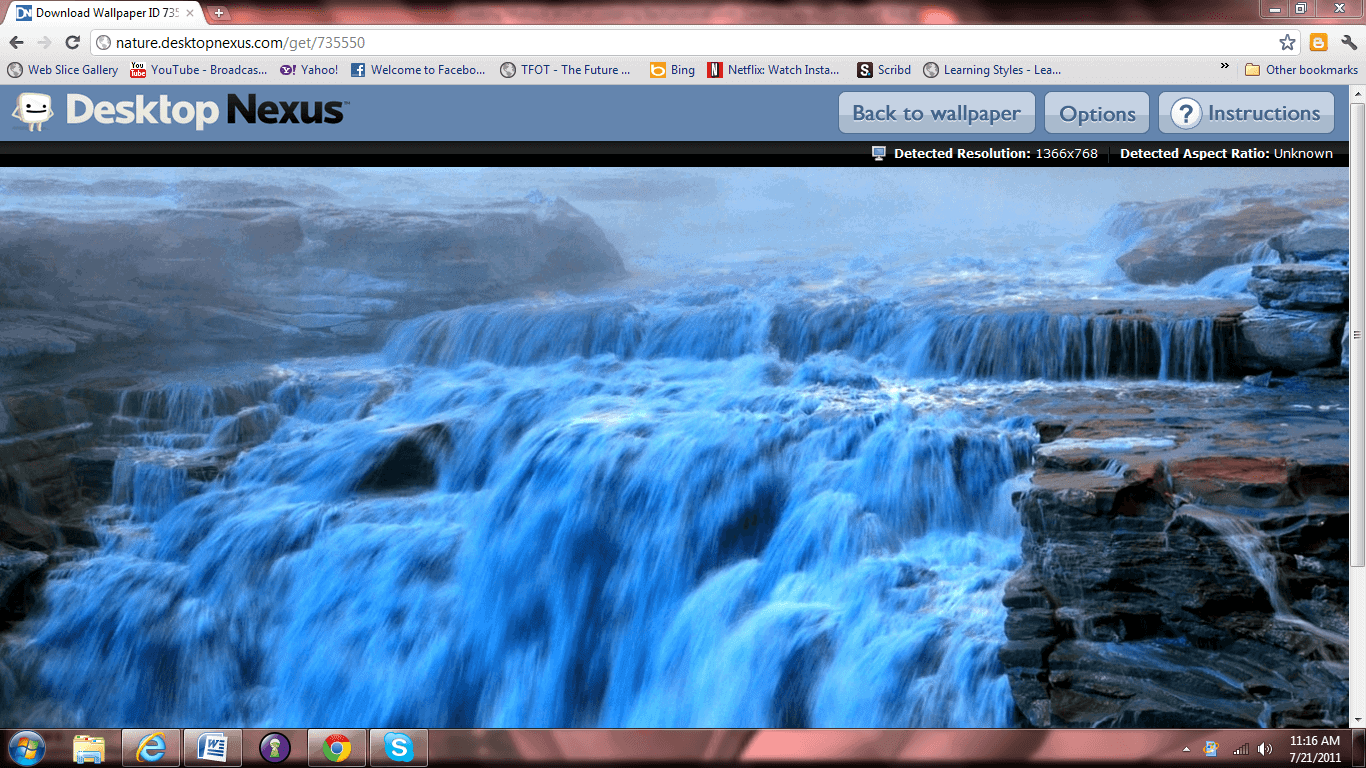
Preset backgrounds for Windows and other operating systems are bland. Some users don’t care, but for a customized look, there is a free source that offers thousands of images that are automatically formatted to fit your computer’s particular resolution. Next, they can be rotated at set intervals to keep the backgrounds fresh and fun. Many of us live on our computers and sometimes personalized backgrounds can give a boost of motivation. This is not complicated at all, but we can take a look at how to customize for any user.
Go to a site like http://www.desktopnexus.com/ and create a username and password. This gives anyone access to virtually any interesting image to fit personalized style for backgrounds.
It is refreshing to find a hassle-free wallpaper site like this one. Background image genres can be browsed and downloaded. The great part about this is that there is no need to format, crop, and run the images through photo software. You can still do this if you like, but the graphics are immediately fit to resolution for your PC. There is a direct option to change these settings if desired.
After you set up the account, start browsing and have fun. Just one warning: this can be addictive. Browse for any image and download it:
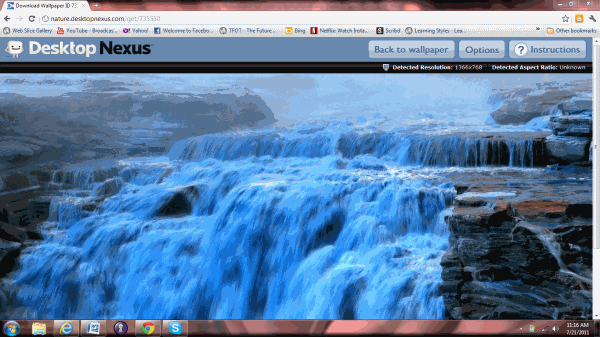
After the desired image is selected, click download and this is the screen that comes up.
Right-click the image and select “Save image as.†Save it to Pictures for easy access. You can also choose “Set as desktop background†and it will automatically be placed in the background queue. As with any internet download, it is better to save the image in the Pictures file and run a quick security scan to be on the safe side. The images on this site have a good reputation in general.
Repeat the same steps for each desired image. To set the images as backgrounds from the Pictures files, right-click the downloaded image after a security scan and choose “Set as desktop background.†This puts it in the rotation options.
Open the Control Panel and select “Appearance and Personalization.†Click “Change desktop background and select as many images as you want in the rotation. You will then need to set the rotation intervals accordingly. Select the intervals rate in the drop-down menu and be sure to check the Shuffle box or everything selected will go back to previous settings and you will have to start over.
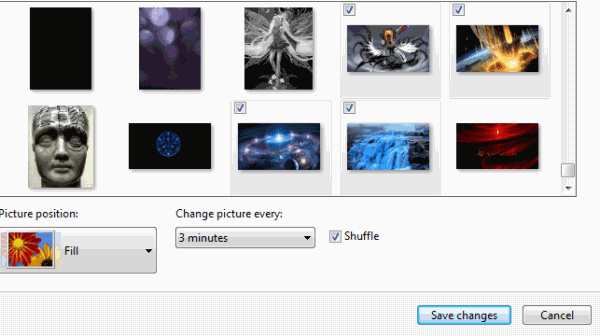
Click “Save changes†and the rotation will be set. You can change the images at any time by following the same steps in the Control Panel. Download images whenever you want. New images are uploaded to the site every day, so check them out when you get a chance and have fun with it.
Naturally, it is just as simple to set a single, non-rotating background image and leave it until you want to create a rotation. This is an easy customization that will appeal to image enthusiasts all around.
Advertisement

















I’ve got 800 or so wallpaper in 1920×1080 in my directory and it take it really good.
Use that for a while now.