TextCrawler, Software To Replace Text In Multiple Files Updated
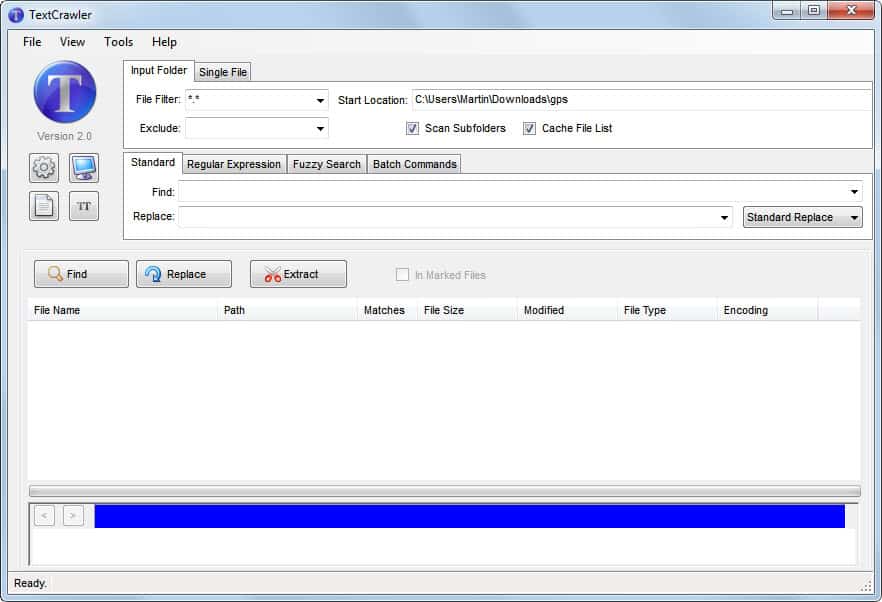
Find and Replace text across multiple documents was the name of the TextCrawler review back in 2008. A lot has changed since then and the developer has just released version 2 of the batch text replacement software.
Imagine the following situation: You have bought a website that uses plain HTML documents for its contents. Even worse, the menu is hard coded into each document, which means that you have to edit each HTML file when you make changes to the menu. That's not practicable especially if there are hundreds of files. The same can be true for other text documents where you need to add or remove information from. As soon as the count grows beyond ten it becomes a burden.
TextCrawler has been designed for that purpose. The free software can replace text in multiple files.
All text replacement parameters are configured in the main TextCrawler interface. It begins with the selection of an input folder or single text file. Text file means every file type that is readable by a basic text editor like Notepad. This includes txt, html, xml or php files among others.
To replace text in a directory select the directory as the start location, and enable scan subfolders if text files are also located in subfolders of that root folder.
It is furthermore possible to configure a file filter, which is helpful if only a specific document type needs to be processed. The exclude filter adds further possibilities to exclude files from being processed by the application.
Once the starting documents have been selected it is time to define the original text and its replacement. Available are multiple options. Most users will probably make use of the standard text replacement or the regular expressions. Available in addition are Fuzzy Search and Batch commands.
The original text needs to be placed in the Find row, the new text that should replace the original text in the replace row. TextCrawler does not only support replacing operations. It offers to append text before or after the original text, delete text or clear text. The options are available in a pulldown menu on the right side. Additional options are available to find only case sensitive matches and whole words only.
A click on Find crawls the selected directory and all text documents that match the filters for the original text. Nothing is replaced in this step and it is a good idea to use find first to make sure that the right text is found in those documents.
TextCrawler displays all matching files in a list. Each file is clickable, and all occurrences of the selected text are displayed in a source viewer on the same page. Files can be opened in the default system file viewer with a double-click.
Multiple html files have been found in this example. The program lists their file name, path, the number of matches, the file size, modification date and encoding in its list.
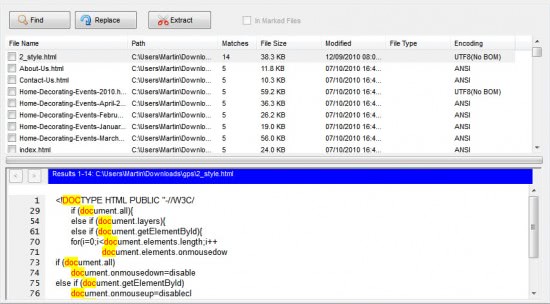
A click on replace starts the operation. The software will process all files if no selection has been made by the user, or only the checked files.
TextCrawler is a handy tool for webmasters and users who have to replace text in php, css, html or txt files.
Search and Replace across files, Insert or Delete text
Fast searching, even on large files.
Simple to use interface
Flexible search parameters
Text Extractor - rip text into a new file
Post-process extracted text - sort, remove duplicate lines, remove whitespace
Search and replace using Regular Expressions. Create sophisticated searches.
Regular Expression test tool
Regular Expression library - Save your searches.
Create backup files
Fully Unicode Compatible - Search ANSI, UTF-8, UTF-16, etc
Highlighted search results
Export Results
Preview Replace Function
Copy found files to new location
Batch Find and Replace
The program is available for download at the developer website. It requires the Microsoft .NET Framework 2.0, and is compatible with most Windows operating systems including Windows 7.
Advertisement



















Replace Text used to be called BK ReplaceEm and was quite a popular tool for searching and replacing operations. Although the Replace Text Tool itself is no longer supported and developed, it s still quite useful and also easy to use even for replacing several phrases across multiple text files. Being a portable tool is also a useful advantage.
Sounds good, but…
Can be done in Notepad++ too. Just use the “Find in files” option in find and replace. Works great. I edit all html-files in one click when I create a new JAlbum-Album, and as every picture gets its own html-file I was searching for this feature.
Nice for the folks who aren’t comfortable just using sed, I guess.