Chrome Toolbox, Improve Productivity In Google Chrome
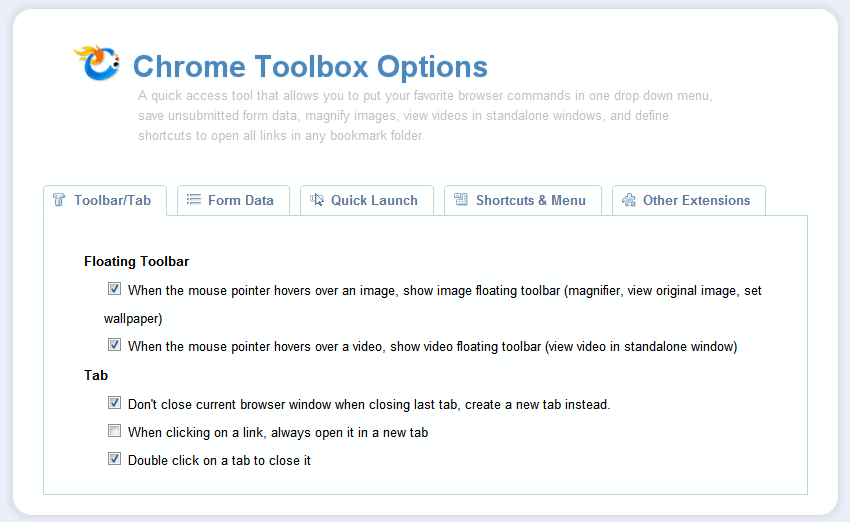
Chrome Toolbox is a new extension for the Chrome web browser that aims to improve a user's productivity in numerous ways. All features of the extension become available after installation.
A right-click on the new icon in the Chrome address bar and the selected of Options opens the Chrome Toolbox Options page.
This page is divided into the five tabs Toolbar/Tab, Form Data, Quick Launch, Shortcuts & Menu and Other Extensions.
Update: The browser extension has been removed from the Chrome Web Store. There does not appear to be a comparable extension available in the store at this point in time.
Chrome Toolbox Options - Toolbar/Tab
Floating Toolbar
- When the mouse pointer hovers over an image, show image floating toolbar (magnifier, view original image, set wallpaper)
- When the mouse pointer hovers over a video, show video floating toolbar (view video in standalone window)
Tab
- Don't close current browser window when closing last tab, create a new tab instead.
- hen clicking on a link, always open it in a new tab
- Double click on a tab to close it
Chrome Toolbox Options - Form Data
You can use "Save Form Data" in the drop down menu to save unsubmitted form data, to avoid data loss caused by session expiration or a no-cache page setting. Form data is saved by URL, which includes data from all forms on a web page except passwords or credit card numbers. Use "Fill Form" or its shortcut to restore your form data.
Chrome Toolbox Options - Quick Launch
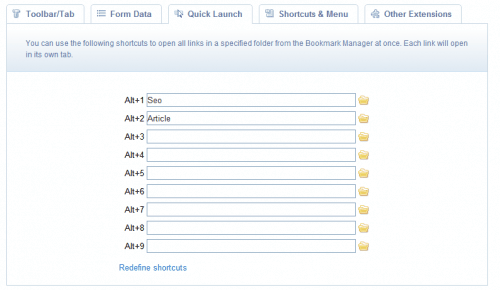
You can use the following shortcuts to open all links in a specified folder from the Bookmark Manager at once. Each link will open in its own tab.
Nine shortcuts can be defined to open all bookmarks of a bookmarks folder directly.
Chrome Toolbox Options - Shortcuts & Menu
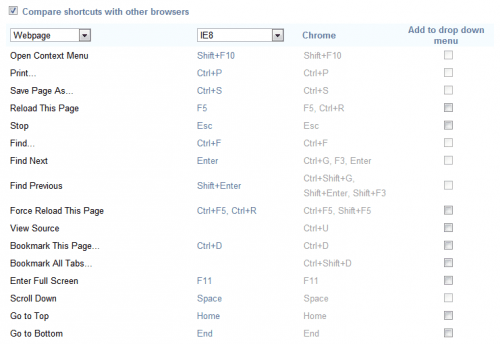
You can review Chrome's keyboard shortcuts for various functionality and compare and contrast them with other browsers' shortcuts. For your favorite functions, you can add them to the quick access drop down menu of this extension, and arrange their order in the drop down menu. You can also define keyboard shortcuts for Boss Key, Quick Launch, Fill Form and Mute all Tabs.
This lists (all?) keyboard shortcuts available in the Chrome browser, divided into groups such as Tab and window, webpage or address bar with options to compare the shortcuts to those in web browsers such as Firefox, Opera or Internet Explorer.
Some of the shortcuts can be added to the drop down menu that appears on a left-click on the the extension's icon in the address toolbar.
Chrome Toolbox Options - Other Extensions
Links to other extensions developed by Google and third parties.
The Chrome Toolbox adds several interesting features to the browser, including some that are not available in the default installation. Chrome users who want to try this extension can install it directly from its Google Chrome Extensions Gallery page.
Advertisement
















what happened to chrome toolbox? the options section has been shrunk to just one or two…
You think that’s bad – try downloading it:
https://chrome.google.com/webstore/detail/chrome-toolbox-by-google/fjccknnhdnkbanjilpjddjhmkghmachn
It’s gone… Google removed the only thing that fixed some of their biggest oversights. I’d be guessing some update killed some of its functionality, and/or the guy who wrote it left, and thus we are all now boned – doomed to lose all our browsing data due to an accidental click to the upper right.