EasyMon, Move Applications Across Multi-Monitors
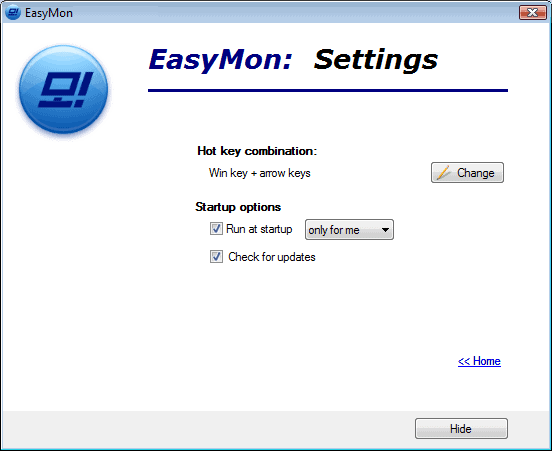
Windows 7 was the first Microsoft operating system to introduce hotkey support for multi-monitor systems. The hotkey Windows-Shift-Left moves the active window to the left monitor, while Windows-Shift-Right moves it to the right.
That's a very comfortable option for multi-monitor (e.g. dual monitor) users. Unfortunately though this option is only available in Windows 7, and not in Windows Vista or Windows XP.
Users of those operating systems can install the free program Easy Mon to add a similar functionality to their operating system.
Easy Mon displays a first run wizard on the first start of the program after installation. Here it is possible to configure automatic startup of the application and automatic updates.
Once the initial configuration has been saved, the application is ready for use. The default hotkeys are the following:
- [Win] + [ > ] Moves the topmost application window to the right side monitor (if any present).
- [Win] + [ < ] Moves the topmost application window to the left side monitor (if any present).
- [Win] + [ ^ ] Maximizes the topmost application window.
- [Win] + [ v ] If the topmost application window is maximized then it will return to the normal state,
If the topmost application window is in the normal state then it will be minimized.
Windows-Left and Windows-Right move the active application window to the left or right monitor respectively, just like the hotkeys in Windows 7 would do.
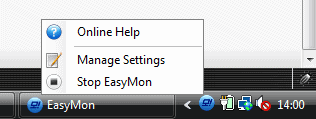
It is possible to change the hotkey combination. The arrow keys will always be part of it, but it is possible to use a combination of Windows, Ctrl, Shift and Alt, for instance to add the Shift key to use the very same hotkeys that are mapped in Windows 7 to the functionality.
EasyMon is compatible with all recent versions of the Windows operating system, including Windows XP and Windows Vista. Downloads are available directly at the developers website over at Codeessentials.
Update: The multi-monitor tool is no longer offered on the author's website. You can however download it from third-party download portals such as Major Geeks if you so desire.
Advertisement



















Its a nice handy util but it doesnt work if you stack the screens on top of each other :(
Wish you’d publish the Windows 7 short cut a while back :(
A monitor burnt out and I had to crawl around back to switch out the secondary monitor’s cable to the primary’s output. This would have been MUCH easier :)
haha, sorry ;)