Two cool KDE Plasmoids

It's time to head off to that wonderful land of KDE where the desktop only gets better and better with each release. In fact, a new release should be out now - KDE 4.5 with 1,723 new features and 16.022 bug fixes. I don't believe the packages have hit the repositories just yet, but they will soon. And when they do, you should make sure you download and install very quickly.
In the meantime, let's take a look a some Plasmoids that are sure to make your desktop a bit better. If you're not familiar with Plasmoids, they are small little applications, widgets if you will, that live on your desktop. Plasmoids range from the simple "Hello World!" to some very complex tools. Some of the Plasmoids you will see listed might seem, well, worthless while others are very handy. In this article we'll avoid the worthless and introduce you to a couple of these really handy Plasmoids.
How to add a Plasmoid
If you look at the top right of your KDE desktop you will notice a small bubble with a reverse comma. If you click on that a menu will pop up containing a few entries. One of those entries is Add Widgets. When you click the Add Widgets entry what looks like a new panel will pop up at the bottom of your screen (see Figure 1). From this you can scroll around and, when you see a Plasmoid you like, drag and drop it to your desktop. Simple.
Now, let's take a look a couple of the Plasmoids.
Web Slice
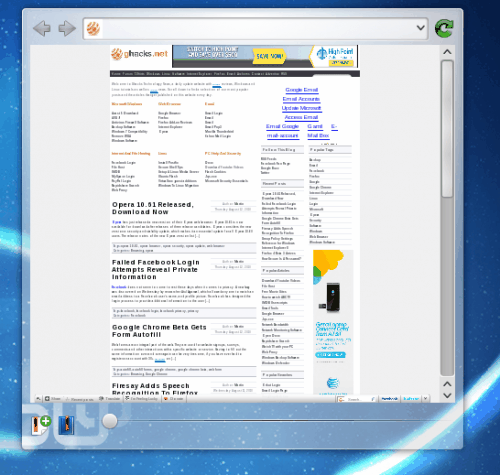
This Plasmoid has a simple purpose - show a web page on your desktop. It uses the Konqueror rendering engine and does a fine job of previewing web pages. When you first load a web page with Web Slice it's nearly impossible to read (it's so small), but you can handily resize it with the drag-bar at the bottom of the widget (see Figure 2).
Web Slice also features a bookmarks system and, from within the preferences window, network sharing (you can share the widget across a network), and auto-refresh. The auto-refresh feature is handy if you are just wanting to watch a particular page for changes.
File Previewer
This widget is very handy. What this allows you to do is drag and drop files from the Dolphin file manager  into the widget for preview purposes. It uses the KDE preview tool which can show just about any type of file.
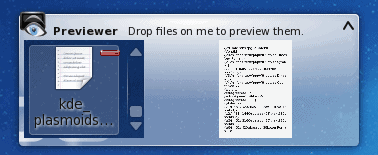
As you drag files into the File Previewer you will see they remain on the left side with a scroll bar that allows you to scroll through the files you've added. If you hover your mouse over a file it will preview in the right side of the Plasmoid (see Figure 3).
If your Previewer is too small, the right-side previews will be too small to actually view. If you enlarge the Previewer the thumbnails will eventually get large enough to be seen. If you do not want to enlarge this Plasmoid such that the previews can be seen in the window, you can just double click a file in the previewer and it will open up a separate preview window displaying your file.
Final thoughts
The KDE desktop keeps getting better, and so does its Plasmoids. The two you have been shown here are only a tiny portion of an ever-expanding set of tools available for the KDE desktop.
Advertisement















How do you add a network-shared plasmoid from another computer?
Are there any distros that come with kde4 or can i stick it on my ubuntu 10 install?
i might like to play as it looks very smart and aero like
you mean 16,022 not 16.022. Also you say the ‘konqueror rendering engine’ considering kwebkitpart is now supported… would that be KHTML or WebKit?