Save Screen Resolutions with ScreenEstate Beta
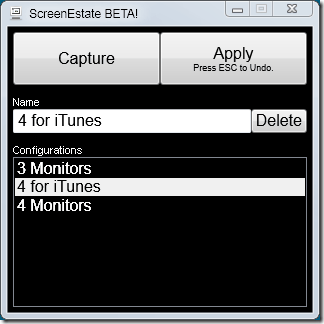
Managing different screen resolutions is a common problem that Windows users experience. Windows has no option to create screen resolution profiles to switch between them whenever the need arises. This can be problematic if a computer is connected to different monitor setups regularly. The only option to fix that problem is to use a third party software like ScreenEstate.
The application is currently offered as a beta for windows Vista and windows 7. It works by capturing screen resolutions which are then added to a list of selectable configurations.
This means that the program needs to be running to capture all the different screen resolutions that are used on the computer.
The user can then switch to any of the configured resolutions with two mouse clicks from within the application's interface.
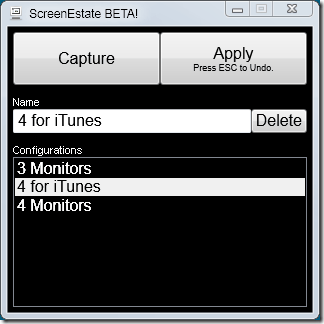
ScreenEstate uses a minimalistic interface that consists of three buttons. The capture button will save the current screen resolution in the program. It is possible to rename to make identification easier.
The Apply button will change the current screen resolution of the computer to the selected one. Delete finally removes one of the configurations from the program.
It would have been nice if the developer would have integrated keyboard shortcuts in the program to make the selection and capturing of screen resolutions smoother.
The program can be downloaded directly from the developer's homepage. No additional compatibility information were provided.
Update: Screen Estate is no longer available. I'm not aware of a comparable program at this point in time. What I can suggest to you though is the next best thing: Res-o-matic creates shortcuts for applications that change the screen resolution automatically when run. If you couple that with programs that you run when you work on a monitor, you can easily use it to change the screen resolution semi-automatically.
Advertisement


















