Add Date And Time Information To Files With Namedate
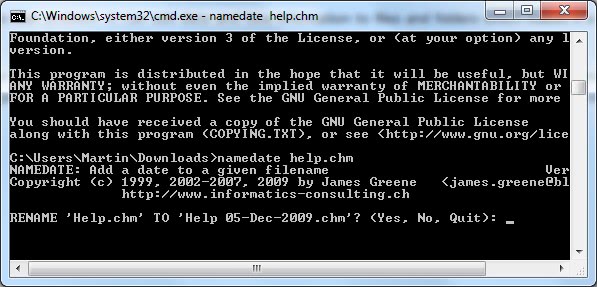
Namedate is a free portable program for Microsoft Windows devices to add time and date to individual files or entire file structures.
If you are a software collector like Roman you often have to deal with different program versions that use the same filename and extension.
This can be even more problematic if you want to store all those different versions in the same folder structure.
The only valid options so far were to either rename the files manually, or to move them into different folders. But that would not solve the problem that it can be problematic to distinguish between the different program versions unless some sort of naming convention is used for that.
Namedate
Namedate is Roman's choice to tackle that problem. It can add date and time information to files and folders which makes it a very convenient solution for storing different program versions in the same directory structure.
Namedate is on the other hand a command line utility, and as such needs to be run from the command line. It comes with dozens of parameters that can add and edit the filename of specified files and folders.
The developer's homepage lists all the available commands, but you can also run the program with the /? parameter to display all options on the command line directly.
The basic command is "namedate name" which will add the day, month and year to the end of the specified filename. This would rename the file testfile.exe to testfile 05-Jan-2017.exe if the command is executed on that date.
You can also specify paths, directory names and use wildcards to process all files under the given directory structure and not just a single file.
Parameters that you may find handy include /y for answering yes to all queries, /q for processing the data without information questions, /c to copy files instead of renaming the original files, and /d for renaming folders as well as files.
Experienced users might want to add Namedate to the Windows Explorer right-click menu to add dates to files directly in Windows Explorer without having to open a command line to do so.
Namedate is a 40 Kilobyte portable software program that can be downloaded from the developer's website. It is compatible with most Windows operating systems including Windows 7.
Closing Words
Namedate is an easy to use program that can add time and data information to individual files or files in bulk. The program is compatible with all recent versions of the Microsoft Windows operating system.
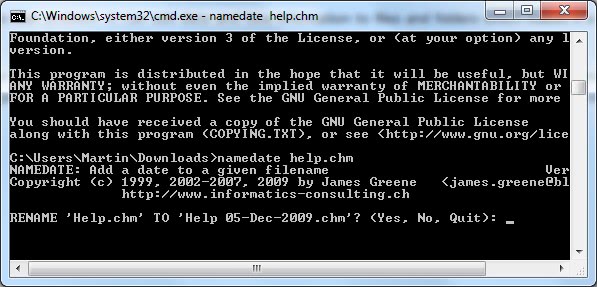


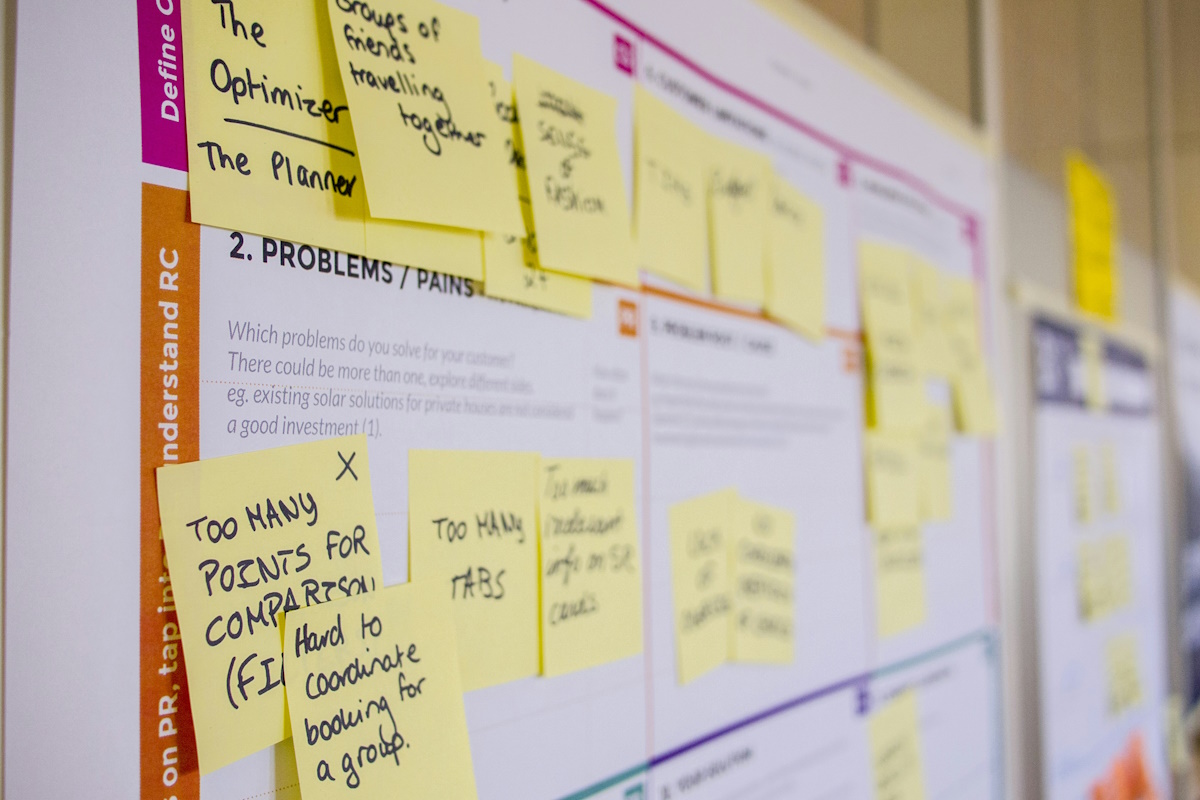
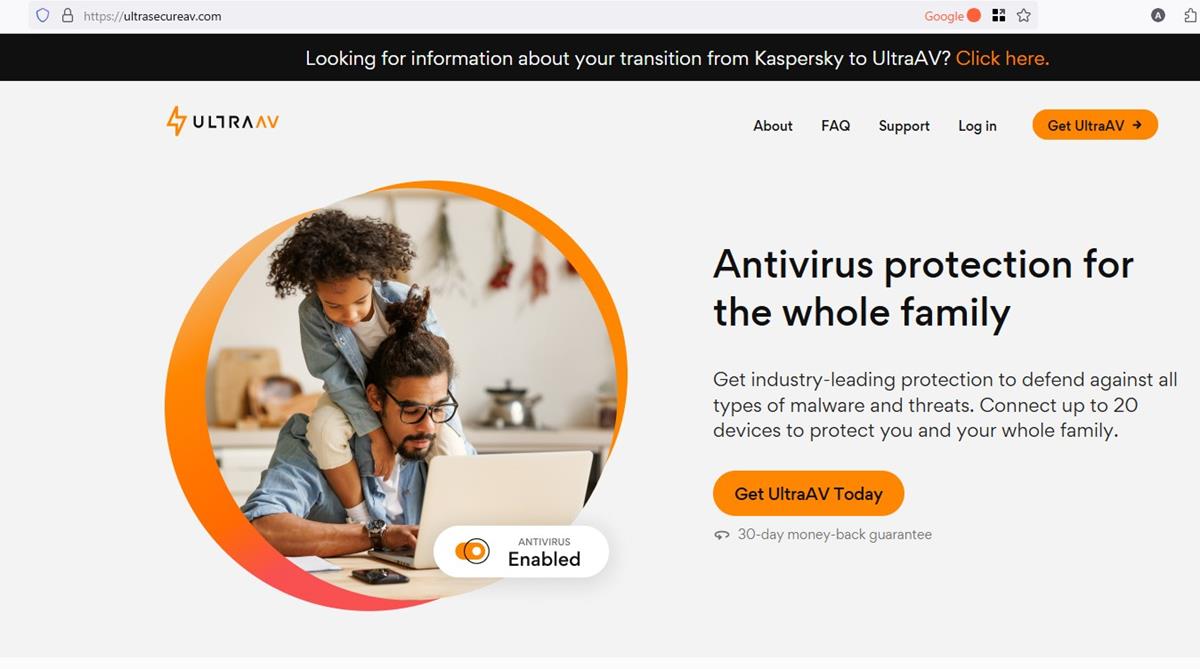
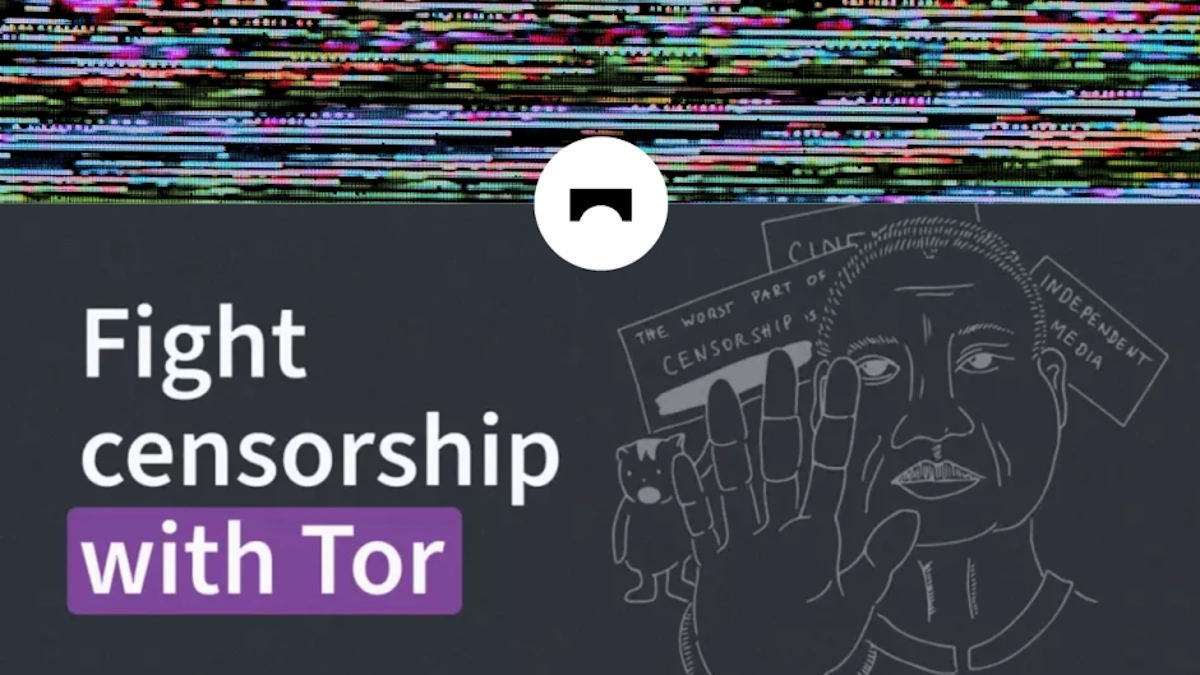
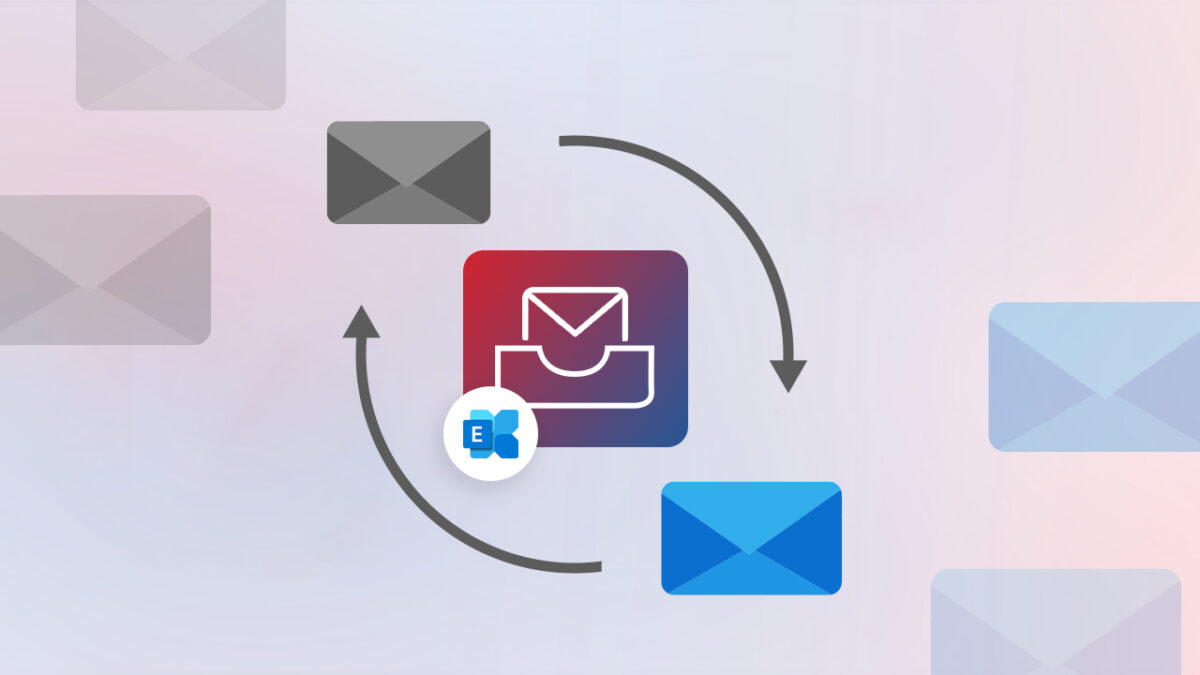






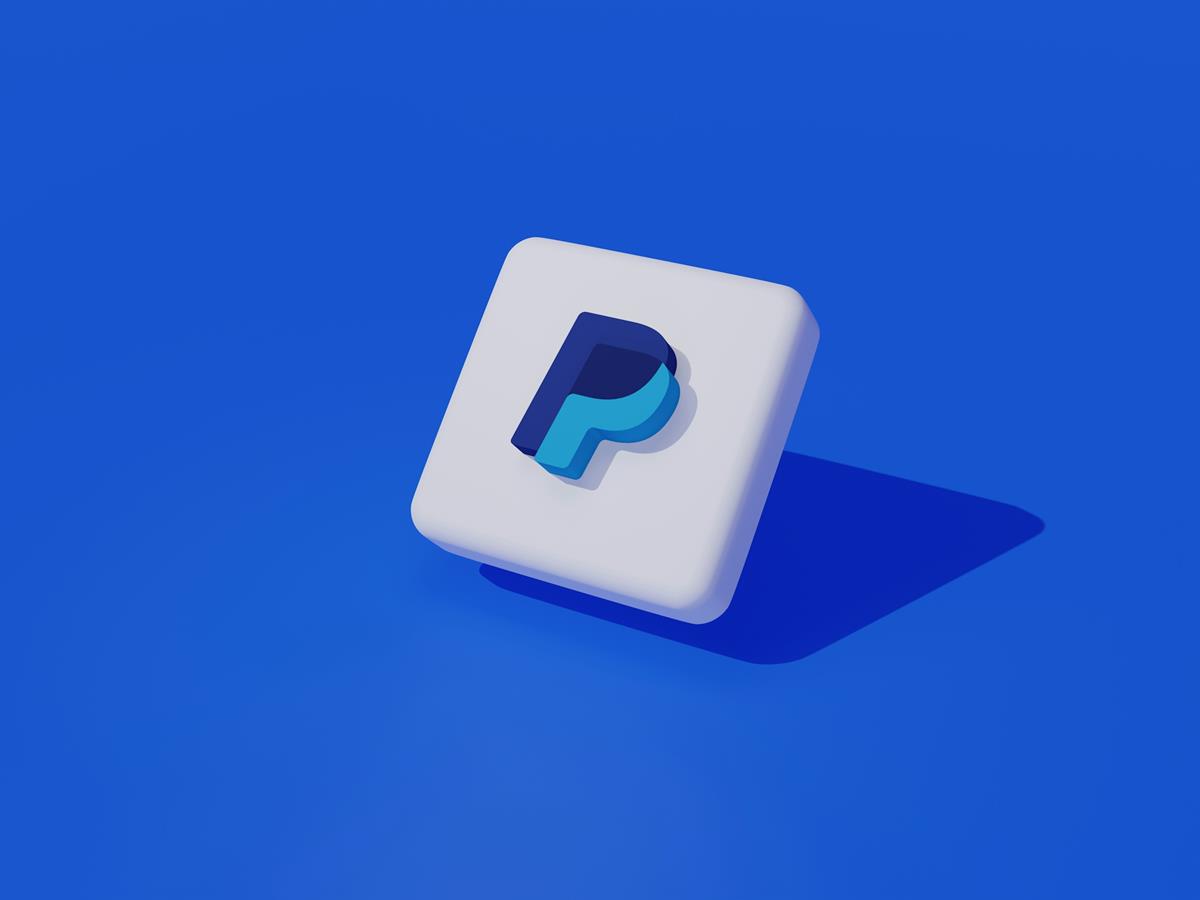
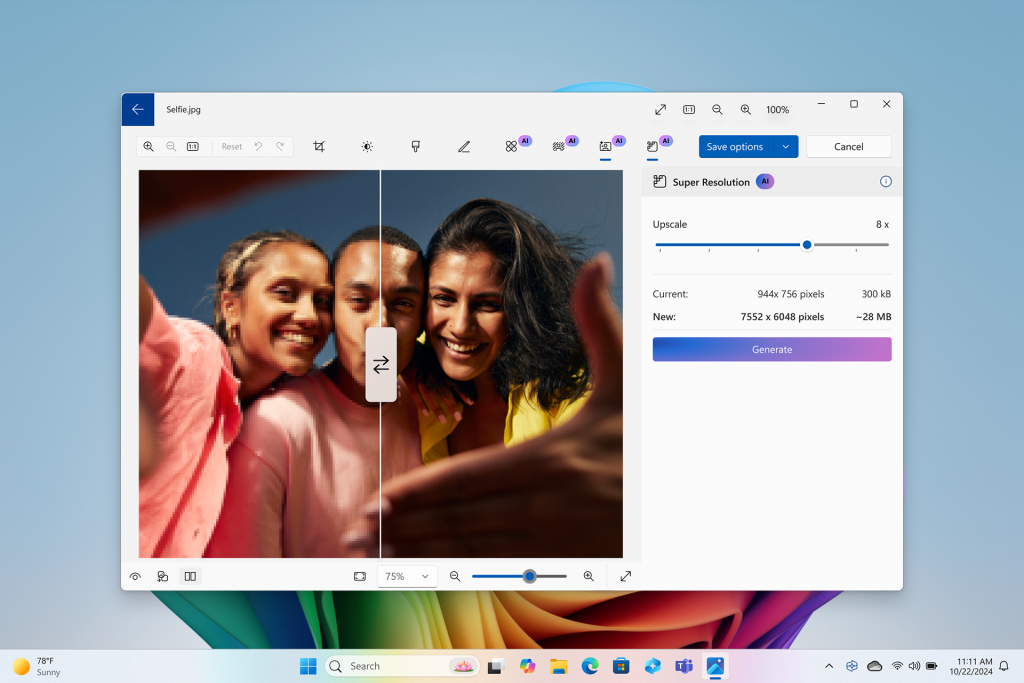
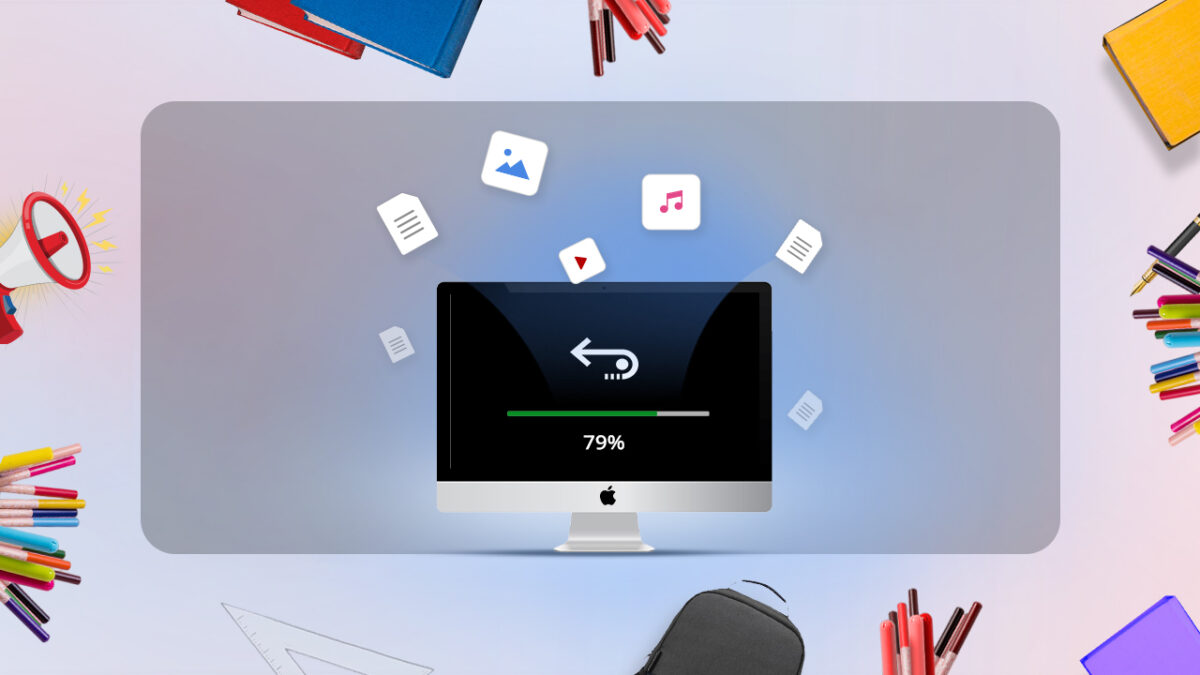

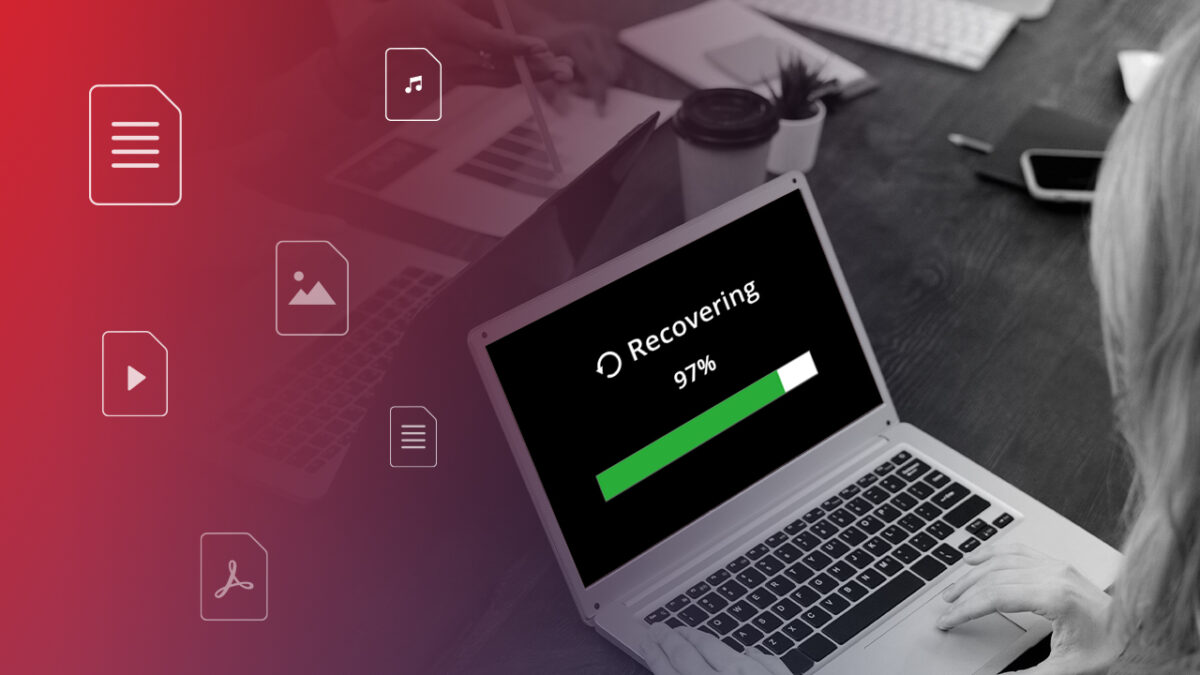



Sridhar Katakam , Directory Opus – is only one filemanager (and it’s not free), but many of filemanagers support “User menu”, allowing executing chosen command line utility with parameters on the selected files (it’s good tradition since Norton Commander for DOS AFAIR :) ).
Dan, like our popular contemporary proverb says, “we have what we do have”. Of course, it would be better to have version information included in filename, but for now you shouldn’t expect find too many such programs around, so for me stamping them with date is the best working solution.
Not so useful if it simply adds the current date/time stamp to the filename. I wish all developers would include the version number in the downloads (zip, etc.) of their filenames… this would solve the problem. Until that happens, the only useful utility would be one that would glean the version number from the properties of the file (often not available) and append that to the filename.
I use Directory Opus as my file manager and one of its many features is creation of custom toolbar buttons.
I have created a button named ‘Copy with date and time’ that works on selected file(s) to create copy with time and date stamp added using the following command:
Copy HERE FILE {file$} AS “{file$|noext} – {date|yyyy-MM-dd} {time|h.mm tt}{file$|ext}”
Works great!