Remove Images And Backgrounds on websites with No Color for Firefox
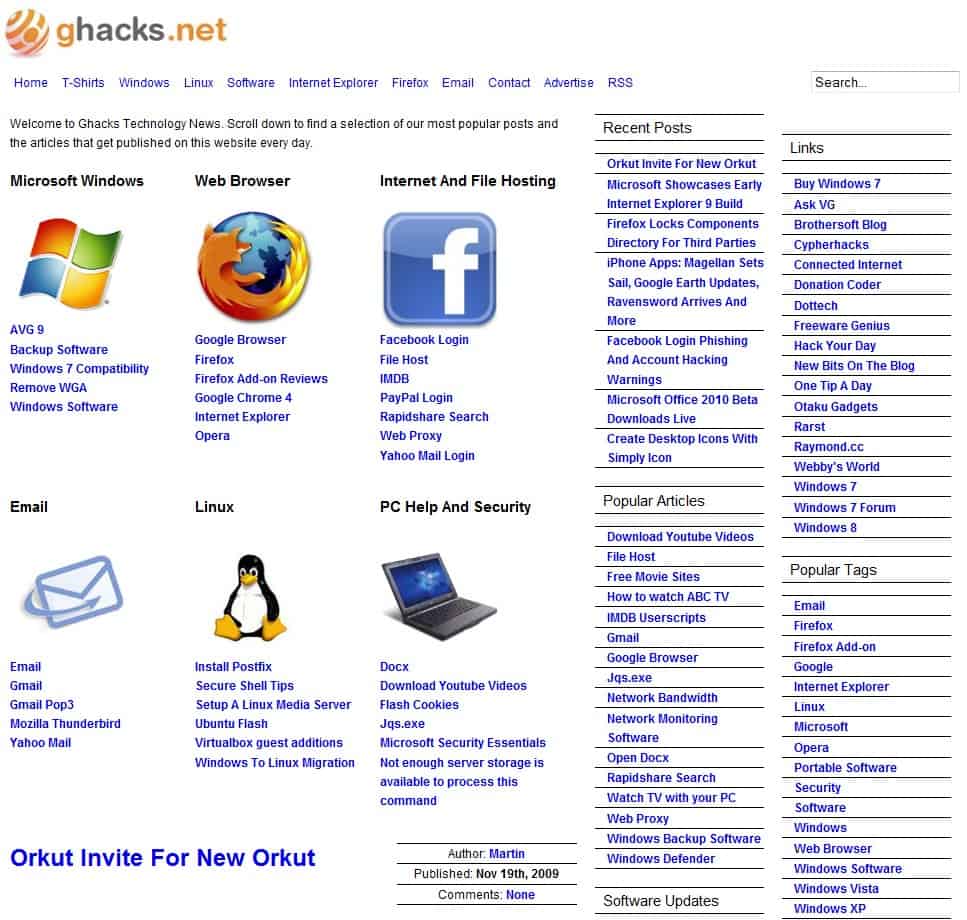
No Color is a free browser add-on for the Firefox web browser that you may utilize to remove colors and background images from websites.
Internet users sometimes visit websites that make excessive use of colors and background images so that the actual contents of the website become hard to read.
This can be a site that uses dark text on a dark background, or a site that uses distracting color schemes or a background image that renders some text passages unreadable.
There are a few options on how to turn those unreadable pages into readable ones. This includes using the Readability bookmarklet, user scripts, web proxies and browser add-ons such as Tidyread. One of the latest add-ons to implement this functionality is the No Color add-on for the Firefox web browser.
No Color add-on
No Color is basically an on and off switch for colors and image backgrounds on websites.
Update: The most recent version of the browser extension adds its icon to the address bar. Firefox does not need to be restarted after installation anymore, as it is now offered as a WebExtension. Skip the next two paragraphs, as the issues described in them have been resolved.
Note that the extension requires that you restart the browser after installation before it becomes available. Depending on which Firefox version you use, you may see the icon of the extension in the status bar directly, or may need to drag and drop it to another location first before its functionality becomes available.
The best way to do so is to tap on the Alt-key on your computer keyboard, and select View > Toolbars > Customize from the menu that opens up. Here you can now drag and drop icons from one location to another.
A click on the button removes the colors and the image background on the page, and replaces it with black text on white background by default. The only other color used by the add-on is blue, as it is used for text links. You may however see other colors on the page, as it does not remove images that are posted on a site other than the background image.
Update: The newest version of the extension has no settings anymore.
The settings of the add-on list an option to remove the icon from the status bar, and place it in the View menu instead.
Here you can also modify the default text and background colors the extension switches to, and have it apply the new theme to the active page or all pages instead.
No Color works extremely well on pages that use irritating colors or background images that make it harder or even impossible to work with a particular page.
The main problem with it is that it does not remember the changes. It would have been really handy if you could add sites to a permanent list so that the functionality of the extension is applied automatically whenever you visit that website.
The add-on is available at the Mozilla Firefox website where it can be downloaded. It is compatible with all versions of the Firefox web browser.
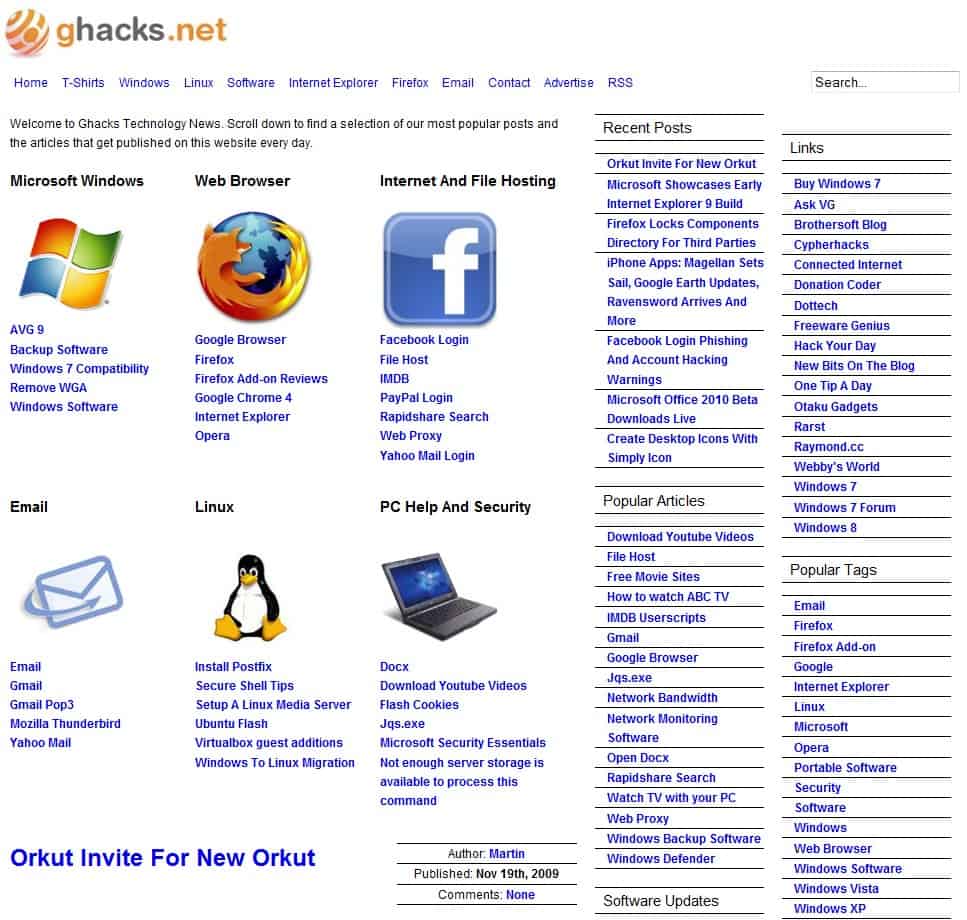
























I think you should try “https://removal.ai”. It is a free AI online background remover. It’s really helpful.
I’ve been using, for this, the “Page Colours” toggle button, made with Custom Toolbar Buttons Maker:
http://codefisher.org/toolbar_button/toolbar_button_maker
As you already refer to Bookmarklets, why do you need an add on for that?
This is done using a bookmarklet (albeit this one cannot bring color back).
I have this titled as ‘ZapColor’
javascript:(function(){var%20newSS,%20styles=’*%20{%20background:%20white%20!%20important;%20color:%20black%20!important%20}%20:link,%20:link%20*%20{%20color:%20#0000EE%20!important%20}%20:visited,%20:visited%20*%20{%20color:%20#551A8B%20!important%20}’;%20if(document.createStyleSheet)%20{%20document.createStyleSheet(%22javascript:’%22+styles+%22’%22);%20}%20else%20{%20newSS=document.createElement(‘link’);%20newSS.rel=’stylesheet’;%20newSS.href=’data:text/css,’+escape(styles);%20document.getElementsByTagName(%22head%22)[0].appendChild(newSS);%20}%20})();
A quick and dirty solutions to the low contrast readability problem is to simply select all
and read the resulting highlighted text.
Fred