Manage your ssh connections with SecPanel
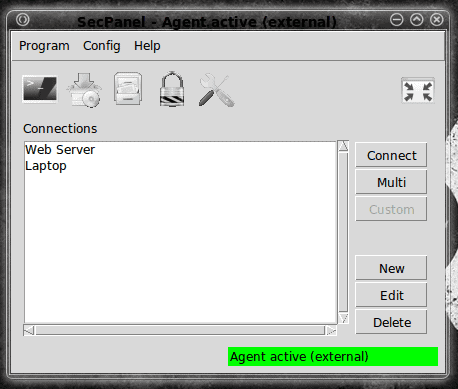
I do a lot of work with secure shell. There are times when I am connected, via ssh, to multiple machines. Managing these connections can be a real hassle (especially when you have to try to remember numerous IP addresses).
Sure you can create bash aliases to make these connections easier to remember, but if you can have a GUI tool to handle this wouldn't ssh administration be so much easier? Well, you're in luck. SecPanel is such a tool
With SecPanel you can create a profile for each of your ssh connections so that connecting is just a matter of opening up the tool, selecting the connection you want from a list, and clicking the Connect button. And for each profile you create, you can associate numerous configuration options. In this tutorial you will learn how to install and use SecPanel to manage your secure shell connections.
Features
SecPanel hosts a number of useful features:
- X11 tunneling control
- SCP management
- IPv4/6 support
- SSH1/2 support
- Keypair management
- Trace window
and more.
Installing
Like most modern Linux applications SecPanel can be installed by following these simple steps:
- Open up your Add/Remove Software utility.
- Search for "secpanel" (no quotes).
- Mark SecPanel for installation.
- Click Apply to install.
- Okay any dependencies.
That's it.
Running SecPanel
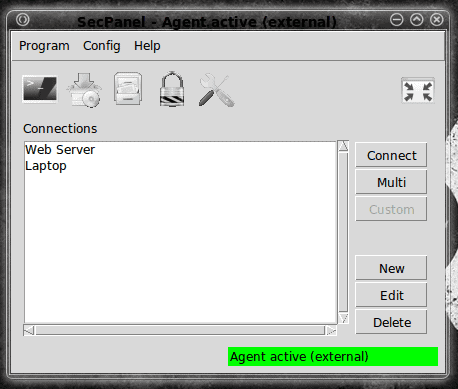
You will find SecPanel in the Internet sub-menu of your Applications menu. When you click that entry to start up the application you will see the main window (see Figure 1) where you can start to add connections. You will notice in Figure 1 there are already profiles listed. Be default there will be none (you have to create them first.) So let's illustrate how Profiles are created.
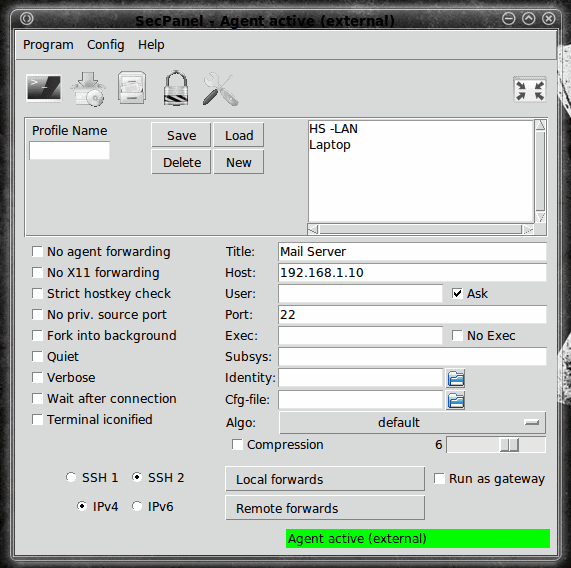
To create a new Profile click on the New button. This will open up the Profile editor (see Figure 2). In this window the only required options are:
- Profile Name: The name you want to give your profile.
- Title: This is the name that appears in the Connections listing window.
- Host: The address you want to associate with this profile.
- User: You can either supply a username that is associated with this connection or configure the connection to ask each time a connection is made.
With regards to the username: If you always connect to this server with the same username, go ahead and configure a user. If, however, you connect to this server with different usernames (depending upon what job or service you are tackling) check the "Ask" checkbox. With this configuration a small box will open, when you go to connect, asking you to first input a username.
Other important options to consider are:
- No agent forwarding: Do not allow public-key authentication.
- No X11 forwarding: Do not allow X11 tunneling (you will not be able to remotely run GUI tools).
When you have your profile configured to your liking click the Save button to save your profile. In order to connect to this profile you have to go back to the main window (click the far left icon under the menu bar), select the profile you want to connect to, and click the Connect button.
Keypair
You can also manage keypairs for ssh connections, from within SecPanel. To do this click on the Lock icon from within the main window. When this new window opens you can do things like delete hostkeys, generate keypairs, distribute public keys, add identities, and more. One of the more important tasks you can take care of is the generation of keypairs. The generation of keypairs with this tool is extremely simple. Even distributing public keypairs is made simple with this tool. Note, however, you can only distribute your keypairs to the machines in your profiles. If a server is not in one of your profiles, you can not distribute a keypair to it.
Multi
If you have an application installed (like MultiXter or ClusterSSH) you can connect to multiple servers at once which is good for such tasks as sending the same command to clustered servers. You will first have to have a supported tool installed.
Final thoughts
If you manage a lot of ssh connections SecPanel is a tool you should certainly look into. If you are used to PuTTY on a Windows machine, you will be very happy with SecPanel.
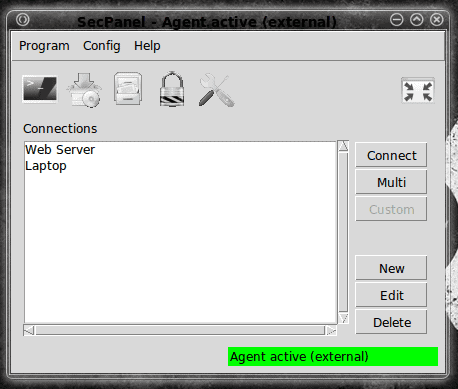


















aww…very nice. i’ve been using a bash script I wrote to manage all my ssh connections the past few years. thanks!
Cool. I dind’t know about this sw, thanks for posting. I’ve been using SSHMenu for the last 2-3 years which I think is a great tool for the same task. You can add it to the Gnome Panel and manage your identities and as many servers as you like in a tree like structure. http://sshmenu.sourceforge.net/
By the way, FYI, Putty has been available for Linux since ages, see e.g. here :
http://packages.ubuntu.com/jaunty/putty
Bitvise makes some great products jasray. I use the WinSSHD as well.
For those needing/wanting an alternative to PuTTy in a Windows environment, Tunnelier by Bitvise works quite well; I just noticed an approved portable version is now available. Their SSH server provides a well-honed program–non-commercial use equals the magic word.