5 Google Browser Tips
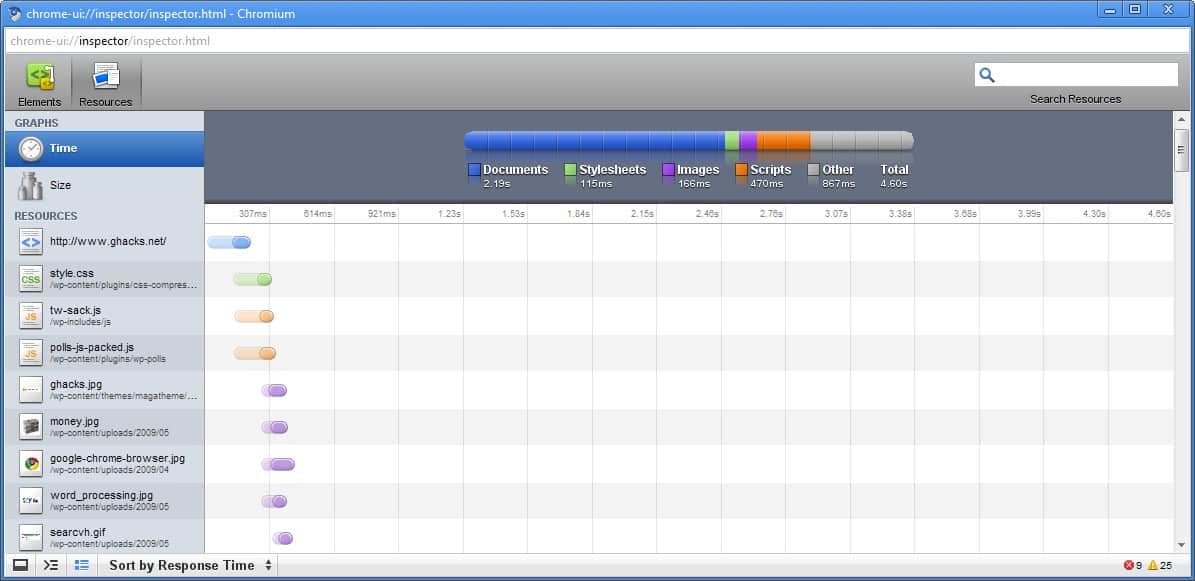
Google Chrome - and the browser's Open Source base Chromium - are relatively new web browser developed by Google.
Chrome offers several interesting features and ideas that other Internet browsers do not offer at this point in time; it lacks features on the other hand that other browsers offer.
So, it is an interesting fledgling browser that benefits a bit from being late to the party but suffers from a lack of features because of its newness.
The guide that you are reading examines five interesting features of the Google browser. Some of them can be added to other web browsers - especially Mozilla Firefox - with add-ons while others are unique at the moment.
It usually does not take long however before a popular feature gets implemented in other web browsers as well.
1. Resources Pane
Webmasters that use Firefox usually have the Firebug add-on installed which gives them access to information about a website's source code but also about elements on a page that includes load time and other useful information.
Google Chrome provides these information out of the box. A simple right-click on a fully loaded website and the selection of Inspect Element will open that element in the site inspector.
The tab Resources displays the loading time and size of all elements on that specific webpage. Resources are further divided into categories like scripts, images or documents.
The total loading time and transfer size is shown that is also divided by the categories. This gives an immediate overview of elements that slow down the page loading time the most.
Update: Developer Tools are part of any modern browser now. The capabilities have been expanded and Developer Tools provide in-depth development related infomation.
2. Resizing Text areas
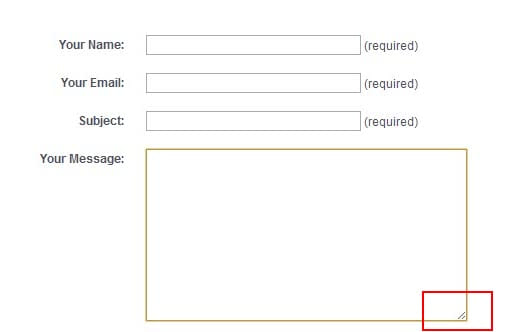
Text areas on websites are usually placed to give visitors means to interact with the website or its owner.
Contact and comment forms make use of text areas which allow visitors to type text to either inform the webmaster about something or post it in form of a comment on the site.
Some websites implement rather small text boxes which makes it unnecessary difficult to enter a comment or message.
Google Chrome offers a feature to resize text areas on websites by simply clicking in the right lower corner and dragging the text are to make it larger.
3. The Task Manager
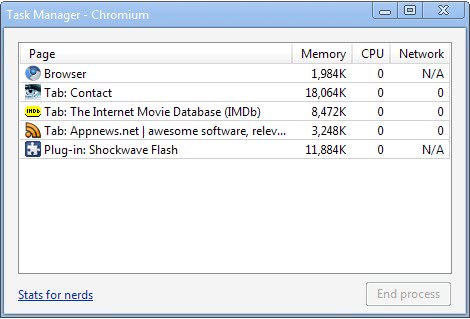
The task manager of the Google browser provides information about the memory, cpu and network usage of every open tab, the browser engine itself and plugins that have been loaded.
The overview is interesting as it gives you information about high resource sources directly in the web browser.
Plugins with a high resource usage can be identified and uninstalled from the web browser or computer system.
Even more interesting is the option to kill one of the web browser's tabs from the task manager window.
The tabs work independently from each other which makes it safe to delete tabs.
4. Using Incognito Mode to log into the same service twice with different accounts
Incognito Mode is already available in other web browsers. Those that do not have implemented it already have announced to (likely) add it into one of the future builds.
While its primary focus is privacy, it can be used to log into the same service with a different account at the same time.
This is possible because active cookies and information do not carry over when you are launching incognito mode.
It is therefore possible to log into services like Gmail twice. First using a regular instance of the browser and then the second time by starting Incognito mode (Ctrl+Shift+N) and logging into the service again.
5. Browser History
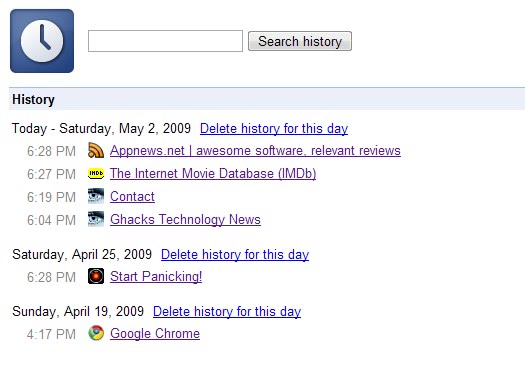
The shortcut [Ctrl H] opens the browser history in Google Chrome which is sorted by date.
Websites are listed with their favicon and title on the main page, and a search is provided that you can use to find sites based on page titles or addresses.
Google Chrome displays dates, titles, descriptions and thumbnails while Chromium displays the same information with the exception of thumbnails.
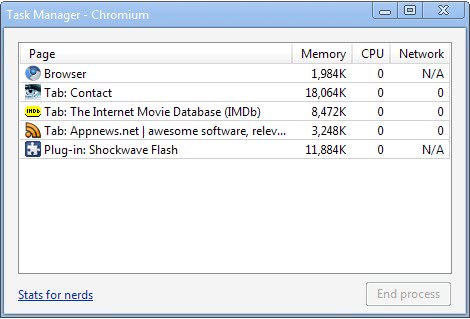


















Thanks for your information.