Animated Gif Maker
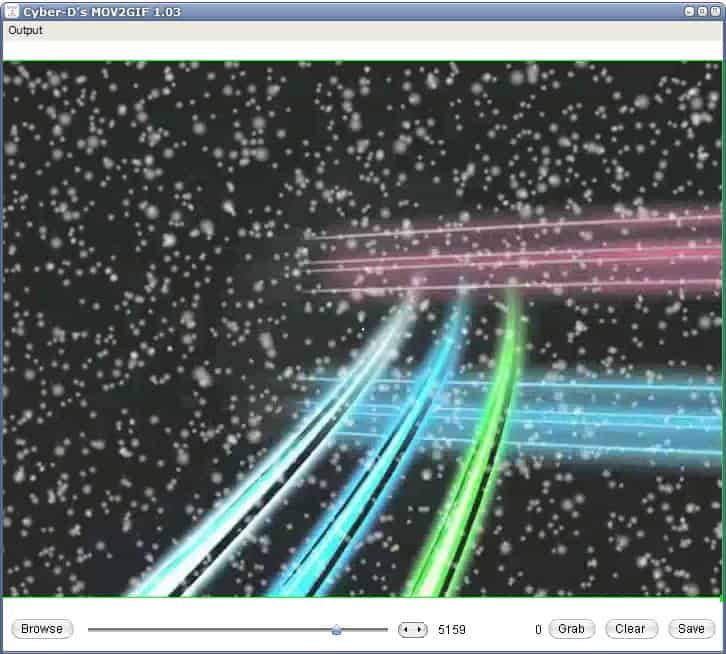
If you are an animated gif type, someone who likes to spend time on MySpace for example or various forums where animated gifs are posted regularly, then you might like to create your own animated gifs. One of the easiest applications for this purpose is the animated gif maker Mov2Gif by Dario Volaric. The very basic software program provides functions to extract frames from Apple Quicktime files to create an animated gif from the selected frames.
You can load Quicktime movies of any size into the application.The program looks much like a movie player, as it is displaying the movie in its interface with options to go through it frame by frame to pick an interesting scene for the gif. The option to play the movie is missing in the application but that's not that problematic. It is possible to draw a rectangle on the screen to pick part of the screen that you want toturn into an animated gif.
You can use a slider or the frame by frame navigation to grab frames of the movie. The process is unfortunately complicated as there is no way to grab multiple frames at once which means that it is necessary to click on the Grab button for every frame that you want to add to the animated gif you want to create.
Options to pick a frame range would add lots of comfort to the program and make it more user friendly. Once all frames have been selected the Save button will save the animated gif to the computer system. The top bar provides access to two options that allow you to change the size of the animated gif and the display mode. The size has to be entered in pixels, for example 80x60 or 400x300.
Mov2Gif is easy to use and everyone should be able to create animated gifs with ease. It could use some comfort but this will probably only bother users who create animated gifs with it regularly.
Advertisement



















have a look
i dont know something about this software…
i completly agree with vanillaman. pathetic
i am a first user
The plugins for virtual dub support even more file types. Here’s the portable version: http://portableapps.com/apps/music_video/virtualdub_portable
Vanillaman the link to the homepage of the author is given in the article.
Yet again, as usual no link to download the program. I really don’t see the point in reviewing these programs if we cannot get access to them???
For avi movies you can also use the export –> animated gif feature in virtual dub, to set the length goto video–>select range