Magnify the Screen with One Loupe
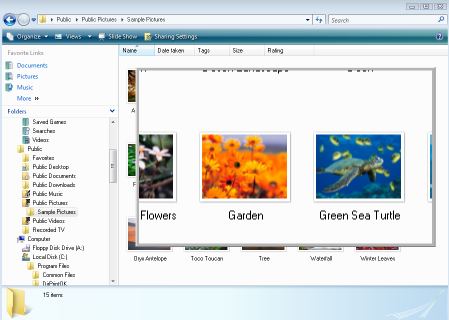
One Loupe is a tiny software program that can magnify parts of the screen when you run it on a Windows device. The program is fully portable and requires no installation on the system so that you may run it right away on any compatible system.
The developer lists all major versions of Windows that are still supported by Microsoft and versions that are not supported anymore as compatible. Windows XP and newer client versions are supported, and server versions start even earlier with Windows Server 2000.
Download the regular 32-bit or the 64-bit version of the application to the local system and extract the zip archive once the download completes. The functionality becomes available right on start; a magnifying glass is displayed on the screen that you may move around using the mouse to magnify content on the screen.
You may use the mouse wheel, plus or minus, or the 1-9 keys to change the level of magnification.
A right-click or a tap on the Esc-key cancels the effect and hides the magnifier on the system. Earlier versions of the program came without shortcut but this is no longer the case. You may still click on the program icon in the system tray to display the magnifier on the screen but may also use the shortcut Windows-Esc to do so.
Even better, there is an option to change the hotkey to something else in case you like to change it.
A right-click on the program's system tray icon displays available options. Besides changing the priority of the application and its hotkey, it is possible to enable fullscreen mode. Fullscreen mode magnifies the entire screen instead of just a smaller area on the screen. You do need to move around with the mouse as only part of the screen is shown in the magnified version for obvious reasons.
Magnifying the screen can be a good choice if the text, images or other elements are to small to be identified properly. Can be useful in plenty of situations, from solving captcha codes to looking closely at auction images. People with visual disabilities may also benefit from the application.
Closing Words
OneLoupe is a useful program for Windows to magnify any content that is displayed on the system. It supports hotkeys, different magnifying levels, and is really tiny.
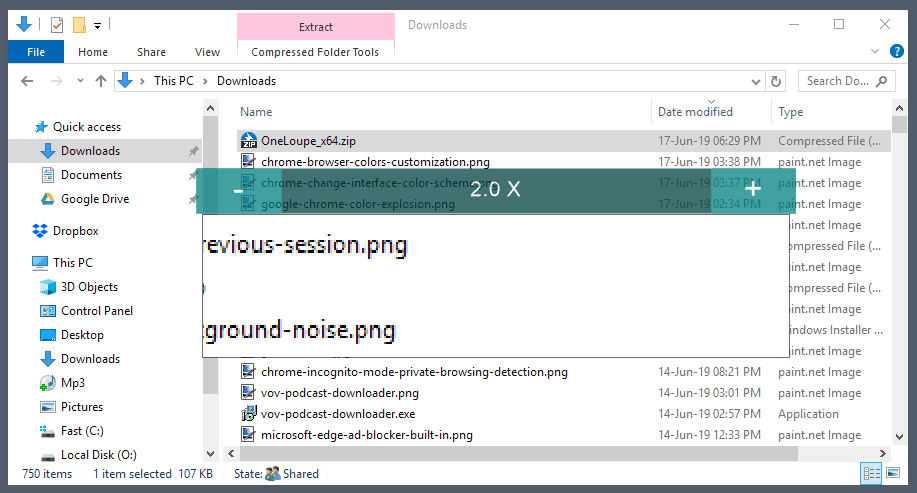

























precious!!!! Thanks very much Mr. Martin because your programme helps many people who has vision problems. I’m in this situation. Best regards
How do you copy to clipboard? The keyboard control C function doesn’t do it.
Nice little program !!!
super program— leaves xp’s magniffier for dead
no install
Rapidshare capatcha has been cracked again, go check out raymond’s post about it or just download cryptload. On a side note doesn’t the windows magnifier work?