Improve your fullscreen browsing experience in Opera
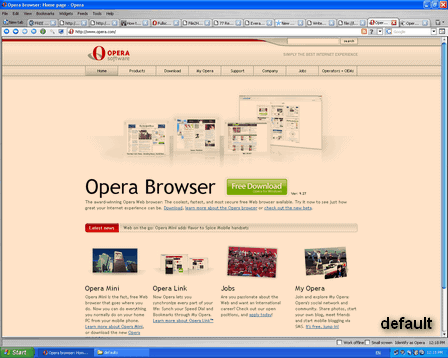
Opera uses the entire screen to show contents of a page and doesn't waste a single pixel on the screen for displaying anything else. This is definitely great for stretching the space available for viewing a particular website but might get less practical when you decide to spend the rest of your surfing life in fullscreen rather than normal mode with all toolbars and stuff around the page itself or if you at least intend to make better use of the fullscreen feature.
I've always thought highly of surfing in fullscreen which is in some way more comfortable. Besides, using Windows' cool-switch feature ensures ease of switching to other apps w/o any problems. However, there had always been a drawback making me put this feature aside a bit. The thing is that Opera with enabled tabbed browsing won't display the tabs panel when in fullscreen mode, making it quite confusing and more difficult to keep order in websites you have open in all those tabs and control the amount of active tabs. Fortunately, there's a rather simple way to resolve this problem.
You can easily force Opera to display various bars in fullscreen by editing the action taking place after pressing the F11 key. To do this, you'll have to open the Advanced tab in Preferences window (Ctrl+F12) and continue to the Shortcuts menu. Here, you can edit the default keyboard layout. In the editing dialog, paste the string "Platform Windows-Unix-MCE, F11" into the search field and double-click on the right side of the appropriate line. Now you can add a short statement to achieve desired result:
original action definition: Enter fullscreen | Leave fullscreen
altered action definition: Enter fullscreen & View page bar, # | Leave fullscreen
# determines the position of that particular panel on the screen (1-4 for left-bottom)
Additionally, you may want to add another statement with the string "status bar" instead, to display, surprisingly, your Status bar which also provides useful info (targets for anchor links, etc.) or quick access to custom buttons.
If you're still not satisfied with the final result you got, try to take a look at some excellent ready-made custom buttons @OperaWiki.info offering even more advanced solutions for customizing fullscreen browsing in Opera. Just remember that you can copy & paste the code of these buttons to make the F11 key adopt that customized behavior rather than having to use a separate button to achieve the same result. Also, access to the sidebar is still enabled in FS by pressing F4 key.
Inspiration:
Have fun making your browser more OPERAtional :)
Advertisement








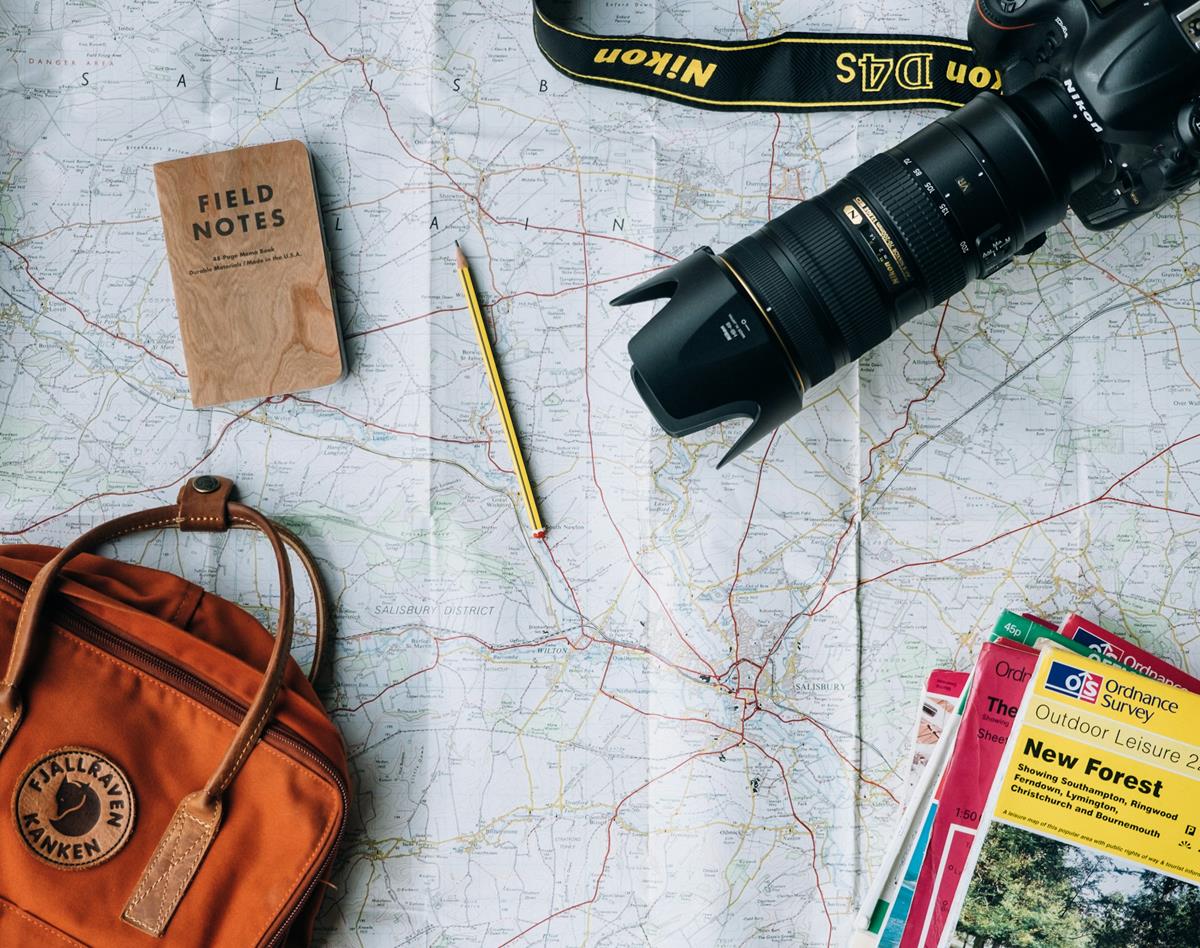
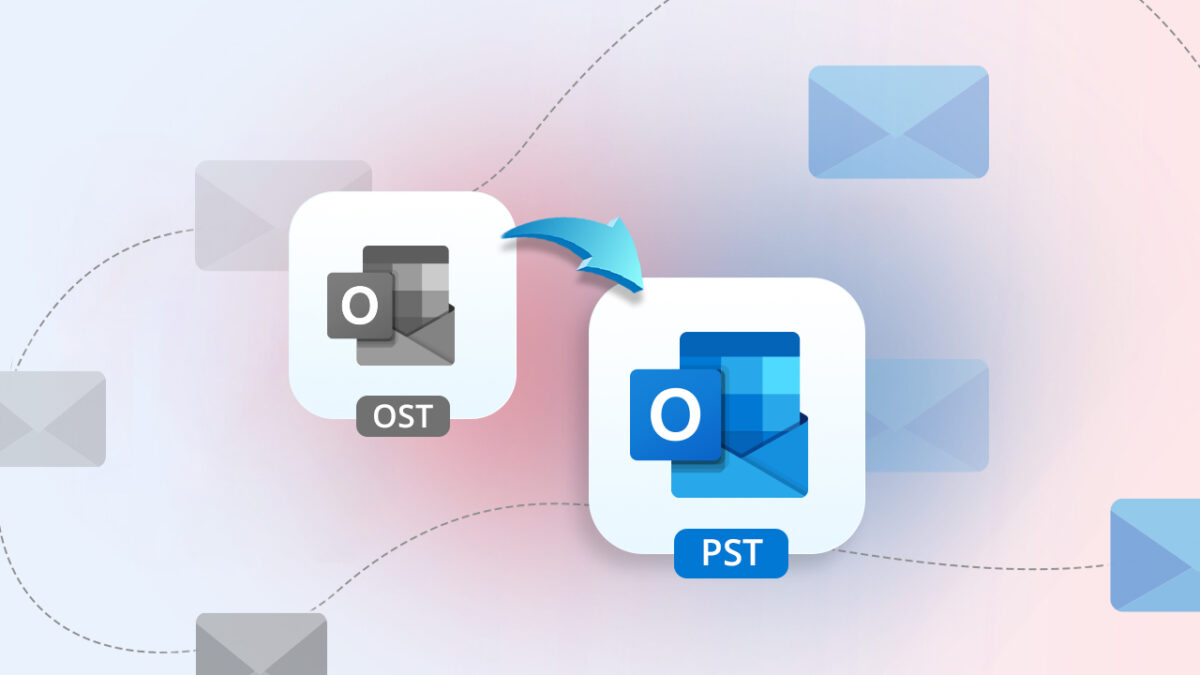





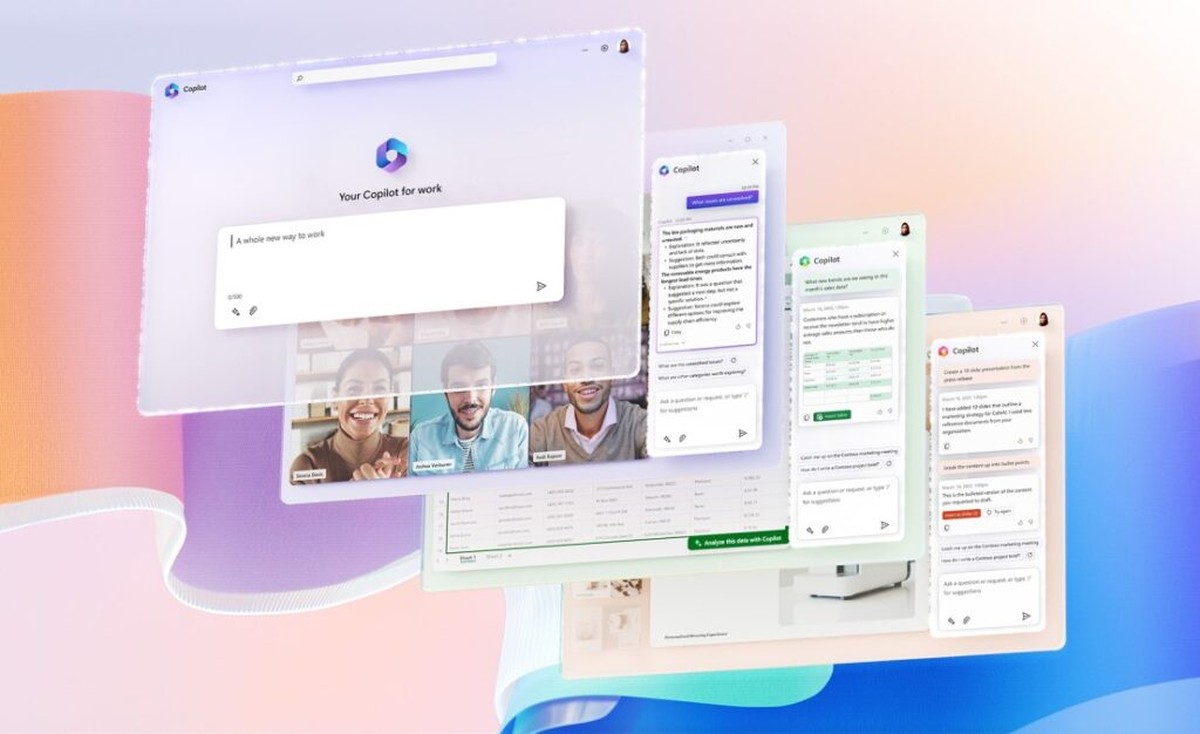

One thing is for sure, Opera is the most customizable browser of all.
@KMJB: Thanks. I agree with at least the first part, Opera does rock ;)
@Rarst: You’re right about the scroll-wheel menu being a good way to switch between tabs but firstly, it may not be as fast as using the keys 1 & 2 to quickly switch from tab to tab and secondly – I use a tablet on my PC – no wheel for me.. :D
And as you wrote, Opera can be fortunately customized in many other ways to suit one’s needs. Keep customizing ^^
Fast way to view and jump between tabs in opera fullscreen – hold right mouse button and scroll wheel.
For myself I just customized main opera interface that only has title bar+tab bar on top (no system menu) and address bar+some buttons on it at bottom. Oh, and set scrollbars to thinnest in windows.
This setup eats around 70px height comparing to fullscreen mode but is fully operational and no need to switch between two.
Opera an you rocks!!! :)