Pimp up your desktop with Avedesk
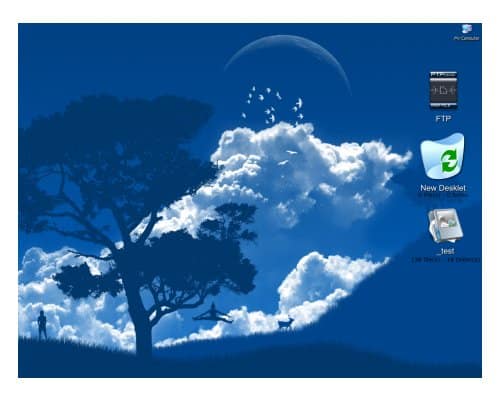
Avedesk was mentioned on one of my favorite websites Donation Coder and it sounded so incredible that I had to give it a try immediately. One could say that Avedesk adds widgets to your desktop, not the kind of useless widgets like the clock in Windows Vista. I'm talking about widgets that look great and provide enough functionality to justify their presence on the desktop.
The widgets are called desklets in Avedesk and you can create them in the Desklets > Add menu. It might look confusing at first glance but it is not once you grasp the concept. The first step is to add a desklet using the menu above. You can choose from seven available ones including Drives, Folders, FTP and Shortcuts.
Adding a desklet does nothing more than to make it available in the main interface of Avedesk where you can configure it. Lets take a closer look at the folder desklet for instance. You can change the name of it, the appearance, the label, the format of the label, the image and of course the folder that should be accessible.
Let us explore this a bit more. You can define the size of the icon and the icon that should be displayed. As you can see in the screenshot above I decided to create some ridiculously huge items. You can define a position on screen for each icon and lock that position.
The label is the text below the name of the desklet. Its appearance can be changed as well. You can change the font, colors, position, alignment and format. The standard folder label displays information about files and folders inside the selected folder. Several variables can add new information like the folder size to the label. Oh, and it is possible to hide the label and make it visible when you move the mouse over the icon.
One interesting desklet is the ftp desklet. You can drag and drop files to an ftp using that desklet which - of course - has to be configured before usage. The appearance of that desklet can be changed as well and the icon changes depending on the current status.
I can see several uses for Avedesk. One would be to position icons on the desktop and lock them in that place another to simply beautify drive and folder shortcuts. You can create a huge Recycle Bin if you happen to miss it all the time.
Only the last link to the application was working when I tried, all other mirrors returned a 404 not found or redirected to a parking page.
Advertisement



















http://www.avedesk.org is the new website.
I tried it about a year back and Really loved it but then uninstalled it because of my low ram resources.
Hmm, doesn’t seem to work in Vista