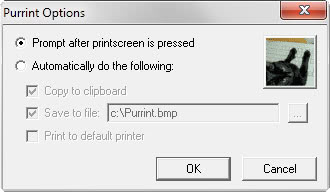Make the Print Key do what it says
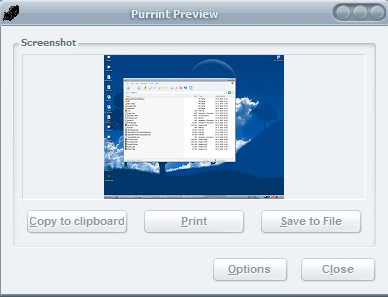
Have you ever wondered why the Print key does not do what it's label says - that is print - but copies a screenshot to the clipboard instead? Why is it doing that?
That's probably the same thought the developer of Purrint had when he began developing this lightweight application.
Purrint changes the default behavior of the Print key in Windows to one or several of the following functions: Copy the screenshot to the clipboard (default Windows behavior), save the screenshot to a file automatically or print the screen using the default printer.
The location on the hard drive where you want the images saved to is configurable as is the file name. If you save multiple images numbers are added to the file name automatically by the program to avoid overwriting images that you have previously saved.
If you select that option, you may also select the file type that you want files to be saved as. The default format is set to bmp which may not be optimal. Options are provided to change it to gif, png or jpg instead.
If you select the print option instead, the screenshot of the desktop is sent to the default printer where it is added to the print queue and printed.
Instead of selecting a default action that you want executed whenever you tap on the print-key on the keyboard, you may displays a preview menu instead that displays the screenshot and all three options the program supports.
Several advanced options are provided that you may find useful. You can have the program prompt for a name whenever you use the save to file option, automatically run the program when the print-key is pushed, or show printer options so that you can change the print job or print it on a different printer instead.
Update: Purrint is compatible with all recent versions of Windows. Please note that it tries to map the print key on start and exits when that fails. This is for instance the case if another application mapped it already.
The program works fine otherwise and supports multi-monitor systems as well. Purrint is offered as a portable version and installer. If you run Windows 7 or newer, you need to install the Windows 7 version that is listed on the application website.
Verdict
Purrint is a handy program for Windows if you want more control over the functionality of the print-key. Since you can configure Purrint to execute a default action or display a prompt instead, it should be useful in many different situations.
The only thing missing is more control over the screenshot itself as it is always full-screen with no option to change that.