Convert DVD movie to Avi
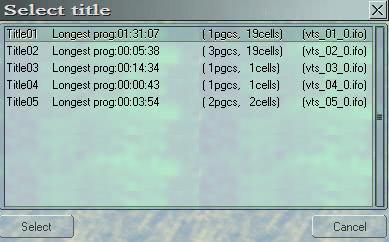
I like to convert my DVDs into avi format and put them on my XBOX hard drive or notebook hard drive to store them in a space saving manner. This means as well that I do not have to carry DVDs with me when on the road with my notebook. For that I was searching for a easy and fast method to convert a DVD movie into an avi file using xvid or divx as the codec.
A program suitable is DVDx which is able to convert a DVD movie in just a few steps. Download the software from the source above and make sure that you also got the codecs installed, if you do not have it download the xvid codec from Koepi. Start DVDx after installing the software.
The first step is to load a DVD folder. I use to have the DVD video_ts folders on my hard drive already and just point DVDx to that location. It asks to pick a title from a list of available ones. If there is more than one title in the list select the one that fits the movie length.
Most of the settings in the next window can be left unchanged. The important settings are found under Misc. Select the correct iDCT and check Audio / Video Synchronization. If you have a NTSC DVD you need to change the Output Frame Rate from PAL to NTSC 29,97. Click OK.
We are almost done and back in the main menu. Click on the output settings button in the toolbar (third from the right). Here we select an appropriate codec. Select AVI from the top left menu and Use Lame as the audio codec. Now select a video codec, choose either XVID or Divx.
Select YUY2 under Export (Avi+Premiere) and under Resize the appropriate BiLinear for your processor. Finally change the Resolution to 640x480 and click on the Whole button. An estimated file size should appear that gives you a good estimate of the expected file size of the avi that you create.
Click OK again and then on the Select Output button which is the second from the right. Click on the Browse button in there and select a directory and filename where you want to save the video in.
Click OK and then on the red button on the right. This starts the conversion. It takes some time though but the results are great. You can play around with the settings, especially those of the encoder that you use to increase quality but for my needs the default settings are just fine.
Advertisement






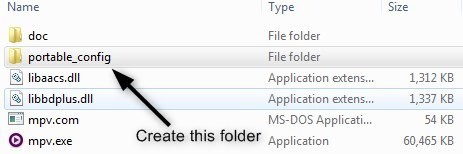
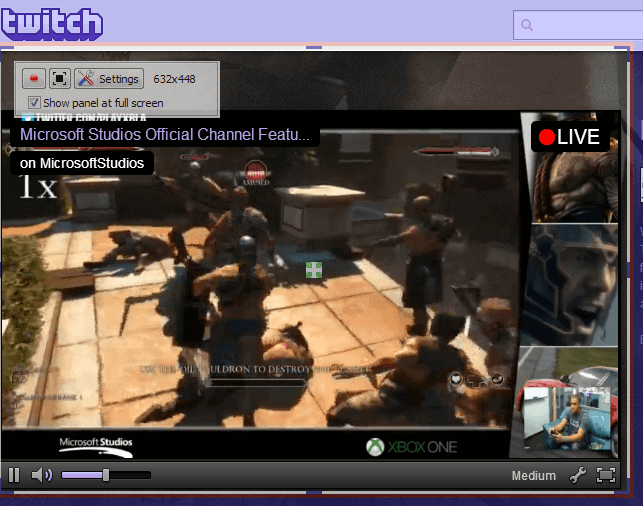
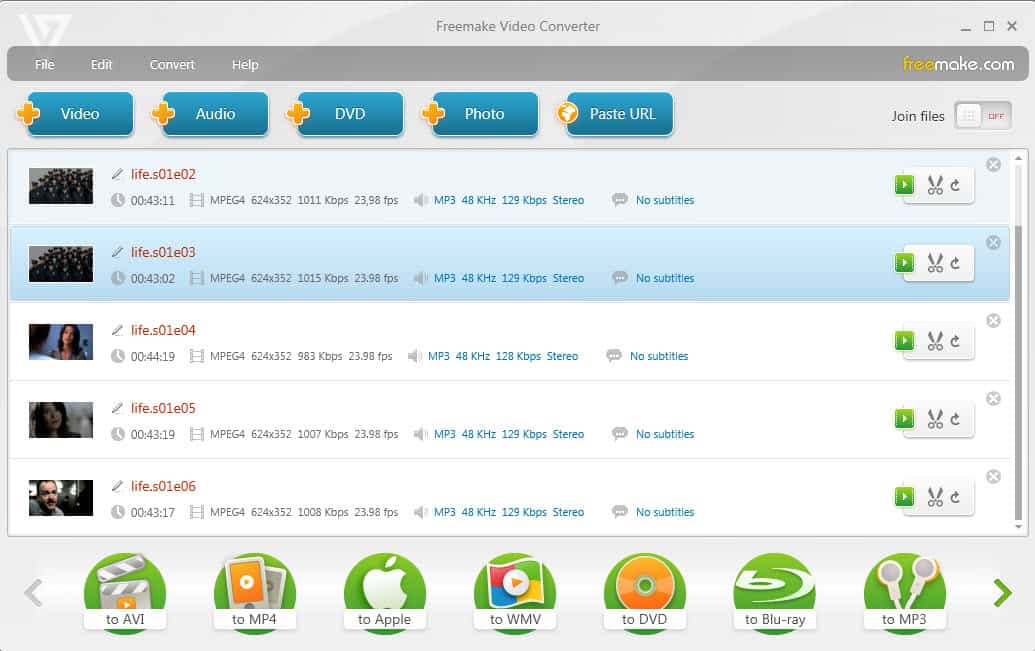











Can VirtualDub also do this ?
I’m looking for a DVD to AVI tool whichs rips subtitles to srt files since my hdd mediaplayer can’t handle idx/sub files which are produced by AutoGK for example.