Export File Lists and more with SysExporter
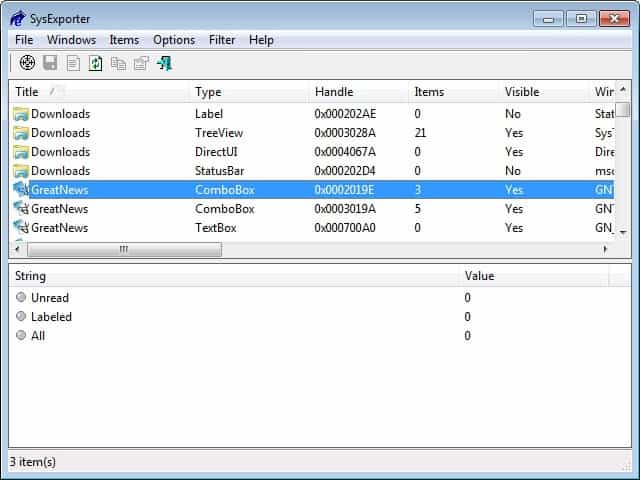
SysExporter is a free software from one of my favorite software developers NirSoft. It enables you to grab information like Windows Explorer standard list-views, tree-views, list boxes, combo boxes, text-boxes, and HTML controls from nearly any application that is running on your system and to export the data.
Let me give you some examples of what you can use the program for Windows for: export file lists of any folder or archive, Registry values, data from Sysinternals tools, text inside any standard message box in Windows.
It is probably best to give you an example to demonstrate what the program does. When you start SysExporter you get a list of applications and folders that are currently running or open on your system.
SysExporter
If you take a look at a folder for instance and select the DirectUI type linked to it, you will find that all files and folders that reside in it are displayed there. You can export the data right away to end up with a snapshot of the data that is in that folder at the time of export.
You may also use the program to export all Registry keys that are currently displayed in the right pane of the Windows Registry editor. The possibilities do not end here though, as it works fine with many popular applications including Microsoft Software such as Office and third party products such as Thunderbird, Firefox and many others.
You can export emails and contacts from Outlook, or data that is displayed in applications such as Autoruns or Process Monitor.The main use of SysExporter is to create data snapshots and to work with the data in other programs. It may be useful if the program that the data is taken from does not support the exporting of data. Instead of having to export the data manually by typing it out, you may be able to use SysExporter instead for that task. The file itself can be run from any location and has a size of only 32K.
One downside of SysExporter is that it is not the most comfortable program to work with. Main gripes include the need to open the programs or locations that you want to grab data from and identifying the right listing in the SysExporter window for data extraction.
If you open the Download folder on Windows to dump the file list, you will get six listings that you need to go through to find the right one. Identification is time consuming bu easy as SysExplorter displays the data in the lower pane when you select one of the items.
The program supports command line parameters, e.g. /process to specify a process that you want to export data from. The list of available commands is published on the program website.
Closing Words
If you got something to export try it, it could work out well for you and save you lots of time. SysExporter runs well on all supported versions of Windows and some versions that are not supported anymore.
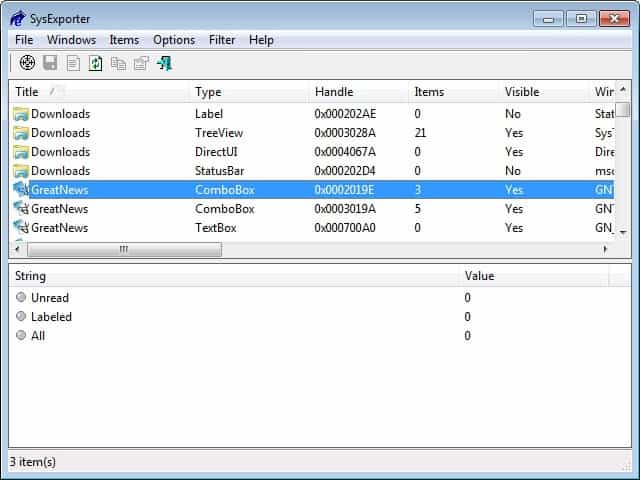





















Among others, Easy Context Menu has a functions that adds a “Copy Folder Contents List” to your right click options.
It will copy the list in your clipboard of the files and folder found in a chosen folder.
It works great for my needs.
Easy Context Menu from Sordum. It’s free, and allows you to customize your Context Menu options (Windows right click functions).
Hi, this is useful – in some respects. You have to find another app that will show the data you want in the manner for the app to show it to you. I was hoping that a simple explorer window of files would show up as the list I could then export. But it doesn’t show it in this way.
I’m looking for a “time-saving” app that will read a folder for all the sub-folder names and allow me to export the folder name list into say Excel, and to then also show each sub-folders contents and then be able to export those file names into Excel (regardless of the file ext).
So I have a “Clients” folder, individual client sub-folder with multiple files (docs, xlm, pdf, video, audio etc) that I want a quick reference to be able to send to colleagues to show what we have and what we haven’t on file and so subsequently what we need to make the client sub-folder complete.
Any ideas?
BTW, the website for this app is a goldmine for other small & useful apps.
Thanks
very useful link, thanks :) Lots of other really nice tools at Nirsoft.