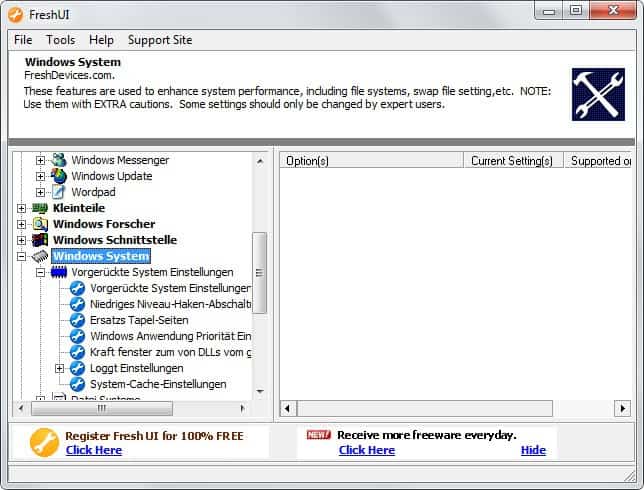Tune Windows with Fresh UI
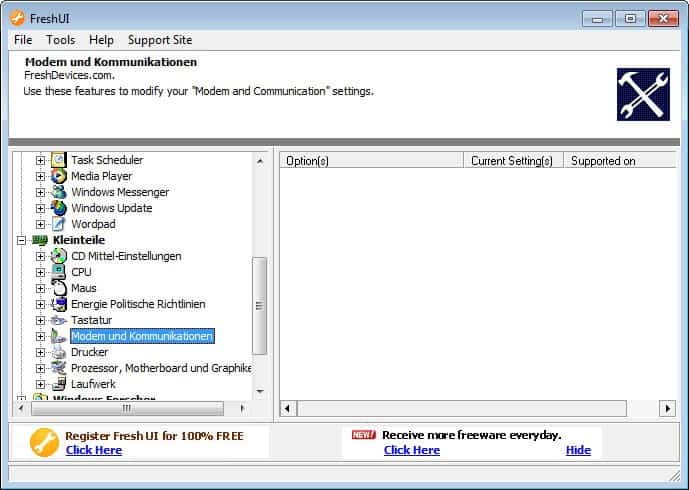
The Windows tuning freeware Fresh UI has been released in a new version and I thought this would be a good moment to write a review about it here on the site. You can use the program to customize and tweak Windows operating systems starting with Windows ME to the very latest versions.
The main interface displays six tweak groups on the left that you can click on to expand the structure. The groups, applications, Windows Explorer or Windows System may divide tweaks into subgroups that you need to expand as well. The Application group displays more than ten subgroups that let you tweak Wordpad, Windows Update or Internet Explorer among other programs.
Tweaks are all listed as individual items in the categories which makes it less intuitive to work with as you will have to click more to display all the tweaks in the program interface.
Note: The translation seems to be automated which can be really confusing. I could not get the program to switch the interface to English which may be a bug.
It is interesting to note that the actual tweaks are displayed in English after all when you switch to that language using the tools menu, but the group information are not.
Here is a short selection of tweaks that the program offers that I find useful:
- Disable low disk space notification warnings.
- Hide drives in Windows.
- Show "run DOS box from this drive" command.
- Speed up access to avi files.
- Change the path for the Favorites, Desktop, My Documents and Start Menu folder.
The program lists more than one hundred tweaks in total that you can browse through. It is great if you can do so in your native language if it is not auto-translated.
Note: The program nags you to create an account at the developer website to register it. The process is free and will remove the nag screen during program start. If you do not do that, you will have to wait a certain amount of time before the program interface is displayed to you.
FreshUI has been updated regularly by the development company throughout the years, so that the program itself is also compatible with more recent versions of the Microsoft operating system.
Check out our Windows 7 tweaking software overview for alternatives that all work with Microsoft's recent operating system and do not display a nag screen whenever you start them up.
Advertisement