Windows 7 Tweaks Software Overview
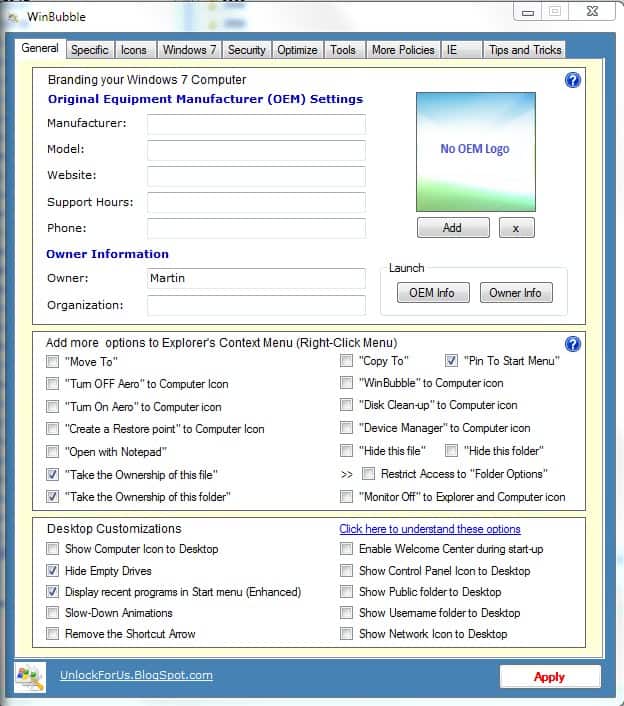
Windows 7 tweaks can be applied either manually by manipulation the Windows Registry or by using one of the available tweaking programs that often offer comfortable access to hundreds of configuration settings.
Hardcore users might prefer to apply all tweaks manually which has the advantage that they can be sure that it is applied correctly. It does however take longer and more research, something that most users are probably not willing to spend on this task.
It is suggested to create a system restore point before applying tweaks. Several of the tweaking programs offer to create a system restore point so that it is possible to revert back to a previous system state in case something does not work out as planned.
Not included in the listing are programs that have not been updated in the last twelve months and those that need to be purchased.
On with the Windows 7 Tweaks Software Overview:
WinBubble - The program is offered as a portable version and a version that can be installed on the computer system. It uses a tabbed interface that leads directly to the different tweaking sections. The developer has put a lot of tweaks on every page which gives the program a crowded and sometimes confusing look but ensures that the accessibility is one of the best.
Windows 7 users find popular tweaks like adding or removing entries from the context menu, changing the OEM information, replacing visual effects, and optimizing tweaks to increase the performance of the machine.
Several tools are included from a context menu editor over Internet Explorer cleanups, hacking the WEI score to customizing icons. There are options to add custom tools as well to the program.
Positive:
- Portable and installer available
- 200+ tweaks
- Integration of third party tools
- Explanations of features provided on website
Negative:
- Interface feels crowded with tweaks
- Messy developer homepage
- No backup or resetting to default settings options
Windows Little Tweaker - This is the typical tweaker that has been designed for a specific situation as it contains only a handful of tweaks, The tweaks that are provided are on the other hand common ones that most Windows 7 users want to see in a program like this. It is possible to disable some features like UAC or the low disk space check, add commands to the context menu or improve the responsiveness of some menus.
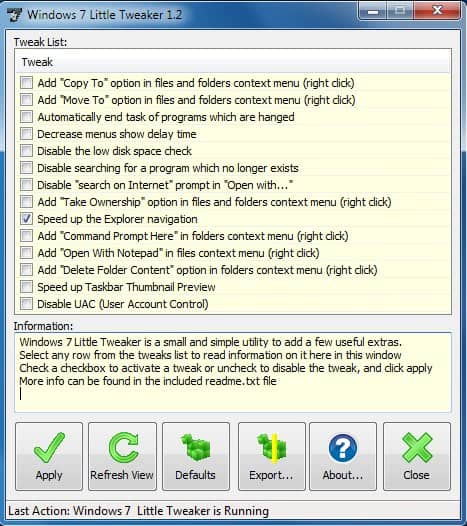
Positive:
- Portable software program
- Export and reset feature
Negative:
- Not updated for almost a year
- Download provided on free file hosts and third party sites only
- only a few common tweaks available
Ultimate Windows Tweaker - Uses a sidebar to sort the tweaks into different categories. The software displays a create checkpoint and restore defaults button on each page making it very easy to backup and restore values that have been modified before.
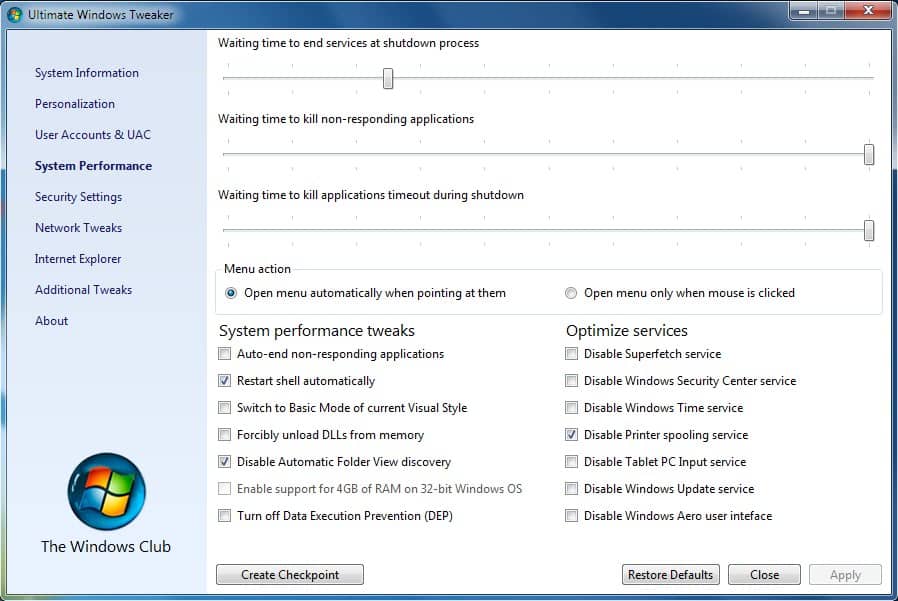
All tweaks are accessible from the category's main pages which means that every tweak is a maximum of two clicks away. Categories offered include personalization, system performance, network tweaks and Internet Explorer.
Positive:
- Portable tweaker
- System restore and reset feature on every page
- Good amount of tweaks all accessible easily
Negative:
- No explanations or online help
EnhanceMySe7en - Needs to be installed before it can be used. The developer is offering a free and pro version of the program with the pro version offering additional features and tweaks that are not included in the free version.
The tool offers many features that somehow fall into the tweaking category but on the other hand are not often associated with it. These programs include a Disk and Registry Cleaner for instance. Enhance My Se7en uses a header menu and icons to display the available tweaks and programs. The layout of the actual tweak pages feels messy as they are not as structured as in other tweakers. The number of tweaks offered on the other hand is impressive and one of the largest among the test applications.
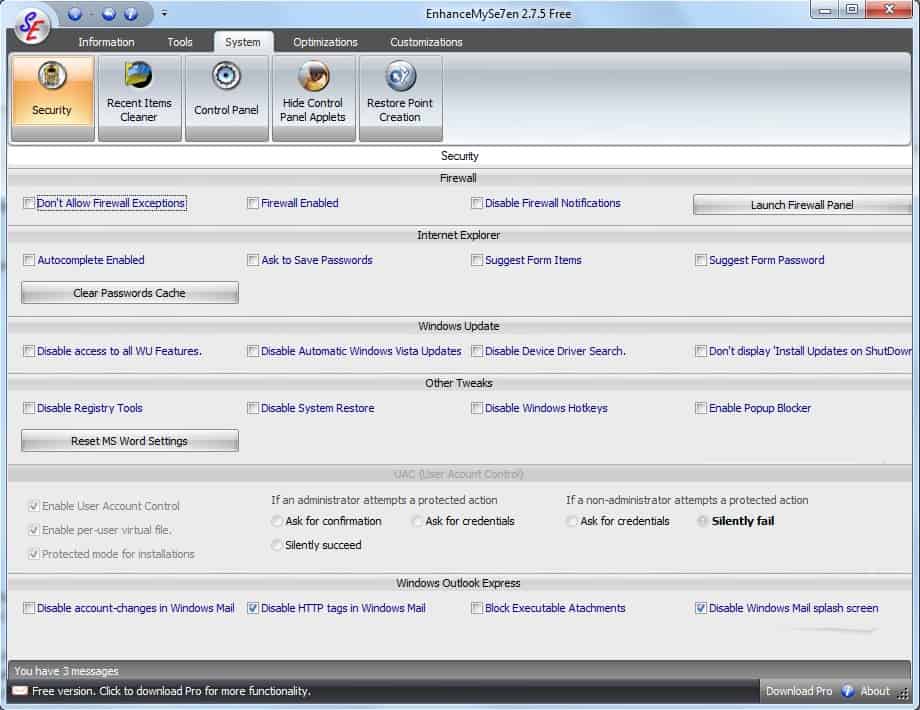
Positive:
- Large amount of tweaks available
- Additional tools that can increase the performance of the operating system
Negative:
- Needs to be installed
- Messy layout
- Restore Point creation available but hidden
TweakNow PowerPack - Has all the features one would expect from a commercial tweaker. It comes with lots of tools that are offered on top of the tweaks that can be applied in the software. All tweaks are accessible under the Windows Secret sidebar menu. A standalone program of the same name is available at the developer's homepage for users who only want to use that section of the program.
The other tools offered can be used to delete data (disk cleaner, registry cleaner), uninstall programs, clear the history, manage startup items and to display system information in the application window.
The tweaks are offered on large scrolling pages, not the most effective way of displaying them. The search on the other hand is handy to find a specific tweak fast.

Positive:
- Large amount of tweaks available
- Search to find specific tweaks
- Additional tools that can increase the performance of the operating system
- Adds every tweak to a history so that they can be restored.
Negative:
- Large (22MB) installation file
- Needs to be installed
- No system restore point generation
Gigatweaker - We have reviewed Gigatweaker just recently and came to the conclusion that it is an excellent program to apply tweaks to Windows 7.
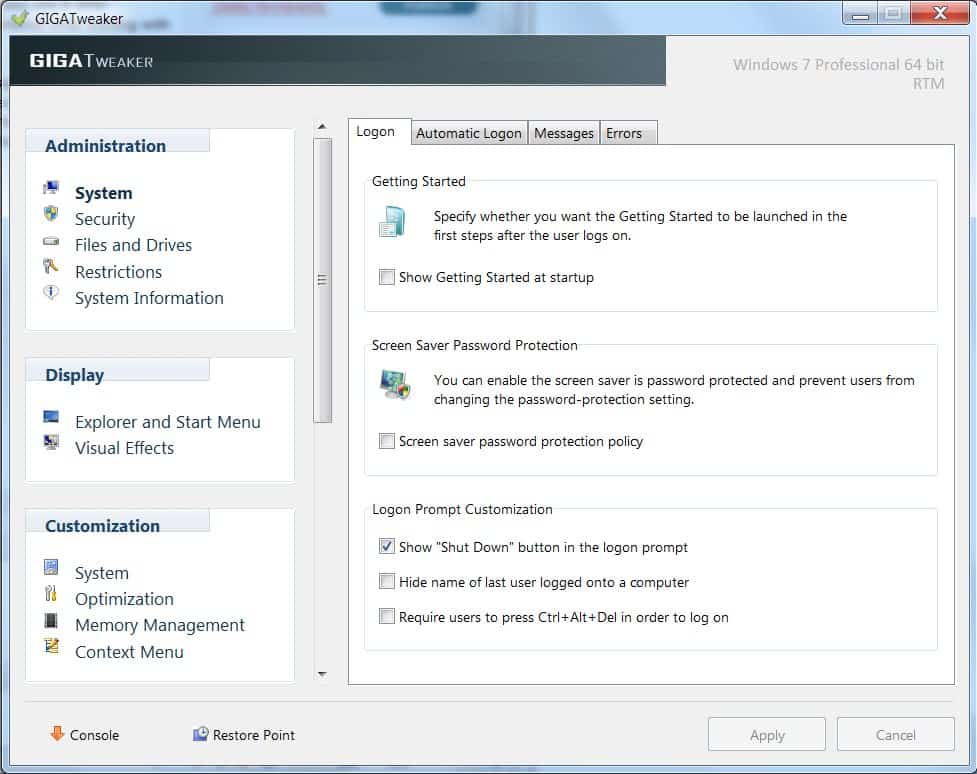
Positive:
- portable software
- Restore point creation
- Many tweaks
Negative:
- Nothing
Our favorite Windows 7 tweaks applications are Gigatweaker and The Ultimate Windows Tweaker. Both applications are portable and offer a solid amount of tweaks.
Do you use a program that has not been included in this list? Let us know in the comments.
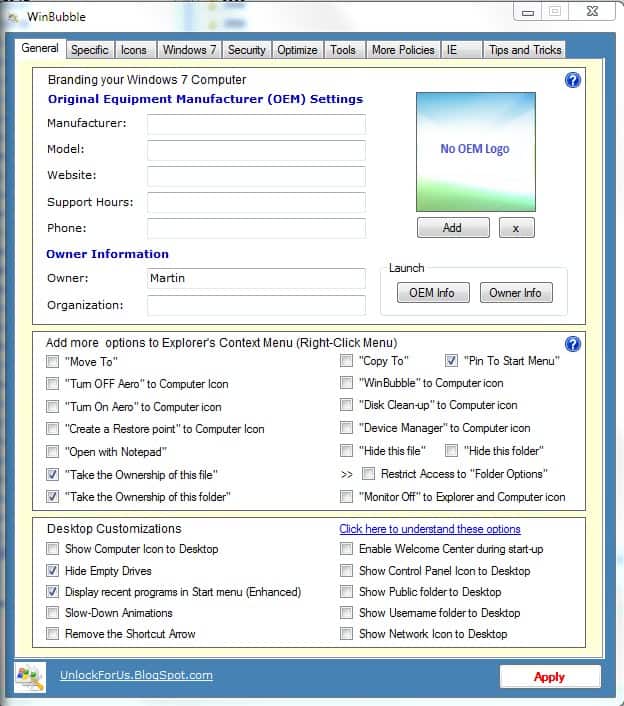





















Hiya! I know this is kinda off topic however , I’d figured I’d ask. Would you be interested in exchanging links or maybe guest writing a blog article or vice-versa? My site covers a lot of the same topics as yours and I believe we could greatly benefit from each other. If you might be interested feel free to send me an email. I look forward to hearing from you! Superb blog by the way!
I think you should include Windows 7 tweaker in your next revesion:
https://sites.google.com/site/suresoftwares/
Another great tweaker:
TweakMe!
http://www.wecode.biz/search/label/TweakMe
…
A negative for Gigatweaker should (imho) be you have to install it, copy files to another dir, and uninstall it, for it to be truly portable.
I’m surprised that this is not on the list ?
Windows 7 Manager
http://yamicsoft.com/windows7manager/index.html
Windows 7 Manager is commercial.
What about Tweak-7 http://www.totalidea.com/product.php?Product=Tweak-7
Well it is commercial which means it has not been included in this overview.