Best Audio Cd Ripper CDex
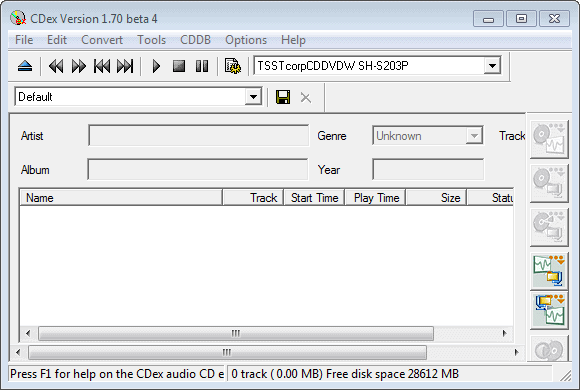
When I bought my first mp3 player years ago I had to somehow transfer the music from my CD collection to my computer, and from my computer to the mp3 player. I was lucky enough to find CDex after a little bit of searching and have used it ever since.
It offers everything that I require. It checks the CDDB database for album and title information automatically so that I do not have to enter the information manually which saves me a lot of time. Music can be saved to mp3 as wav format, and all you may need in addition to the program is a version of the Lame Encoder installed or available on your system.
You should check the options before you start your first ripping process. Select the Lame Encoder as your Encoder and define a bitrate for the mp3 files that you want to save. You need to add an email to the Remote CDDB tab if you want to use this service. This email is not checked at all, you might want to use a temporary email address. After that you put a music CD into your drive, CDex will retrieve the information but not the title and album information automatically.
You need to select CDDB and click on Read Remote CDDB. All titles and album information will be retrieved and displayed. Once this is done you extract one or all tracks of the CD as compressed audio (mp3 for instance). All titles will be saved to a directory defined in the options and you are ready to transfer the files to your mobile player.
It can't be easier than that. Let me know if you are using a different tool.
Update: The program is still in active development, even though the last program version dates back to 2011 at the time of writing. The audio ripper works well on all recent versions of the Microsoft operating system, and users should not run into any issues whatsoever using the tool.
How to rip a CD using CDex
- Start the CDex program and insert the music CD that you want to rip in the CD or DVD drive of the computer.
- Select CDDB > Read Remote FreeDB to retrieve the music information from an online database. You need to add an email address under Options > Settings > CD Database > Remote freedb before you can do so. Any email will do.
- Select the second icon on the right side of the interface to extract the music to mp3 format, or the first if you prefer Wav.
- Everything from this moment on should happen automatic. You can repeat the process for additional CDs if you need to.
CDex Tips
- You can read the track information from MusicBrainz instead. This can be useful if the freeDB database does not return a hit.
- Set the audio quality under Encoders in the program configuration. The default is set to a value between 128 and 320 kbps. If you prefer a higher quality increase the minimum bitrate. The size of the file goes up if you do so.
- You can switch the default ID3 tag format from version 2.3 to 2.4 or 1 under tags in the configuration.
- The output file names of the music can be changed under Directories & files. Here you can also select the default output directory for the ripped music.





















for me I use Audiograbber (freeware), it has also cddb, easy to rip (once you run the program the track list will show up and be edited). What I guess I like about it aside from being free is I can easily edit the tracks, especially for compilations.
I used to use EAC for copying CCCDs from Japan, because EAC was the only program that could do it. But they stopped making CCCDs, so no need. CDex is perfect.
I’ve been using CDeX for a long time now. I can’t really say that I’ve used anything else, but that can also be taken as a testament to the greatness of CDex.
i personally like to use EAC instead…
especially with scratched cds…
http://exactaudiocopy.de/
According to the extreme audiophiles at Hydrogenaudio, EAC has better error correction, but the interface is lousy and it is slow.
i definately agree, this is by far the best cd ripping program, i’ve been using it for 3 or 4 years.