How to edit the Windows Registry without booting into Windows
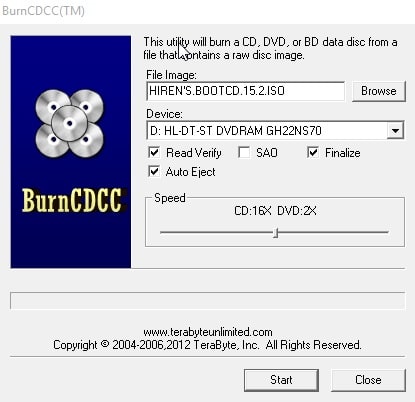
A friend of mine ran into a issue recently after making changes to the Windows Registry. The computer would not boot anymore and since there was no System Restore or backup available to restore the system to a previous state, another solution had to be found.
While re-installing the same operating system would have worked, it is often not an efficient solution.
Before you consider doing that, you may want to try other options first. You may use various tools for instance to edit the Windows Registry without loading Windows first.
You'd boot the computer using a special bootable solution, either on CD/DVD or USB Flash drive to use the Registry tools provided to fix the issue on the affected system.
One program that you can use for that task is Hiren's Boot CD ISO. Download the most recent version of the Boot CD, at the time of writing 15.2, from the developer website. It comes as a zip package that you need to extract to your system. Once done, execute the BurnToCD.cmd file to launch the burn wizard.
Insert a blank CD or DVD into the DVD writer and hit the start button to burn the boot environment to the disc.
Boot the affected computer using the disc to load a Windows XP environment and a special set of troubleshooting tools.
Please note that you may need to change the boot priority in the BIOS/UEFI so that the system boots from the optical drive and not from hard drive.
Right-click on the Hiren's Boot CD icon afterwards in the Windows System Tray and select Registry from the menu that comes up when you do.
You find several tools listed under Registry, for instance tools to backup or restore it, or to repair it. Start the program Registry Editor PE by selecting it from the listing.
You are then asked to pick the main Windows directory (which is c:\Windows usually), and then confirm the loading of several Registry hives (SAM,Security, Software and System). All you need to do when the file prompts appear is to hit enter as default values are selected automatically.
Then you are asked if you want user hives as well. If you need to do that, you need to navigate to each user folder and select the ntuser.dat file to do so. You may load none, one or multiple user hives this way.
All loaded hives are listed under HKEY_LOCAL_MACHINE with the prefix _REMOTE_. Navigate to the keys you want to modify and make the changes as you see fit.
The hives are unloaded automatically once you close the Registry editor. Remove the CD or DVD from the drive and use the system like you have done before.
Closing Words
Hiren's Boot CD is not the only solution to edit the Registry of a machine running Windows without booting the operating system. An alternative that you may want to try is Lazesoft Recovery Suite Home Edition. It is a free program that ships with an option to create a recovery environment and burn it to CD/DVD or copy it to USB.
Among the tools provided is a Registry Editor that you can use to load Registry information from another Windows system.
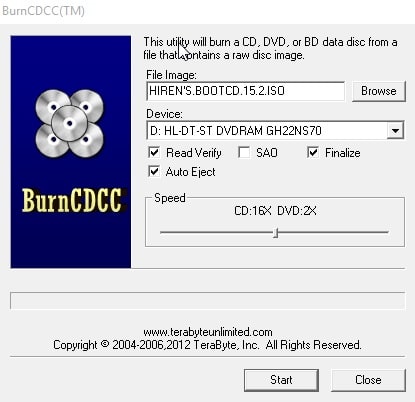

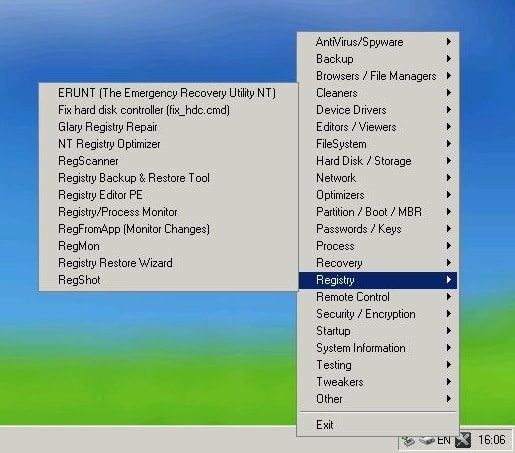
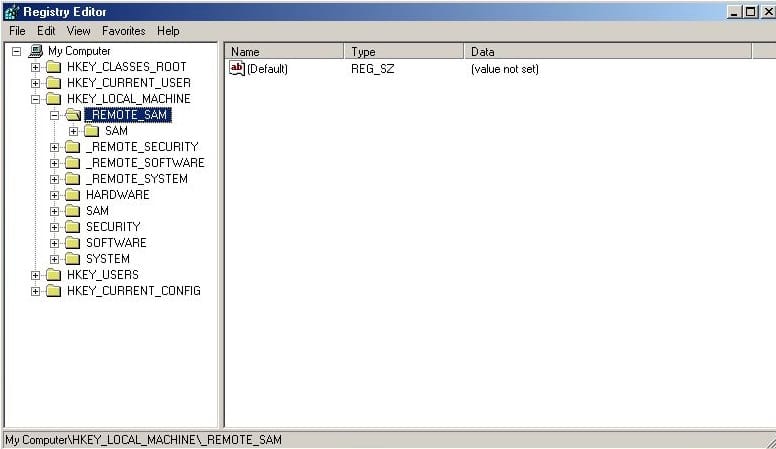















RegDelta is an impressive registry tool for those with working computers. I imagine you could run it from a Windows boot USB stick if you save it on there too. It used to be quite hard to find but it does come up at the bottom of Google’s first page now.
“Boot the affected computer using the disc to load a Windows XP environment and a special set of troubleshooting tools.”
The title and article are misleading. Windows XP is a family of Windows operating systems, but the title and article seem to convey not using Windows to edit the Windows registry.
Q, what I meant was booting into an installed version of Windows. You do need to boot into an operating system to edit the Registry, either Windows or Linux.
Martin, I am aware of what is necessary to edit registry data. It was just that the article seemed like it would be regarding something else.
All one really need is software capable of loading and managing the hive files and access to them (and not necessarily from the same computer) or their duplicates (and copying them via Windows Recovery Console or a firmware shell, for example). It is sometimes easier to establish network access to the file system where the registry hives are stored and then load the files (or their copies) remotely.
I haven’t used Hiren’s Boot CD for a few years now. It really is a great program to use on an ailing computer. I always had to use a p2p program like Tixati to download the latest CD off of the Pirate Bay because there was no download link at the website. Hopefully things have changed.
Isn’t Hiren’s Boot CD illegal? At least it was really illegal few years ago with lots of illegally included software.
Personally I’m using “ultimate boot cd” (ultimatebootcd.com) which is legal to use.
Hiren’s BootCD used to have illegal software. Now it only includes freeware.
Yes, Global Law from the omnipotent Government of Earth explicitly forbids this CD everywhere. I will vote for Blarghara Vrazdrove at the next election in 2044 because she says this CD should be legalised by the end of the 22nd century.