Create a dynamic RamDisk with ImDisk Toolkit
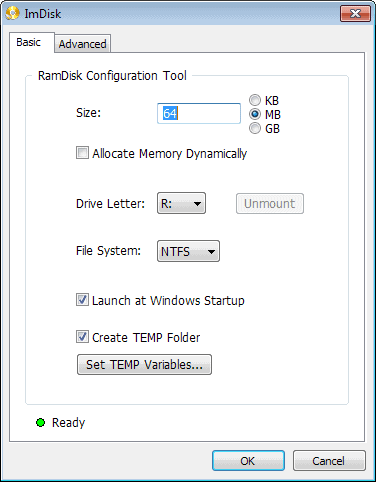
Computer memory has become cheaper in recent time and it is not that rare anymore that home PCs have 16 Gigabyte or even more Gigabytes of RAM installed.
That's a lot of Ram which may be put to good use depending on what you do on the PC. If you do real-time editing for example, you may benefit from the amount of RAM, but if you only do light Office work, you may not.
A RamDisk takes some of the memory of the computer and makes it available as a virtual hard drive. You can install programs on it, move temporary file locations to the RamDisk or run other operations on it to speed them up. Some programs benefit a lot if they are loaded from a virtual disk; startup may be way faster, and certain operations may also be quicker thanks to the faster performance of the RAM compared to that of hard drives.
Tip: check out our overview of the best Ramdisk programs for Windows.
Most RamDisk programs are static when it comes to size. You set up a new RamDisk by selecting the Megabytes or Gigabytes that you want it to use, and that is about that. The Ram used is then limited to use in the RamDisk and not available for other operations.
ImDisk Toolkit and dynamic RAMdisks
ImDisk Toolkit changes that. The free Open Source tool provides you with options to allocate memory dynamically instead.
What this means is that it will only use about as much memory as the RamDisk requires in any given state, regardless of the actual size limit that you have specified during creation.
So, a 1 Gigabyte RamDisk may only use 10 Megabyte of system memory if only that space is currently occupied on the RamDisk.
Note: ImDisk requires the Microsoft .Net Framework 4.0.
Setup of the RamDisk is easy. Once you have installed ImDisk on your computer, you start the RamDisk configuration wizard from the start menu.
Here you select the total size of the disk in Kilobyte, Megabyte or Gigabyte, and other parameters such as the drive letter that you want it to use, or the file system.
If you check the "Allocate Memory Dynamically" option, memory will be allocated dynamically based on use. A click on ok creates the RamDisk.
You can monitor Ram usages using the Windows Task Manager for example. While basic, it will highlight that Ram usage goes up when you move data into the dynamic Ram disk, and down again when it gets deleted or moved out.
One interesting option that ImDisk makes available is the option to save the contents of the RamDisk to your hard drive or another connected storage location.
Since data in Ram is only available for as long as the computer is running, it is no longer available after you reboot it. Saving an image of the RamDisk to the PC ensures that you can load it up again in future sessions.
Verdict
If you want to use a RamDisk on your system but do not like the idea of reserving the memory that you assign to it all the time, you may find the dynamic memory allocation option useful that ImDisk ships with.
The program is more versatile than that though. It can also mount lots of image file formats, including iso, bin, vhd, vdi, dmg, dsi and raw formats.
Now Read: Increase your privacy using Firefox with a RamDisk
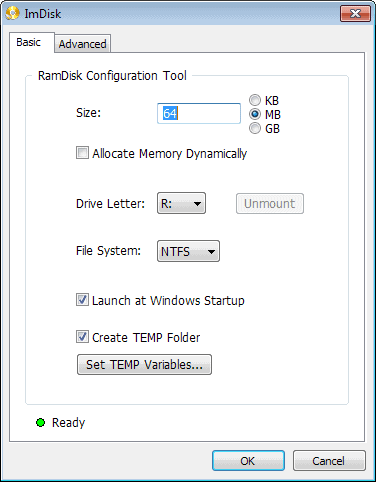

























Have a problem on my laptop. Even if I check “dynamic” it steals all RAM :-(
If I set it to 1 GB then used RAM in rask manager are aproxx 2 GB.
So I tried setting it for 512 MB. Then used RAM is 1.5 GB.
In both cases there are only a few KB files on the RAM drive.
So it steals all the RAM anyway. Any fix for this.
The link in the article is broken. The author’s page is:
http://www.ltr-data.se/opencode.html/
Thanks, corrected.
I am having trouble with Saving an image in advanced settings for reboot.Could you please give a step by step for Dummies I am new and have limited knowledge. ThankYou
I cannot remember exactly but I think you need to use the -P parameter to make it persistent.
I am having Trouble figuring out “Saving an image of the RamDisk to the PC ensures that you can load it up again in future sessions.” in advanced settings. Could someone please leave a step by step for Dummies. Thank You
To be a little off topic, is there any RAMDisk tool for Linux? I am planning to switch to Linux in the coming months, and feel certain there must be one (or some, or built-in).
Check this out: http://www.vanemery.com/Linux/Ramdisk/ramdisk.html
Great! The article cleared all by doubts. Thanks.
“…home PCs have 16 Gigabyte or even installed.” Interesting.
Well, Computer does not show my Z: Drive. Computer Management does not show Z: drive.
What did I do wrong?
Setup as Dynamic.
Windows 7 64 bit os
Intel core i7 CPU 870 @ 2.93 GHz
8 GB Ram
NVIDIA GeForce 315
4095 MB Total available graphics memory
4 TB internal drive space, 3 TB available
Msessentials A/V & Firewall
Bob
Thanks to introduce a great program. FEA softwares require high ram space to calculate the result. it will be useful to increase the ram virtually. As a Design Engineer (mechanical) I like this software. Once again thank you brother.
From their site:
Requirements:
Windows XP, Vista, 7, 8 or 8.1 (32 or 64 bits).
.NET Framework 4 is also required to mount some image file formats with the DiscUtils library.
That means that .NET is not required for all program’s operations…
Hi,
I’ve bumped into this prog’ in the past- but didn’t ‘have the guts’ to try it out.
I have a rather old PC setup, and the experience isn’t quick.
Would you recommend using it for main usgae , such as chrome browsing etc, and on that case- would it be easy to save things [e.g. bookmarks, settings history…] inspite it’s “RAM-istic nature”? I know there is a way for it, but I never went through and read it all the way…
My specs are:
Intel E5200 [yes, old “dual-core” (not real dual..)]
3.25 GB ram DDR2 800MHZ
rest is quite irrelevant, right?…
and… WIN XP SP2
Thanks
Joel, it depends a lot on whether you can spare the Ram or not. You could move the browser cache to Ram for example to speed things up a little bit. I would not recommend moving the entire profile to it though.
Interesting idea. By moving the Firefox cache to the RAM, I could save some space in my 60GB SSD.
For a long time I have wanted to extend the RAM of this ASUS G74SX Notebook from 8gb to 32 gb. But when I go to the website that shows what RAM to get for it this model isn’t listed. I created an account in the ASUS forum but can’t log in. I have never had problems logging into an account in 18 years. Best Buy was no help. They don’t sell RAM for the computers they sell.
What should I do?
For you the way to go would be 4x4GB
My system info
Processor: Intel(R) Core(TM) i7-2630QM CPU @ 2.00GHz, 2001 Mhz, 4 Core(s), 8 Logical Processor(s)
Installed Physical Memory (RAM): 8.00 GB
Total Physical Memory: 7.98 GB
Available Physical Memory: 5.33 GB
Total Virtual Memory: 16.0 GB
Available Virtual Memory: 12.6 GB
Page File Space: 7.98 GB
Microsoft Windows 7 Home Premium 64-bit SP1
I’m not sure if you’ll be able go for 32GB as your motherboard may not support it.
Impossible to download it!
Norton detect “Suspicious.MH690” and “Suspicious.Emit”!
Might try another anti-virus there
It is a great tool and I’m using it constantly.
I’ve set it up to mount on Windows startup, and to save img on closing Windows as explained here
http://forums.guru3d.com/showthread.php?t=356046
but my UI is little different (win7) and I don’t have .NET4
http://prntscr.com/2moix3
edit: before ImDisk, I was using AMD RamDisk, but ImDisk is (in my case) much faster on Windows startup/shutdown when mounting and saving image.