Replace Genius: automate the editing of text
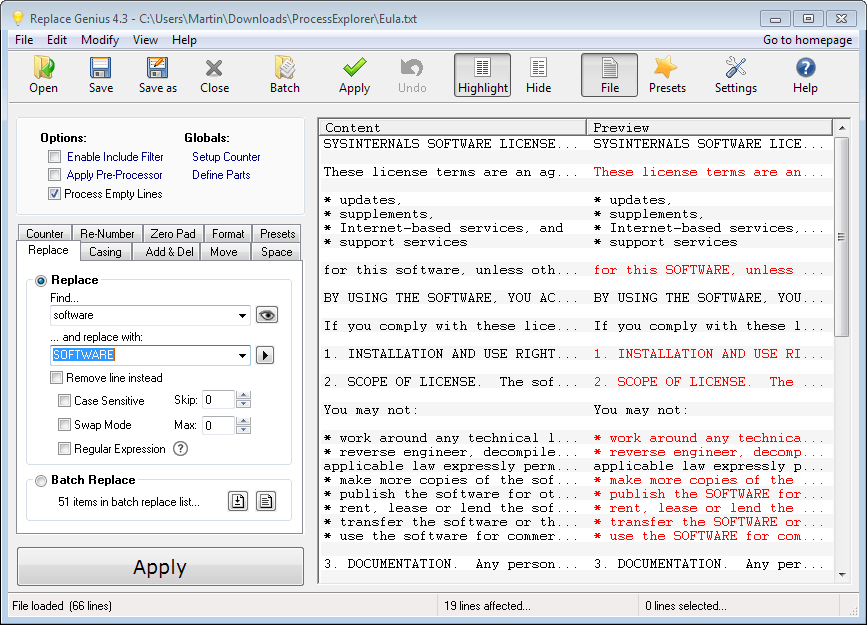
If you need to modify text in a document, you may do so manually or use automation. Manual editing may work if there is not a lot to edit, but if we are talking about a large document and dozens of changes, then you may want to try to automate the process.
This works extremely well if you can create rules for those modifications. Say, you need to correct a spelling error in the document, change the casing, or replace a word with another.
Replace Genius is a free program for Windows that helps you automate the editing of texts. When you start the program after having extracted it to the local system, you see a well designed interface.
First thing to do is load a plain text document in the application. That's the biggest limitation of Replace Genius, as it does not support non-plain text formats such as doc, pdf or xls.
All lines of the document are displayed twice by the program. The content column displays the original text, while the preview column the modified text once you start to set up rules for that.
All rules are defined on the left. The program displays ten tabs with rules that you can go through. Here is a short overview of what they do:
- Replace: replace text with other text. Use regular expressions or make the find case sensitive.
- Casing: Change from one casing to another, e.g. from title case to Sentence case, random, or all lower case. Exceptions can be defined, and upper or mixed-case words be preserved.
- Add & Del: Add text to a specific position of each line, or remove a number of characters from a selected position.
- Move: Cut characters from a defined position and paste them at another position.
- Space: Remove leading or trailing spaces, shrink multiple spaces into one, and trim whitespace characters.
- Counter: Add a counter and separators to the document.
- Re-number: Replace numbers that you define, e.g. larger or less than, with other numbers or values.
- Zero Pad: Change the number of digits of each number in the text document, e.g. single digit numbers like 1 or 2, to double-digits like 01 or 02.
- Format: Define a free format using tags such as <Line>, <Clipboard> or <Rnd#>.
- Presets: Run a preset that you have defined in the preset manager. A preset is a collection of commands that are grouped and run together.
You can either select one of the available renaming options, or run a preset instead which can run multiple renaming operations on the document.
The program supports batch processing, which you may find useful as well. Just click on batch and load additional documents that you want modified so that they are all processed one after the other by Replace Genius.
You may also want to check the settings of the program at least once. Here you find options to define case exceptions, for instance CD or VII, the batch replace list, options to add the program to Windows Explorer's Send To menu, and a selection of advanced tweaks that you can modify if you want.
Verdict
Replace Genius is a mighty useful text replacement program for the Windows operating system. It offers a mighty set of features that leaves little to be desired. The only thing that I can think of is support for additional formats.
Advertisement




















As mentioned by jimbo in January 24, 2014, http://textmechanic.co/ still offers the greatest tool to replace online! You can easily use the “Find and Replace” tool that is mentioned here: http://textmechanic.co/Find-and-Replace-Text.html
Thanks. I have been using Renamer (formerly Oscar’s Renamer) for text casing and replacement functions. I look forward to trying this, instead.
where do you find all of these cool programs?
On the Internet of course ;)
As a further option the online tools at http://textmechanic.com/ impressed me
Wow! Thanks, jimbo. Great tools!