Enable High Priority Updates on Steam for your favorite games
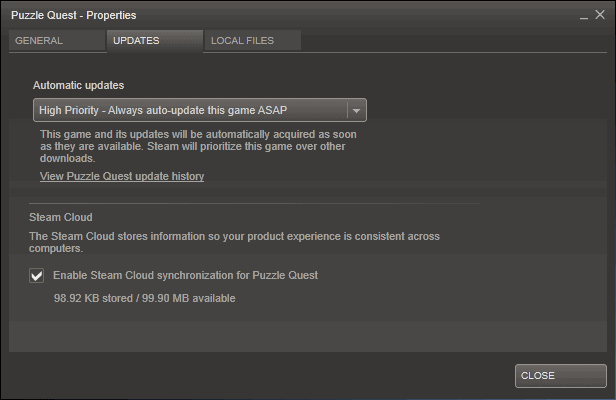
If you buy lots of games on the Steam gaming platform and have many of them installed on your computer system, you may have noticed that there is a first come first serve basis in regards to game installations and updates.
Updates for instance are installed one after the other, which is not that much of a problem for most users, but if you have dozens or even more than a hundred games installed, you may have noticed that the "wrong" games get updated first while you have to wait for your favorite games to be updated because of this before you can start playing them.
Valve recently introduced a new high priority update feature to Steam which resolves this for you. It enables you to set automatic updates to high priority for individual games so that their updates are prioritized over everything else.
So, instead of downloading a 1 Gigabyte patch for a game that you have no intention of playing right away, you can increase the priority of a game that you want to play so that its 40 Megabyte or so patch is downloaded first.
Note: The feature is currently only part of the Steam Beta client. It will be moved to the stable client in the near future though, so that you can make use of it as well. To enable the beta click on Steam > Settings > Change under Beta participation and there Steam Beta Update.
Configure High Priority updates on Steam
If you want to enable high priority updates for a game on Steam, or check if the feature is already enabled in your client, do the following:
- Right-click on an installed game on Steam and select properties from the context menu. You cannot make the change for games that are not installed.
- Switch to the Updates tab when the game properties window opens. Here you find automatic updates at the top.
- Click on the menu and select "High Priority - Always auto-update this game ASAP" from the available options.
- This prioritizes downloads for the game over other downloads on Steam.
Side Note: Here you can also disable automatic updates for games on Steam, or return to the regular updating priority.
Now Read: How to download games and play them on Steam at the same time
Advertisement



















