How to download and play games on Steam simultaneously
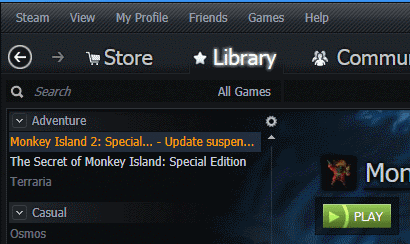
Many Steam users do not know that it is possible to download and play Steam games simultaneously. This comes from the fact that downloads are automatically paused whenever a game is launched using the Steam client, and that there is no option in the Steam preferences to prevent game downloads from not being paused when you start a game.
There is however a way to resume paused Steam game downloads while you are playing games. Let me show you how this is done.
Steam will pause or suspend all downloads as soon as you start a game. This is indicated by the suspend state of all downloads in the Steam library.
You can switch to the downloads page here to display this more clearly in the client. Just click on View > Downloads to see all current downloads that are either completed, starting up or suspended.
If you have started a game on Steam, all should either show up as suspended if they have not been fully downloaded yet to the computer, or as ready to play if they have been downloaded fully to it in this session.
To resume downloads while you are playing games do the following:
- Use Alt-Tab to get back to the desktop of your system. This minimizes the game window in the process.
- Bring the Steam client to the front if it is not already there and select Library > Downloads from the menu at the top.
- Here you can either hit on the resume all button to resume all game downloads while you are playing, or click on the pause and then resume icon on the right side of individual downloads that you are interested in.
- Click on the game icon in the taskbar afterwards to display the game window again on the screen. You can now continue playing the game while the downloads are being completed in the background.
Resuming game downloads may be useful if you want to play a game alone or with your friends while a new game is being downloaded to your computer.
Advertisement
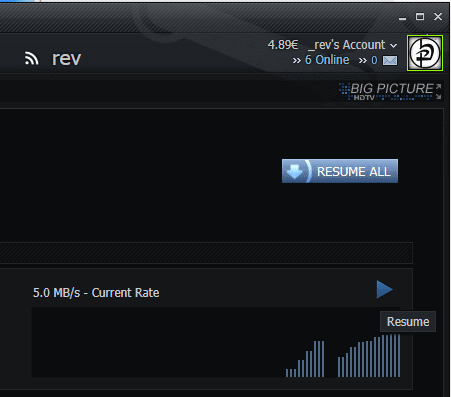





















There’s a new beta update (which is opt-in) that sorts this out on a game by game basis:
http://steamcommunity.com/groups/SteamClientBeta/announcements/detail/1821998101292201138
There’s a mistake on this article – tried to look for “downloads” under the “view” menu, and of course it isn’t there. It’s under the menu you get when clicking on “LIBRARY”.
Other than the few confusing minutes spent on trying to locate the “downloads” link in the wrong place, the article helped, thanks!
Sorry for that. I have corrected the issue in the article.
That Steam interface looks intriguing. What’s the name of the skin and where can I get it?
Pixelvision, you can get it here: http://forums.steampowered.com/forums/showthread.php?t=1161035
Thank you.