5 Things I Love About Windows 8
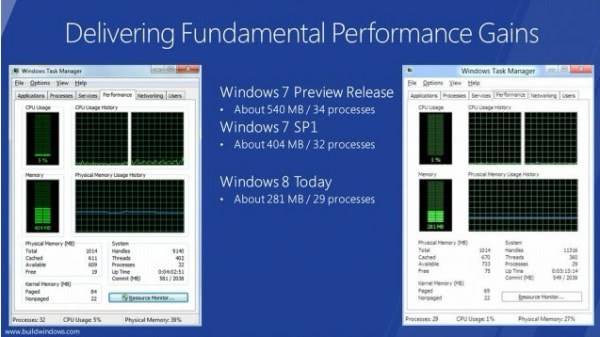
Microsoft demoed the Windows 8 operating system publicly for the first time yesterday on the Build Conference.
While that presentation was concentrating on developing applications and compatible hardware for the operating system, end users were able to get a good sneak peek of things to come as well.
Especially so considering that Microsoft made available a preview version of the operating system for everyone right after the show (see Windows 8 Download).
I have downloaded and installed Windows 8 on my Acer laptop which is powered by an Intel U500 1.4 GHz cpu and four Gigabytes of RAM.
In this article I'm going to concentrate on five aspects or things of Windows 8 that I really like. In another article later today, I will write about five things that I do not like.
Lower Memory Footprint
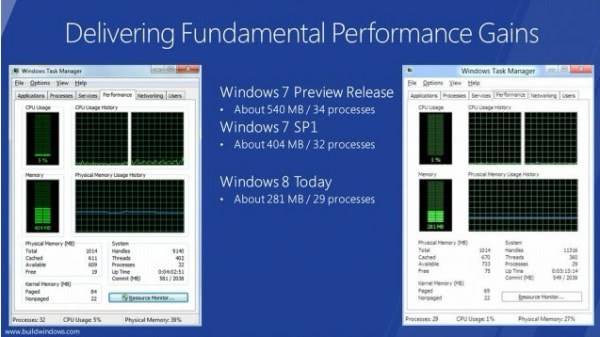
Microsoft has reduced the memory footprint of the operating system significantly. The developer preview of Windows 8 as it was released yesterday sits at about 281 Megabyte and 29 processes after start and idle. Windows 7 on the other hand today with service pack 1 installed sits at 404 Megabytes and 32 processes. Older and under-powered hardware like my Acer laptop benefit the most from this. ARM systems will benefit from this as well considerably.
Faster Boot Times
I tested the boot time on my laptop after installing Windows 8 and have to say that it is speedy. I would not say it is super fast, but definitely faster than the time it takes to boot for my Windows 7 desktop cpu that is powered by one of the fastest SSD drives on the market.
I'm certain that Windows 8 on that desktop cpu would almost feel like instant on, and that it would probably take longer for the BIOS to post than for the operating system to load.
Windows Explorer
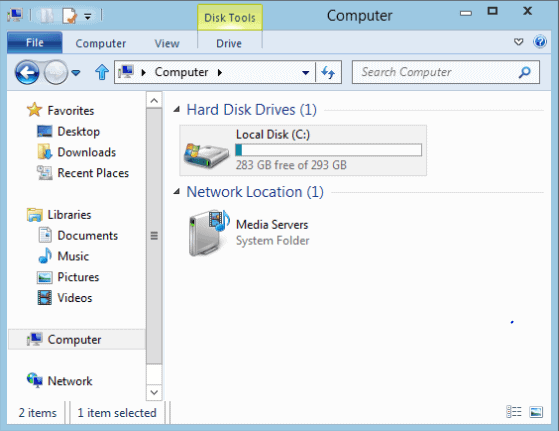
I do not use the ribbon interface at all, and I have to thank Microsoft for giving me the option to minimize the ribbon and use the Quick Access Bar instead. I have not really found a way to customize that bar on the other hand. There seem to be six functions available only: New Folder, Properties, Rename, Undo, Redo, Delete.
The new file copy dialog is excellent. It can be used to see realtime data and to pause and resume copy jobs.
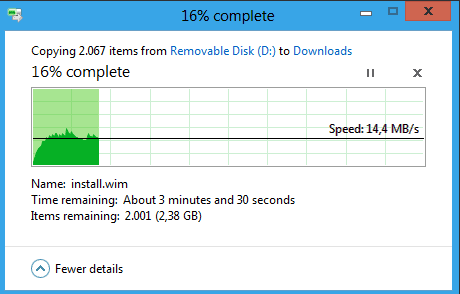
Refreshing, Resetting Windows 8
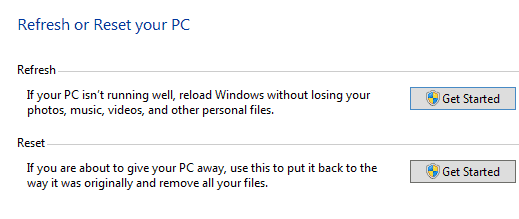
Microsoft has integrated a refresh and reset option into Windows 8. Refresh basically restores the PC's settings without touching the user's files, personalizations and apps that have been installed from Windows Store.
Reset on the other hand has been designed to remove all personalizations from the PC. This basically returns the operating system to the state right after installation. All personalizations and files will be removed.
Refresh and Reset are part of the Windows Control Panel. They can be used by loading the full Control Panel on the Windows desktop and selecting Review your computer's status under System and Security.
Windows Live Cloud
Windows 8 users can create local account or use a Windows Live account to log into the operating system. If they use their Live account they benefit from synchronization features, for instance by having access to all their metro-style apps on all PCs that they log in. The operating system will synchronize personalization features so that the desktop looks the same on every PC the user logs in.
I have to admit that I played around with the operating system for about an hour until now. This basically means that there may be more features lurking around that I have not discovered yet. Plus, the developer preview does not contain all the features of the final Windows 8 version.
Have you had a chance to play around with Windows 8? If so, what is your impression?
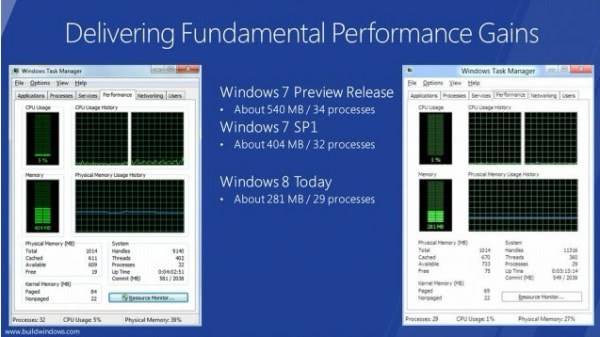

















I have windows 8 and use aol I lost the function when you open a new tab it had boxes with the sites that you go into a lot, any idea on how to restore
Honestly. It will take a while getting used to windows metro app interface. Rest is fine windows8 feels snappier.
I do like the new ribbons but I really hate the new Metro UI. Seems clunky for a desktop, but good for a tablet. I also dont like the concept of the app store… and CONTROL SHIFT ESCAPE? You need to do finger yoga to reach those (compared to Ctrl Alt Del). Don’t like.
Ctrl+Shift+Escape has always been the shortcut for task manager.
Using both windows 7 and windows 8 side by side identical computers.
Hands down windows 8 is the best overall computing experience Microsoft has ever produced. The networking and file system performance is enough to switch.
Me I am not a Microsoft fan, I am developer using Ubuntu and windows inside virtual box when necessary. Don’t like the new windows start panel/start button or what ever you want to call it. It needs a lot of work.
Its interesting how people want to complain about what’s wrong and aren’t really interested in what’s good about Win8 (or most things). So far I am really impressed with all the new stuff in Win8. Like many people, I wasn’t a big fan of the MetroUI Start Screen until I worked out that it is the replacement for the Start Menu. Once I got my head around that, I went through and customised the hell out of it and now I think it is absolutely awesome.
One trick though, if you just upgraded from Win7 there seems to be no way to pin an existing application to the Start Menu, but you have to think that will be sorted. But whenever you install an application, Windoze creates a tile for it on the right-hand end of the Start Screen. All I did was get rid of all the stupid Metro games and stuff and organise my application tiles and now my Start Screen is way better than the Win7 Start Menu ever was.
Whilst it looks very different, the fact is that for desktop users (I’ve installed it on a Sony P Series netbook thing) the process hasn’t really changed at all. I start the machine, log in using my WLID, then click on the pinned application icon for whatever software I want to fire up. That takes me to the desktop and the application starts. If I just want to go to the desktop, I have a double-width “Desktop” tile bottom-left of the Start Screen, so I click that. Most of the time it is exactly the same steps as every other version of Windoze and very occasionally it might involve one extra click. Think of it as having the Start Menu automatically opened when you log-on and you’ll realise it isn’t as big a deal as it might seem when you are first confronted by it.
Change always gets criticized, it is just the nature of the game. I personally dislike the new start screen and do not think that I can work with it efficiently. To much switching between the start screen and desktop, that’s not intuitive.
Refresh and reset sound nice but they only restore apps that you’ve purchased/installed from the windows store. Anything else its back to the same ole imaging software.
There is a way how to get rid of the ribbon completely. I just tried to remove tablet pc support via add/remove programs and the ribbon is gone. Old W7 menu remained instead :)
i also like these features of win 8 ./. hope will get other good function s .. nice win8
Don’t forget the new task manager (Control-Shift-Esc).
Windows 8 doesn’t have lower requirements. Look at the commit. this is 40MB difference. Ms used a command to trim the working set of all apps. This means the data must be read from the pagefile if they are needed (hardfault) which slowsdown the speed of Windows.