WakeMeOnLan, Wake On Lan Program For Windows
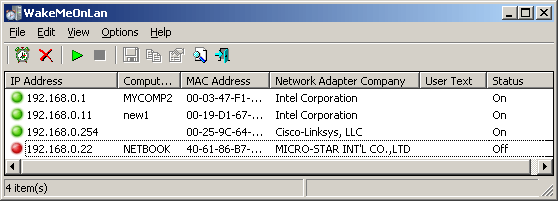
One handy feature in a network administrator's arsenal of tools is the ability to send Wake on Lan packets to remote computers to start them from a remote location. This can save the admin quite some time.
Nir Sofer has just released a new tool to assist network and system administrators in those tasks. When you first start the WakeMeOnLan tool it scans the computer network automatically. The portable program identifies all connected devices, collects their network addresses and saves the information to a file.
The computers are also displayed in the application interface, along with their local IP address, computer name if set, MAC address, network adapter information and status.
The saved list can then later be used to select computers that are either turned off or in standby to turn them on again.
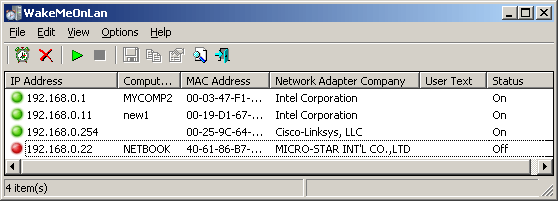
WakeMeOnLan can be run on all 32-bit and 64-bit editions of the Windows operating system, from Windows 2000 all the way to the latest client and server versions of Windows (at the time of writing Windows 7 and Windows Server 2008 R2).
The remote computers need to support the Wake On Lan feature. It also needs to be noted that this works only on wired networks and not wireless networks.
On some computers, Wake on Lan needs to be first enabled in the computer bios before it can be activated in the network card properties.
More information about that process is available on the Nirsoft website and the manufacturer manuals (Bios, network adapter).
To wake a computer on the local area network select it in the device listing in the program interface and click on the "wake up selected computers" button afterwards. You can alternatively right-click a device and select the same option, or use the F8 shortcut code to do so.
WakeMeOnLan supports command line parameters to wake up computers on the network. The basic command is WakeMeOnLan.exe /wakeup followed by the computer's IP address, MAC address or computer name.
Windows users who work with computers in a network regularly can download WakeMeOnLan from the Nirsoft website.
Advertisement



















Thanks for clarifying that this will not work for computers on a wireless network. Could you please explain how you can reload the IP/Mac computer list after the program is shutdown and restarted. I do not see an option to open the text file created with the save command.
John