Creative wallpaper and images with Fotowall
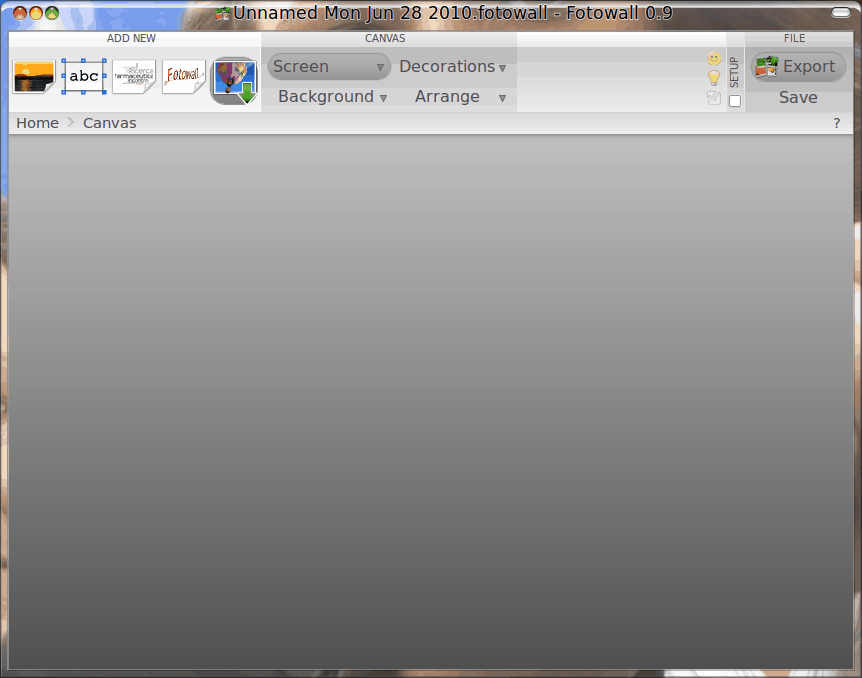
We all like wallpaper. Some people even search for days for the perfect wallpaper. But why not create your own wallpaper? You say you don't have the talent? That's okay when there are tools like Fotowall out there. Fotowall is a create tool that lets you work with images in a very creative way...helping you to create not only interesting wallpaper but pictures for various purposes.
Fotowall won't turn you into a brilliant artist, but it will have you creating new and interesting imagery with your own photos or photos from the web in no time. In this article I will show you how you can create interesting wallpapers with this fun tool.
Installation
Installing Fotowall is simple (thankfully you will find it in the standard repository). Just follow these directions:
- Open up your Add/Remove Software Tool.
- Search for "fotowall" Â (no quotes).
- Mark Fotowall for installation.
- Click Apply to install.
That's it. Once installed you can start up Fotowall by clicking Applications > Graphics > Fotowall. When it first starts you will have a blank "canvas" where you can start adding photos and other elements.
Let's create something.
Creating a wallpaper
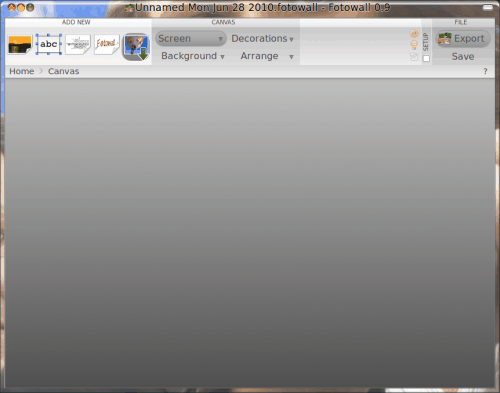
We'll work up a quick wallpaper. When you first start Fotowall the interface seems rather minimal (see Figure 1). Don't worry, there are plenty of tools for you to work with. You can start with either a picture on your desktop, or a picture found on the web. Let's find a picture on the web. You don't even need to fire up your browser. Click on the "Ballon" icon (with the green arrow) and it will open up a search window. Enter your search parameters and click Search. This will pull down a few images from the web. I searched for the word "tree".  Once you find an image you click and drag it to the main window.
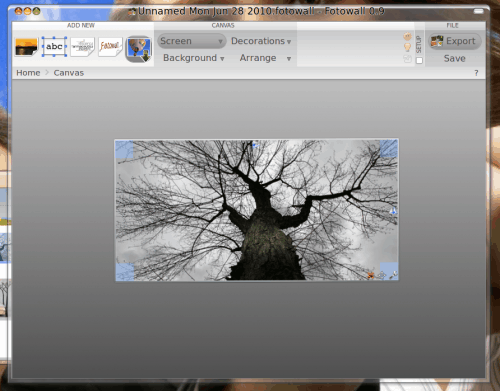
You will notice, on the edges of the image, a few tools for you to use with the image (see Figure 2). Â Those are not the only tools available. But with those tools you can resize, flip, adjust the angle, adjust the shearing, and if you click on the Wrench icon, you can adjust much more. Click on the wrench and then click on the General tab. From that tab you can change the border of the image, alter the stacking of the image, add a reflection to the image, and more.
From the Picture tab you can apply various effects to the images From Invert colors to opacity).
The main window also offers numerous tools you can use. Â You can add text, a word cloud (from a text file), Â as well as some effects.
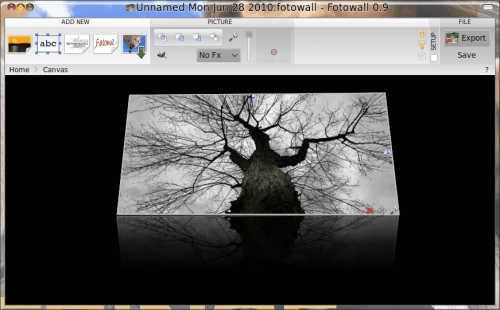
In Figure 3 I have changed the background color, changed the perspective (do this by clicking and dragging the 4-way arrows on the bottom right of the image), and added a reflection. Very little work for fairly cool results.
Now let's say that's all I want to do for this image. Once completed all you need to do is hit the Export button and walk through the wizard. This wizard is going to ask you what type of image you are saving (Wallpaper, Banner, Image, Print, SVG Vector). Depending on what you choose the wizard will change accordingly. A word of warning, should you choose wallpaper, the image gets saved in your home directory and is automatically set as your desktop wallpaper. You might want, instead, to save the work as an image which can then be set as your wallpaper.
Final thoughts
This only scratches the surface of the power and the fun to be had with Fotowall. It's a very good application for creating artistic images for various purposes. Give this app a try and you might find you have discovered an app to handle a good amount of your image needs.
Advertisement















Hoi Martin, Nice link. But where i really looking for are websites where you have nature pictures who are at least 11 MB each, or more. Any suggestions?
@Paulus
Try this:
http://dreamdesktop.net/
Regards!