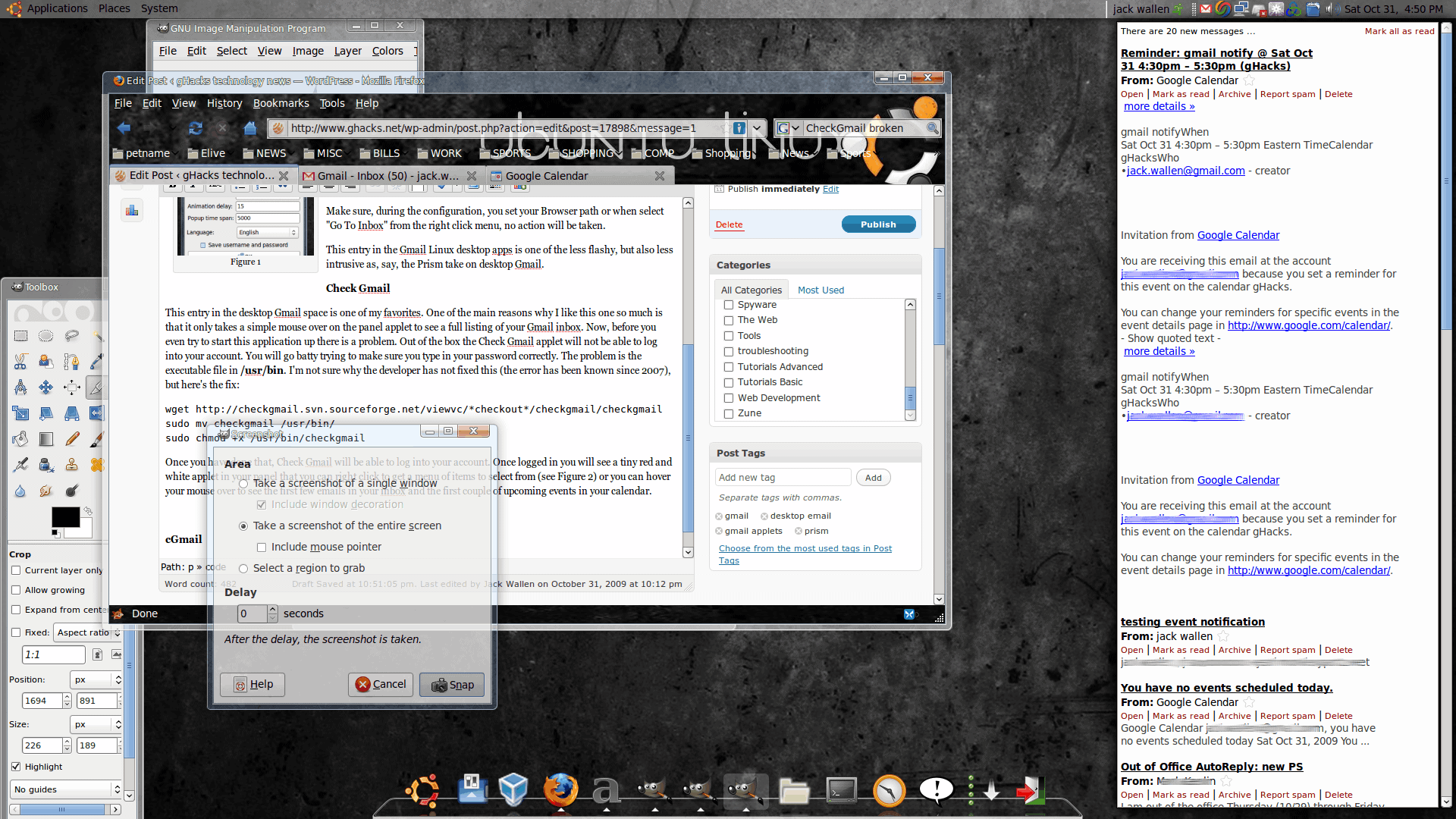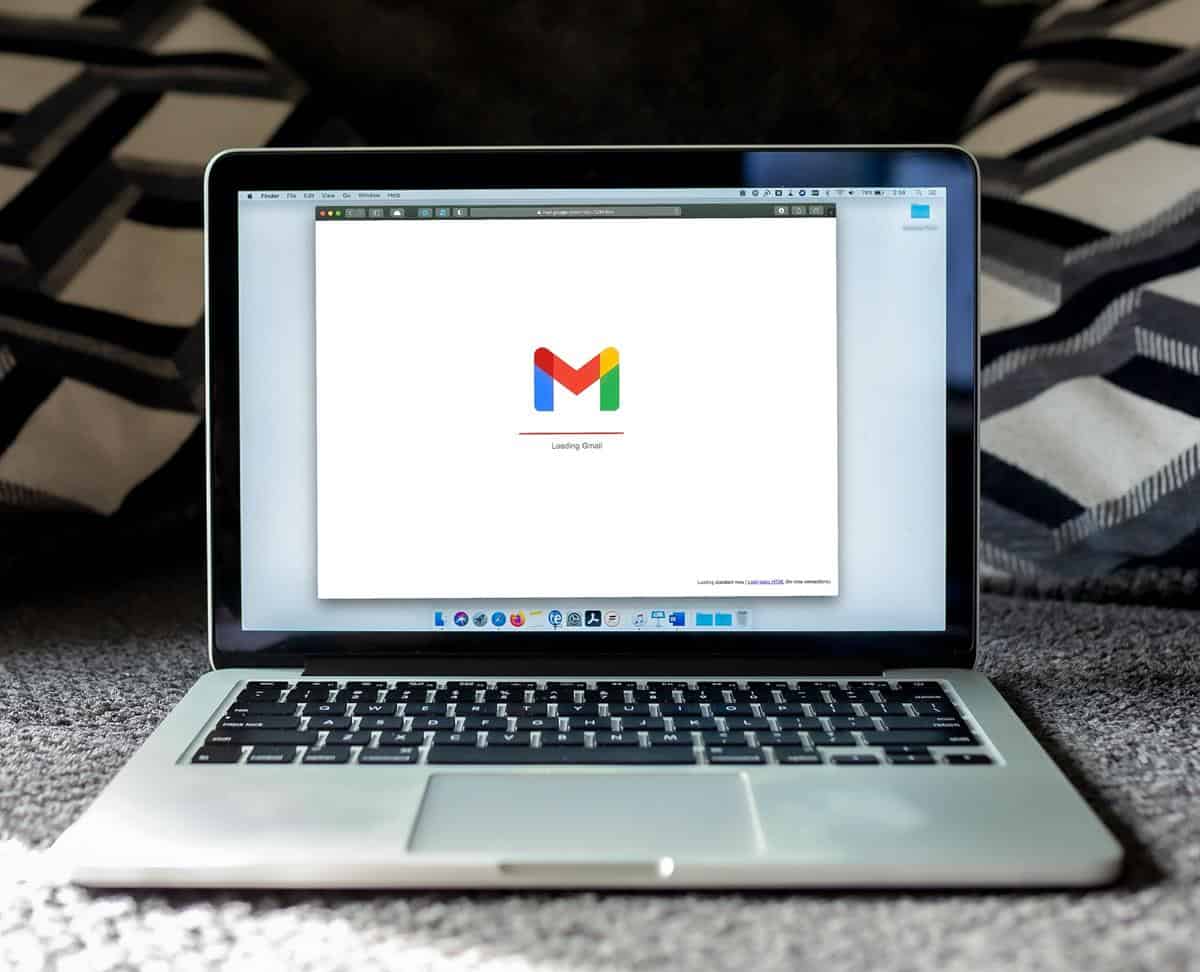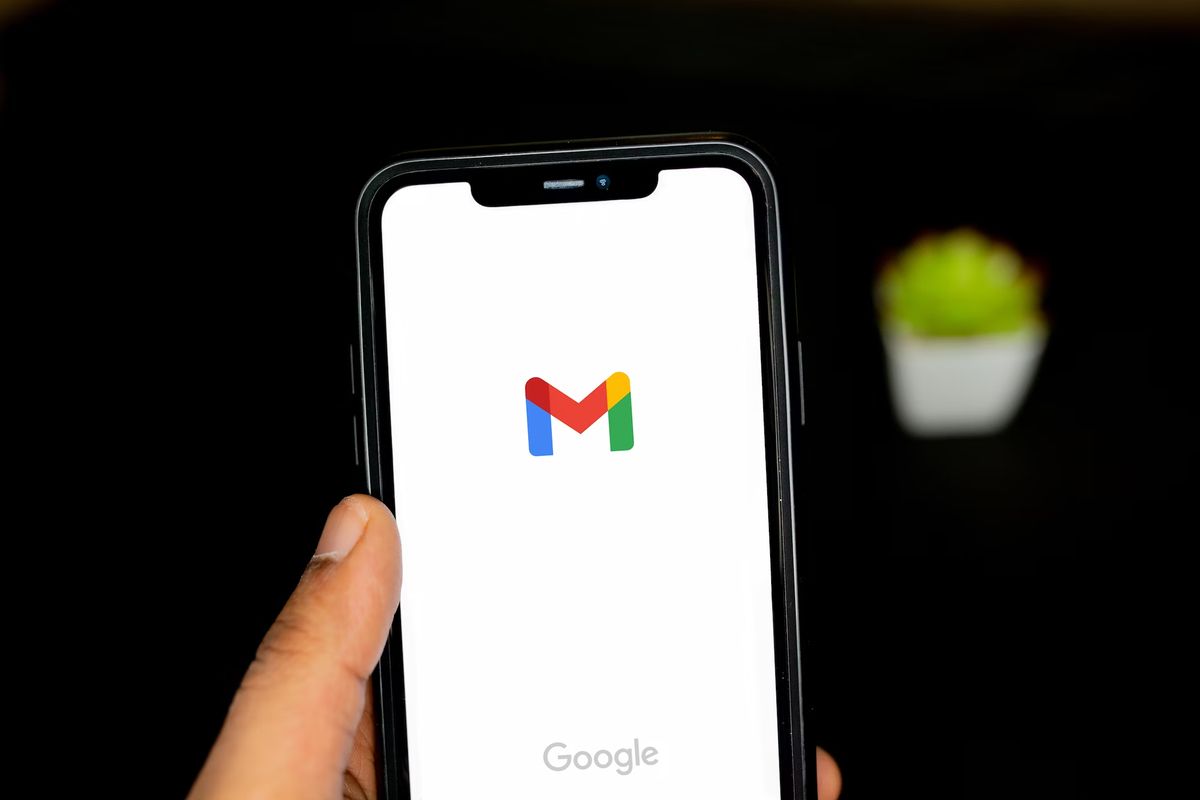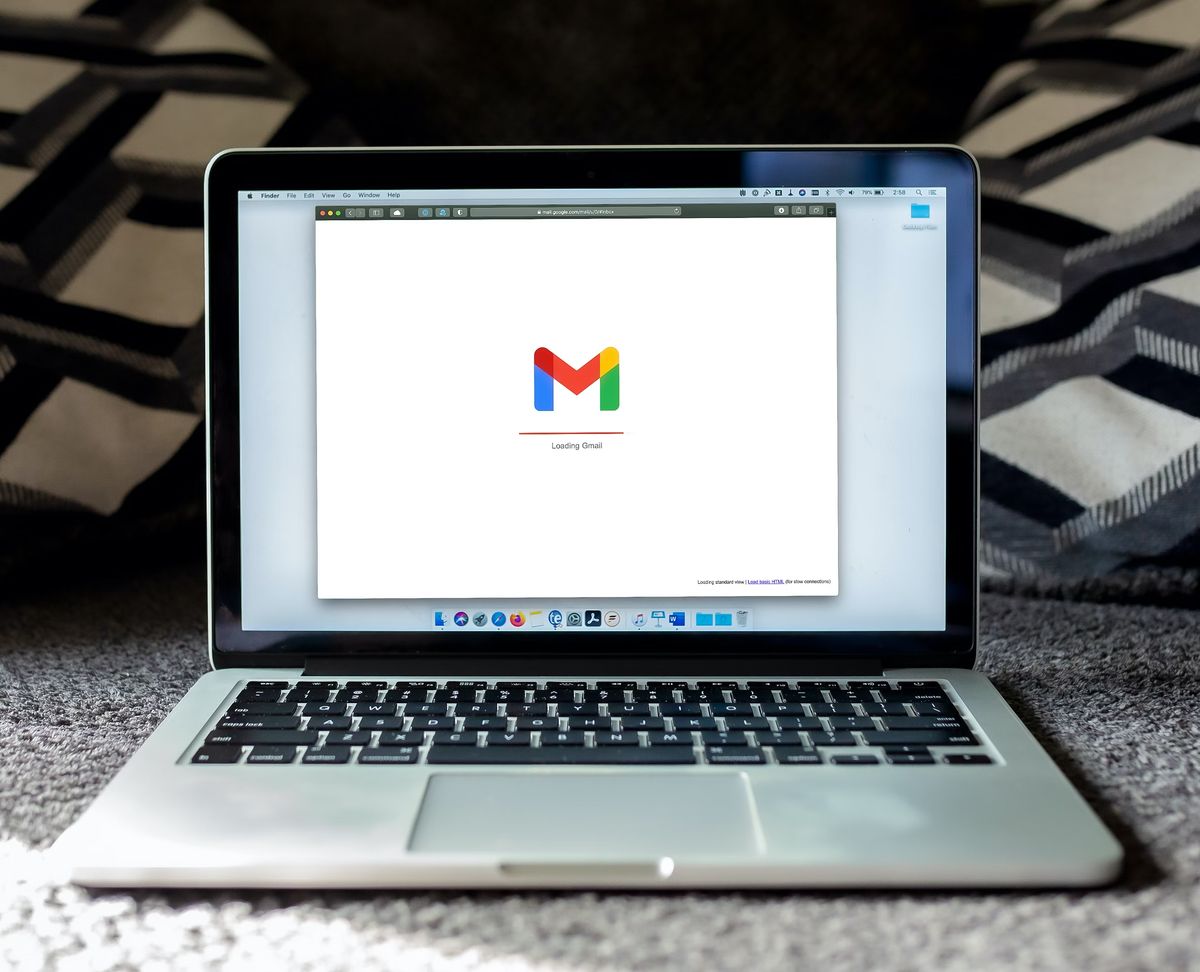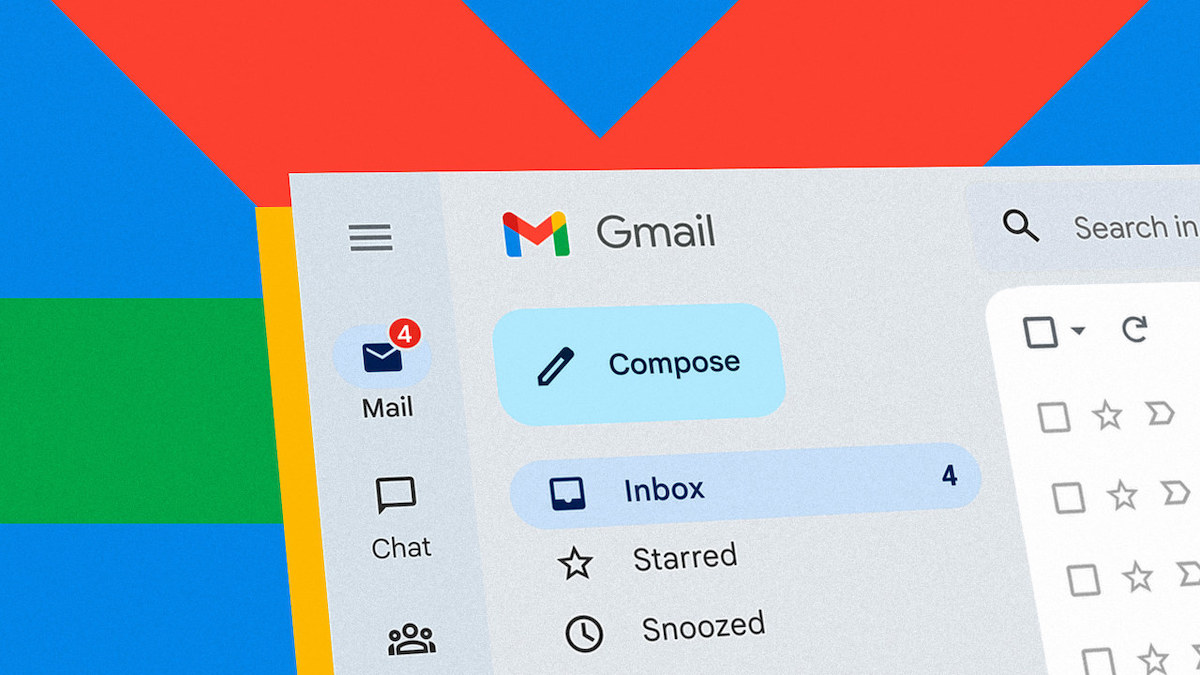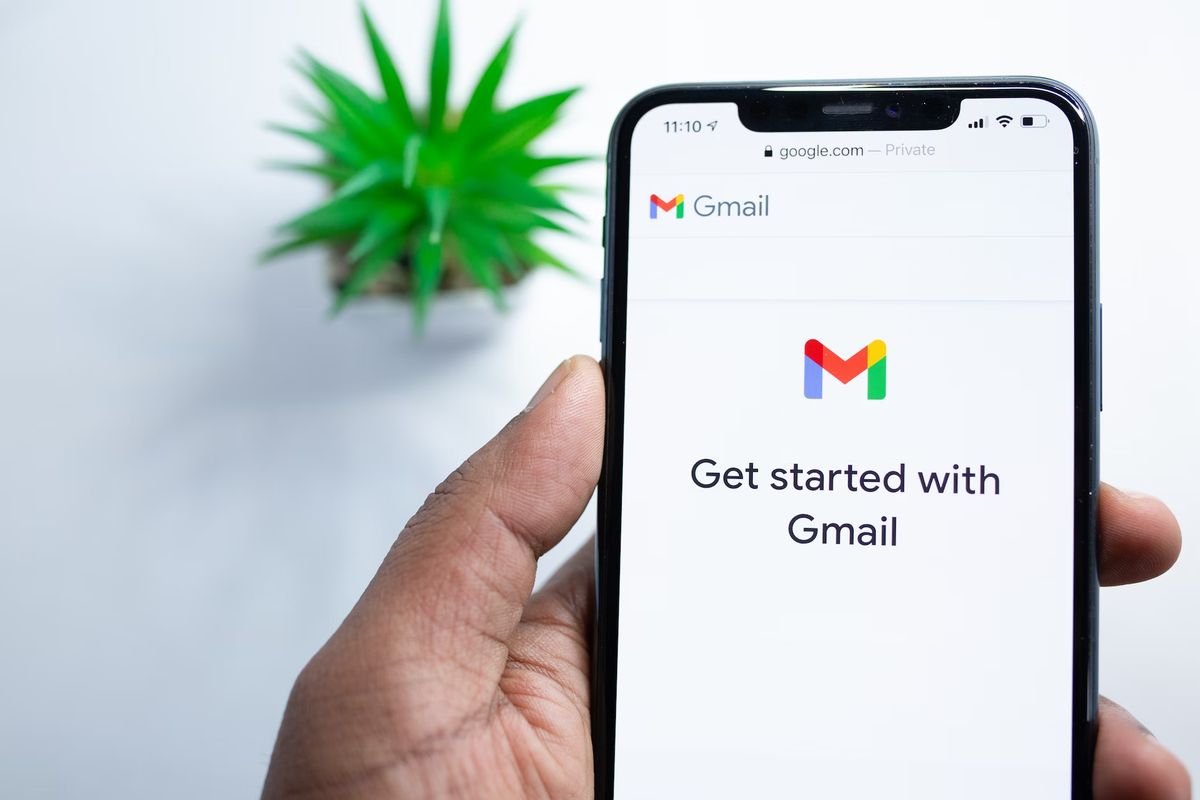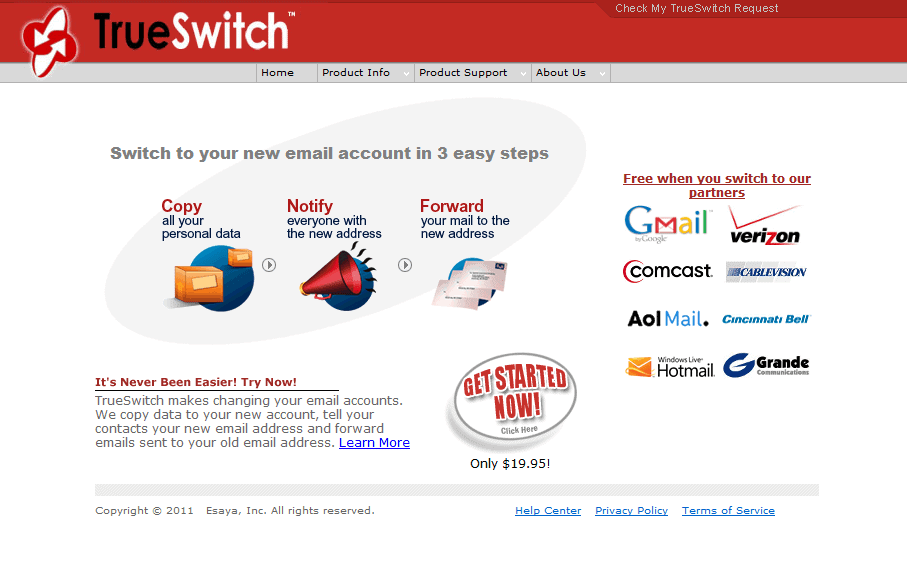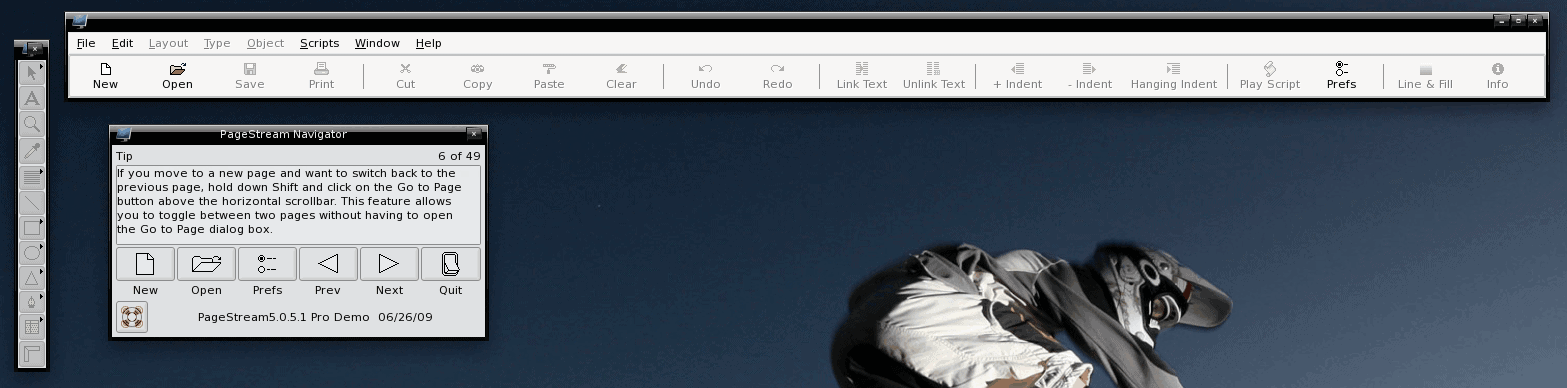Gmail at your fingertips on the Linux desktop
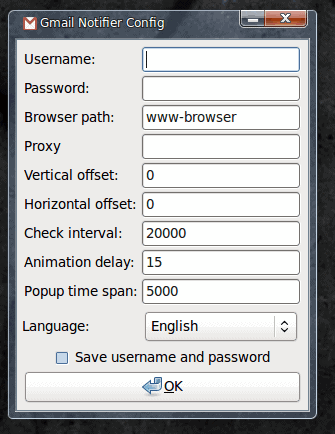
When Gmail first came out I wasn't a fan. But after a year of use I have found Google Mail to be a very valuable tool. Because I use Gmail mostly for work-related issues, I do not always like to check it within a browser. Instead I use various applications that enable me to have my Gmail account at the ready on the Linux desktop.
There are a number of possible applications that can take care of this task. In this article I am going to illustrate a few of those tools for you so you can choose which one is the right one for you. Â So, without further adieu, let's get on with the installation and usage.
NOTE: All of these tools can be found and installed using the new Ubuntu Software Center. For more information on that tool, take a look at my article "The new Ubuntu Software Center".
Gmail Notifier
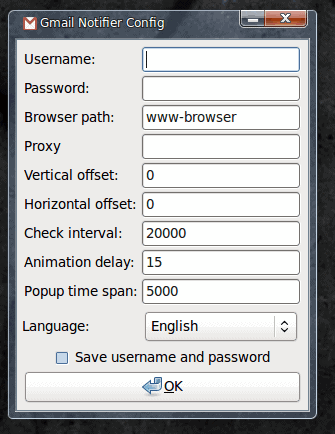
The Gmail Notify is a very innocuous panel applet that also pops up warnings when you have calendar event notifications set up . The setup of this applet is simple. When you first run the Gmail Notifier a windows will appear (see Figure 1) where you enter your Gmail username/password and configure any options you want. But ultimately all this little applet does is reside in your panel and checks your Gmail Account for new email and pops up alerts.
Make sure, during the configuration, you set your Browser path or when select "Go To Inbox" from the right click menu, no action will be taken.
This entry in the Gmail Linux desktop apps is one of the less flashy, but also less intrusive as, say, the Prism take on desktop Gmail.
Check Gmail
This entry in the desktop Gmail space is one of my favorites. One of the main reasons why I like this one so much is that it only takes a simple mouse over on the panel applet to see a full listing of your Gmail inbox. Now, before you even try to start this application up there is a problem. Out of the box the Check Gmail applet will not be able to log into your account. You will go batty trying to make sure you type in your password correctly. The problem is the executable file in /usr/bin. I'm not sure why the developer has not fixed this (the error has been known since 2007), but here's the fix:
wget http://checkgmail.svn.sourceforge.net/viewvc/*checkout*/checkgmail/checkgmail
sudo mv checkgmail /usr/bin/
sudo chmod +x /usr/bin/checkgmail
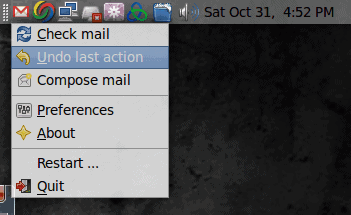
Once you have done that, Check Gmail will be able to log into your account. Once logged in you will see a tiny red and white applet in your panel that you can right click to get a menu of items to select from (see Figure 2) or you can hover your mouse over to see the first few emails in your inbox and the first couple of upcoming events in your calendar (see Figure 3).
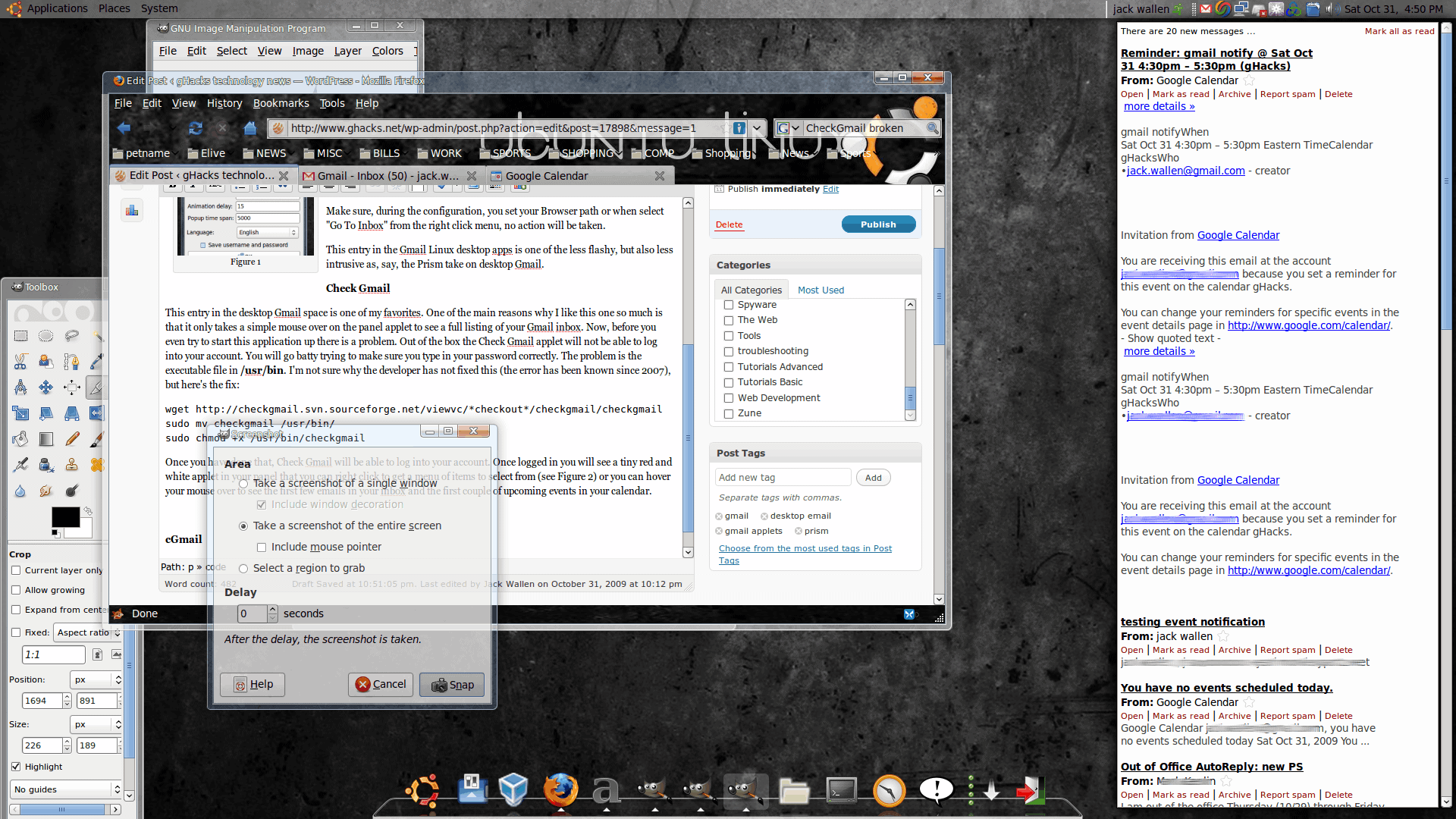
If you do a single left click on the icon your browser window will open for you to log into Gmail. If you right click and select Compose Mail you will also be first taken to the sign in page. Even if you configure Check Gmail to save your password you will still have to sign in to your account before you can read or compose. This is a bit of a frustration and should not be a default behavior. This even happens if you already have a Gmail window open that is authenticated to your account.It would also be nice if you could set the background of the pop up to be transparent so it would be a bit less intrusive, but the application is very usable.
Gmail Prism
What would be a listing of Gmail Apps without including an actual web-based app. I mentioned Prism in my article "Install Prism on Linux for easy to use web apps". You will find the Prism app listed in Synaptic as Google Mail or Prism for Google Mail. Very little needs to be said about the Prism app other than it's nothing more than a stripped-down browser window that logs you into your Gmail account. There is no applet to remain out of your way - just a window.
Which is best?
From my experience (and for my preference) Check Gmail gets the vote. Although it has some issues that must be overcome before it will work, once it is working it is the usable of the Gmail applications available. If you rely on Gmail, and check it regularly, you would do well to at least give one of the above a try.