Migrate Your Email Between Providers
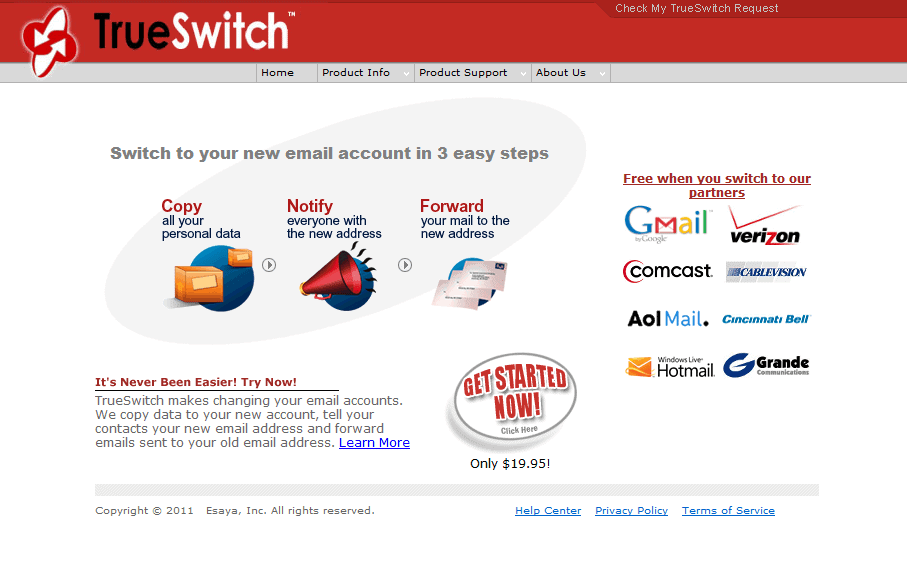
Update: TrueSwitch has shut down as of May 15, 2013. Several email providers provide you with options nowadays to migrate an email account to them. This is for instance the case for Gmail or Microsoft's Outlook.com.
From time to time people want to change their email provider. It could be that you have been with Hotmail for years and want to move to Gmail, or that you're worried about the future of Yahoo! and want to safeguard your email account with another provider. It could even be that you've finally had enough of AOL (and who hasn't!)
The good news is that it's actually possible to migrate all your email, contacts and calendar between multiple email providers using a service provided by TrueSwitch. What's more, if you're switching to Gmail, Hotmail or one of the other 'partner' providers for the company the service is completely free.
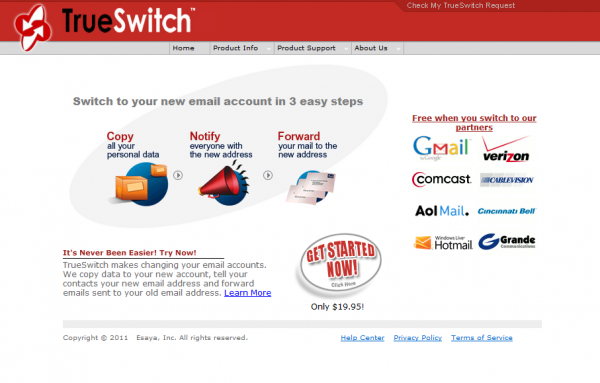
To use it all you need to do is enter your usernames and passwords for the two relevant accounts and wait up to 24 hours for the system to transfer everything from your old account to your new one. What's more, because it merely copies the email, calendar and contacts, you can also use it to completely back up an email account!
When you go to the main website, which isn't the most usable one I've ever encountered, if you are switching your email to one of the providers listed on the right side of the page, listed under the "Free when you switch to our partners" link, just click the icon relevant to the email provider you are switching to. You will then be taken to the relevant form on their website where you enter the details of the two accounts, and tell TrueSwitch what data it is that you want to transfer.
Additionally you can then set the service to continue forwarding email from your old account to your new one for up to 60 days. This is extremely useful if you're moving your whole account from one company to another.
But what do you then do if your old email is sitting in an Outlook PST file or Outlook Express. Well with the latter you'll first need to import your email into Outlook. Then you need to make sure you have the latest version of the Outlook Connector software installed if you're using Hotmail, or that you set up your Gmail or other account with Outlook using IMAP.
Do you know that when you're in Outlook and looking at your email folder tree, you can simply drag and drop email from an Outlook PST file into your Hotmail connector folder, or an IMAP folder. The emails will be moved from the PST file into the connector file and the next time you synchronise your email they will all be uploaded to the cloud to become part of your Hotmail or Gmail account.
It really couldn't be simpler to get all of your email, from any ISP and no matter how old, into a single email service. I've used it to aggregate email from two separate ISPs that I downloaded since 2001 into Outlook using a POP server, and my old now defunct Gmail account into my current Hotmail account.
I then used the TrueSwitch service to back up that entire Hotmail account, now the repository of all of my sent and received email from multiple services since 2001, into my Gmail account. I've done this because the recent Hotmail outage earlier this year that deleted some people's emails for good, including some of mine, made me a bit jumpy.
There have been other services and software packages over the years that have also been able to migrate your email, calendar and contacts between providers, but none that I've found are quite as powerful or as flexible.
Advertisement

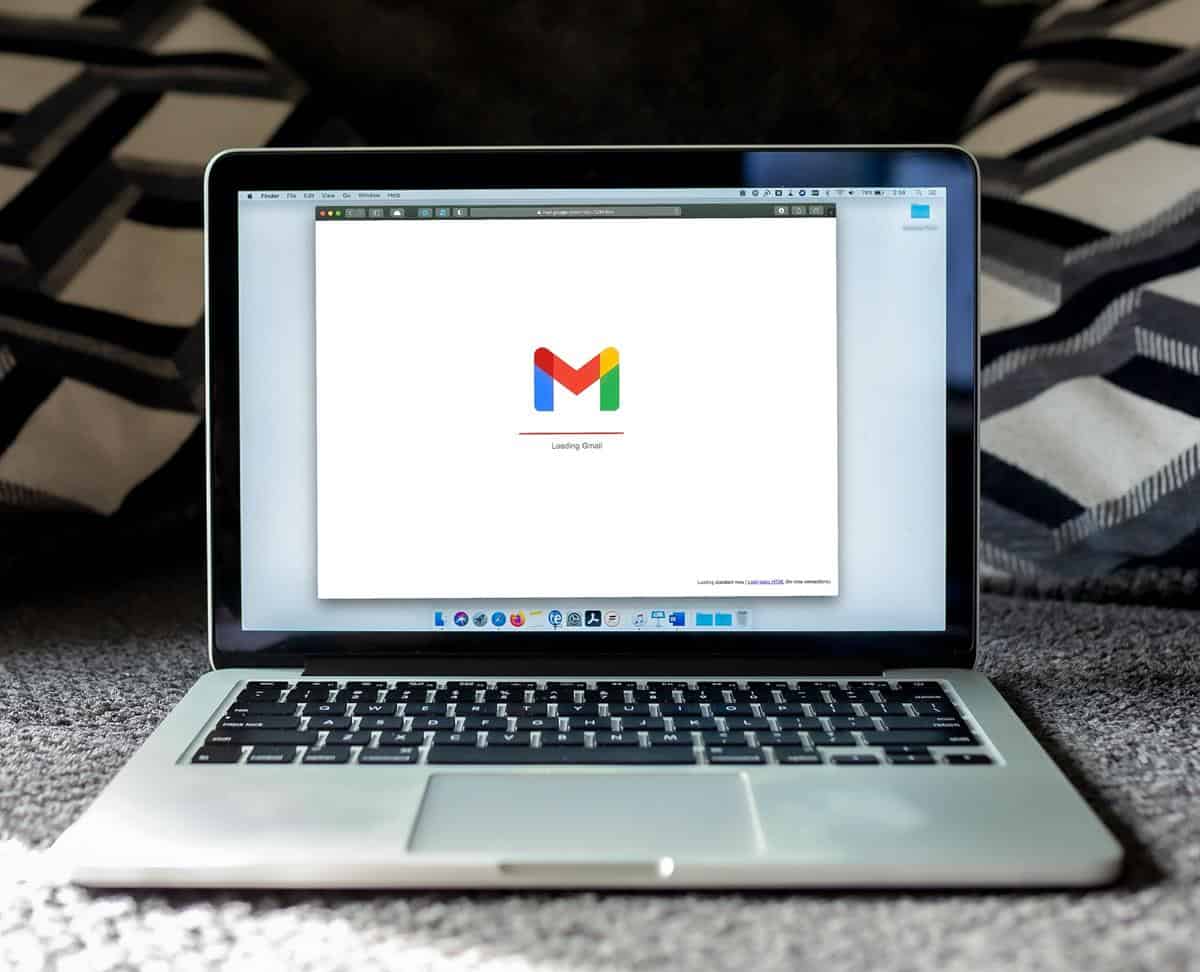
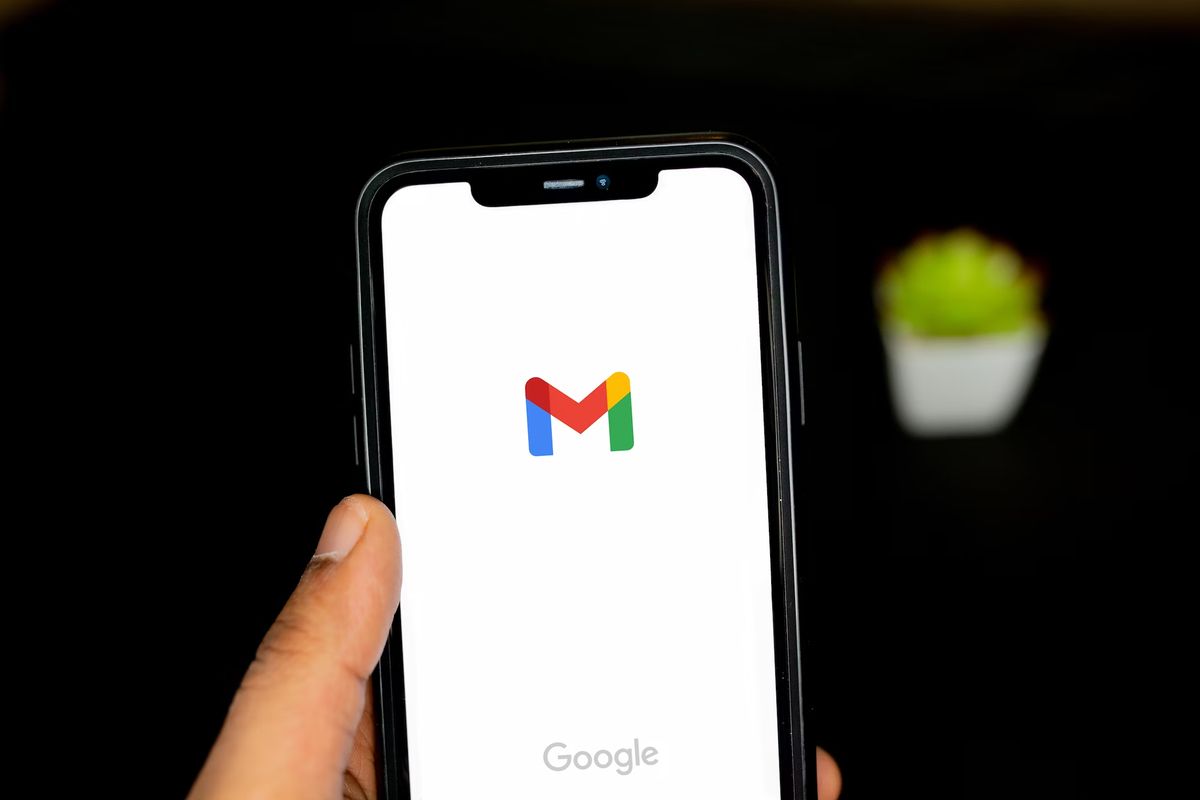
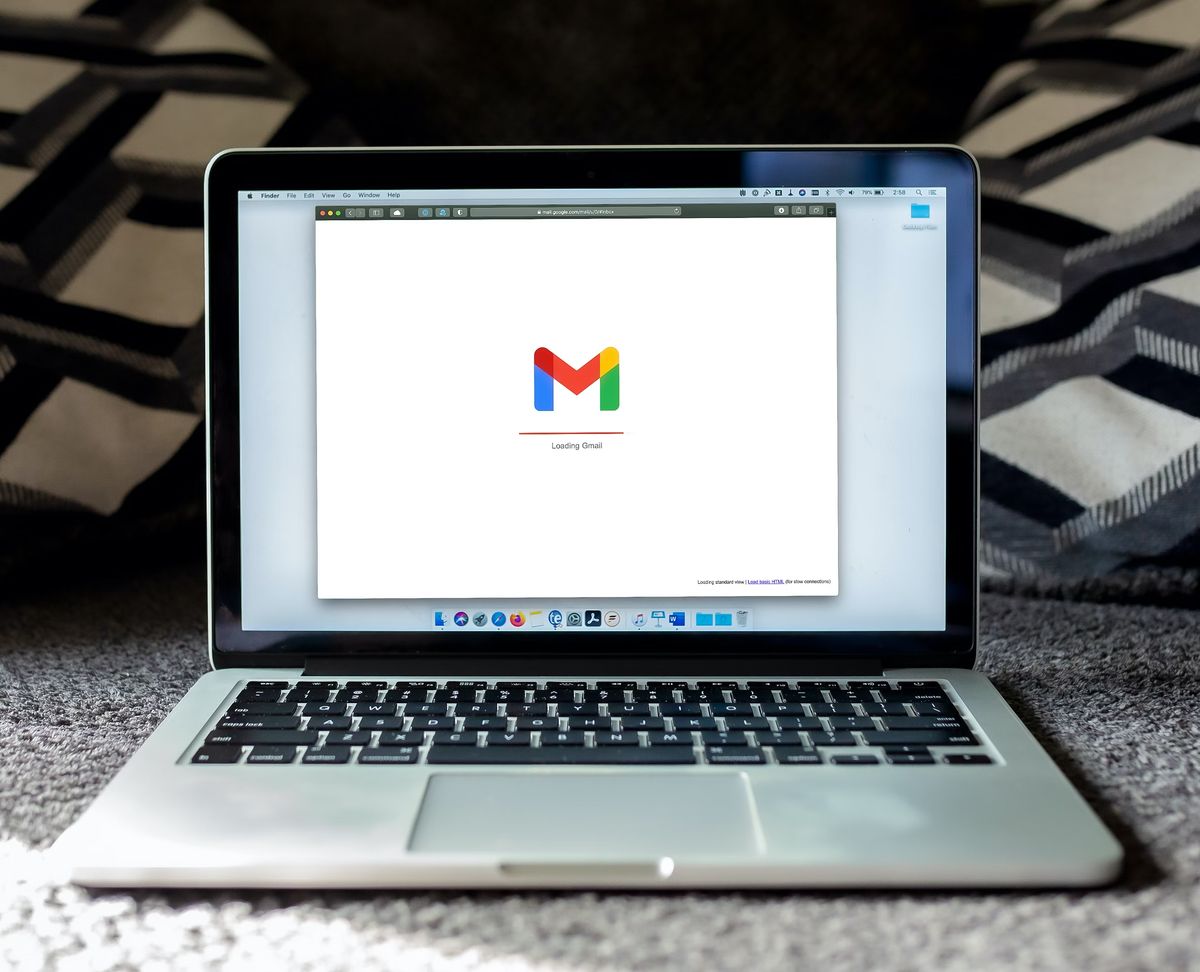
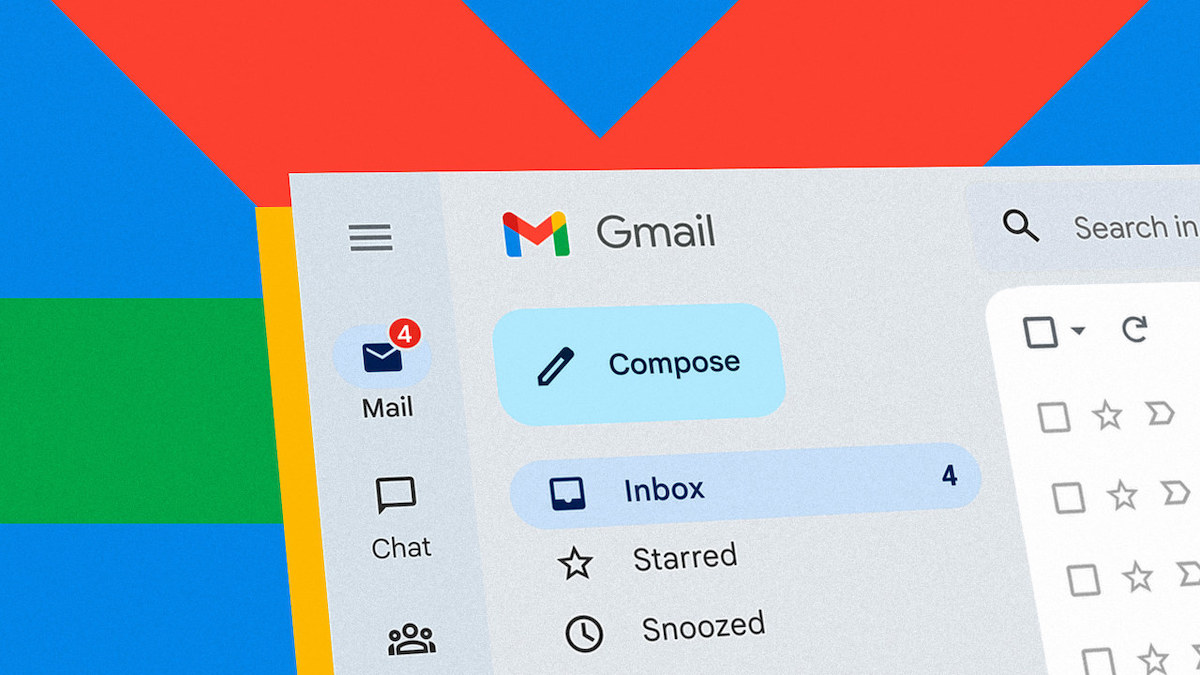
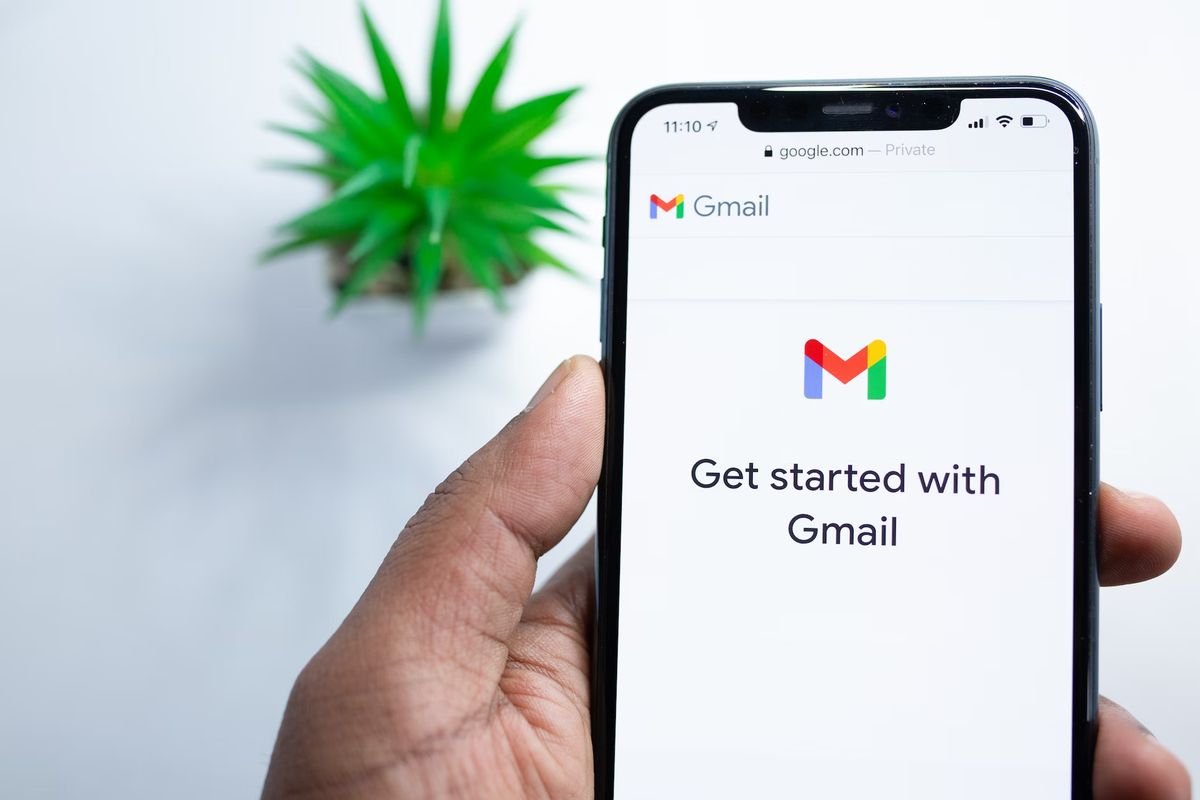











Trueswitch no longer available as of 2013.
Thanks Nina, I have added the information to the article.
@AboJooJ:
Thank you for the tip no.1. But attention! It isn*t possible to stop the import. Even if you choose “stop” in the Gmail preferences for this import.
And another thing: all imported e-mails are in the inbox. How can I archive them all after the import (these are thousands of mails)?
it is good to have such a feature, remeber two things:
1- Gmail has such service to do for you from within your gmail account
2- if you use any of the two ways (presented above and the gmail one) after everything is complete immediatly change your passwords that you have provided.
This seems to be a really nice service. But what, if I already had forwarding to my new adress for several months and only need the delta / the older mails in my new account?
Martin, you could try Mailstore Home: https://www.ghacks.net/2011/03/02/use-mailstore-to-backup-gmail-hotmail-yahoo-emails/
You can backup and migrate emails with this tool.