ThinkingRock - Desktop GTD
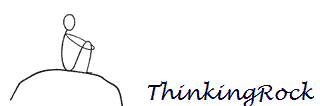
When it comes to GTD I'm pretty picky about what I use. I do enjoy the simplicity of online applications like Simple GTD, but if I have a lot of very elaborate projects I need much more power. There are online solutions, but the great ones like Nozbe tend to cost money. While I have no problem with that, my picky nature means that the chances of an app working for me is slim.
Then along came ThnkingRock, an Australia based application that has all the power of the online apps, plus more, for free. It has been developed for Linux, OS X and Windows and is currently in its 2.0 epsilon release.
In short, ThinkingRock implements David Allen's GTD methodology pretty much as close as any app can come to it and it stays true to it throughout the way. It keeps the stages of GTD distinctly separate and enables you to create advanced reports, print them or save them as pdf, xls, etc.
The app is full of great ideas and great features, I urge all of you GTD junkies to try it out, I'm trying to make it my one stop organizational app. Not having it accessible online may hinder some people and I agree that this is something they should address in the future. There is a Pocket PC companion available, but I doubt that is the solution here.
Advertisement



















I’ve been made kind of GTD tool the name is LifeManager.
It’s famus in South Korea.
Recently I made it newly in international version.
but I don’t know how to advertise this free tool.
Please try this GTD tools if possible.
You can review ‘LifeManager2’ at http://lifemanager.me
Also, it’s Free at this moment.
i’m Sorry if you inconvenience with this comment and you can delete it if you want. tks.
For implementing GTD you might try out this web-based application:
Gtdagenda.com
You can use it to manage your goals, projects and tasks, set next actions and contexts, use checklists, schedules and a calendar.
A mobile version is available too.
As with the last update, now Gtdagenda has full Someday/Maybe functionality, you can easily move your tasks and projects between “Active”, “Someday/Maybe” and “Archive”. This will clear your mind, and will boost your productivity.
Hope you like it.
Jonas Martinsson said that ThinkingRock used 150MB of RAM. I am using Windows XP and it is using under 2MB plus 70MB for the Java runtime.
Say you have a 500MB RAM and use half of it for other programs. The remaining half has space for Java and 90 programs of a similar size to ThinkingRock based on my figures.
If you need more, it costs about US 50.00 to buy another 500MB with space for 250 such programs. If you regularly need more than 340 open programs then I would be surprised.
I use TR on a USB stick with excellent results. I used to use a Tiddlywiki system for GTD, but in the end the file got too big for my needs and it wasn’t very flexible.
my gtd app is tiddlywiki , clean ,simple ,fast and no installation needed. Moves around with me in my pen drive. works fine for me. not as full as others but I don’t have THAT many uses.
It’s way cool that they export to PocketMod format which I use for GTD, but I quickly uninstalled it after seeing that it is a Java application (despising those non-native GUIs) that consumed more than 150MB RAM.
I am still waiting for a free online GTD app that supports exporting to PocketMod. In the meantime I’ll continue to use Google Docs and PocketMod converter.
I’m already using Thinking Rock as my core planning app for several months now and it really is better than all the others I’ve tested as well (including My Life Organized). It’s highly customizable and you can set up a lot of filters, actions etc. It has a little learning curve but it’s worth to take a little time to try and play around, you can change all the views etc.
Here’s a little “hack” I applied to automatically have my schedule always synced with Google Calendar: you can have TR export a calendar (ical) file automatically every time you add an scheduled item (Options – Misc – Calendar). You then just have to automatically FTP that file to a URL (several apps available for doing that) like every hour or so tell Gcal that URL. That way you always have your schedule online…