Control native notifications in Chrome for Windows 10
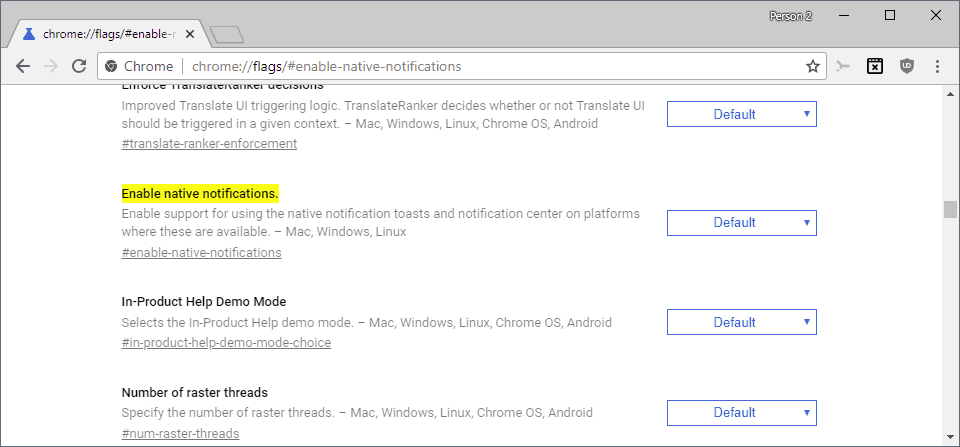
Windows 10 users who have upgraded the Chrome web browser to version 68 today or installed the browser anew today may have noticed that the new version of Google Chrome supports Windows 10's notification system now natively.
Google publishes release information on the Google Chrome Releases blog but those are quite useless for users interested in finding out about new or changed features in new releases.
Windows 10 users may stumble upon the new feature by accident but it is not enabled for all users. You find information about the support and gradual roll outon Twitter where Google engineer Peter Beverloo posted the news.
According to his information, about 50% of Windows 10 users have the feature enabled already at this point in time. Google plans to enable the feature for the remaining 50% in the near future so that it is supported for all Windows 10 users who use the browser.
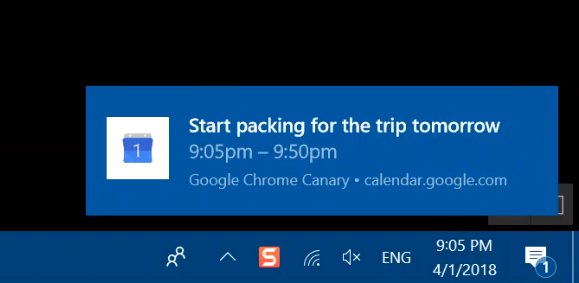
Native notifications on Windows 10 means that Chrome will display notifications in the lower right corner similarly to how other programs do it on Windows 10.
Chrome's implementation works with the operating system's Quiet Hours / Focus Assist functionality. Focus Assist provides manual and automatic rules to turn off all or some notifications for a period of time.
A right-click on the Action Center icon in the system tray area and the selection of Focus Assist displays manual options.The default state is off but you may switch it to priority only or alarms only. Priority only uses a list of priority applications to display only notifications by those for as long as it is activated. Alarms only hides all notifications but displays alarms still.
You find additional options in the Settings application under Settings > System > Focus Assist to configure automatic rules.
Automatic options include the following options:
- Enable Focus Assist during specific times of the day.
- When playing games.
- When duplicating the display.
Manage Native Notifications in Chrome
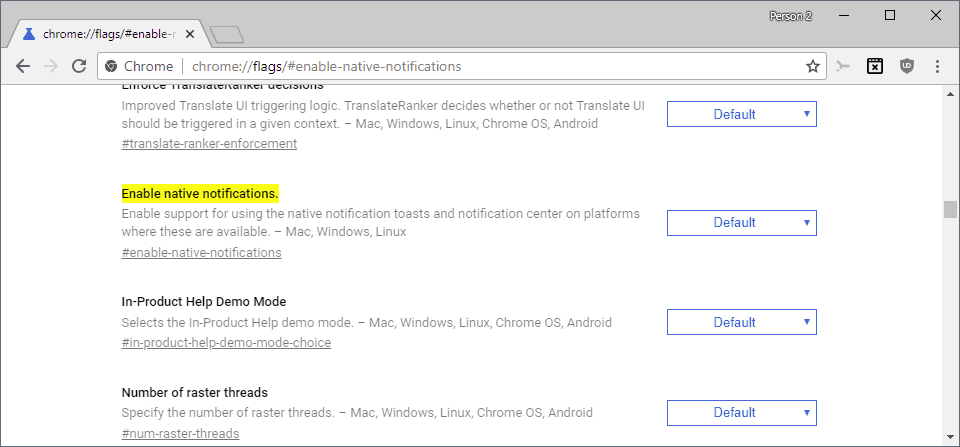
If you prefer Chrome's own way of displaying notifications you may disable the feature if it is enabled, or turn it on if it is not already.
- Load chrome://flags/#enable-native-notifications in the Chrome address bar.
- Select Enabled to turn the functionality on.
- Select Disabled to turn it off.
Google plans to refresh Chrome's own notification system soon and if you set the flag to disabled, Chrome will use it instead. Google has no plans to remove the notification system at this point in time.
Now You: Browser notifications, yay or nay? (via Deskmodder)
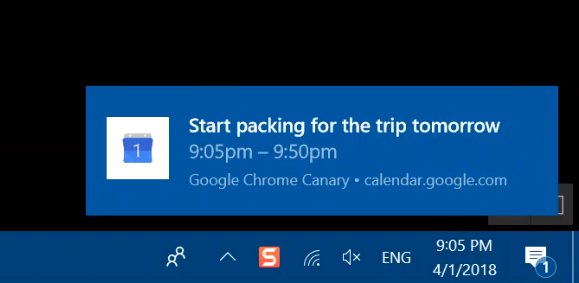


















Doesn’t work for me, did everything explained above and I did’n get any native notification on Windows 10 Pro build 10586.63 (64-bit) with Google Chrome is up to date Version 75.0.3770.90 (Official Build) (64-bit)
Any suggestion?
Would’ve been nice if Chrome had *told* me it was going to do that, before just doing it, and leaving me super confused why a script suddenly started playing irritating Windows noises on top of the much nicer noises it was already playing, and leaving tons of junk in my Windows notification list that was previously only for actual important notifications… but oh well. At least there’s a way to turn it back off and go back to the correct way, unlike often with Google products.
I’ve been using woolsys chromium with no WebRTC, widevine or sync as a backup to FF for a few years. Went to download v.68 and noticed that webRTC was no longer disabled. (https://chromium.woolyss.com/)
This message was posted:
” “No WebRTC” builds are stopped since version 68. Now, WebRTC is deeply integrated in Chromium (official sources: 1059408, 1044220). For help, the last builds are still downloadable: win64 stable, win64 dev, win32 stable.”
Google, in a recent financial report, described Chrome, paraphrased, as a “browser based user data collector.” Now they’re in bed with MS to take data that way. I bet MS is happy, edge has been a flop.
I refuse to use Chrome or any of its near clones, looks like v.67 is the last woolsys version I’ll download.
Notifications are the worst thing they ever “invented”.
On a mobile phone it is OK but not on a desktop computer.
Remember when i tried Windows 8.0 and 8.1 and all notifications popped up for almost everything. Too annoying.
That is why i am still on XP, XP x64 and 7 x64.
Some notifications (not a lot, I suspect) you may wish to read.
You can selectively block Apps from giving notifications in Windows 10 but that that blocks all notifications from the App. Chrome allows an ‘ask’ setting for notification. Say no and you selectively block notifications from the website. Does the same functionality to selectively block continue in Chrome if you allow Native notifications? Am I able to use Adblock plus to block the elements if it is done via Native notifications?
Of the approximately 322 flags available in Chrome 69.0.3497.32 beta x64, I tried and liked the one Martin referenced. about ‘chrome://flags/#enable-native-notifications’. Now to try the other 321 flags…. (Just kidding)
I don’t like Windows 10’s notifications. They’re too intrusive and ugly.
I much prefer Chrome’s current HTML5 notifications.
“Browser notifications, yay or nay?”
Nay. Actually, I don’t mind if browsers are able to do this — I could see how some people might find it useful. But personally, Windows 10 notifications are nothing but horribly annoying to me, so I have them disabled completely for all applications.
Is there a group policy setting to enable this in their updated admx templates?