Fix 0x80070643 - Error Install Failure when trying to install Windows Update

Microsoft released new security updates for its Windows operating system yesterday. Some administrators see the error message 0x80070643 - ERROR_INSTALL_FAILURE when they try to install the update. The update won't install and trying again throws the same error message again.
Several of our readers ran into the issue. Some received the error message "There were some problems installing updates, but we’ll try again later. If you keep seeing this and want to search the web or contact support for information, this may help: (0x80070643)".
The error code 0x80070643 confirms the issue. Microsoft published a support article that confirms the issue and provides some explanation. According to Microsoft, the update is addressing a security vulnerability that could allow attackers to bypass Bitlocker encryption by using the Windows Recovery Environment (WinRE).
The issue that makes Windows PCs throw the error code is that the recovery partition is not large enough to complete the update. Administrators may also get the error message "Windows Recovery Environment servicing failed. (CBS_E_INSUFFICIENT_DISK_SPACE)" when they try to install it.
Update: before you make any changes to the recovery partition, try rebooting once to see if this resolves the issue.
The only advice that Microsoft offers is to manually resize the recovery partition so that the update can be installed. Microsoft recommends extending it by 250 megabytes. Note that the instructions work only if the recovery partition is after the OS partition.
One easy way to find out if that is the case is to open Start, type Disk Management and select "Create and format hard disk partitions" from the results. Locate the main Windows drive and check for the Recovery Partition.
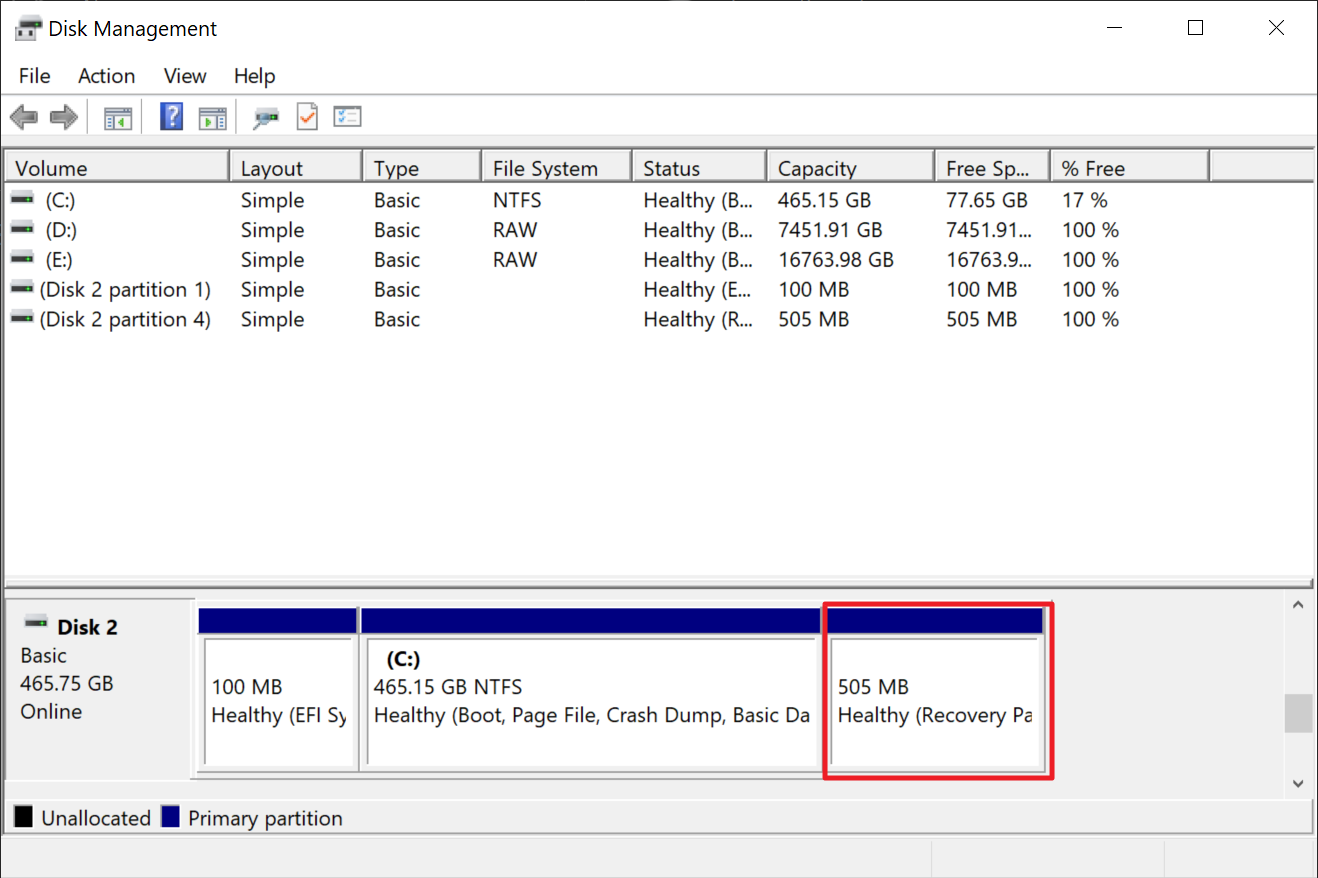
If that is the case, you may follow instructions. Please note that it requires shrinking the operating system partition to gain space for the recovery partition.
We recommend that you create a system backup before you make any changes to the system. Microsoft's workaround requires deleting and resizing partitions.
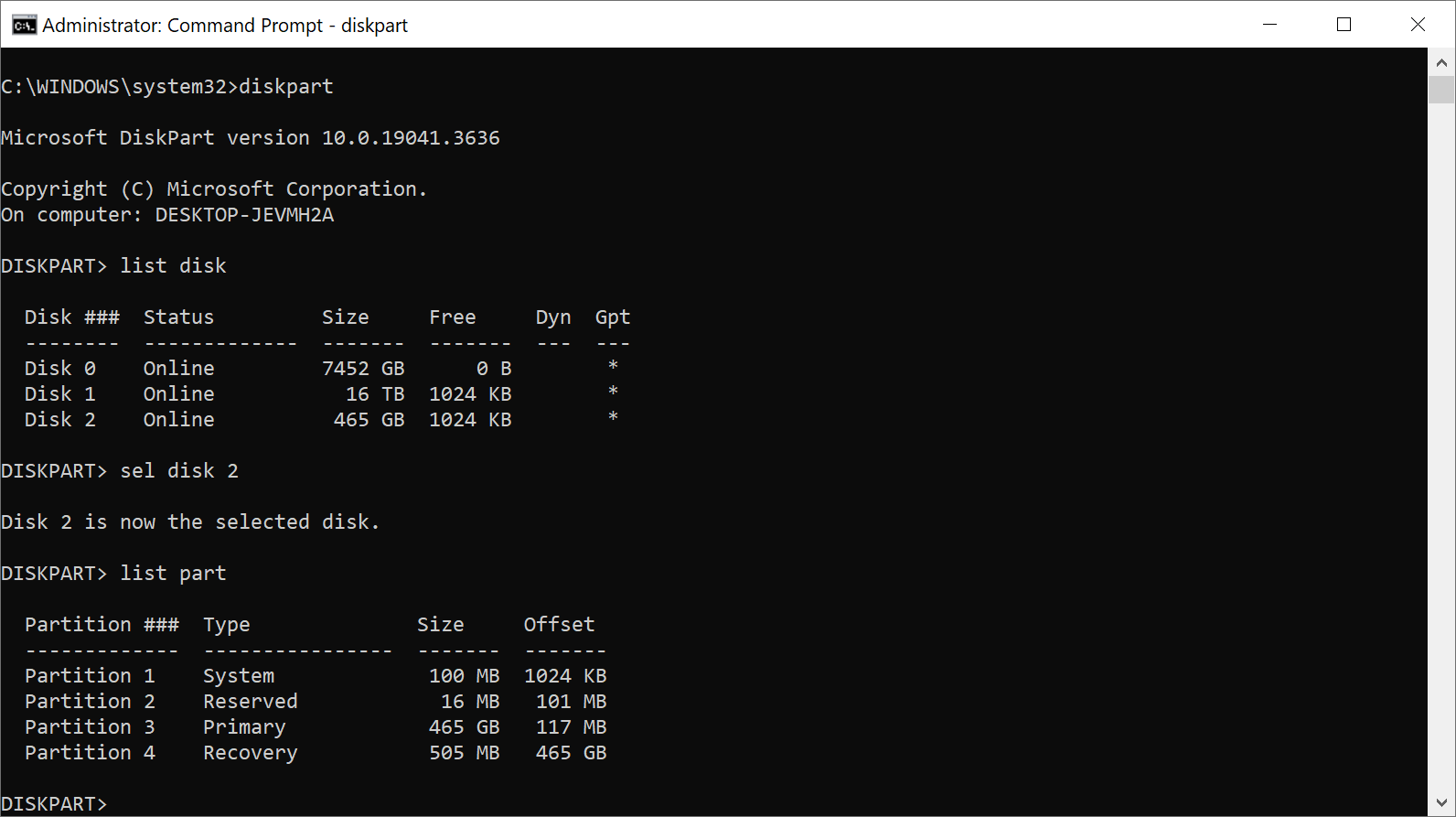
First, check if WinRE is available:
- Open Start, type CMD, and select "run as administrator" to launch an elevated command prompt window.
- Run the command reagentc /info. If you see path information, WinRE is enabled. Note the number behind harddisk and partition in the path, these are needed later on.
- Run reagentc /disable to disable WinRE for the operation.
Now shrink the OS partition to create a new recovery partition:
- Run diskpart.
- Run list disk to get a list of all hard disks connected to the computer.
- To select the operating system disk, run the command sel disk <OS disk index>. Replace >OS disk index" with the harddisk value.
- List all partitions by running list part. Check for the primary partition there. It is usually the largest.
- Select the (primary) operating system partition with the command sel part <OS partition index>.
- Run shrink desired=250 minimum=250. This shrinks the operating system partition by 250 MB.
- Run sel part <WinRE partition index> to select the recovery partition. Use the partition number that you got when you ran the first command at the top.
- Delete the partition by running delete partition override.
- Type list disk again and check if there is an asterisk character (*) in the GPT column of the drive.
- If the disk with Windows on it is GPT, run the following commands:
- create partition primary id=de94bba4-06d1-4d40-a16a-bfd50179d6ac
- gpt attributes =0x8000000000000001
- If the disk is MBR, run the following command:
- create partition primary id=27
- If the disk with Windows on it is GPT, run the following commands:
- To format the partition, run the command format quick fs=ntfs label=”Windows RE tools”.
- Run the command list vol to verify that the Recovery Partition is available again.
- Type exit to exit diskpart.
- Run reagentc /enable to enable the recovery environment again.
- Make sure that this is the case by running reagentc /info.
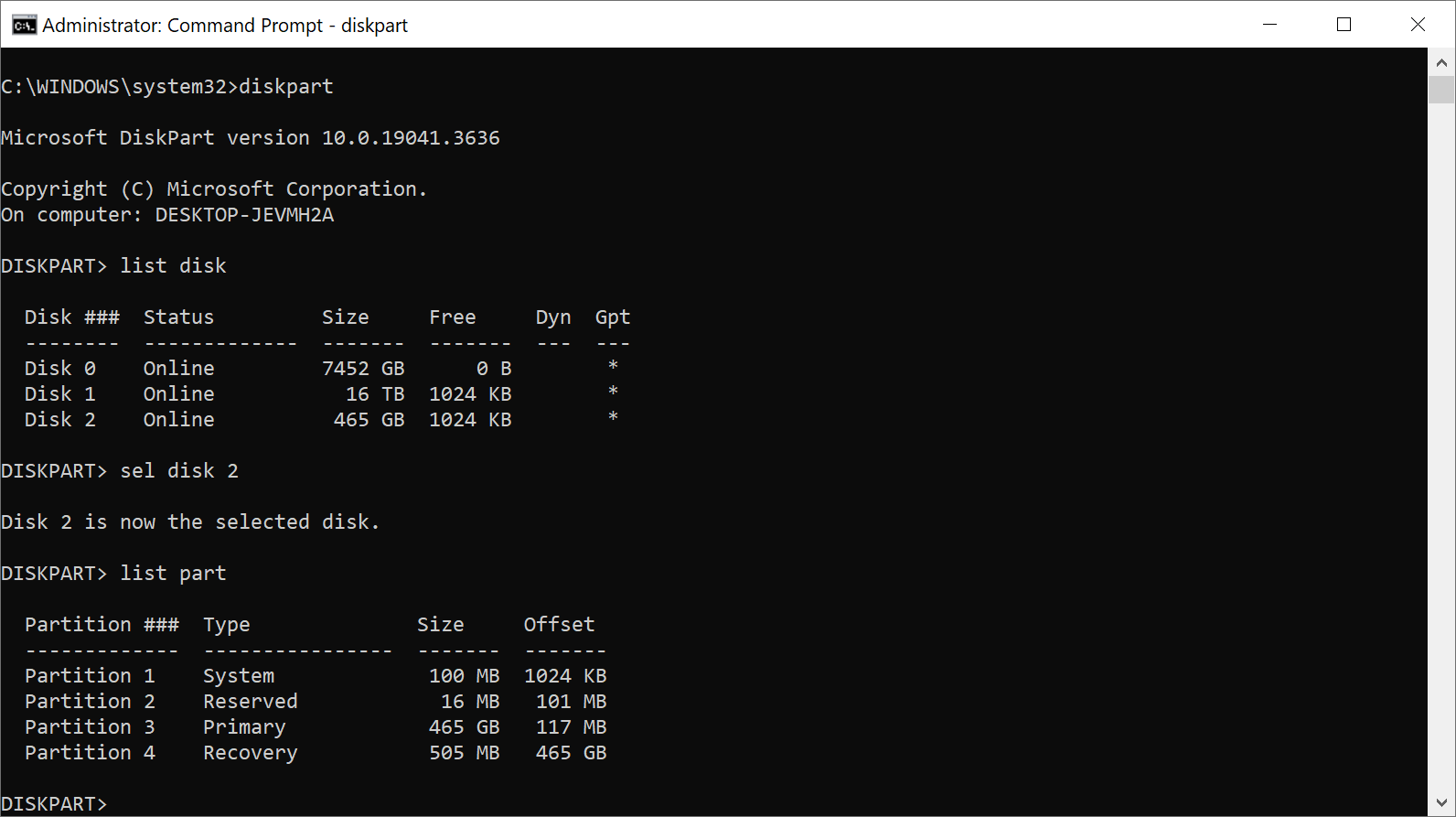















Support Article to Resize Windows Recovery Partition is Incorrect for MBR Disks
https://answers.microsoft.com/en-us/windows/forum/all/support-article-to-resize-windows-recovery/c35285d7-e93d-4f66-8f06-b76bcd303e49
You have to add an extra step after formatting the partition:
set id 27
Thank you, based on this article, I built an open-source application on GitHub. You can use this application to set up everything using the graphical user interface, you do not need to use the code manually.
Do I have to apply this new security update?
I’m not too comfortable applying this fix as I’m afraid I might screw up something.
FYI –
Running Windows 10 22H2 64 Bit
After receiving the failure messages, I did some research on my own – even before Microsoft offered their complicated solution.
I found a thread on another forum related to the “0x80070643 – Error” from 2023, which suggested it may be due to a permissions issue in an AppData folder.
I followed the steps suggested – and then rebooted my system.
Upon rebooting – I saw that all the updates were showing as having been successfully installed – without my having to take any further action.
Martin’s suggestion to reboot first – (possibly in Safe Mode ?) – is very well taken – and I’ve seen comments from users on other forums that after rebooting, the updates all installed successfully.
Give it a try and see what happens.
Straspey: Could you provide a link to the thread? Thank you
@Martin. I don’t know if my IP is blocked or not, but I’ve been unable to post comments for a few weeks now.
Simple Solution: Just Use Mini tools free to “move/resize” and then “Extend” Your recovery Partition. That’s it!!!
I decided to hide this update since I don’t use Bitlocker.
Lol, you need a recovery partition? Since when???
I never bothered with that stuff, my “recovery partitions” were always full size hdd backups of my system, can’t get much better than that.
I am on W10 work PC right now, and also don’t have a recovery partition, is one really mandatory on windows 11?
Jokes aside this seems like an L moment for Microsoft. I love Diskpart as much as the next guy but you can’t send normies to diskpart in 2024, they’ll definitely get triggered and have PTSD from the experience.
Thanks Martin but for me much to much work. I have postponed updates for 3 weeks.
Accurate and succinct instructions that worked for me.
A little bit of extra messing about as c:\ on my system had partition of unallocated Overprovisioning for the SSD.
After deleting RE partition, rather than wrestling with Diskpart command line, I used MMC – Disk Management – I extended Primary partition to fill drive, leaving approx.. 750MB.
Then back to Diskpart to create RE partition and enable.
Of course I had to recreate OP partition for SSD though all worked OK.
Looking at MS forums yesterday made me laugh and cry simultaneously.
Supposed tech support complete with questionable grammar advised a Shotgun approach.
Try this. If that doesn’t work, try this. If that doesn’t work…ad nauseum.
Tragic.
Thanks Martin. You know your stuff.
There’s nothing to wait breathlessly for concerning Windows updates. I don’t have to be the first kid on the block with whatever M$ or anybody else puts out. The best thing to do is let others be the pioneers and take the arrows in the back, then appear on the scene after the dust has settled.
I pause updates for 35 days. The weekend before Patch Tuesday I remove the pause, and it updates whatever it’s going to update. Then I put the pause back on. I avoid this type of nonsense, and by the time I take the pause off, the problems have been fixed, and I update with no problems. Works for me.
Thanks for providing this tutorial. I was able to double the size of a Windows 10 RE partition successfully and Windows Update is now working again, hurray! In my case, the disk had unallocated space available, so no shrink operation necessary, just delete and re-create the Windows RE partition, great!
There are millions of users who will be unable to perform this dead-chicken-magic routine, and some of them have hard / SSD drives that won’t support this.
A pox upon all the MS management idiots who had this crap pushed out.
Thanks, my recovery partition was ~528MB. I had unallocated space following it so it was easy to increase the partition size. I expanded it to 1GB and then the security update installed without issue. Thank you pointing everyone in the right direction.
Just upgrade to Linux, I never had any problem with updates there. It was always a nightmare when I used Windows.
Ask yourself why people don’t use Linux, and “because people are stupid” is NOT the answer even though that statement is true on it’s own.
If it’s so much better, Windows should be in the dust, right?
@bruh:
Windows’ enduring success is largely the result of what tech folks call “bundling” and antitrust folks call “tying.”
This is crazy. Although best practice is to leave some drive space unallocated, most people do not anticipate needing 250MB for that.
Yet another reason for me to take Win10 offine when support ends and go to Linux.
after installing KB5034441 my winre version is:
Version : 10.0.19041
ServicePack Build : 3920
ServicePack Level : 0
are you getting the same?
No.
10.0.19045
3930
Is there any chance of a patch from Microsoft so that users don’t have to fix the Microsoft bug themselves?
I have a recovery partition that is 1.73GB and that is too small??? Really? Something else must be going on.
For me, Windows Update shows it installing, but then raises this error message:
2024-01 Security Update for Windows 10 Version 22H2 for x64-based Systems (KB5034441)
Status: Download error – 0x80070643
Again, it showed it as installing, but then raises a download error.
Since I don’t use BitLocker, I don’t need to install this update, and I will ignore it.
That should be the case with all Windows Home users.
Only people running Windows Pro ***and*** using BitLocker need to be concerned about this issue.
Hopefully, MS will come out with something to resolve this issue more gracefully for the less tech savvy.
I never run BitLocker, because there are too many issues with it.
I use hardware encryption on the SSD. You can configure it in the BIOS/UEFI. If you use this method, you’ll have to enter the SSD/HD password before the computer boots up.
I’ve never had an issue with this in several years.
The only downside is that I don’t think you take the SSD/HD out and place it into another computer and use it with the password, but I’m not sure about this point.
Martin, your article didn’t mention what update was raising this error, although the linked articles do.
I have a partition (J) between the system partition (C) and the recovery partition. How do I do there?
You may not shrink OEM, ESP, or recovery partitions, or, offline volumes.
The volume you have selected may not be shrunk.
Please select another volume and try again.
WTF do you do with this?
Quite the fix
@ Martin, you always search for things that are on already the default start menu. Thanks for the info though.
Just R-Click the start button then click “Disk Management”, it’s right there, no need to search for it.
Also, once Disk Managment is open, you can R-Click the system partition and shrink it, (assuming the WinRE partition is on the right) no need for dos commands.
After that, you only need to deal with the deletion and recreation of the WinRE partition using the elevated commend prompt.
the issue is that on older install of win10 the partition is at the beginning not at the end like on more recent builds
GReat, but I find using EaseUS or Aomei or, perhaps, GParted for Windows to be much safer, more reliable, and infinitely less stressful [and more efficient].
For non-adjacent partition resizing/merging, only a pro version will do–I think it’s EaseUs.
In any event, I would ignore the update–hide it, don’t want to see it again.
“The update is addressing a security vulnerability that could allow attackers to bypass Bitlocker encryption by using the Windows Recovery Environment (WinRE).”
Like that’s going to happen for the majority of home based users.
Thanks!
Problem–What if I deleted the Recovery Partition long ago? It’s not needed, but I rarely update my computer on the day of someone posts “Update NOW!” because of issues like this.
Would I receive an error? I doubt it. So just delete the silly thing if “Hurry, I’m under attack!” is the key phrase. Or wait a few weeks. Or expand the partition. Or ignore the superfluous update.
I use Macrium Reflect for Recovery and have a Windows Recovery Environment on USB.
Wonder what’s really happening at Redmond?
Notes in case:
https://superuser.com/questions/1337959/merge-non-contiguous-partition-on-windows-10
https://www.diskpart.com/windows-11/windows-11-recovery-partition-size-0825.html
These instructions by Microsoft don’t even work on laptops with 256GB SSDs. It displays the following error:
Virtual Disk Service error:
The specified shrink size is too big and will cause the volume to be
smaller than the minimum volume size.
Full Command Prompt window here:
DISKPART> list disk
Disk ### Status Size Free Dyn Gpt
——– ————- ——- ——- — —
Disk 0 Online 238 GB 1024 KB *
DISKPART> sel disk 0
Disk 0 is now the selected disk.
DISKPART> list part
Partition ### Type Size Offset
————- —————- ——- ——-
Partition 1 System 100 MB 1024 KB
Partition 2 Reserved 16 MB 101 MB
Partition 3 Primary 237 GB 117 MB
Partition 4 Recovery 517 MB 237 GB
DISKPART> sel part 3
Partition 3 is now the selected partition.
DISKPART> shrink desired=250 minimum=250
Virtual Disk Service error:
The specified shrink size is too big and will cause the volume to be
smaller than the minimum volume size.
I’m not sure Microsoft should be using curly double quotation marks (”) here. Shouldn’t they be straight double quotation marks (“)?
format quick fs=ntfs label=”Windows RE tools”
And, should the below be on one line or separate lines?
create partition primary id=de94bba4-06d1-4d40-a16a-bfd50179d6ac
gpt attributes =0x8000000000000001
Who at Microsoft signed this idiocy off???
The error appeared at the last, great and on-time help.
Thank you.
Thanks for the info, Martin. The solution is not for the faint of heart. Surely Microsoft could use its vaunted AI capabilities to perfect these updates before they are released.
is it a must to install this ? my recovery partition is before the system and won’t really want to reinstall everything
thanks for the info! keep up the good work!
reagentc /enable throw error Windows RE cannot be enabled on a volume with BitLocker Drive Encryption enabled. My OS disk is encryted using bitlocker. Whats about now? I can’t install this update anymore and staying in update installation loop?
Sincerely, does Microsoft know that mostly 99% of its users don’t know how to solve this? :[
This make remember me some issues with Ubuntu, everything seems easy however till you need to write commands on a black console with no kind of idea of what you are doing (I just copy and paste the commands of the workarounds that can be found on several forum sites).
Tons of AI, AI everywhere. Please Microsoft guys, just use AI yourselves to provide better crap.
We deserve premium crap, AI crap should be expected in 2024. Just say so. :D
Thanks @Martin for this article to solve the latest Microsoft’s crap update! :]
Followed mentioned process and able to install KB5034441 HF.
Thank you.
And both partition are not consecutive ?