Report: BitLocker slowing down SSDs on Windows 11 by up to 45%

A report by Tom's Hardware suggests that BitLocker may slow down Solid State Drives on Windows 11 Pro PCs by up to 45%.
The encryption technology is available on Windows 11 Pro devices only and enabled automatically on devices during setup. While there are ways around this, for example by using Rufus. most Windows 11 Pro systems are protected with BitLocker automatically.
Windows 11 Home devices don't support BitLocker in the same way, which works in their favor in this case. Windows administrators may enable BitLocker after setup as well.
BitLocker encryption may use hardware or software encryption. Hardware encryption means that the SSD's chip does the heavy lifting when it comes to encryption processes. Software encryption, on the other hand, pushes the workload to the device's processor.
Tests and results
Tom's Hardware tested the performance of Bitlocker using a Samsung 990 Pro 4 TB drive on a Windows 11 Pro system. The system was powered by an Intel Core i9-12900K processor with 32 GB of DDR4 memory.
Hardware encryption and no encryption got very similar results in PCMark 10 Storage. Tom's Hardware notes that hardware encryption did even a bit better than the unencrypted drive in the tests. What's worrying is that the performance of the software encrypted drive dropped significantly during the tests.
For bandwidth, it dropped from about 620.3 to 490.6. Latency was also higher, 42/43 versus 53, and the overall performance ranking therefore dropped from about 3900 to only 3100.
Tests in other benchmarking apps, Crystal Disk Mark, DiskBench, Atto Disk Benchmark and others confirmed the issue. A file copy benchmark showed an 11% drop in performance over hardware BitLocker, but only 3% in read speeds. Tom's Hardware suggests that the read speed might have been affected more if lots of small files were selected for the test instead of a single 50 GB file. This hypothesis was not verified though.
The testers conclude that software BitLocker can impact the performance of encrypted drives significantly on Windows 11 Pro.
Find out if BitLocker is enabled
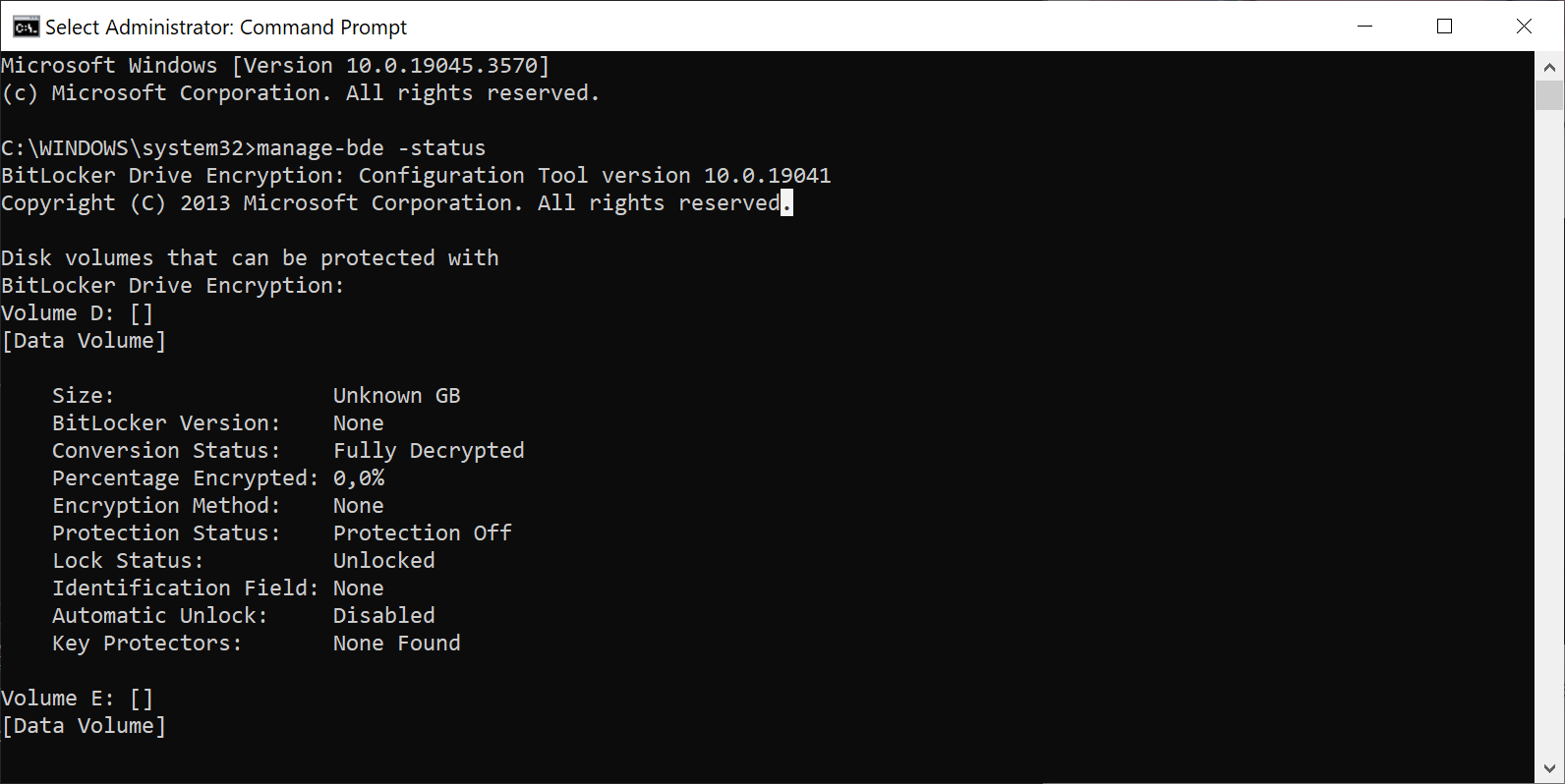
First thing that Windows 11 Pro users may want to do is check if BitLocker is enabled on their devices. This can be done with a single command from an elevated command prompt:
- Open Start on the device.
- Type cmd.exe.
- Select "Run as administrator" to launch an elevated command prompt window.
- Paste the command manage-bde -status and press the Enter-key.
- The command returns the status for all connected volumes.
Protection Status tells you if BitLocker encryption is enabled (On) or not (Off). If it is enabled, check the encryption method used. If you see "XTS-AES" there, software encryption is used.
How to disable BitLocker encryption
Switching to hardware BitLocker encryption may be out of the question for most Windows 11 Pro users, as it requires installing Windows 11 Pro anew.
Another option is to turn off BitLocker on the device. There is still the option to switch to another encryption solution, such as the open source VeraCrypt.
To disable BitLocker on a drive, run the command manage-bde off C: in an elevated command prompt window. Note that you may need to replace the drive letter C in the command with another drive letter, depending on the setup.
Disabling encryption leaves the data unencrypted on the drive. It is recommended to use another encryption software to protect it again.
Now You: do you use BitLocker?




















how can I find if my SSD supports hardware encryption? thanks.
is anyone surprised that encryption has a performance hit? It seems logical that encrypting and decrypting is yet another process sharing resources (or in the case of hardware, another step in the chain of processes.
“Windows 11 Home devices don’t support BitLocker in the same way, which works in their favor in this case”.
That’s not my experience.
Bitlocker was never switch on for my Dell Inspiron running Windows 11 Pro, yet it managed to prompt for the bitlocker key once following restart. I hadn’t switched it on (no great reason), but checked my MS account in case one was there. There was none. I thought Dell had me covered with like-it-or-lump-it full backup via Support Assist. Bitlocker wouldn’t let me get at that petition either. It’s not all bad news. Fortune smiles on those who store their data in the cloud and maintain a monthly backup taken before patch Tuesday ruins your year.
One of the most vomit-worthy things I’ve read this week…
Most sane windows 11 user.
First thing you disable one every laptop.
This article is not up to Martin’s usual high quality
All modern SSDs come with hardware encryption. As the TomsHardware analysis showed, hardware encryption has no negative impact on performance, and in fact may even improve performance
Only software encryption slows down performance, but virtually nobody will be running Windows 11 with software based Bitlocker encryption. The headline is scaremongering and the guide on how to disable encryption is actively harmful to security
The report on Tom’s Hardware directly contradicts what you say: on Windows 11 Pro, software encryption is enabled by default, with no clear way to opt out.
Chromebook devices have the best encryption ever, indeed brilliant and cheap!
So, Bitlocker is getting as bad as Vera Crypt, isn’t it ? Vera Crypt also entails dramatically lower speeds on some SSDs. This is documented on its Sourceforge forum, and admitted by the developer.
I don’t get it, does this imply no slowdown on HDDs? Also, I use Ciphershed, am I in the same boat as veracrypt?
Quite : hard disks are not affected. I don’t know about Ciphershed.