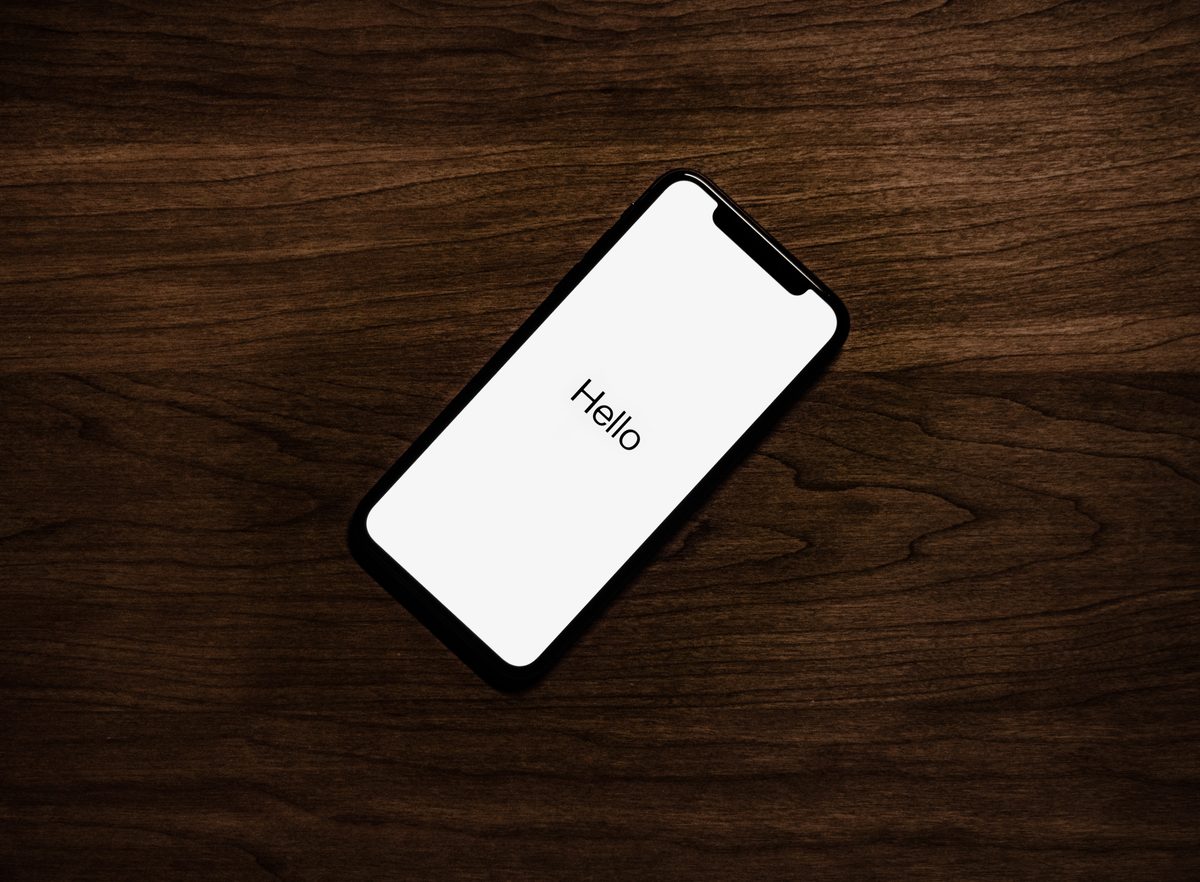Your iPhone won't charge after iOS 17 update? Here is what you can do

iOS 17 is the latest version of Apple's mobile operating system, released in September 2023. iOS brings a number of new features and improvements.
However, some users have reported problems with their iPhones not charging after updating to iOS 17. This can be a frustrating issue, as it can render your iPhone experience.
What is the cause of iOS 17 charging issues?
There are a few possible reasons why your iPhone may not be charging after updating to iOS 17. One possibility is that there is a bug in the software update. Apple is usually quick to fix bugs in iOS updates, so if you're experiencing charging issues, it's worth checking for a new update.
Another possibility is that there is a problem with your charging cable or adapter. If you're using a third-party charging cable or adapter, make sure that it is certified by Apple.

How to fix iPhone not charging issues
Here are some tips on how to fix iPhone not charging issues after iOS 17 update:
Restart your iPhone
This can often fix minor software glitches that may be the root cause of iOS 17 charging issues.
Clean the charging port
Dirt, dust, and other debris can sometimes accumulate in the charging port, preventing your iPhone from charging properly.
To clean the charging port, use a flashlight to inspect the port for any debris. If you see any debris, use a can of compressed air to blow it out.

Try a different charging cable or adapter
It's possible that your charging cable or adapter is not working properly. Try using a different charging cable and adapter to see if that fixes the iOS 17 charging issues.
Update to the latest version of iOS
Apple releases new iOS updates on a regular basis to fix bugs and improve performance. If you're not running the latest version of iOS, check for updates and install them.
To check for updates, go to Settings > General > Software Update.
Reset all settings
If you've tried all of the above troubleshooting steps and still, your iPhone not charging, you can try resetting all settings. This will reset all of your iPhone's settings to their factory defaults, but it will not erase any of your data.
To reset all settings:
- Go to Settings
- Select General
- Choose ''Transfer or Reset iPhone''
- Tap on ''Reset''
- Select ''Reset All Settings''

Restore your iPhone from a backup
If you're still having problems with your iPhone's charging port, you can try restoring your iPhone from a backup. This will erase all of the data on your iPhone and restore it to the state it was in when you created the backup.
To restore your iPhone from a backup, connect it to your computer and open iTunes or Finder. Then, select your iPhone and click the Restore button.
Contact apple support
If you've tried all of the above troubleshooting steps and your iPhone is still not charging, you can contact Apple Support using this link for further assistance.
Advertisement