PSN not working: Fixing PlayStation Network issues

Gaming is a passion of all of us but occasional hiccups like PSN not working are inevitable. The PlayStation Network (PSN) has changed the way we play games, connect with friends, and access entertainment.
Most of the time, this service works flawlessly and allows players to spend their time in a great way, sometimes due to PlayStation, sometimes due to user settings.
So what can you do if you are facing a PSN not working error? Let's take an in-depth look at this error together.
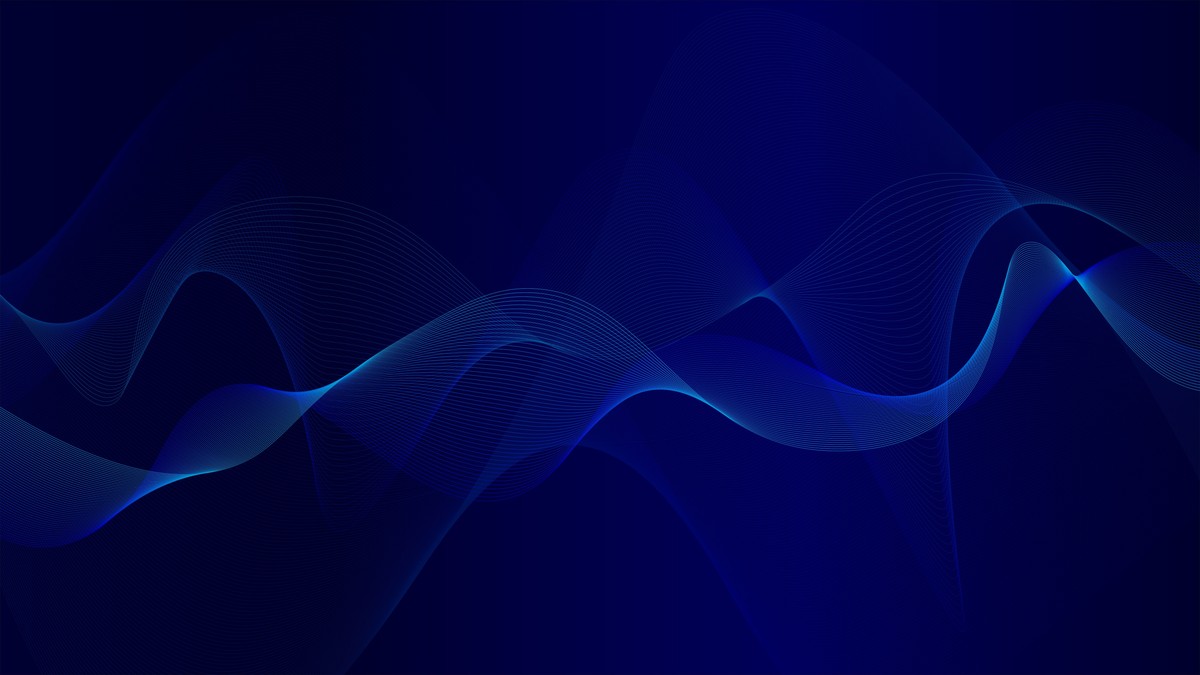
Why is my PlayStation Network not working?
Understanding the root causes of PSN issues is the first step towards resolution.
Several factors can contribute to PSN not working issue:
Server outages and maintenance: At times, the PSN undergoes maintenance or experiences server outages. These instances are usually temporary and are part of the system's continuous improvement. Before applying any fixes for the PSN not working issue it would be wise to check PlayStation Network status using the link here.
Many gamers like X user Kev have been reporting on social media platforms that they have been experiencing a problem with their PSN network as of August 24th.
@UbisoftSupport @AskPlayStation I just got banned for a whole day because PSN signs me out in the middle of a ranked game… pic.twitter.com/jrJ0BBhh9B
— Kev (@kjavier236j) August 24, 2023
Connectivity glitches: A stable internet connection is vital for smooth PSN functionality. Connectivity problems, whether on your end or the ISP's, can hinder your access
System software updates: Outdated system software can clash with PSN services, leading to unexpected issues. Keeping your console updated is crucial
Account-related problems: Incorrect login credentials or account-related issues might lock you out of the PSN
What to do if your PSN not working?
Solving PSN issues might feel like deciphering a complex gaming puzzle, but worry not! Here's a step-by-step guide to help you navigate through the labyrinth:
- Check your internet connection
- Verify your account
- Update system software
- Optimize local network
- Delete and re-add the registered network
- Set the automatic PSN Login Procedure
- Rebuild the PS Database
- Change the MTU settings
- Factory reset your console
- Contact PlayStation Support
Check your internet connection
Ensure your internet connection is stable. Consider restarting your router or using a wired connection for enhanced stability.
Verify your account
Double-check your login credentials. If you can't remember your password, follow the password reset process outlined on the PSN support page.
Update system software
Outdated software can lead to compatibility issues. Regularly update your console to the latest version.
Optimize local network
If multiple devices are connected to your network, their activities might affect your gaming experience. Adjust the Quality of Service settings to prioritize gaming traffic.
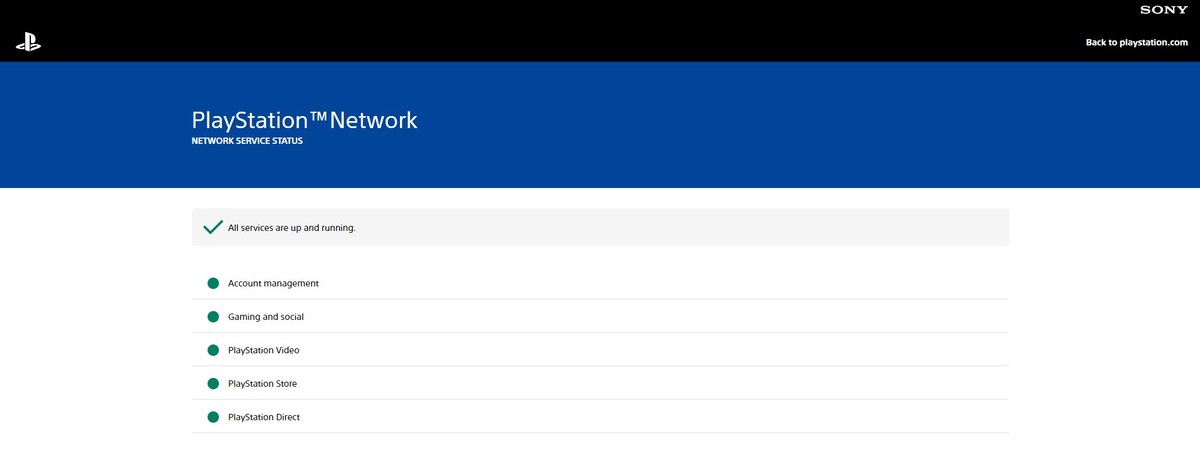
Delete and re-add the registered network
Sometimes, deleting and reconnecting to your current network can resolve issues.
To do so:
- Go to ''Settings''
- Choose ''Set Up Internet Connection''
- Find your current network and choose the ''Forget'' option
Once you've forgotten the network, you can now reconnect to it. Follow the prompts to select your network, enter the necessary password or security key, and establish the connection. By doing so you might be able to fix the PSN not working issue.
Set the automatic PSN Login Procedure
Having your PlayStation device automatically connect to the PS Network can sometimes be a solution to PSN not working issues. To make your console automatically connect to PSN network:
- Go to ''Settings''
- Select 'Users and Accounts''
- Go to ''Login Settings''
- Toggle on ''Log In to PS5 Automatically''
After enabling the automatic login option, restart your PlayStation console. Once it boots up, it should automatically log in to your PSN account.
Rebuild the PS Database
The PS database refers to the database that stores various data and information on a PlayStation console. This database contains a wide range of information related to the console's operating system, games, applications, user accounts, settings, and more.
Rebuilding it can sometimes be the solution to many technical errors such as PSN not working. Here's what you need to do to do this:
Turn off your console and reboot it into ''Safe Mode'' by holding down the power button until you hear a beeping sound
In Safe Mode, choose the ''Rebuild Database'' option
Once the database rebuilding process is complete, your console will restart automatically. After that try launching a game to see if your PSN not working error has been resolved or not.

Change the MTU settings
MTU stands for Maximum Transmission Unit. It is a networking term that refers to the largest size of a data packet that can be transmitted over a network in a single frame.
Striking the balance between speed and stability can solve the bugs with the PSN network.
- Go to ''Settings''
- Select ''Network Settings''
- Head over to ''Advanced Settings''
- Within the ''Advanced Settings'' you'll see an option for MTU. Change the setting from ''Automatic'' to ''Manual''
Choose a smaller packet size for MTU. This change might impact your network speed, so you can experiment with different packet sizes to find the right balance between stability and speed.
Contact PlayStation Support
If all else fails, don't hesitate to reach out to PlayStation Support from this link for personalized assistance. Oh and here are all you need to know about PlayStation Plus subscription changes.
Advertisement


















