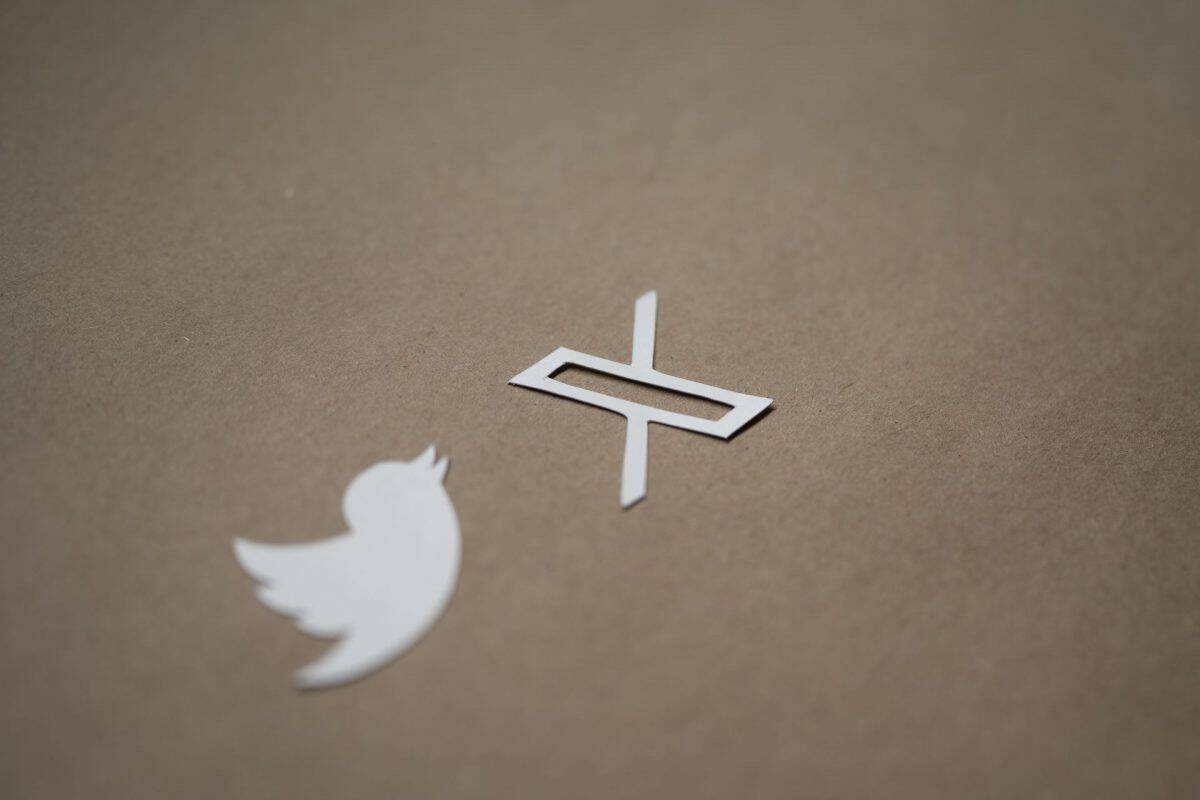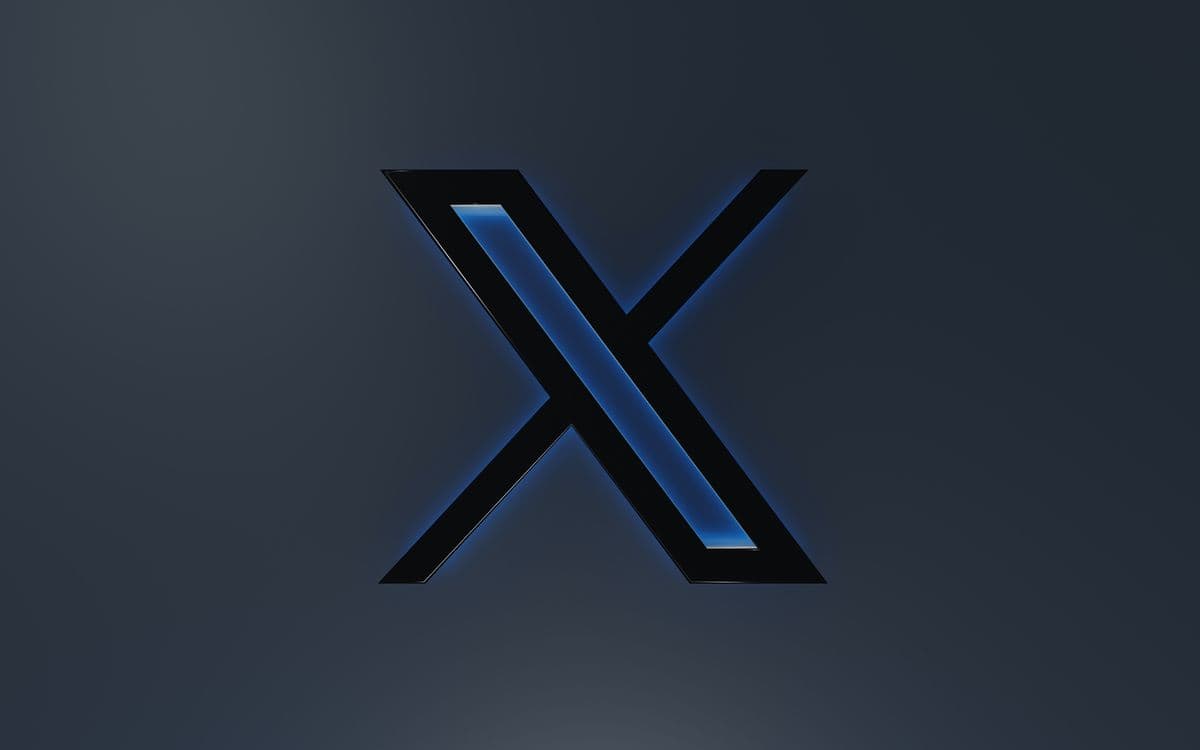How to change the Twitter app icon on iPhone

After Musk's move to change everything related to "Twitter," changes are coming one by one. The letter "X" took down the popular blue bird logo of the application, but there is a way to revert that. Today, we will show you how to change the Twitter app icon on iPhone
Since purchasing the social media network in October 2022, Elon Musk has made a number of changes, the latest of which is the Twitter X logo. Musk has used the letter "X" in a number of his other enterprises, including SpaceX and Tesla because it is thought to be a symbol of innovation and growth.
However, not everyone wants to bid farewell to the old Twitter logo; luckily, there is a way to get it back. Below you will find everything you need on how the change the Twitter app icon on your phone.
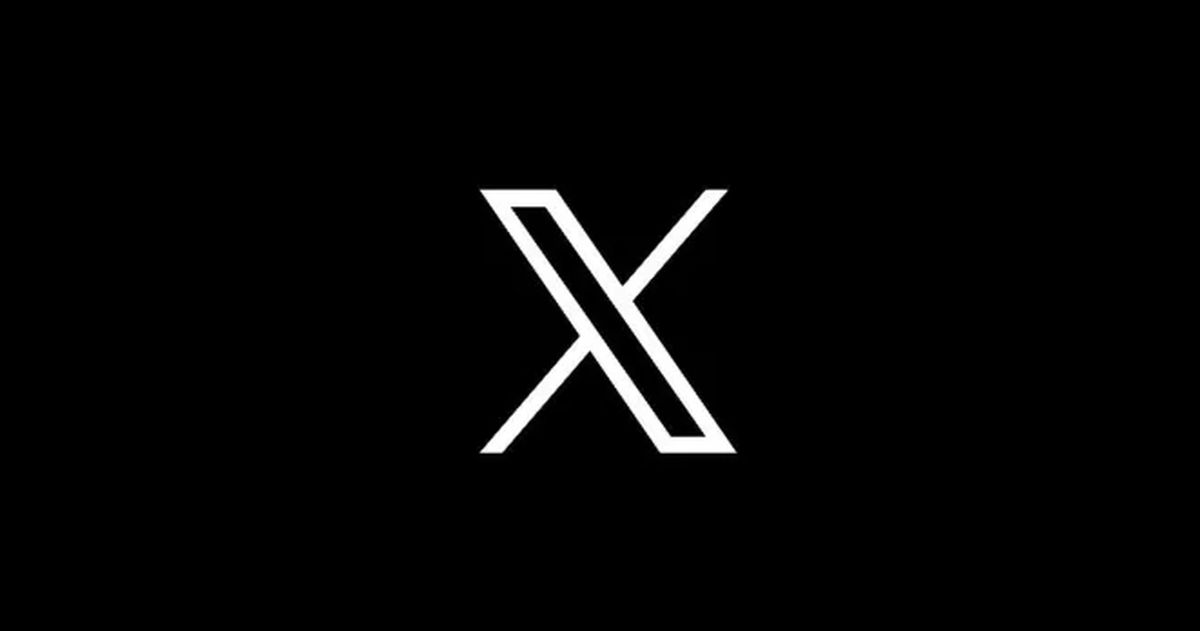
How to change the Twitter app icon to the old blue bird on iPhone
Before we begin our guide, you must know that you need the old Twitter logo downloaded on your phone beforehand. You can also download it during the process, but it will be better and more organized to have it ready before you begin the process. Here are the steps:
- Open the Shortcuts app on your iPhone.
- Press the "+" button, which is located at the top right of your screen.
- Give your shortcut a name.
- Tap "Add Action."
- Search for "Open App."
- Find "X" on the list.
- Tap on "X" and choose the arrow located at the top of your screen.
- Tap "Add to Home Screen."
- Tap on the icon and hit "Choose Photo."
- Find Twitter's old logo on the internet and choose it as the image icon.
- Hit "Add."
You can also change it on PC
The blue bird logo, which Twitter has used for more than ten years, is one that we are all used to seeing. But Elon Musk just switched the logo to a "X," and everyone was surprised.
Many users were caught off guard by the logo change, and the majority of them are still getting used to the new "X." Some users complained that the new logo sometimes makes it hard to locate their Twitter tab in their browsers. You won't have to deal with it any more thanks to the "Restore Birdie" Google Chrome extension.
Advertisement