Why is Instagram not working and how to fix it
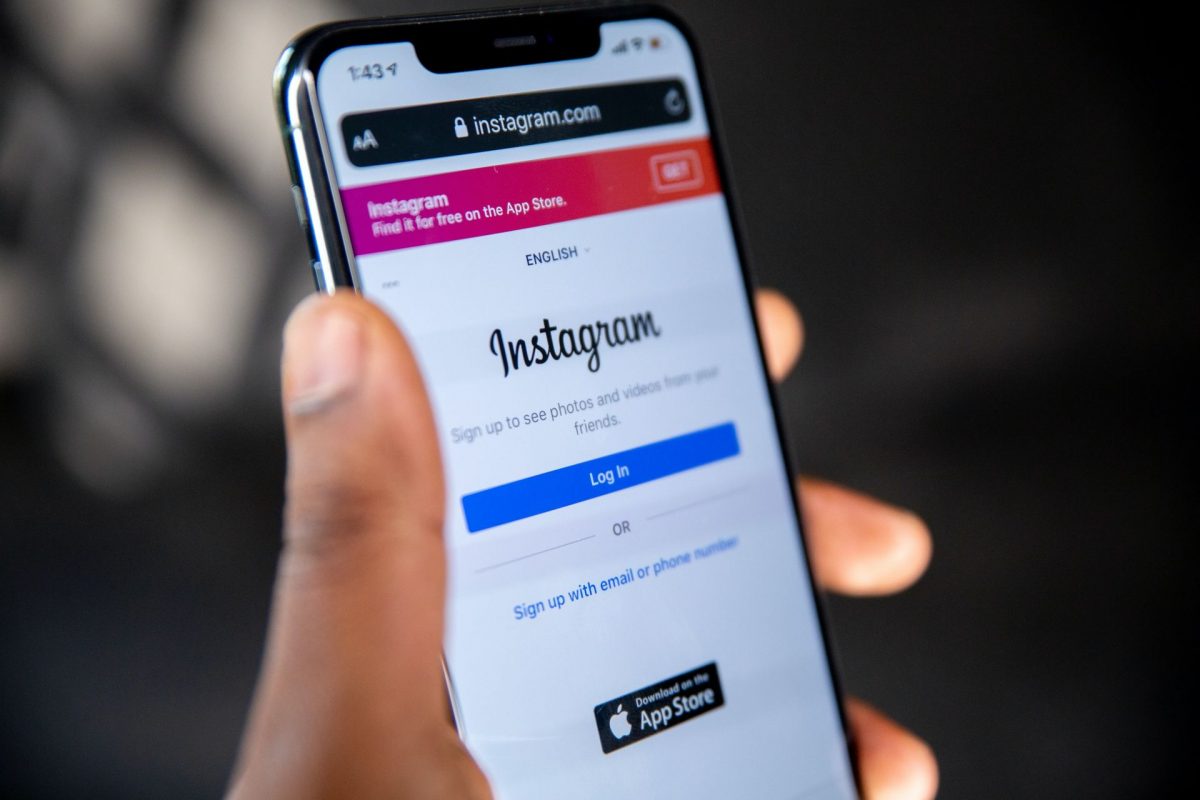
Recently, users of the popular platform are being troubled by Instagram not working errors.
Instagram is one of the most popular social media platforms in the world, with over 1 billion active users. However, like any other online service, it can sometimes experience problems.
If you're having trouble with Instagram, don't worry, you're not alone. There are a number of things you can do to fix Instagram not working issues.

Why is Instagram not working?
There are a number of reasons why Instagram might not be working for you. Some of the most common reasons include:
- The Instagram servers are down: This is usually the case when a lot of people are trying to use Instagram at the same time, such as during a major event
- Your internet connection is slow or unstable: If you're having trouble loading images or videos on Instagram, it's likely that your internet connection is to blame
- There's a problem with your device: If Instagram is not working on your phone or tablet, it's possible that there's a problem with your device's software or hardware
You're using an outdated version of the Instagram app: Make sure you have the latest version of the app installed.

How to fix Instagram not working issues
By following these simple steps, you can troubleshoot various Instagram-related problems and enjoy a smooth experience on the platform:
- Check the Instagram server status
- Log out and log back in
- Keep Instagram updated
- Restart your device
- Clear app cache
- Reinstall the app
- Verify your internet connection
- Use a different Wi-Fi network
- Try another device
- Seek Instagram support
Check the Instagram server status
To determine if Instagram is down, you can visit the Instagram status page by Down Detector or search for "is Instagram down" on Twitter.
Log out and log back in
Sometimes, login or account setting issues can be resolved by simply logging out of your Instagram account and then logging back in.
Keep Instagram updated
Make sure you have the most recent version of the Instagram app installed on your device. Updating the app can often resolve bugs and glitches.
You may check for Instagram's updates using the link below on your smartphone.
Restart your device
If the Instagram app is not functioning properly, try restarting your phone or tablet. This action can refresh the device and fix app-related problems.
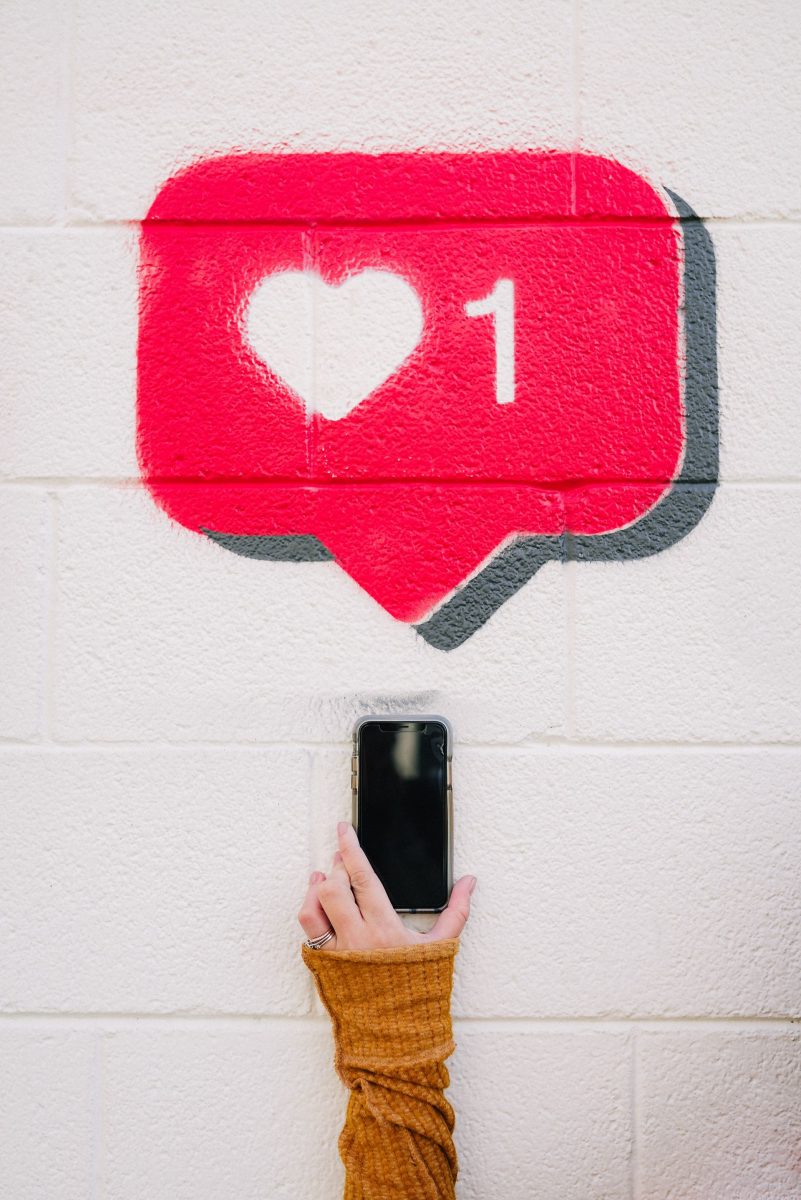
Clear app cache
Deleting the app's temporary files, known as clearing the cache, may help address issues arising from corrupted or conflicting data.
On Android:
- Go to Settings
- Tap on Apps or Apps & notifications
- Scroll down and find Instagram
- Tap on Storage
- Tap on Clear cache
On iPhone:
- Go to Settings
- Tap on General
- Tap on iPhone Storage
- Scroll down and find Instagram
- Tap on Instagram and then tap on Delete App
- Tap on Delete again to confirm
- Reinstall Instagram from the App Store
Note: Clearing the cache will not delete any of your photos, videos, or other data from Instagram. It will only delete temporary files that may be causing problems with the app.
Reinstall the app
When other troubleshooting methods fail, reinstalling the Instagram app can be a more drastic but potentially effective step to resolve persistent issues.
Verify your internet connection
Ensure you have a stable and strong internet connection as Instagram's features heavily depend on an active internet connection.
Read also: Can you use Threads without Instagram?
Use a different Wi-Fi network
If you're encountering issues while using Wi-Fi, attempting to connect through an alternate Wi-Fi network may resolve the problem.
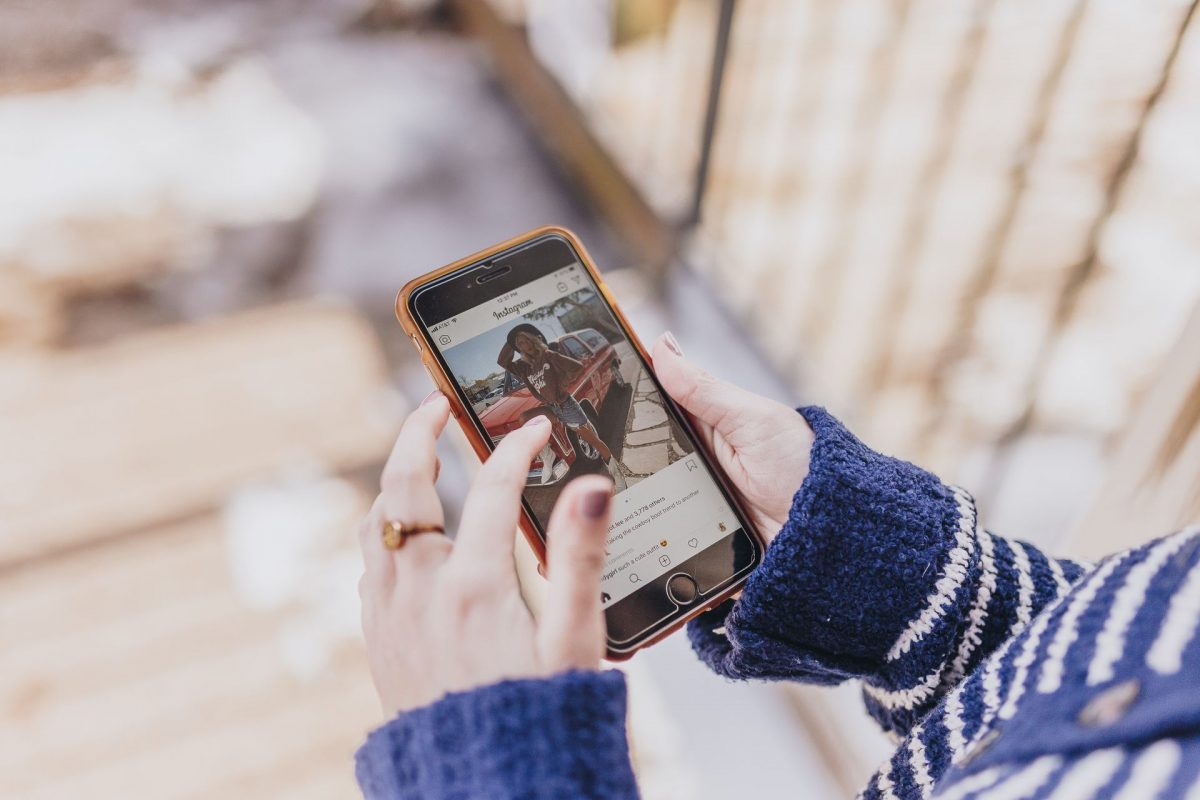
Try another device
If you primarily use a mobile phone for Instagram, try accessing the platform through a tablet or computer to check if the issue persists.
Seek Instagram support
If you've attempted all the above steps and the problem still remains, you can reach out to Instagram Help Center using the link here for further assistance in resolving the Instagram not working issue. They may be able to offer personalized solutions for your specific problem.
We hope this guide has provided you the support you need for Instagram not working problems.
Advertisement



















