YouTube black screen: How to fix the error easily
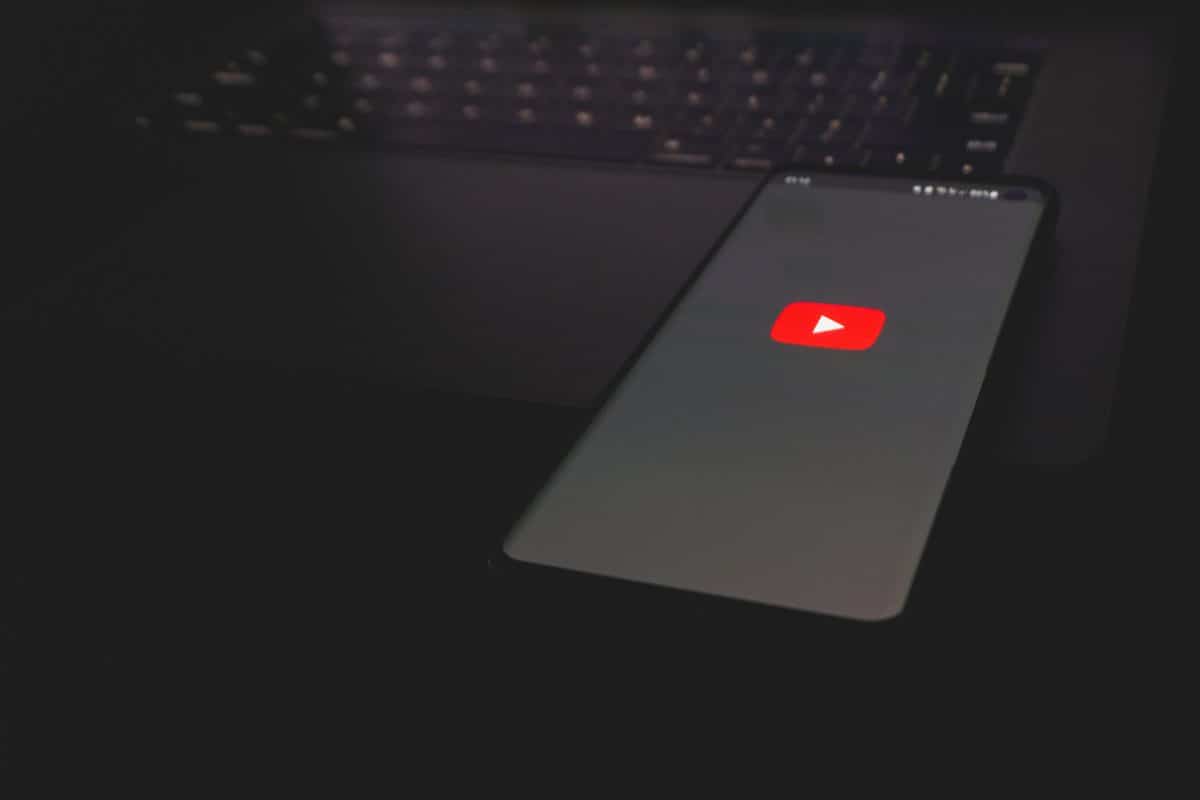
With this article, you can learn how to fix the YouTube black screen issue easily. Yes, even YouTube can glitch sometimes.
YouTube, the world's largest video-sharing platform, offers users vast content to enjoy. However, nothing can be more frustrating than encountering a black screen while trying to watch your favorite videos. If you've faced this issue, don't worry; you're not alone. In this blog post, we will explore the possible reasons behind the YouTube black screen problem and provide step-by-step solutions to help you fix it.
YouTube black screen: Possible reasons
Before diving into the solutions, let's first understand some of the potential reasons that could be causing the black screen issue:
- Browser and extension issues: Outdated browsers or conflicting extensions might interfere with YouTube's functionality, leading to black screen problems.
- Adobe Flash Player or HTML5 issues: YouTube utilizes either Adobe Flash Player or HTML5 to play videos. If these components are outdated or malfunctioning, it can result in a black screen.
- Cache and cookies: Accumulated cache and cookies data in your browser may interfere with the video playback process.
- Hardware acceleration: Enabling hardware acceleration in your browser can sometimes cause conflicts that lead to black screen issues.
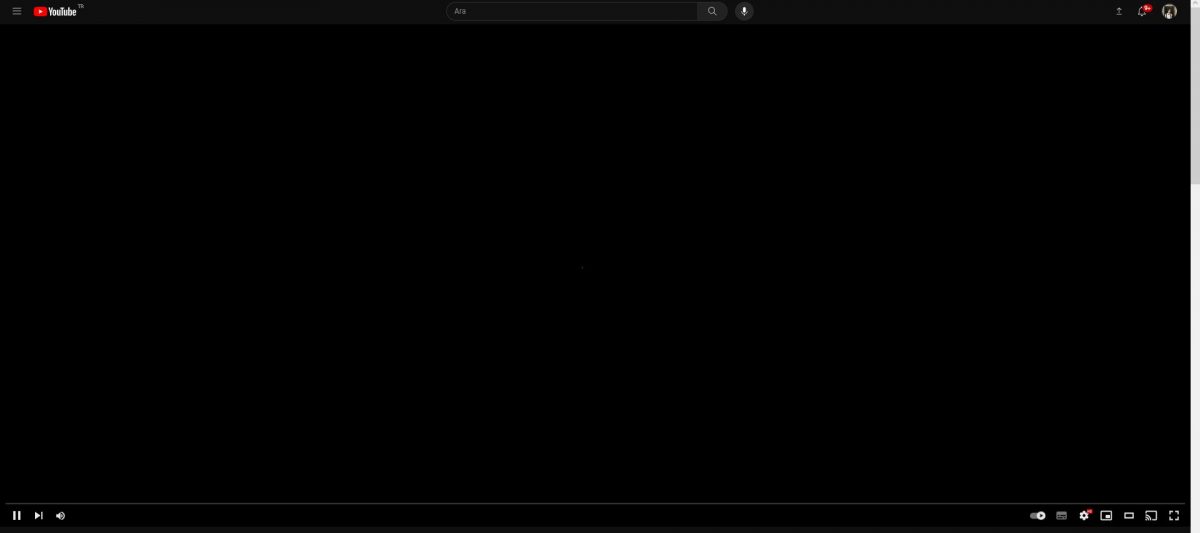
How to fix the YouTube black screen issue
Here are the possible fixes for the YouTube black screen issue:
- Check your Internet Connection: A weak or unstable internet connection can cause buffering problems and result in a black screen. Ensure you have a stable internet connection and try refreshing the page.
- Update your browser and extensions: Check for any available updates for your browser. Additionally, disable any extensions you have running and reload the YouTube page to see if the black screen persists.
- Clear cache and cookies: Clearing your browser's cache and cookies can often resolve playback issues. To do this, go to your browser's settings, locate the privacy or history section, and select "Clear browsing data."
- Disable hardware acceleration: Disabling hardware acceleration can sometimes help fix YouTube black screen problems. To do this, go to your browser's settings, find the advanced section, and turn off hardware acceleration.
- Update Adobe Flash Player or Enable HTML5: If you're using Adobe Flash Player, ensure you have the latest version installed. Alternatively, switch to YouTube's HTML5 player by visiting the YouTube HTML5 page and opting into the trial.
- Try a different browser: If the problem persists, try using a different browser. Sometimes, the issue could be specific to one browser.
- Disable VPN and proxy: If you're using a VPN or proxy service, disable it temporarily as it might be causing conflicts with YouTube's servers.
- Check for system updates: Ensure that your operating system is up to date, as outdated system software can sometimes cause compatibility issues.
Experiencing a YouTube black screen can be frustrating, but with the right troubleshooting steps, you can resolve the issue and get back to enjoying your favorite videos. Start by checking your internet connection and updating your browser and extensions. If the problem persists, clear cache and cookies, disable hardware acceleration and ensure you have the latest Adobe Flash Player or enable HTML5. Trying a different browser or disabling VPN/proxy might also help. By following these steps, you should be able to fix the YouTube black screen issue and have a smooth video-watching experience once again.
Remember, if the problem continues even after trying these solutions, there might be other underlying issues, and it's always a good idea to reach out to YouTube support or seek help from technical experts.
Advertisement
















