How to hide last seen on Instagram
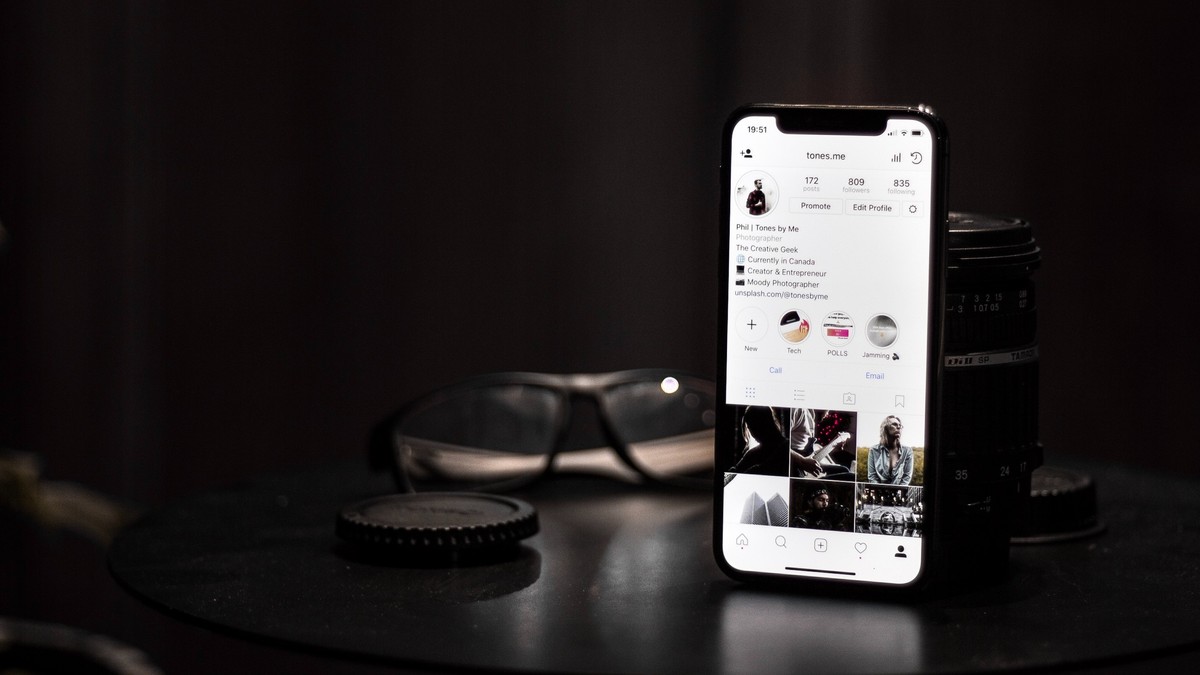
Do you want to know how to hide your last seen on Instagram? If so, you've come to the right place, and do not worry, it is really easy to do.
Ever feel like you're being watched on Instagram? Like people are constantly checking to see when you were last active, and then judging you if you haven't been on in a while? If so, you're not alone.
A lot of people feel pressure to be constantly online, and to always be available to respond to messages. But this can be exhausting, and it can also be a privacy concern.
That's why a lot of people are choosing to hide their last seen on Instagram. This means that people won't be able to see when you were last active on the app, which gives you more privacy and control over your online presence.

How to hide last seen on Instagram
Instagram allows users to see when their friends are online by displaying a green dot next to their profile picture in the Direct inbox and in the friends list.
However, if you want to hide your own online status, you can do so by following these steps:
- Open the Instagram app
- Tap on your profile icon in the bottom-right corner
- Tap on the three lines in the top-right corner
- Tap on Settings
- Tap on Privacy
- Tap on Activity Status
- Toggle the switch next to Show activity status to the off position
Once you have turned off your online status, your friends will no longer be able to see when you are last active on Instagram. However, you will still be able to see when your friends are online.
If you decide that you want to turn your online status back on, you can do so by following the same steps and toggling the switch next to "Show activity status" to the on position.
Read also: How to reset Instagram Explore page
Whatever your reason, hiding your last seen on Instagram is a simple way to take back control of your online presence. So if you're feeling overwhelmed or stressed, give it a try and see how it feels.
Advertisement

















This seems to be based on an old version of Instagram. Here are the steps that worked for me:
Tap on the Profile icon in the bottom right corner.
Tap the three lines in the top right.
Tap on ‘Settings and privacy’.
Click on ‘Messages and story replies’.
Tap on ‘Show activity status’.