How to reset Instagram Explore page: Fresh start
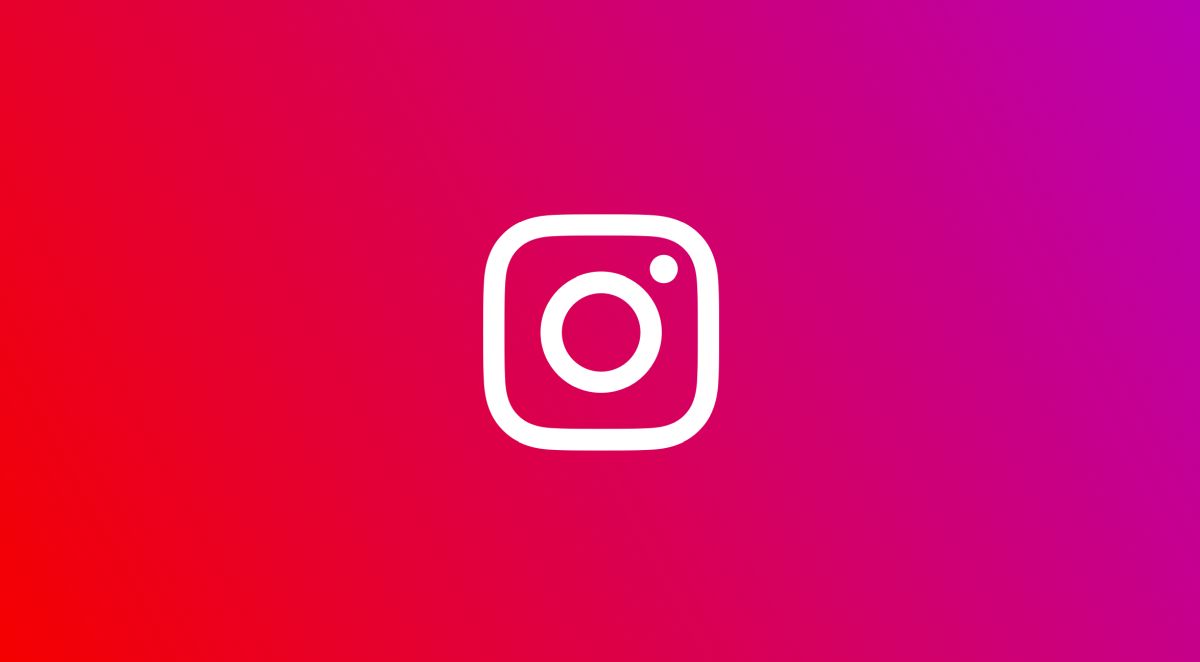
Your likes and preferences are taken into account when curating the content that appears on the Instagram Explore page. However, resetting it is a quick and practical solution if you believe that your Explore page no longer reflects your interests or if you just want a new start. Today, we will explain how to reset Instagram Explore page for a fresh start!
The Explore page presents posts that it thinks you'll find interesting as it gathers information from your interactions over time, and if you use Instagram frequently, you're definitely familiar with the Explore page. Let's take a look at how to reset Instagram Explore page easily!

How to reset Instagram Explore page: Guide
Here, you can find fresh information from other accounts that align with your interests and preferences. Based on your activity, including the posts you like, comment on, share, or save, the accounts you follow, and the hashtags you use, Instagram's algorithm chooses what to show you on the Explore tab.
Related: Instagram messages blacked out: How to fix it
However, occasionally the stuff that appears on your Explore page could make you feel bored or irritated. You might keep seeing the same articles and reels, or you might encounter information that has nothing to do with your interests. You might be curious as to whether it's possible to restart your Instagram Explore page so that you can see anything brand-new. Here is how to reset Instagram Explore page:
Refresh the page
This is probably the easiest method in our "how to reset Instagram Explore page" guide. Follow the steps below to reset your Explore page:
- Open Instagram on your device.
- Log into your account.
- Click Search at the bottom left.
- Swipe up and let it reset the page for you.
"Not interested"
Instagram's "Not Interested" option will let you improve your Explore page and help you find content related to the things you usually look at. Here is how:
- Launch Instagram.
- Click the Search icon to go to your Explore page.
- Tap a post that you are not interested in.
- Tap the three-dot icon at the top right.
- Click "Not Interested."

Clear app data
The last solution in our how to reset Instagram Explore page" guide is clearing all the app data so that you can make a fresh start. Here is how:
Related: How to add music to Instagram Notes
Android
- Go to Settings.
- Click "Apps."
- Find Instagram.
- Tap "Storage."
- Tap "Clear data" at the bottom left of your screen.
iOS
- Navigate to Settings.
- Tap General.
- Go to iPhone Storage.
- Find Instagram.
- Tap Delete App.
- Go to App Store and download the app back.

















