About Windows' "Choose if you want to keep signing in with your face or fingerprint" fullscreen prompt

Windows 10 and 11 users who sign in with Windows Hello using either facial recognition or their fingerprint, may receive a fullscreen prompt instead of the desktop when they do so.
The fullscreen prompt displays the message "Choose if you want to keep signing in with your face or fingerprint" and gives users the options "yes, sign in with my face or fingerprint" or "no, change how I sign in".
Here are two screenshots of the two fullscreen prompts. The first screenshot shows the Windwos 11 prompt, the second the prompt on Windows 10 devices.
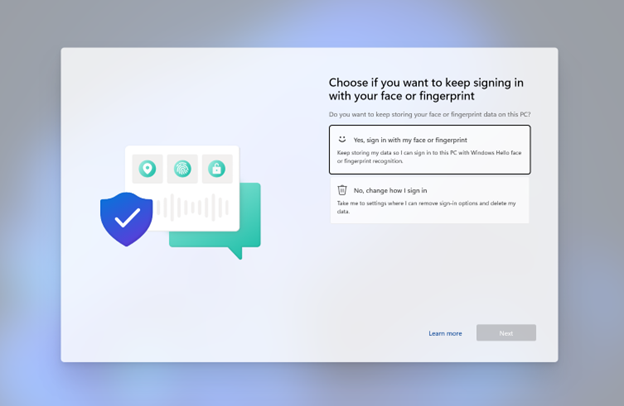
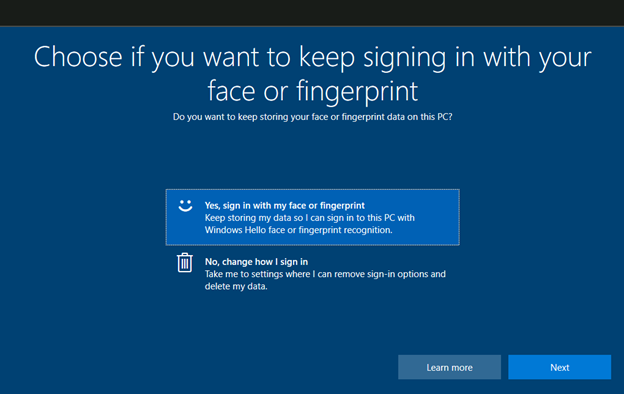
Windows 10 or 11 users who select "Yes, sign in with my face or fingerprint" and then Next are returned to the Windows desktop. They agreed to continue signing in with biometric authentication.
Windows users who select "No, change how I sign in" and then Next are taken to the Settings application where they may change sign-in preferences.
Microsoft notes that Windows 10 and 11 users will see the fullscreen prompt in two cases:
- When they have not signed-in to the Windows device in over 365 days using Windows Hello with either fingerprint or face recognition, and have installed the June 13, 2023 cumulative update or later.
- When the device was upgraded to a later version of Windows 10 or Windows 11 recently.
The second case refers to upgrades from an earlier version of Windows 10 or 11, e.g. Windows 10 version 21H2, to a later version, e.g., Windows 10 version 22H2. It seems the more likely case, considering that the other case requires that users have not signed in to the device in a year using Windows Hello.
Microsoft does not explain why it made the decision to implement the fullscreen prompt in Windows 10 or 11 devices. Is it a refresher to let users know that they may choose different sign-in options? The motivation for designing the prompt is not revealed.
Windows 10 and 11 users may open the Settings application via Start > Settings, and go to Accounts > Sign-In Options to configure Windows Hello and other authentication methods and preferences.
The option to sign-in automatically to Windows is also available.
Now You: how do you sign-in to your systems? (via Deskmodder)





















I got this screen today for the first time, but it is not showing the full screen; there is a black “frame” around all sides that cuts off everything around the edges, so it does not display the “Next” button. I can click on the yes or no options, but there is no way to advance past this screen! I have tried left clicks, right clicks, the enter key, all the arrows on my keyboard, etc. When I turn on my computer, it recognizes me, then takes me immediately to this screen, where I am stuck. HELP!
“Microsoft does not explain why it made the decision to implement the fullscreen prompt”
Is this again a EU decision condemning Microsoft for a public apology, this time for abusing biometrics ? Doubtful, as last time it was more triggered by people worse than them wanting to take over and finally having succeeded against Internet Explorer, and the EU is not either the worst enemy of generalized biometrics as a dystopian tool. No idea then.
Thankfully, all my computers aren’t “tied” directly to MS, so I don’t sign in via an account. I’ve been using the following log in technique for years and with all Windows OS versions; not for a travel laptop or a desktop accessible to all.
https://www.howtogeek.com/838506/how-to-sign-into-your-windows-11-pc-automatically/
Use of hibernation as well.
Facial, fingerprint, card swipe–all fine when they work; don’t like the idea of having to sign in to a MS account when using the Windows OS.
Jeez Louise, the lunatics at Micro$oft Now want folks ta ‘Coon-Finger’ their ‘pooter-screens’?
Glad I kept All my old office equipment…((It’s Back To the Future Baby))
Fingerprinting requires too much fiddling about and, speaking of obstacles, I could not log in with my face on my brand new mid-price laptop, even if I wanted.
Quote from https://www.microsoft.com/en-in/windows/windows-11-specifications?r=1:
“Windows Hello requires a camera configured for near infrared (IR) imaging or fingerprint reader for biometric authentication. Devices without biometric sensors can use Windows Hello with a PIN or portable Microsoft compatible security key.”
Obstacle after obstacle after obstacle with windows o/s today. All the years I’ve had W10 installed it’s been a constant battle against the shit they try to force down your throat.
Fingerprints to access the system, just hide the scissors and knifes and keep your ten fingers safe. Face signing, put your better smile while the robbers point you with a gun, smile to the camara please, cheers, cheese! Not so LOL as it seems. Not for me.
Not following your thinking. If someone’s pointing a gun at you, it hardly matters if it’s your face, fingers, password or yubikey; you’re going to comply in any case.
@frenchy, you can’t say that you have forgotten your face or your fingers.
You clearly can say that you are very nervous to remember the password.
While you think you can gain time. :S