How to remove school administrator from Chromebook
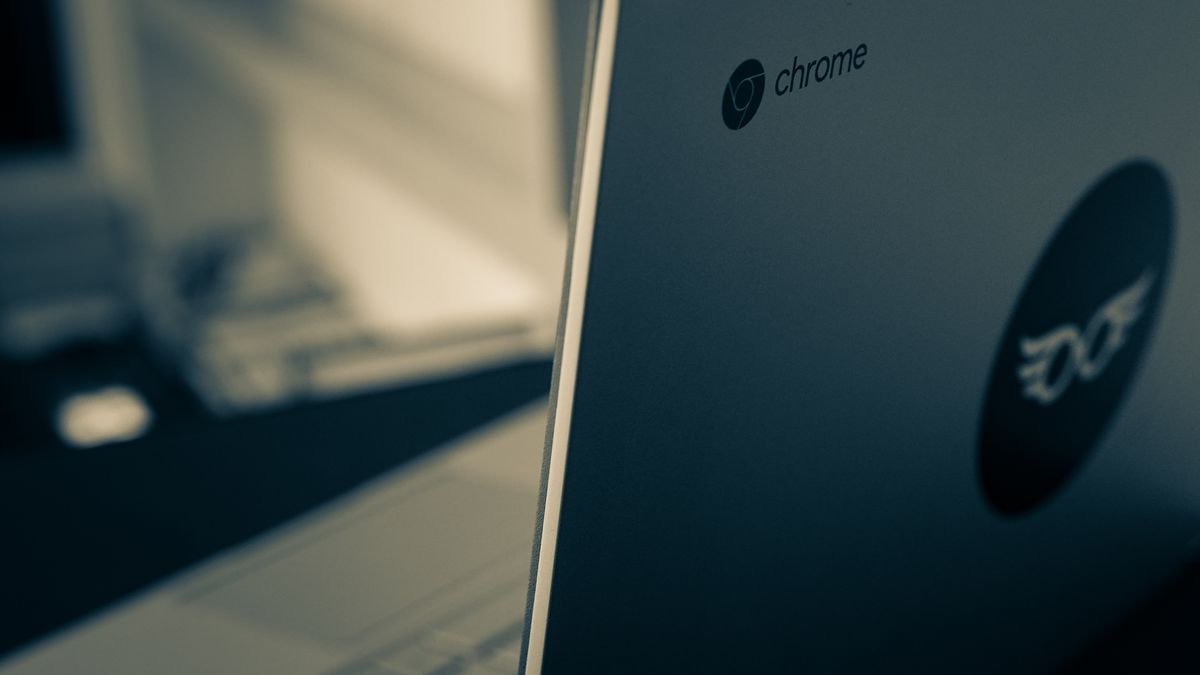
Some students who use Chromebooks may find themselves tempted to bypass the administrator's restrictions in order to access blocked websites or customize their devices.
We've prepared a how to remove school administrator from Chromebook guide for you, but don't snitch us out.

How to remove school administrator from Chromebook
The primary motivation behind bypassing a school administrator's control over a Chromebook is often the desire to access blocked websites like YouTube and Netflix. Understandably, students may be drawn to these platforms for entertainment, but administrators typically restrict access to ensure focus on academic tasks.
If you have a legitimate reason for removing the administrator, we will explore various methods while emphasizing the need for responsible usage and the potential limitations and risks involved.
Enabling Developer Mode on Chromebook
Enabling Developer Mode is generally considered the safest approach to bypassing a school administrator on a Chromebook. However, it is important to note that this method has its limitations.
Before initiating the process, ensure that any external storage devices are disconnected from the Chromebook.
Here's how to enable Developer Mode on a Chromebook:
- Simultaneously press the ESC + REFRESH + POWER buttons
- After pressing the buttons, press CTRL + D
- Finally, press the SPACE or "spacebar" key
Remember: Once the process has started, avoid turning off the Chromebook as this can cause permanent damage. It is essential to exercise caution throughout the entire process.

What if your Chromebook has a blocked Developer Mode?
In cases where the school administrator has disabled Developer Mode, alternative methods can be attempted. However, it is crucial to exercise caution as these methods may void the Chromebook's warranty and carry additional risks for your education journey.
If you encounter a message stating that Developer Mode is blocked, the following method involves dismantling the Chromebook, thereby voiding its warranty. Proceed with caution and only if you fully understand the risks involved.
Here is a general outline of the steps for enabling a blocked Developer Mode on Chromebook:
- Power off the Chromebook and flip it over to access the back cover
- Unscrew the battery and disconnect the power cord connecting the motherboard to the battery
- With the battery removed, press and hold the Power button for approximately 30 seconds to bypass the administrator
- Reassemble the Chromebook by reconnecting the battery and power cord
- Securely screw the back cover back on
- Power on the Chromebook and press the Esc + Refresh + Power buttons
- The initial boot may take longer than usual, approximately 10 minutes
- If you encounter a "Chrome OS is missing or damaged" message, press Ctrl + D to enter Developer Mode
This process will unblock Developer Mode on Chromebook and bypass the administrator's restrictions.

While this guide provides methods to answer the how to remove school administrator from Chromebook question, it is essential to approach this subject responsibly.
Understand the consequences and potential violations of school policies before attempting to bypass the administrator.
Advertisement

















I did first two steps, but when I pressed SPACE, it went back to the previous page. Someone just tell me what to do.
This is crazy I’m in 6th grade with a Chromebook that allows me to play Fortnite in school. thank you. Now I can watch dumb shit.
did you do the second one
I did it and nothing happened and
It worked perfectly, thank you. I will add that out Chromebook is pretty old, my daughter graduated last year. It was provided by the native American foundation through her school so she got to keep it. And I just didn’t want to go to the school to have it removed. Thank you again…
This is for all these commentors, leave a rating 1-10 if you believe this works
1 being the absolute worst
10 it worked out for u.
Because I’m considering this but I’m sceptical if this’ll work(being a student myself)
Would dismantling the computer to unblock developer mode possibly do anything to my data ?
I am too nervous to do it lol
it worked for me esc+referesh+power CTRL d then space
u fr
my computer almost literaly became unnusable. THIS GUIDE IS BULL
(._.) this a thing?
I tried did not work i got it to powerwash but had the installing school enterprise and asked to do it no or yes i clicked no and it still did it so im am out of luck
DID NOT WORK NOW WILL NOT CHARGE OR TURN ON
tf you typing on then’
Stop hating haters he’s just being honest and I respect it ,he explains the possible bad side kids have to learn to make their own choices for example, what if one of those sites that’s blocked plays an ad or it’s informative and leads to the success of that individual like you tube did a series about trending side hustle that lead to a student starting his own biz l!!! This country says you have a right to privacy and at the same time policy like this suggest a that’s a lie
Keep telling the truth bro this country is full of people who just can’t handle it.
bro your name is Walt snizzle stf upontavin
I want to be able to do anything on my computer but i have a chromebook and i can’t do anything but school homework and it doesn’t work for some reson anyways i want to be able to play or play songs so i want admin please this is my last reply before this website get’s blocked i want admin please.??
thanks for telling me im a student myself and don’t know how to do it.
Well i can safly say that either my brain is to dumb for this. Or the article does not work for all types of chromebooks. I have seen this guide on multiple websites copy pasted like an copypasta.
number 1 it does not work (atleast not on the one i tried it on)
number 2 for thoose to afraid to try it, I can say that if you where to do it and it does not start plug in an power cable it should start then.
Hope someone has a use for this that is all. And i wish you an good day
Just tried. It did not work. The computer is still stuck under school management.
It says developer mode is disabled.
What if you bought the chromebook, and its fully yours. You just have to use it for school.
You can just log into your personal account and put your school account as a secondary account. They won’t see what you’re doing and none of the websites will be blocked. (idk if this makes sense but that’s how it worked for me.)
my school blocked making a new account so yeah
It works, but the only problem is that the chromebook itself (in my case) is administrated as well, so you can’t use Linux for example.
didn’t work
Bro really tried it, lol. well at least I don’t have to do this and risk getting grounded and having to pay a shit load of fees to the school for damage to property that isn’t mine.
I was uninterested in other authors’ low-level articles, and had decided to look only at Martin and Ashwin’s articles.
But I noticed the comments on the RSS and looked at the article, I just saw it and was “really stunned” by Emre Çitak’s article!
The article’s synopsis explains how to remove administrator restrictions for personalizing a public goods Chromebook.
At least the articles distributed on “ghacks.net” must not contain content that suggests fraudulent activity, but this article “cross the line” and clearly suggests “criminal” guidance. and is illegal.
Emre Çitak’s previous articles, not just this silly article, have been disgusting and degrading.
But I can’t let those overlook.
The author, Emre Çitak, is not sure if it is an article, an advertisement, or an AI-generated article,
As a result, intermediaries, all Ad-Exchanges, all publishers have an incentive to cheat more.
Advertising is a severe social problem.
But the reason it has never been solved is because “Advertisers and even intermediaries are profitable and earning, and they wants it to continue. and they don’t try to fix it”.
Must resolutely ensure the soundness of ghacks.net.
Do not publish such articles under the name of “ghacks.net”.
honestly, during the pandemic, the school system gave millions of Chromebooks to students to keep (well once the pandemic was over they were allowed to keep them). Now they are in need of removing these restrictions to actually have full control over their own devices. Such as myself.
Pls tell me how u did it
Myself included. Sp did the above work for you? I would like to know before I try.
Really Ghacks? An article on how to open up equipment not your own, remove parts and potentially void the warranty, to get around restrictions on school equipment? This seems like a new low for this site.
I agree with the above comment. Come on Ghacks. Now you’re writing articles on potentially damaging hardware and voiding warranties on equipment that doesn’t belong to you?
It’s only if you want to. Just unblock it from a non managed device by signing in and removing the account or powerwashing it instead of potentiely ruining it! (Do this at your own risk) And I saw another tutorial that said to hold down ctrl and n (new window) for about 5 to 10 minutes then press ctrl shift r (or ctrl and alt) to powerwash then quickly shut it down. “If it’s frozen, just wait a while. It should turn off eventully.” Then you had to turn it on and sign into a home account!
Sounds like a recipe for getting in trouble to me, because bypassing restrictions on someone else’s device is always a bad idea. If you want a private computer, find a used laptop for under $100 and install Linux. Doesn’t even have to be a good one. In fact I’m sure you can find them for free if you look hard enough. Doesn’t have to be a laptop either; could be something more inconspicuous like a tiny single-board computer or an older game console that quietly can run Linux on the side.
yeah i almost got 10 months of suspension
rly? idk so
It did not work