You may soon disable individual compromised password warnings in Chrome
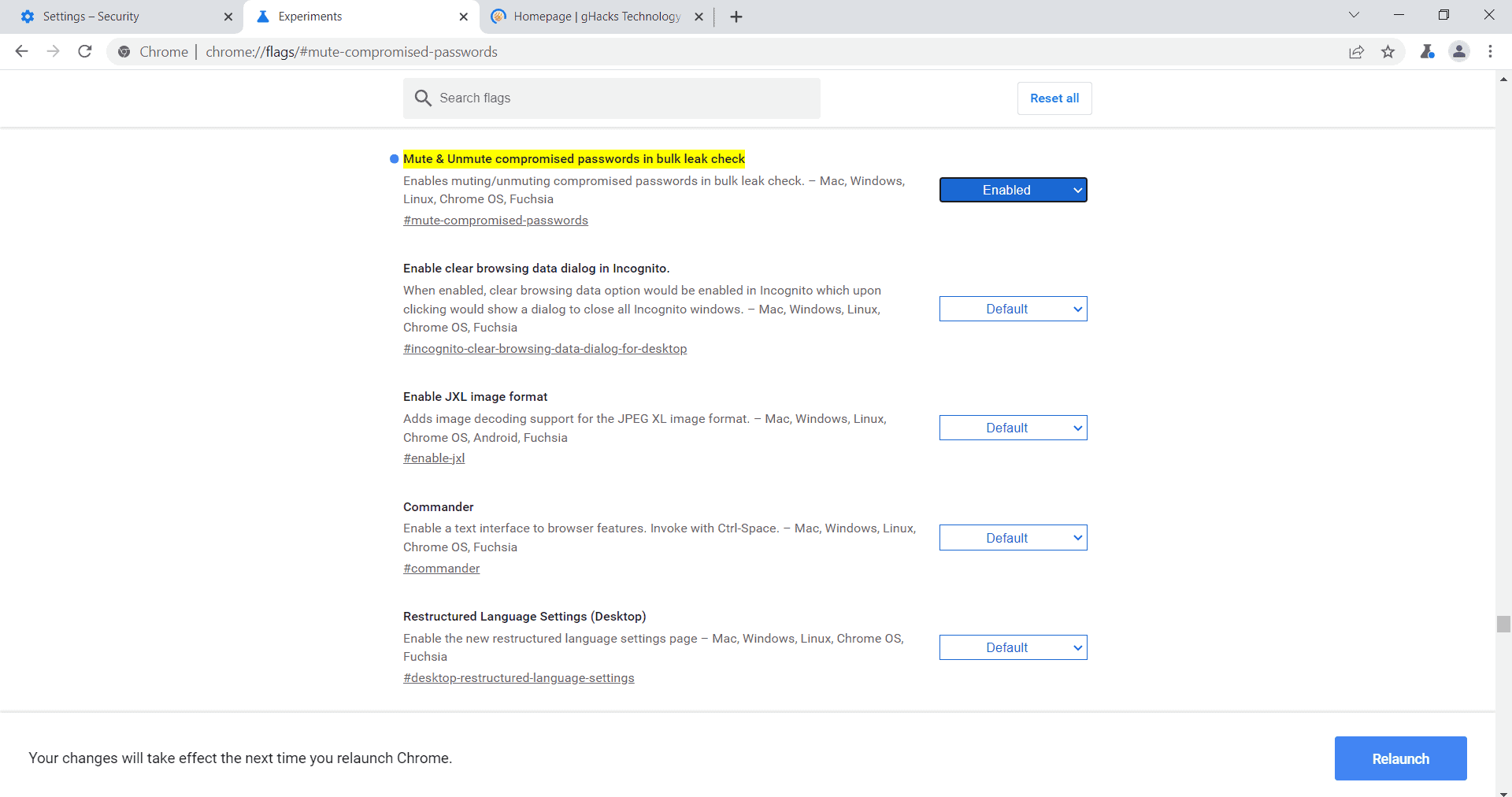
Chrome users who use the web browser to save passwords get warnings if any saved passwords were found in leaks. Users may use the information to change the account password or delete the entire account to avoid account takeovers.
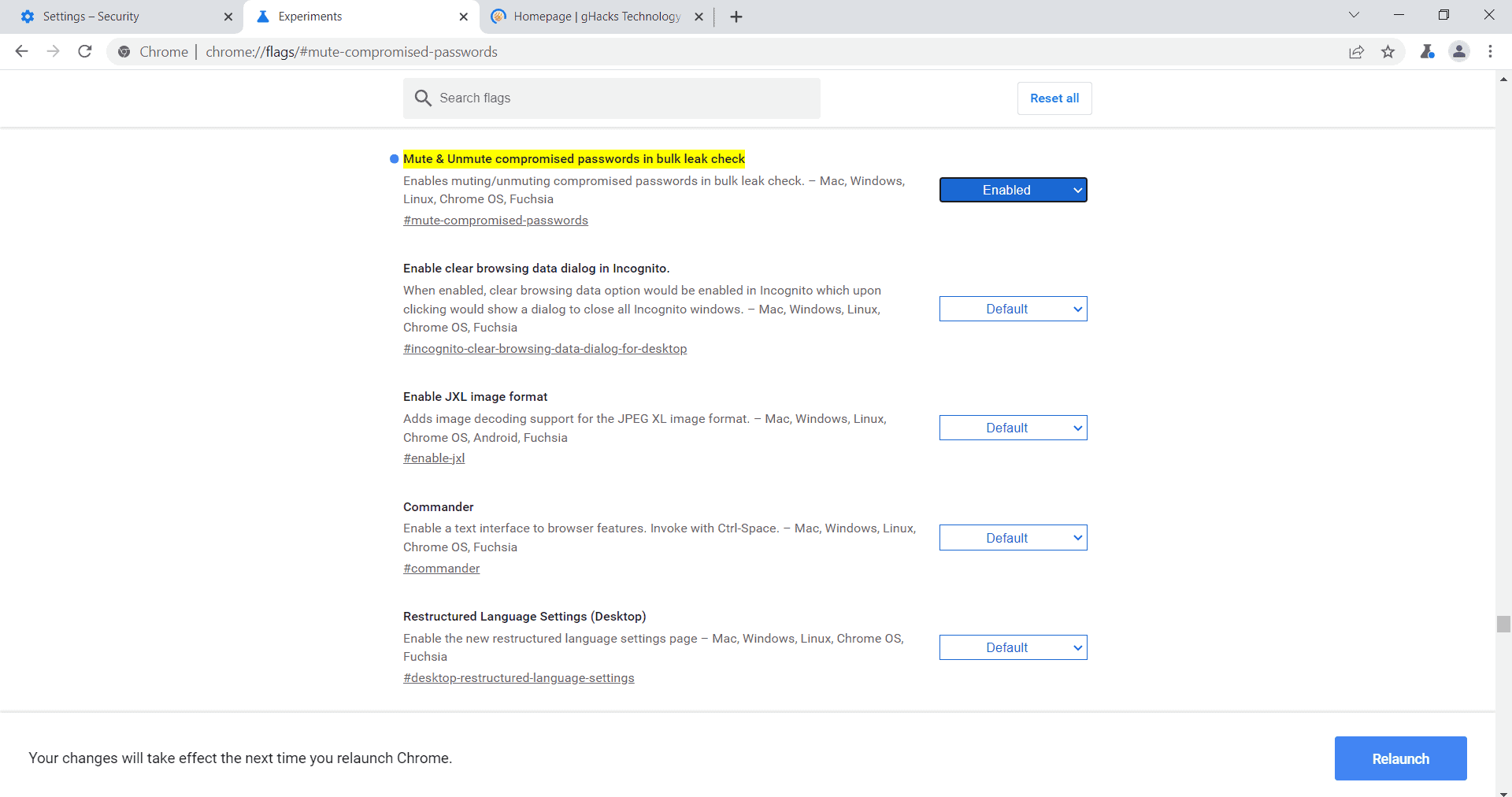
Soon, Chrome users may be able to mute these warnings for individual passwords. While it is already possible to disable the warning for all passwords by disabling the feature, some Chrome users may want to disable them for individual passwords instead.
Tip: to turn password checks off completely visit chrome://settings/security and disable "warn you if passwords are exposed in a data breach".
Default passwords for local services are a good example. If you have saved the default username and password combination for a local service or device, Chrome may detect it as breached. While that may indeed be the case, it may not pose a threat because of the local nature of the service.
Google is testing a new feature that gives users control over individual password leak warnings. Called "Mute & Unmute compromised passwords in bulk leak check", it needs to be enabled currently as it is an experimental feature at the time.
- Load chrome://flags/#mute-compromised-passwords in the Google Chrome address bar.
- Set the flag of Mute & Unmute compromised passwords in bulk leak check to enabled.
- Restart the Google Chrome browser.
Once restarted, do the following to use the new functionality:
- Select Menu > Settings > Autofill > Passwords, or load chrome://settings/passwords directly.
- Select the Check Passwords option to run a check for compromised and weak passwords.
Compromised and weak passwords that are found during the scan are listed by Google under the Compromised Password and Weak passwords sections.
The two listings separate passwords found in data breaches (compromised) and passwords that are considerer weak. Weak passwords have not been compromised, but it is usually trivial to gain access to the account because of the weak nature of the password.
To mute a compromised password, select the "change password" button next to the password in question and activate the "dismiss warning" context menu option. Similarly, if you want to restore a warning, repeat the process but select "restore warning" this time for the selected password.
Closing Words
Chrome users may use the new functionality to supress warnings that Chrome displays if compromised or weak passwords are found; this is useful in some cases to block warning messages from appearing in Chrome.
The feature is experimental at this point and there is a chance that it won't make it into the stable version of Chrome.
Now You: do you save passwords in your browser? (via Techdows)
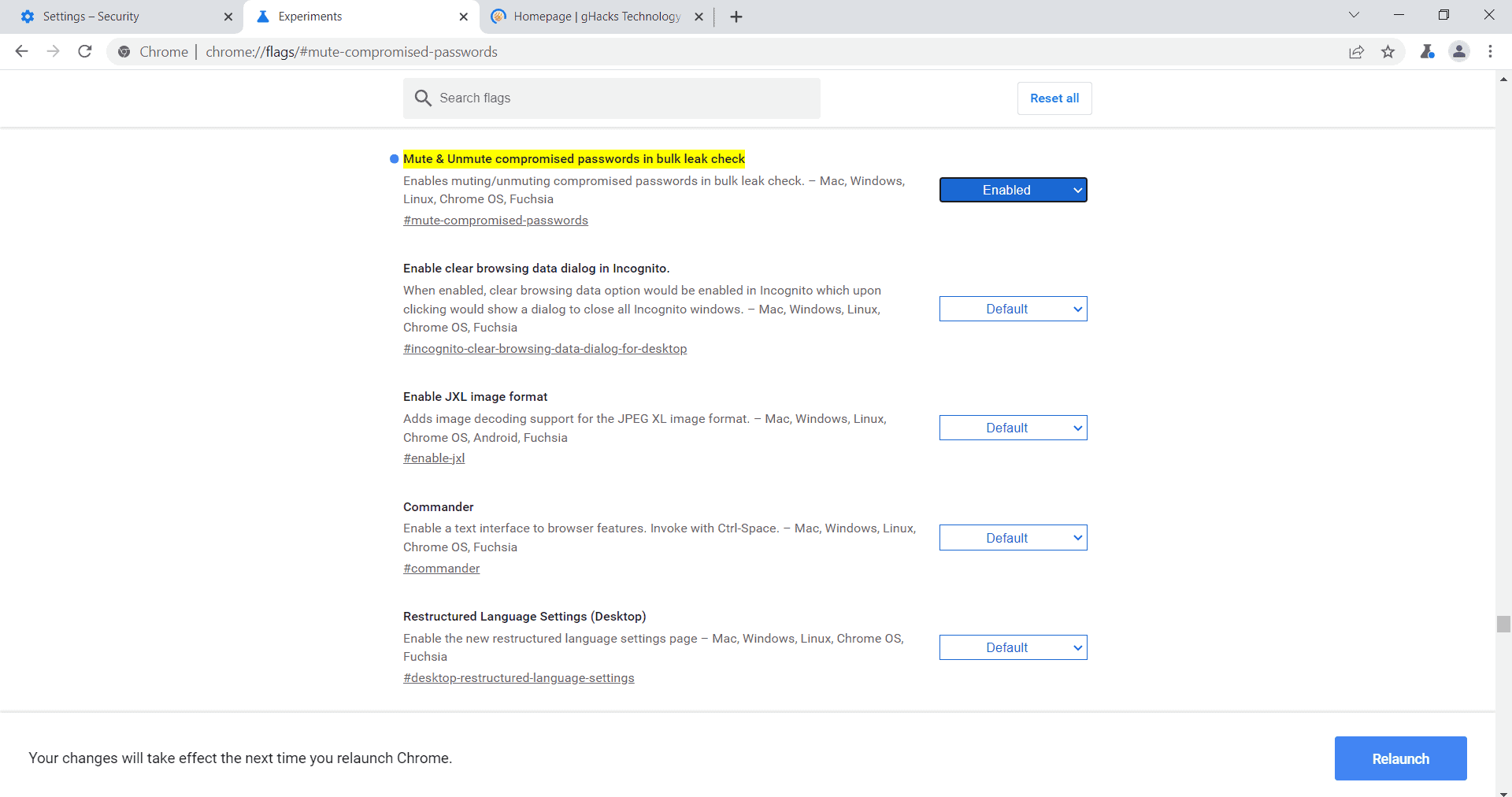


















Ironic, as saving your password in a browser, compromises it.