Best 10 Google Chrome Extensions for Students
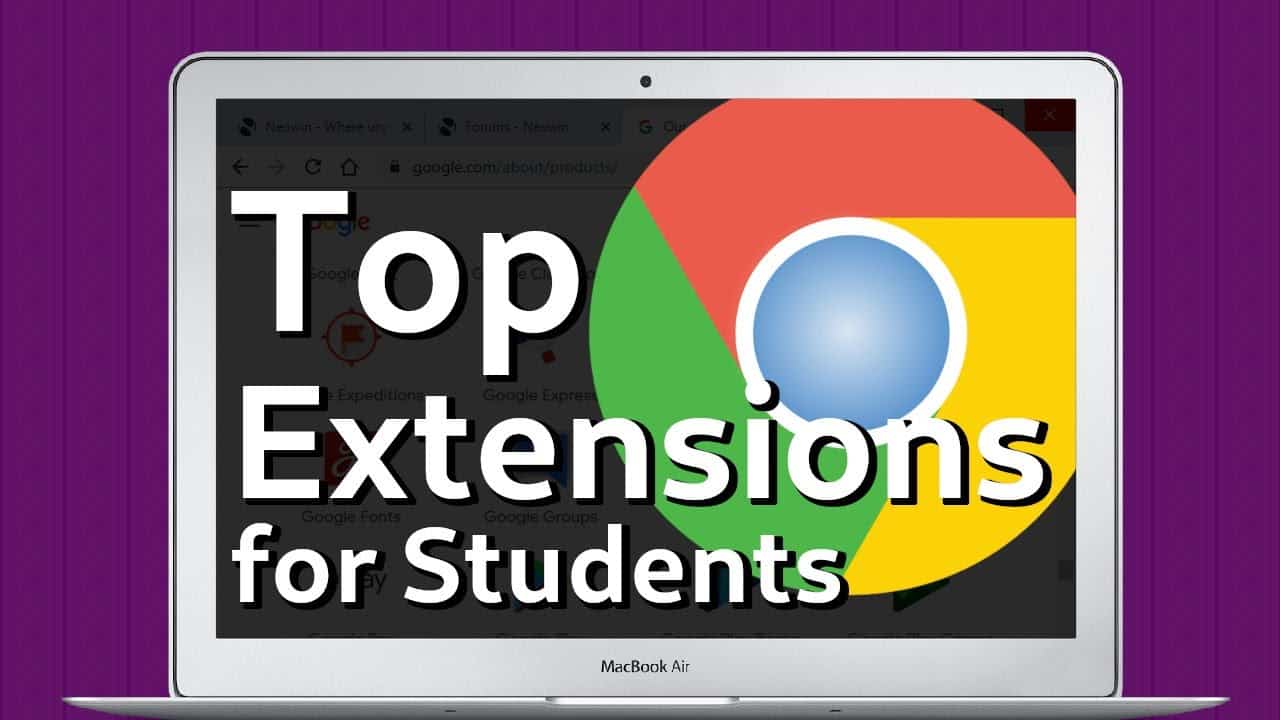
Google Chrome has many extensions geared towards helping students study more effectively. However, among the hundreds available, which are the best?
No more sitting at a desk with hundreds of books opened at various pages around you, with you having to keep track of all the multiple parts in the books so that you can reference back to them when needed. Most studying these days takes place in the browser. You can use the browser to gather more information about the topics you are studying, researching projects, and much more.
If you are using the Chrome browser, you may be in luck as many Chrome extensions for students were designed to make studying easier. All the way from learning extensions to apps that help you memorize content and write good essays and projects correctly.
There are many Chrome apps for students available for you to choose from. However, I understand that as a busy high school or college student, you may not have time to sift through various apps and test them out until you find the best ones. So I’ve done the work for you and compiled a list of the best Google Chrome extensions for students.
Chrome Extensions Recommended for Students
As mentioned, there are a lot of Google apps for students. To identify which ones are the best, I looked at what features they offered and how they impact my studying. I also had to assess how well the extension runs within the browser and the pros and cons of each one.
This is our list of best Chrome apps for students to give a try.
- Grammarly - Spelling and grammar checker
- Memorize! Tool - Learning and memorizing extension
- Momentum - Useful progress and goal tracker
- Cite This For Me: Web Citer - Generates citations for research conducted
- Power Thesaurus: Extensive online thesaurus
- StayFocusd: Effective website blocker
- Session Buddy: Manages sessions and bookmarks
- Auto Highlight: Online text highlighter
- SwiftRead: Accurate speed reading extensions
- Voice In: Voice typing tool
List of the Top 10 Chrome Extensions for Students
Now, let’s look at each of these extensions individually so that you can decide if they will work for you.
Grammarly

Grammarly main features & specifications summary
- Rating: 4/5
- Browser compatibility: Chrome & Firefox
- Pricing: Free & Premium versions
- Feature: Can set to either UK or US English
Grammarly pros & cons
Pros
- Good online grammar and spelling knowledge base
- The extension can work wherever you are
- Fixes spelling and grammatical errors and mistakes in real-time
- Provides you with explanations before accepting a change so that you can learn from your mistakes
- There is a plagiarism checker with the premium version
Cons
- The Premium version can be slightly expensive for college students
- Sometimes picks up errors that are not relevant
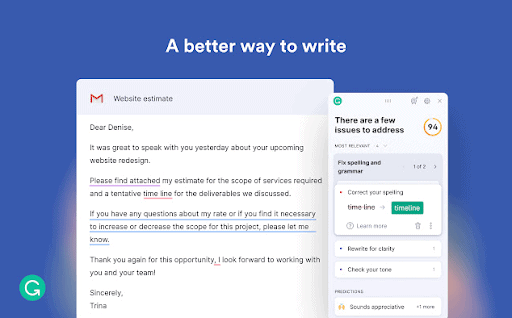
Grammarly is one of the top Google Chrome extensions and can be used by high school and college students, professional writers, bloggers, teachers, professors, and anyone who writes online.
This helpful extension scans your written work, whether it is an email, document, essay, or other forms of writing, and will pick up any errors. It will explain the error for you and give a solution to fix the problem.
It also gives you a very nice rating to see how well your writing is doing so that you know you are submitting or sending your best work possible. This rating also considers how clear the context of your essay is if you cluttered up the text with unnecessary adverbs and adjectives and even if you used passive voice too much.
However, I did find that not all of the suggestions were relevant, which means you can’t just accept all the recommended changes. You will have to go through each one and check that it will improve your sentences. You can read our review on Grammarly Pro to see if it is worth your money.
You can download the Grammarly extension for Chrome here.
Memorize Tool

Memorize Tool main features & specifications summary
- Rating: 4/5
- Browser compatibility: Chrome
- Pricing: Free
- Feature: Lightweight app to help you memorize work
Memorize Tool pros & cons
Pros
- Completely free
- Customizable display and notification mode
- Easy to use
- Quiz mode available
Cons
- This extension is still in development, so there are a few bugs
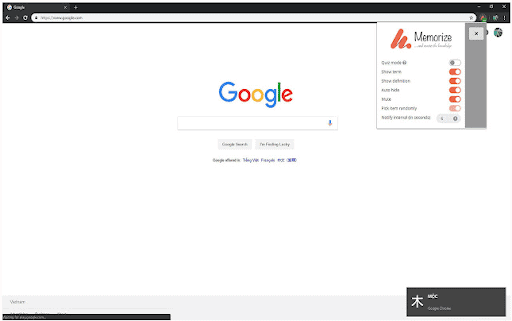
The Memorize Chrome extension tool is a great way to help you memorize large amounts of content while doing simple things like browsing the web. While browsing, you can highlight relevant phrases and terms that you need to remember. Then throughout your browsing, reminders will pop up on the screen to drill the phrase or term you need to memorize.
By being exposed to these terms and phrases regularly, you will start to remember them without repeating them yourself while studying. You can also activate a quiz mode that will let you set questions and answers that will pop up at regular intervals to test you on the requested information.
You are also able to customize quite a few settings regarding the display and notifications. You can set the notification interval to a length that suits you. You can also set the notifications to show only the term, definition, or both depending on where you are in your memorizing process.
This is still a relatively new extension quickly gaining popularity because it is so easy to use. I have to agree that it is straightforward to use, and I like that I could adjust the interval timer so that it would fit in with my schedule. However, since it is still new, a few bugs might slip in now and again. I didn’t experience any issues during my testing, though.
You can download the Memorize extension for Chrome here.
Momentum

Momentum main features & specifications summary
- Rating: 4.5/5
- Browser compatibility: Chrome
- Pricing: Free & Premium versions
- Feature: This extension replaces the new tabs in your browser
Momentum pros & cons
Pros
- Get reminders, inspirational quotes, and image
- Stay on track with your goals
- Widgets include to-do lists, weather forecasts, and more
Cons
- No integration to Google Calendar in the free version
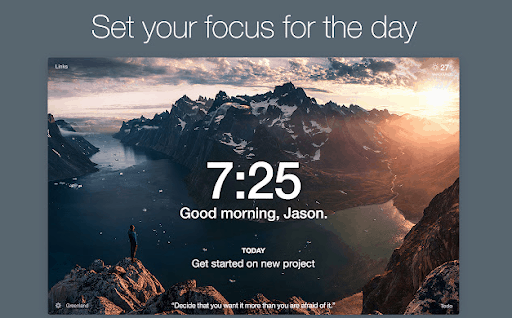
Momentum is a Chrome extension that replaces your new tab pages with a customizable screen. This screen contains an inspirational image and quote, and you can add your to-do list so that the new tab reminds you what you need to focus on.
The extension is beautifully designed and is a tremendous little nudge to keep you focused on tasks that need your attention. You can also include a weather forecast, bookmarks, and links to specific websites.
I found Momentum a handy little new tab extension that helped keep me focused on my tasks and daily goals. It is also a beautiful app that only uses the best quality images as inspiration. I was a little disappointed to discover that the free version did not include Google Calendar integration and that if I wanted it, I would have to pay for the premium version.
You can download the Momentum extension for Chrome here.
Cite This For Me: Web Citer
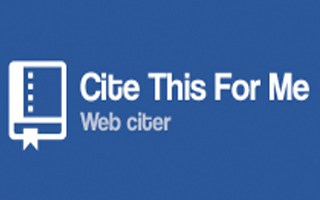
Cite This For Me: Web Citer main features & specifications summary
- Rating: 4/5
- Browser compatibility: Chrome
- Pricing: Free, but pay for ad removal
- Feature: Let’s you automatically create website citations in multiple styles
Cite This For Me: Web Citer pros & cons
Pros
- Supports most popular reference formats
- Lightweight and easy to use
- Citation can be saved
Cons
- Lots of in-app ads
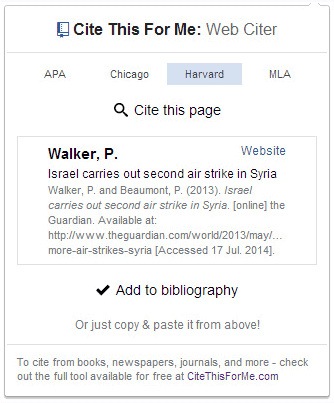
Cite This For Me: Web Citer is one of the best automatic referencing tools. With this study extension for Chrome, you can automatically create website citations in either APA, MLA, Chicago and Harvard styles.
The extension is easy to use and saves you valuable time on referencing tasks when you are busy with important reports, essays and thesis. All you do is once you are on the webpage you need to reference, you click on the extension icon in your toolbar, and it will automatically create the citation. Now you can simply copy and paste the source into your document.
I found the Cite This For Me extension very useful, especially when referencing multiple online sources. It saved me a lot of time that I could spend on other tasks. I found the in-app ads annoying; however, you can pay to remove them if they bother you.
You can download the Cite This For Me: Web Citer for Chrome here.
Power Thesaurus
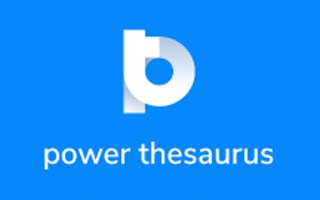
Power Thesaurus main features & specifications summary
- Rating: 4/5
- Browser compatibility: Chrome
- Pricing: Free & Pro versions
- Feature: A powerful thesaurus that improves your writing
Power Thesaurus pros & cons
Pros
- Minimalist interface
- Easy to use
- Compatible with Google Dictionary
Cons
- Pop up sometimes doesn’t work
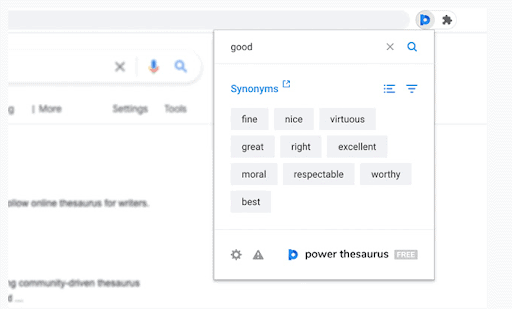
A thesaurus is a convenient tool during essay, report, and thesis writing. Having one readily available within your browsers makes this extension especially worthwhile for high school and college students.
This thesaurus tool can be used in two different ways. You can highlight certain words and then right-click and select the thesaurus. Once you’ve done this, a list of synonyms and antonyms will show, and you can choose the words that best suit your context.
Alternatively, you can also click on the extension icon in your browser toolbar and type the word directly into the thesaurus app. Then you will receive suggestions of synonyms and antonyms that you can use.
Power Thesaurus is one of the top Chrome apps for education. It is even more helpful to combine it with Google Dictionary, which is one of the best Google extensions for students.
I found Power Thesaurus to be a handy and lightweight app. It is easy enough to use and doesn’t complicate the screen. It was a little irritating that the suggestions don’t always pop up when requested.
To try Power Thesaurus for yourself you can download it here.
StayFocusd
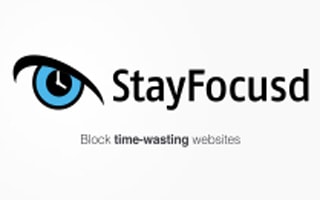
StayFocusd main features & specifications summary
- Rating: 4/5
- Browser compatibility: Chrome
- Pricing: Free
- Feature: A useful productivity tool that blocks specific websites during study time
StayFocusd pros & cons
Pros
- Restricts access to specified websites completely
- Time of restriction can be adjusted as needed
- Can customize restrictions to whole websites, specific pages, games, or images
- Developers are responsive and have a sense of humor
Cons
- Can be challenging to use in the beginning
- Can’t set multiple times
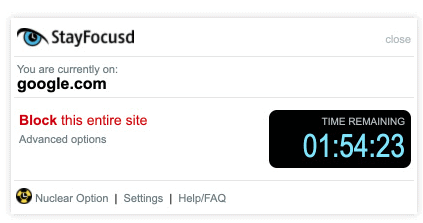
StayFocusd is a productivity extension that lets you set blocks for specific websites that you visit often but are not related to your study. This includes social media sites like YouTube, Facebook, and others.
You can add all the websites or pages into the extension and set for how long you want to restrict access to these sites. The extension will then do the rest. During the time you selected, you won’t be able to get access to these sites and won’t get as easily distracted.
I liked using this extension, and it worked exactly as it should. It did block all the sites that I had asked to be stopped. I also enjoyed the fact that you can block entire websites or only certain pages. I do, however, wish that there was the option to add multiple block times instead of just setting one timer at a time.
If you want to give StayFocusd a try, you can download the Chrome extension here.
Session Buddy
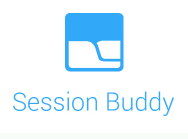
Session Buddy main features & specifications summary
- Rating: 3/5
- Browser compatibility: Chrome
- Pricing: Free
- Feature: Session Buddy is a great tool to help you manage your tabs
Session Buddy pros & cons
Pros
- Simple to use
- Free
- A lightweight app that is low on memory
Cons
- No option to organize tabs and bookmarks
- No cloud storage option
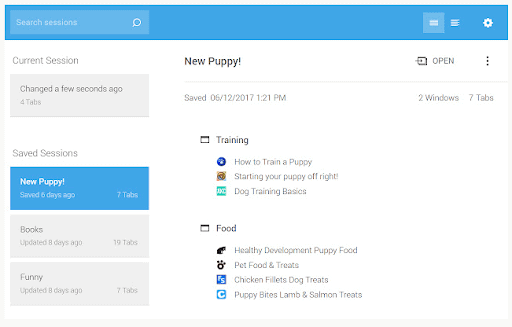
Session Buddy is a useful study Chrome extension that lets you bookmark your tabs so that you can access them easily when you need to. By doing this, you no longer have 40 tabs open for multiple projects. Instead, you can just open the tabs that have been bookmarked for a particular project.
Using a tool to manage your tabs can significantly improve your productivity while studying. You will no longer waste time by searching through all your open tabs to find the information you need. You will also not be wasting precious system resources to have all these tabs open, thus slowing down your computer.
I liked saving my tabs in bookmarks and found it a useful feature to keep me focused on the current task. I was a little disappointed that there was no cloud storage option and that the only copy was kept on my device. Also, I found the settings to organize my bookmarks and tabs to be very limited.
If you want to give Session Buddy a try, you can download it for Chrome browsers here.
Auto Highlight
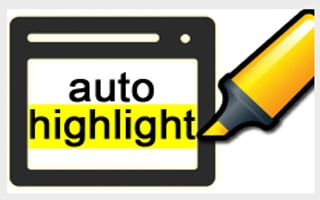
Auto Highlight main features & specifications summary
- Rating: 4/5
- Browser compatibility: Chrome
- Pricing: Free
- Feature: Automatically highlights important information on a web page
Auto Highlight pros & cons
Pros
- Automatically highlights the critical content on a web page
- Very easy to use
- Very accurate
- Can set highlighter color
Cons
- Still in development, so some web pages struggle with highlighting
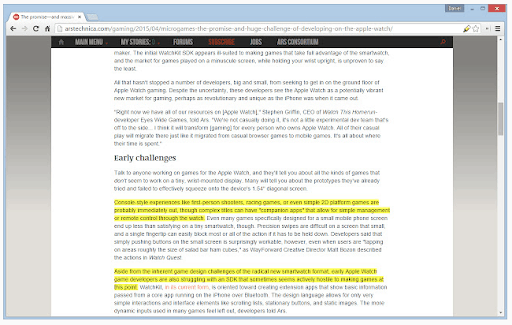
Auto Highlight is an excellent time-saver while studying or doing research. The automatic highlighter will highlight the essential sections of a web page with the click of a button. Now you can just scan through the important content instead of reading through the whole page.
The highlighter also only has a limited number of uses per web page. By clicking on the highlight icon, it will highlight more important parts of the text; however, with each new section, the highlighter will start running out of ink. This is to make sure you only highlight the important parts and not the entire article, which would be beside the point.
I found the highlighter to be very easy to use, and the results were accurate. The extension is still being developed and improved, so there are a few sites where the results were slightly less accurate.
If you want to try the Auto Highlight Chrome extension for yourself, you can download it here.
SwiftRead
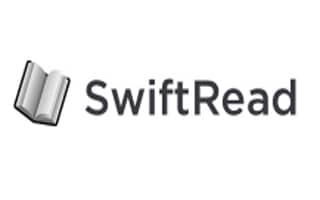
SwiftRead main features & specifications summary
- Rating: 4.5/5
- Browser compatibility: Chrome
- Pricing: Free & Pro versions available
- Feature: It helps you speed read through text directly in your browser
SwiftRead pros & cons
Pros
- Teaches you to speed read
- Helpful analytics page that stores your progress
- You can find out what your average reading speed is
Cons
- The free version only works with text copy and paste from web pages
- Pro version may be expensive for college students
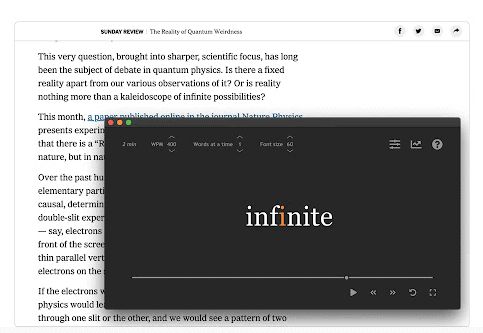
SwiftRead is one of the best Chrome apps for education because it teaches you to read faster. The extension uses the RSVP (Rapid Serial Visual Presentation) principle used by most professional speed readers to get you reading faster in no time.
Often reading takes up a lot of your time researching essays, projects, and even studying. By training yourself to read faster, you can cut down this time substantially. All you do is copy the text into the extension, and the extension will guide you through the reading.
I enjoyed this Chrome extension, and I felt that it did increase my reading speed even in the short time I was testing it. I appreciated how simple the extension was to use, and the analytics section provided a lot of useful information. I would have loved to be able to also read pdfs and other documents. However, that is only available for Pro users.
If you want to download the SwiftRead Chrome extension, you can get it here.
Voice In
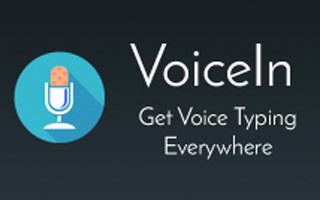
Voice In main features & specifications summary
- Rating: 4/5
- Browser compatibility: Chrome
- Pricing: Free & Pro versions
- Feature: Supports multiple dictation languages, including Deutch, Italiano, Portuguese, and others
Voice In pros & cons
Pros
- The free basic plan contains all features for dictation
- Easy to use
- Many apps supported such as Gmail, Outlook, Salesforce, Hubspot, Slack, and any app that includes a text box
- Supports up to 40 different languages
Cons
- Pro plan can be expensive for students
- Some users experienced issues with it not working in all textboxes
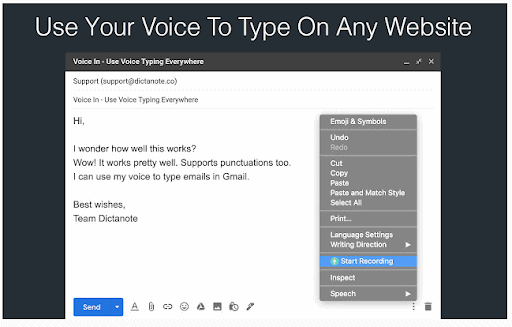
Voice In is one of the most useful Chrome extensions for education. It used the Chrome browser voice recognition to record your voice and transform it to text in your chosen text box or program.
You can use Voice In to record study notes, emails, and other forms of communication quickly by using your voice to type notes or emails. The extension is compatible with Google Docs, Google Classroom, Gmail, Outlook, Salesforce, Hubspot, Slack, and other sites that use text boxes.
I found the app to be very accurate when I used it to type notes in Google Docs. It even included the correct punctuation, which was impressive. I did notice that many user reviews mentioned that the extension did not work in any textbox as stated. However, I did not come across this issue during my testing in Docs and Gmail.
If you want to try Voice In, you can download it for Chrome here.
Frequently Asked Questions About Google Extensions for Students
Do I Have to Pay to Use These Extensions?
No, most Google Chrome extensions are completely free to use, and all of the plugins included on this list are entirely free.
Can Students Add Extensions to Chrome?
If you are working on your own computer, you can download and install extensions on your Chrome browser.
What Are the Best Chrome Extensions for Students?
The best Google extensions for teachers are Grammarly, Google Keep, Smallpdf, Screencastify, Mote, Pocket, Dualless, and Edpuzzle.
How do I add Facebook extensions to Chrome?
Head over to the Chrome Web Store and select Extensions on the left column. You can search or browse for the extension you’re looking for. Once you find an add-on you want, click on it and Add to Chrome. The extension may ask you for permissions. Review them and accept.
How Do I Install Chrome Extensions for Education?
It is straightforward to install Chrome extensions.
- Open the Chrome Store
- In the left column, search for the extension you need
- Once you have the extension you want, click on the ‘Add to Chrome’ button to install the extension
What Are the Best Chromebook Apps for Students?
A few of the best Chromebook apps for students include Save to Drive, LastPass, Blocksi Web Filter, Google Calendar, Wolfram Alpha, The Great Suspender, and others.
Bottom line
Studying is difficult enough without distractions. In this review, I looked at a few of the best Chrome extensions for students to help make learning easier.
Deciding which ones to use will depend on what you want to achieve and what you struggle with most when studying. If you need an extension to keep you motivated and focused on your goals, then Momentum and StayFocusd might work for you.
Grammarly and Cite This For Me will benefit you if you need to create flawless essays and struggle with spelling and grammar. Alternatively, you may need an extension to help sort through information and memorize new content. In this case, Memorize and Auto Highlight will help you.
What is your favorite Chrome extension for studying? Let us know in the comments.
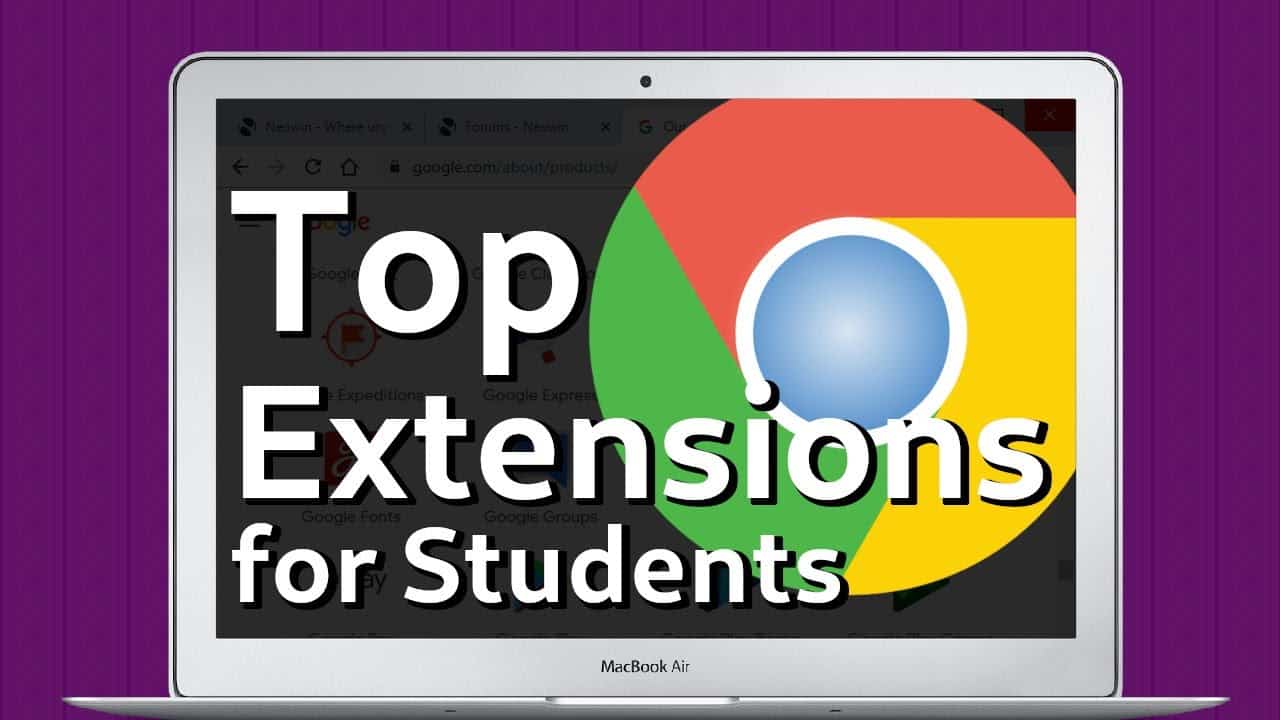


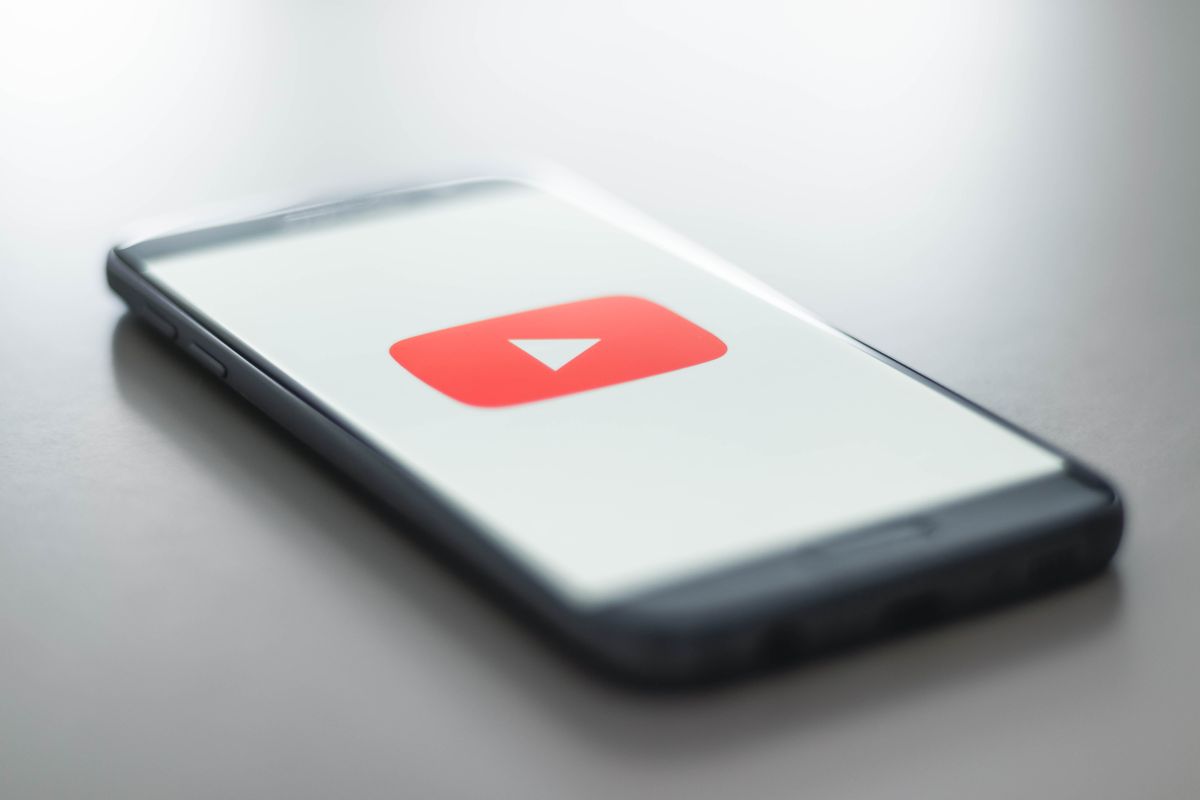


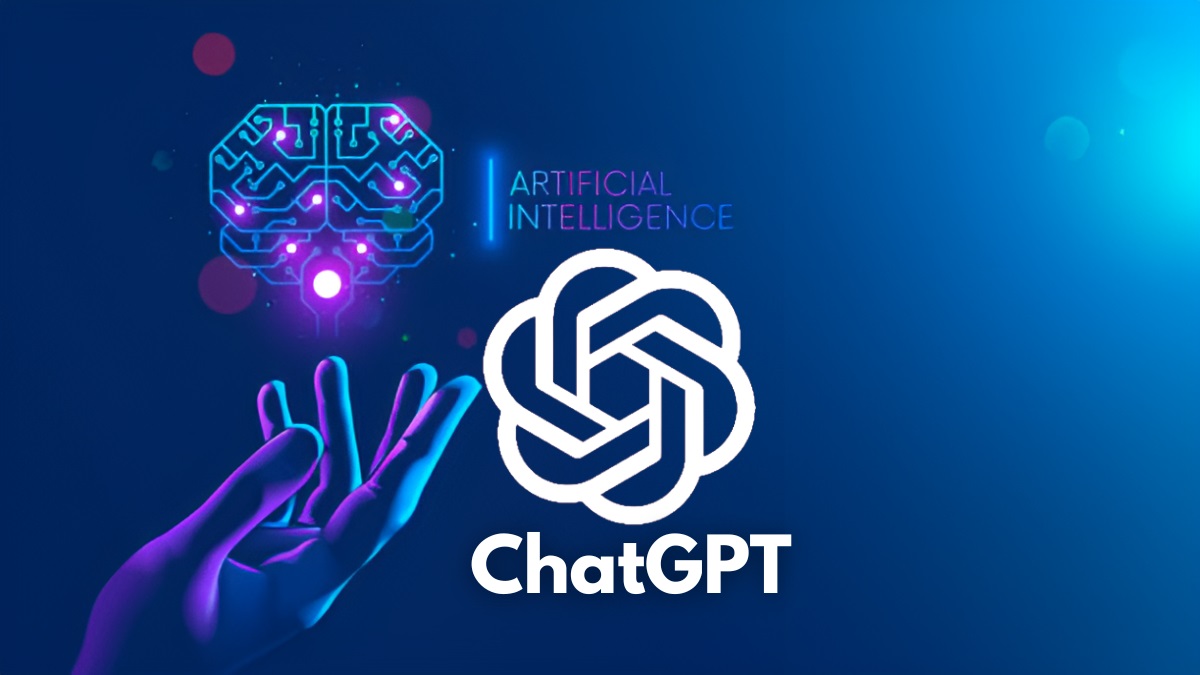
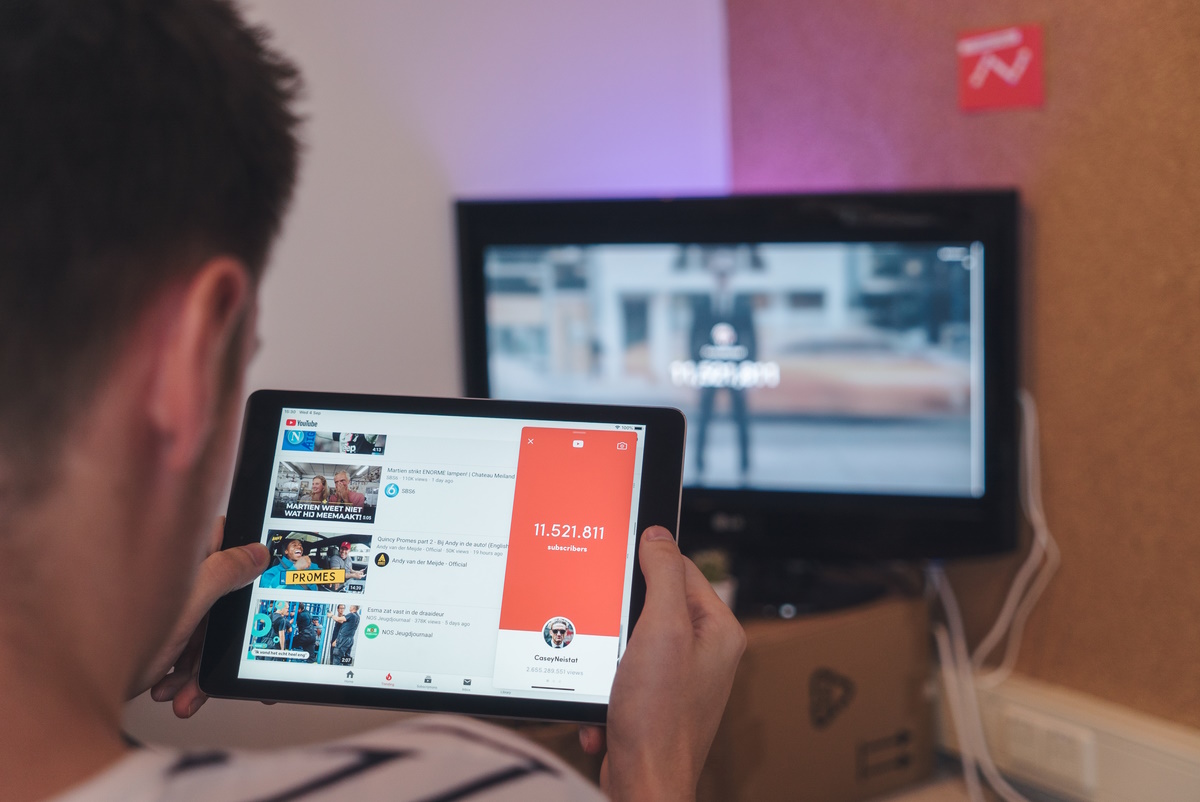











Hi,
Troy here, developer of SwiftRead. Thank you for reviewing SwiftRead along with all these other great Chrome extensions!
I wanted to touch upon a few things:
1) The free version of SwiftRead actually works on all webpages, no copy-pasting needed. It also works on any text that you can copy-paste from other documents (like Word files): SwiftRead has a separate screen for inserting text that you want to speed read. I just wanted to correct the author’s statement that “the free version only works with text copy and paste from web pages”.
2) I understand that a one-time payment of $29 may be expensive for some people, especially students. If it’s too expensive for you but you still want to read PDFs and be able to customize SwiftRead for maximum speed reading productivity, just reach out to me at troys@swiftread.com and we can work something out!
Thanks,
Troy
One obvious thing that should be added in the “cons” of Grammarly is that it sends everything online while such an extension could easily work only locally.
Similarly, how does the Chrome voice recognition work, does it send everything to Google or is it local ? Sending such data to Google has big privacy implications.
There is no the most important one – Sci-Hub X Now!
Gotta love the Stay Focused screenshot. Block this entire site: Google.
Kids have it so easy today. But it looks like they’re growing up entirely dependent on the internet. The internet is going to have to start being treated as a basic necessity and human right. That means companies that track users without consent, e.g. Google, companies that steal data and content without consent, e.g. Google will have to be regulated.
Interesting list, thank you – I hadn’t come across Voice Input and Memorize before, but I will definitely try them out. I’d like to highly recommend “Grammar And Spell Checker – Language Tool”;.I like to think that both my grammar and my spelling are good, but this extension often notices things that I would otherwise have missed. It is also easy to import my personal dictionary from the extension into other browsers which I use.