Windows 11 Insider Preview Build 22000.65 released; here are the changes and fixes it brings
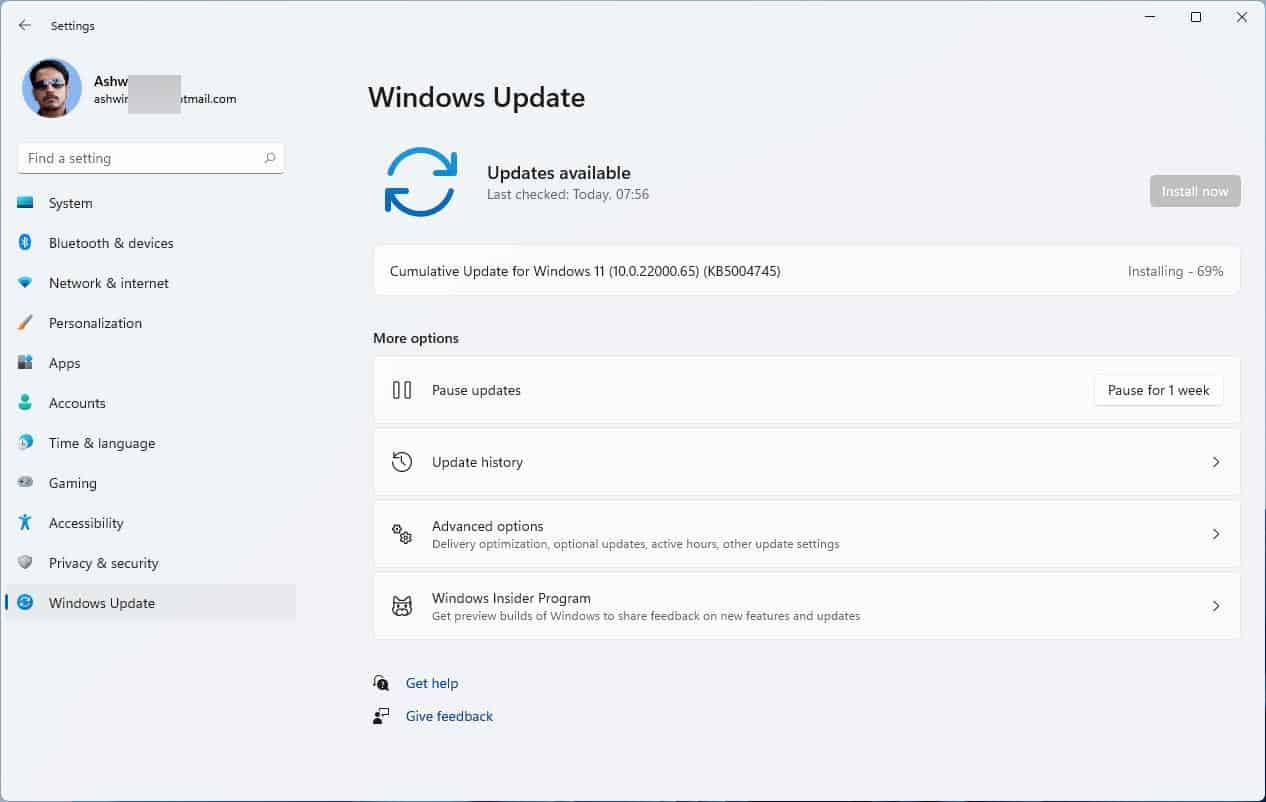
Microsoft has released Windows 11 Insider Preview Build 22000.65 to the Dev Channel. The new version brings a few improvements and fixes, based on feedback from users.
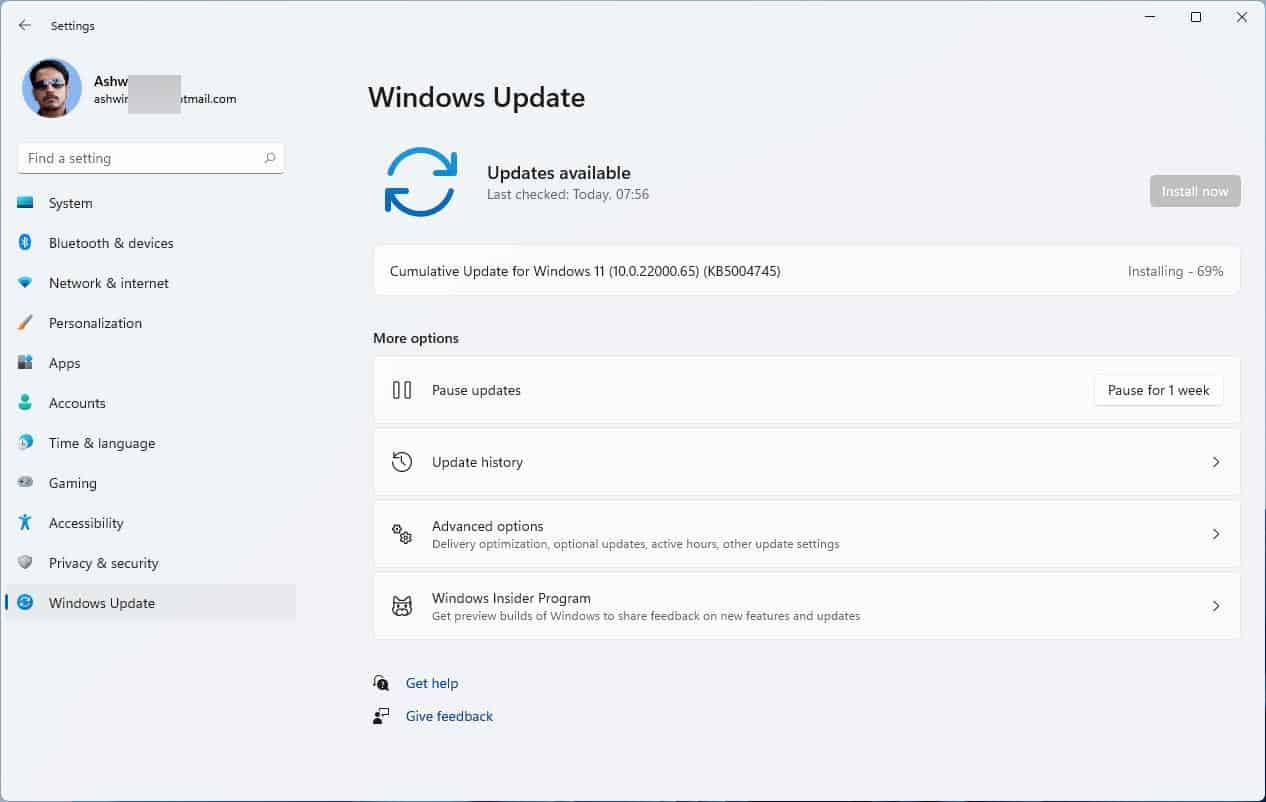
What's new
While Windows 11 introduced a new Start Menu design, one feature remained identical to Windows 10's, the Search function. When you started typing something with the Start Menu in focus, the OS would switch slightly to the right, to focus on the Search interface.
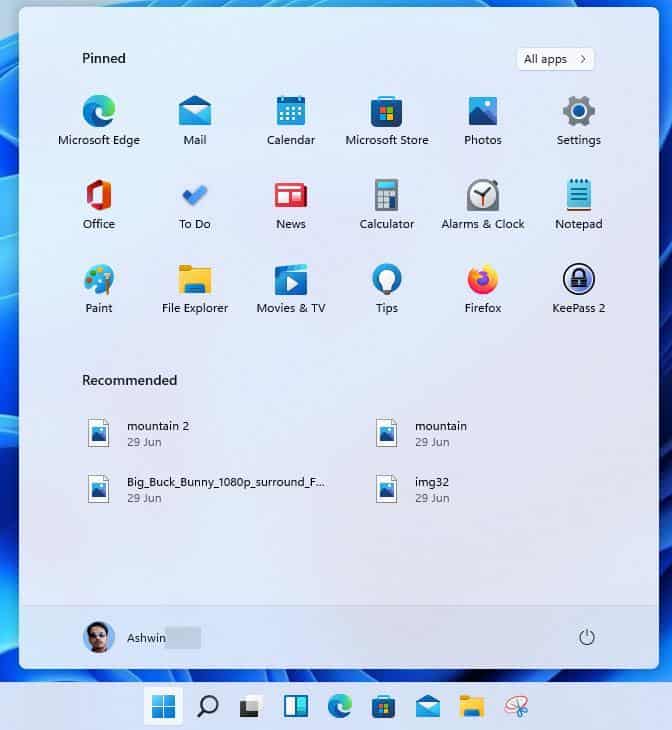
Windows 11 Build 22000.65 adds a Search bar to the Start menu.
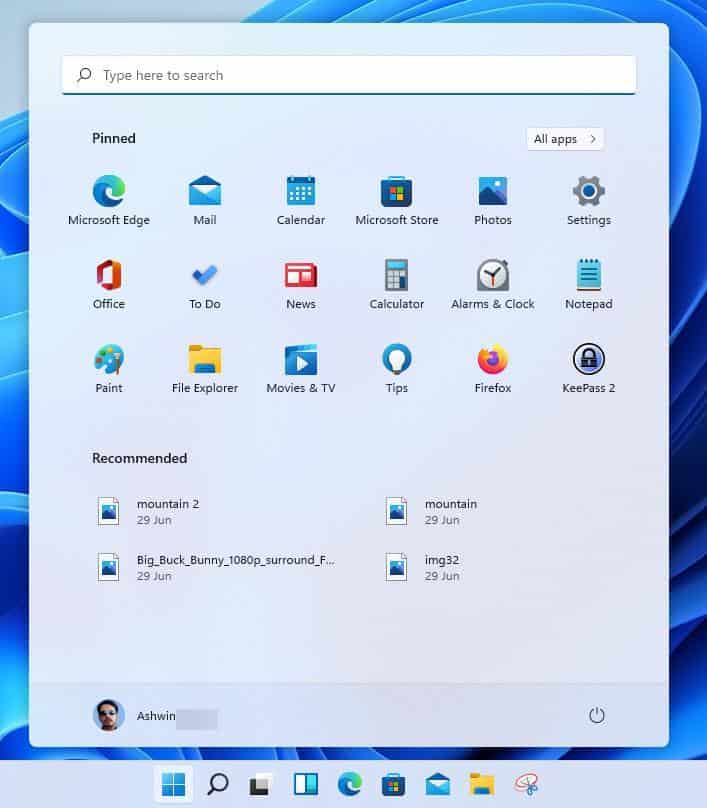
But it doesn't seem to change the search experience, i.e., clicking the search bar still jumps to the Search UI. This seems like a pointless change to me.
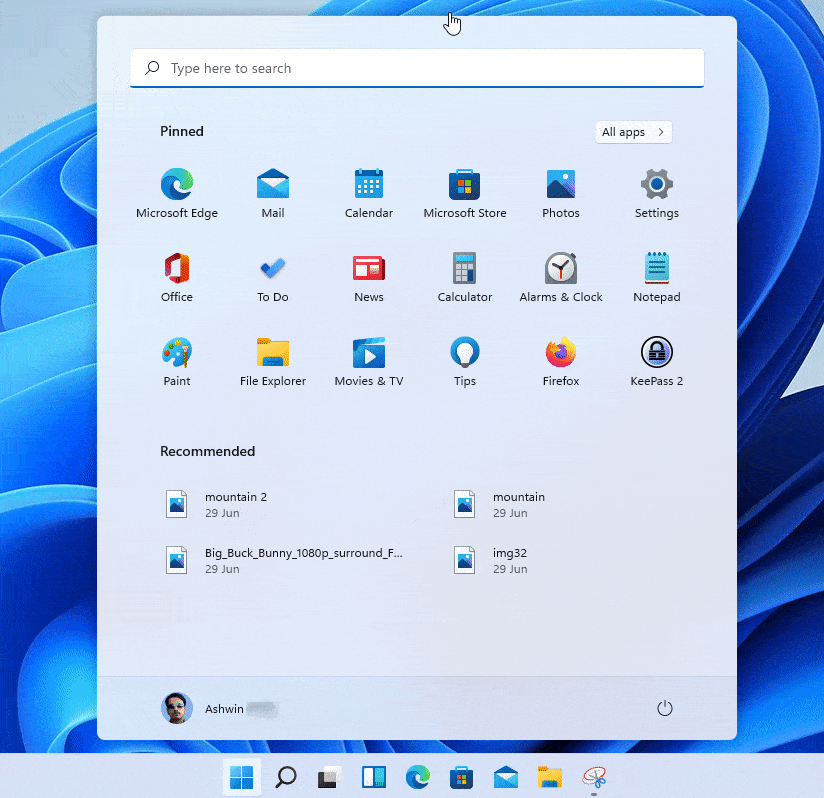
The new build reintroduces the Refresh item in the Desktop's right-click menu, this option was previously available in the Show more options sub-menu.
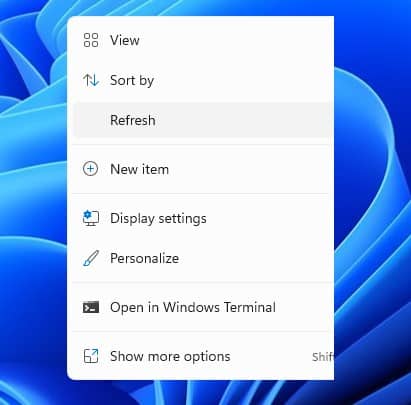
Another feature that's been brought back is the Troubleshoot Sound Problems menu, which appears when you right-click on the Volume icon in the system Tray.
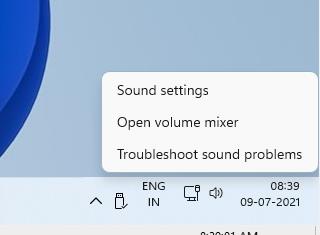
Users with multiple monitors can enable the Taskbar to be displayed across all screens from Settings > Personalization > Taskbar > Taskbar Behaviors > Show my Taskbar on All Displays. The Power and Battery page in the Settings app now has Power Mode settings.
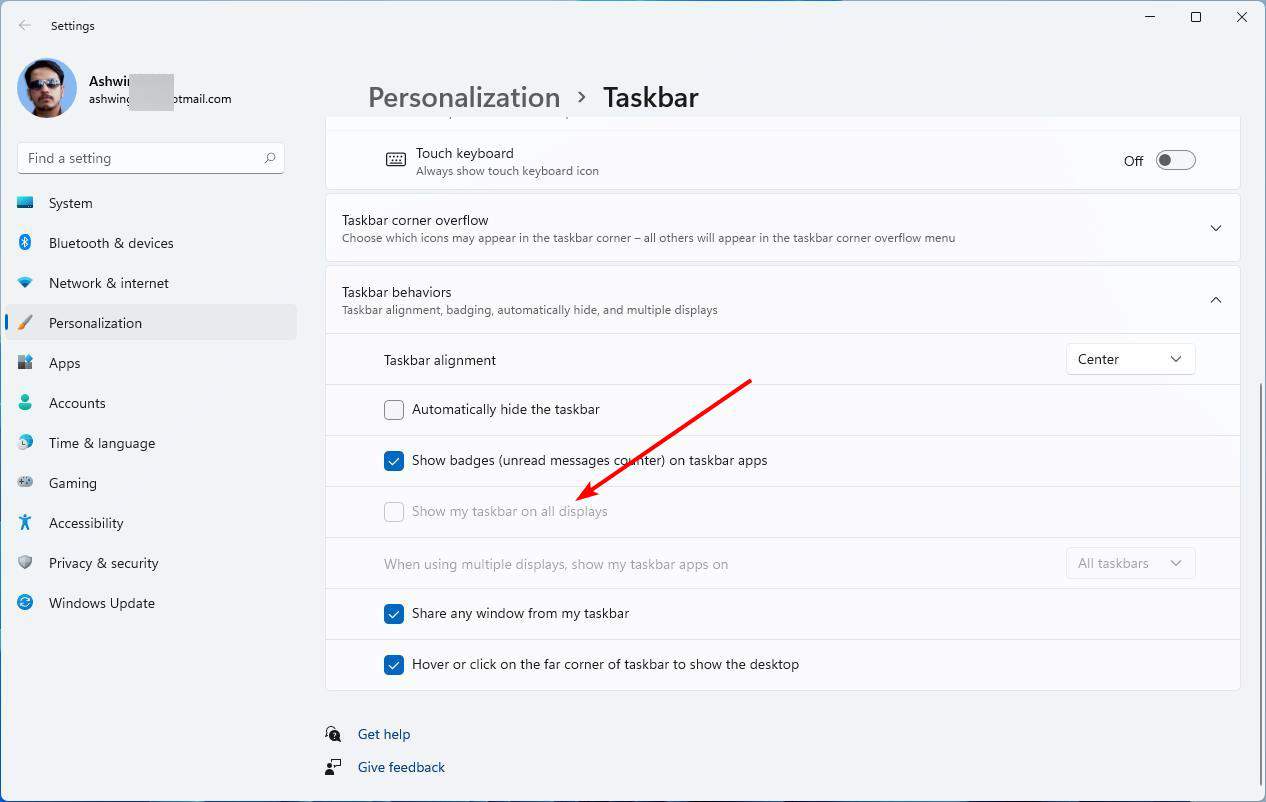
Microsoft says that it has added new alert dialog boxes to notify the user when the laptop battery level is low, or when the display settings have been modified. You may open a .PS1 file by right-clicking it in File Explorer, and selecting the Run with PowerShell option. Snap options have been optimized for devices with portrait orientation, and supports snapping three apps instead of four. Users in China can access GIFs from weshineapp.com, these are available from the emoji panel that you can access with the hotkey Win + .
Taskbar Fixes
The Windows 11 Insider Preview Build 22000.65 includes the KB5004945 emergency update that fixes the PrintNightmare security vulnerabilities. If you read my previous article about the Windows 11 Insider Preview, you may be aware that the Show Desktop button at the edge of the Taskbar didn't work, the latest update fixes this bug.
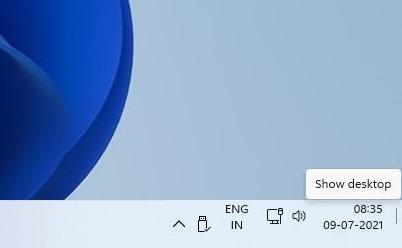
Speaking of Taskbar related fixes, the update also resolves an issue which prevented the Date And Time to be displayed in the correct format. Task View previews now work correctly. If you jump through open windows using Win + T, you will no longer experience stuck preview thumbnails when hitting the Escape key. Icons on the Taskbar will appear normally when you rotate the device from portrait mode to landscape mode.
Other Fixes
Settings:
- We fixed a noticeable stutter in the animation when closing Quick Settings and Notification Center by clicking on their respective icons in the taskbar.
- We fixed an issue where the Quick Settings and Notification Center windows were missing shadows.
- We fixed an issue where it wasn’t possible to launch Quick Settings by setting keyboard focus to it in the taskbar and pressing the Enter key.
- We fixed an issue where Quick Settings wouldn’t render correctly if you removed all settings except volume.
- We fixed an issue that mitigates Focus Assist enabling unexpectedly.
- We fixed an issue with the animation in the touch keyboard when resizing it in Settings.
- We fixed an issue where Sign-in Options in Settings had an unexpected checkbox under Facial Recognition with no text.
- We fixed an issue where the button to disconnect a work or school account in Account Settings wasn’t working.
- We fixed an issue where Lock screen Settings had a toggle with no text.
- We fixed an issue where the title of the Advanced Options page under Windows Update in Settings could be missing.
- We fixed an issue where the “Windows privacy options” at the bottom of Privacy & Security > Search Permissions in Settings wasn’t working.
- We fixed an issue where the Open Navigation button could become overlapped with other text.
- We fixed an issue causing Settings to crash when applying a theme under Contrasts.
- We fixed an issue where parts of Settings were unexpectedly in English for some non-English languages.
File Explorer:
- We fixed an issue resulting in pinning and unpinning apps from Start not working, the command bar in File Explorer disappearing, and the snap layouts unexpectedly not appearing until rebooting your PC.
- We fixed an issue that could result in the elements of File Explorer’s title bar being unreadable due to low contrast.
- We fixed an issue where some of the icons in File Explorer’s context menu could be blurry.
- We fixed an issue where the “see more” menu in File Explorer’s command bar wouldn’t dismiss when you clicked on Options.
- We fixed an issue that could result in not being able to create a new folder on the desktop.
Search:
- We fixed an issue resulting in Search having grey boxes sometimes instead of app icons.
- We fixed an issue that could result in Search dropping the first keystroke when pressing the Windows key and starting to type.
- We fixed an issue where when hovering your mouse over the Search icon on the taskbar, the third recent search would not load and remained blank.
- We fixed an issue where if you searched for Windows Update, it would open Settings but not navigate to the Windows Update settings page.
- Widgets:
- We fixed an issue where system text scaling was scaling all widgets proportionally and could result in cropped widgets.
- We fixed an issue where when using screen reader/Narrator in widgets it wasn’t properly announcing content sometimes.
- We fixed an issue where resizing the Money widget could result in the bottom half of it not displaying anything.
Other:
- We fixed a memory leak that was noticeable when using one of the C# printing samples.
- We fixed an issue causing an error in safe mode saying 0xc0000005 – Unexpected parameters.
- We fixed two issues that could cause explorer.exe to start crashing in a loop, when the display language was set to Russian or when multiple input methods enabled.
- We fixed an issue where if you minimize a full screen window and later restore it, there was a chance it could result in a bug check with win32kfull.
- We fixed an issue resulting in some WSL users seeing “The parameter is incorrect” when opening Windows Terminal.
- We fixed an issue causing blurry windows in ALT + Tab.
- We fixed an issue resulting in a flicker in the taskbar when Korean IME users used ALT + Tab.
- We fixed an issue impacting reliability of displaying the UI when using WIN + Space to switch input methods.
- We fixed an issue impacting voice typing reliability.
- We fixed an issue resulting in the “New snip in X seconds” options in Snip & Sketch not working.
Users who have installed the first Build, 22000.51 can update to 22000.65 from the Windows Update. You may read the official announcement at the Windows Insider Blog. The Windows 11 Insider Preview Build 22000.65 was quite slow to install, which was in contrast with my prior experience with the OS. The update was stuck at 69% for a long time before proceeding. You'll need to reboot the PC to finish installing the update, it took about 2 minutes for the process to complete in my virtual machine. The Taskbar context-menu still only has an option to open the Taskbar settings.
The Windows 11 Insider Preview Beta Channel is expected to start later this month.
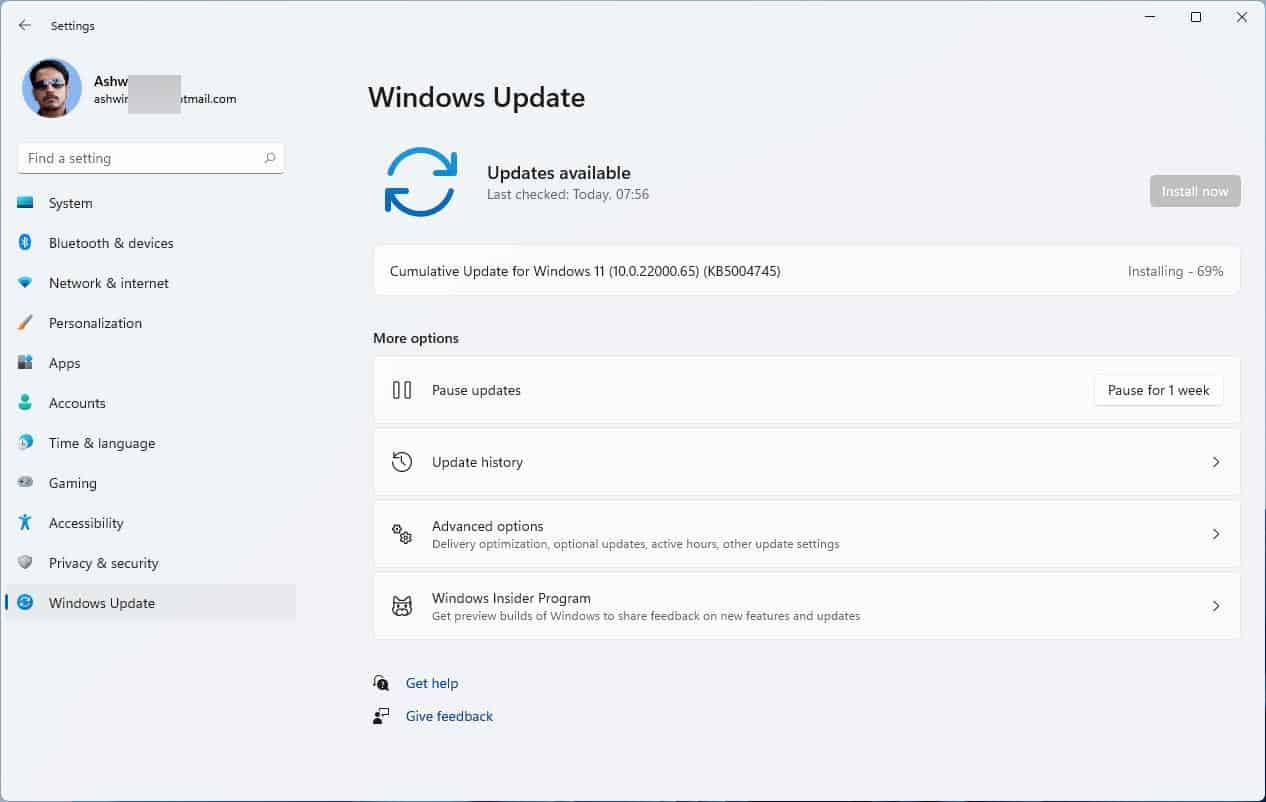

















I hope they allow the taskbar to be moved and resized. I have used windows with the taskbar at the top since I’ve been using Windows (about 20 years) I’m currently running it in VM and I don’t like that the taskbar is so big. At least I can continue using 10 for a few years maybe if Microsoft doesn’t chage it someone will offer a third party solution I can’t be the only one.
Thankfully i save settings (tweaks) from Windows 10 to use on these builds.And thanks to Winareo https://winaerotweaker.com it works perfect for windows 11
Could be Me, perhaps.
Meow!
“The Next Version of The Last Version of Windows”
Can anybody find a flaw in that sentence?
Why does the right of the taskbar look like a twenty year old KDE?
M$ is a clownshow, and WE are still accepting the role as unpaid recipients of Custard Pies and Whitewash!
Lets LEAVE the Matrix!
Windows 11 will be the next Windows 95 ME, Vista..
There is nothing worth upgrading.
Hopefully they are reading feedback. This build adds nothing useful.
Windows 11 is setting up to be another failure like Windows 10. Slow, awful development by interns.
Terrible build, they removed all the good registry modifications and didn’t fix half of the crap they said was fixed. Show desktop button still doesn’t show peak view. That new right click menu is a disaster. Who thought it was a good idea to put a touch screen context menu as the default? Who thought it was a good idea to put the most commonly used items as icons only? Why hasn’t small taskbar been added to settings yet? Why is 100% of the taskbar options still missing?
Somebody has a new pet.
Thanks Ashwin
We are still waiting for the article that explains why anyone needs to upgrade to Windows 11
Specifically if there are any productivity benefts to upgrading that offset the significant disadvantages
Otherwise these articles are nothing more than Microsoft marketing releases
Agree about the “reasons to upgrade” – there aren’t really many/any listed… on any site. Win11 could be like win8/win8.1 that many people skipped over.
@Adam Smith
So you and your so-called company (i.e. “we”) are still waiting for an article that explains why someone needs to upgrade to Windows 11 as related to any productivity benefits to upgrading that offset the significant disadvantages.
Hmm.
It seems rather moot for anyone to fuss over that, as it’s clear that we simply have to wait until 11 is completed and released, and then we study what it is, and decide for ourselves if we want it or not.
It’s not that complicated.
That said, these articles about 11 are just premature hype, and hence best to be ignored. At most, just check this out every so often:
https://en.wikipedia.org/wiki/Windows_11
BTW, who is this “we” you’re representing? Or is that just more hype?
I’m surprised they haven’t fixed the Default Apps debacle they created in Settings, which makes it impossible to set Windows to use the programs of your choice for different formats in an easy and straightforward way as it was in Windows 10 and Windows 7.
Yeah agreed, it’s painful and dumb.
@Dumbledalf
> ..impossible..?
Can’t you just make shortcuts to what you use?
I’ve never depended on Windows to manage what software I use.
I guess some folks just don’t know any better.
Edge Canary has some visual changes in Windows 11 (changes also available in Windows 10):
https://www.reddit.com/r/MicrosoftEdge/comments/ogfnau/enable_windows_11_visual_updates/?utm_source=share&utm_medium=web2x&context=3
.