Save WebP images as JPG or PNG with this Firefox extension
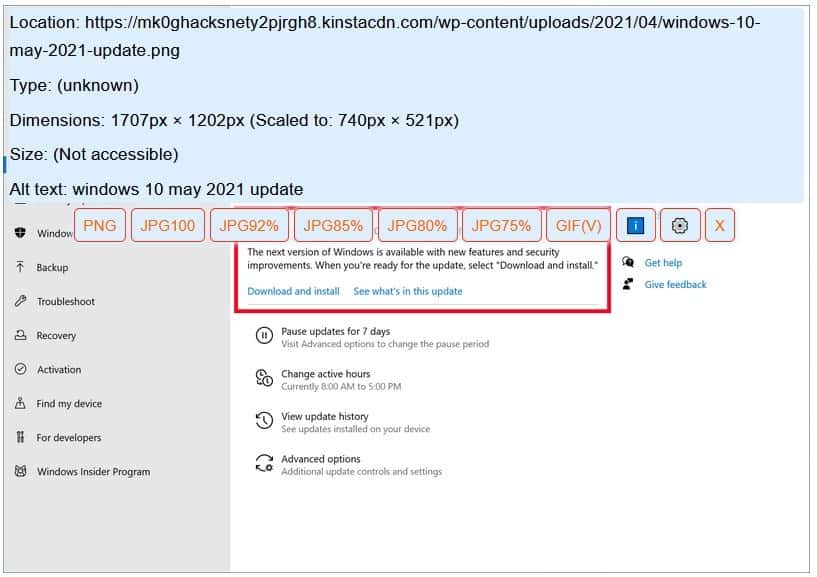
You may have come across an image format known as WebP, it has been around for about a decade now. This image container was developed by Google, and is used by many websites, including shopping portals.
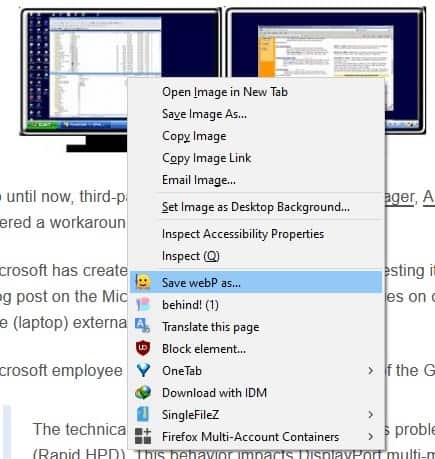
The annoying thing about WebP is, not a lot of image editors support the format. So, when you download a WebP image you may have some difficulty using it. You can't save it into a different format directly, but there are a couple of workarounds.
The simplest way, which I had been using until recently, is to copy the image to the clipboard, paste it in an image editor, and then save it in a different format. That's not exactly convenient but it works.
Recently, I came across an add-on called Save WebP as PNG or JPEG (Converter). The extension has been really useful for me, and I mentioned it in my article about Firefox 88. But first, here's an example screenshot where I tried to save an image, it was in the WebP format.
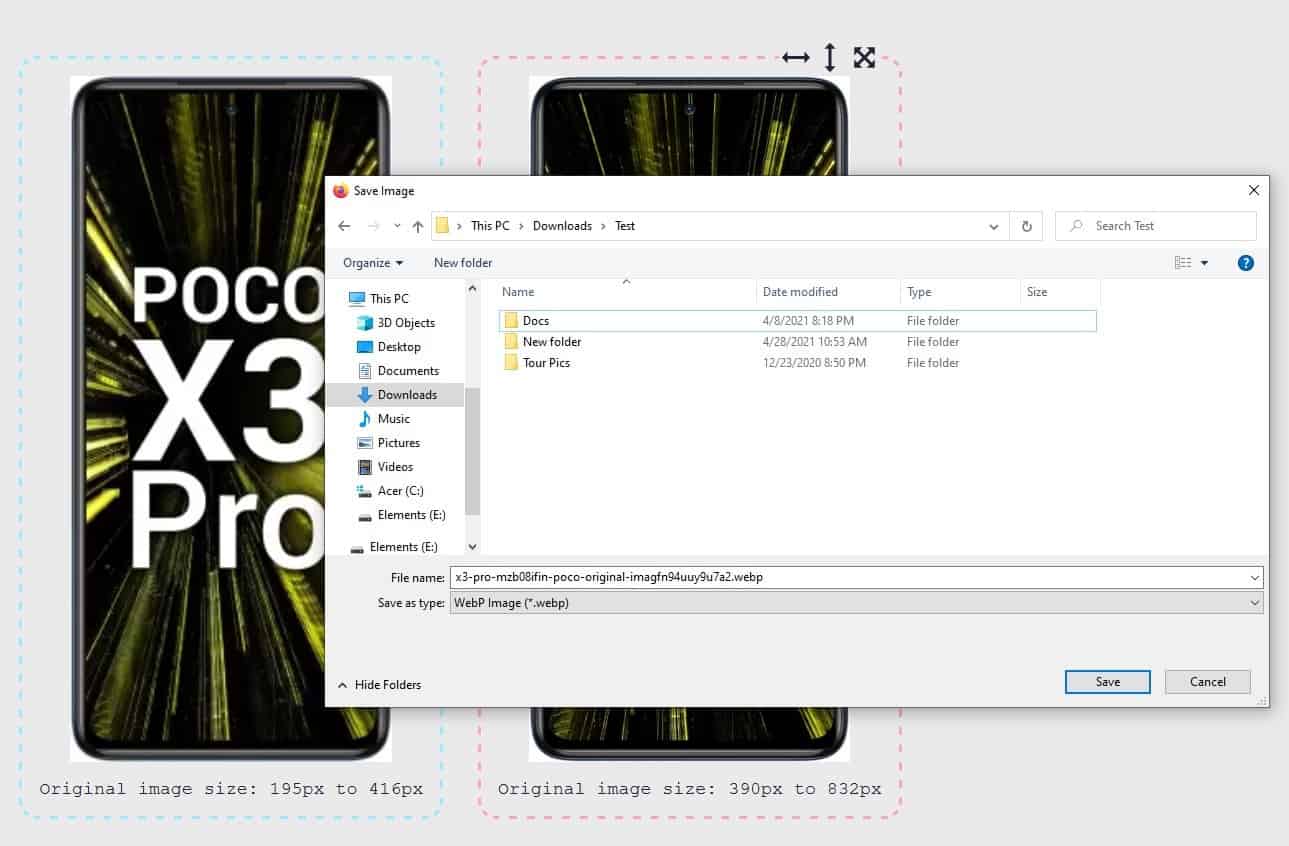
Save WebP as PNG or JPEG however, allowed me to get the image in different formats and resolutions. That's cool. So, how do we use it? Once installed, the extension can be accessed from the browser's page context menu, it's labeled, Save webP as. Right-click on an image, select Save WebP as, and a number of options will appear over the image.

These include options to choose the format you want to save the picture as, you can pick PNG, JPG (100% quality, or 92/85/80/75%), and GIF. The add-on saves the images in its own folder inside your default Firefox download directory. e.g. C:\Users\Ashwin\Downloads\Save_webP.
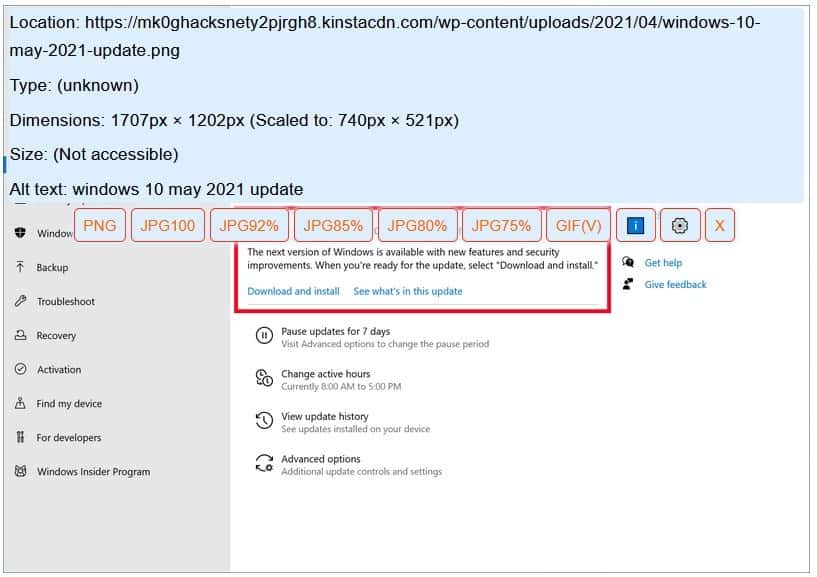
Click the i button in the extension's overlay, to view information about the picture such as the image URL, dimensions, type, size, and alternate text. Hit the Setitng s button to go to the add-on's options page.
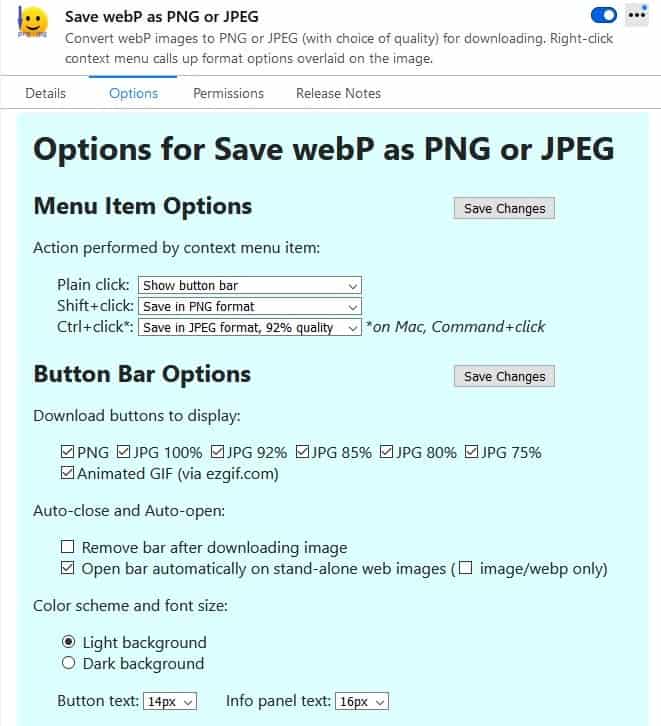
Save WebP's default behavior is as follows. A single click of the context menu item shows the button bar (overlay). Shift + click will save the image in the PNG format, while Ctrl + click saves it as a 92% JPG. You may customize the click-behavior, by setting a different option. It only lets you choose between PNG, and the various JPG qualities, so GIF is not supported.
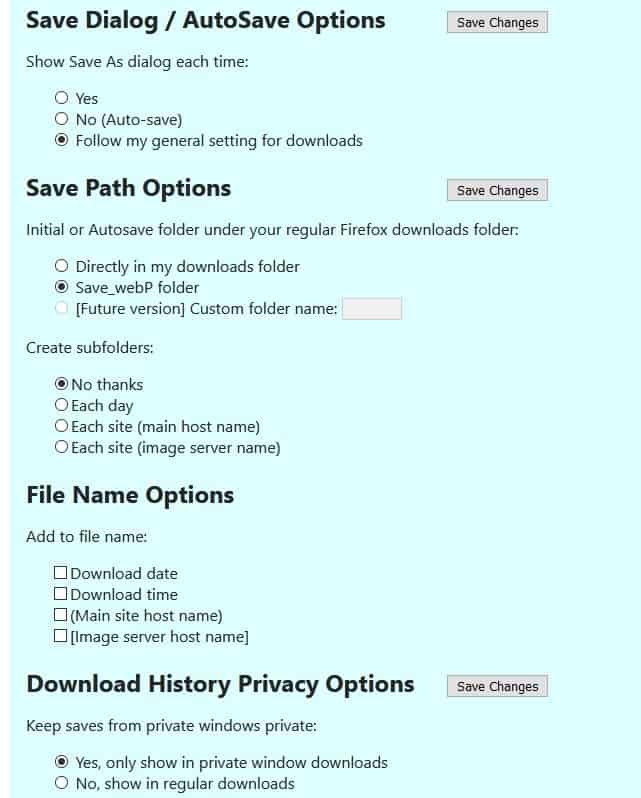
The overlay's buttons can be disabled if you find any of them irrelevant. You can set the file name rules for Save WebP as, it can include the download date, time, site name, and image server name while saving the image.
Note: Sometimes the Save WebP context menu item did nothing, but this issue occurred when I tried using it along with the behind! add-on. I think the reason why it didn't work in this scenario, was because behind! uses its own local tab to load the images, and not the server's page, so the WebP extension couldn't access the image directly. There is a workaround for this too, right-click on the picture, select open image in new tab, and the add-on will offer a way to save the image.
Save webP as PNG or JPEG is an open source extension. There is an optional add-on from the same developer, called "Don't Accept image/webp", which tells your browser to not load images in the WebP format. The issue with this companion add-on is that it breaks websites at times, the server may not send any image at all, and since webP is blocked. Fortunately, the extension's button acts a toggle (global, not per site), which you can use to circumvent the issue.
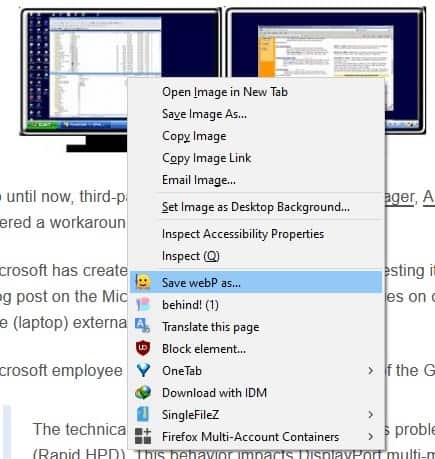







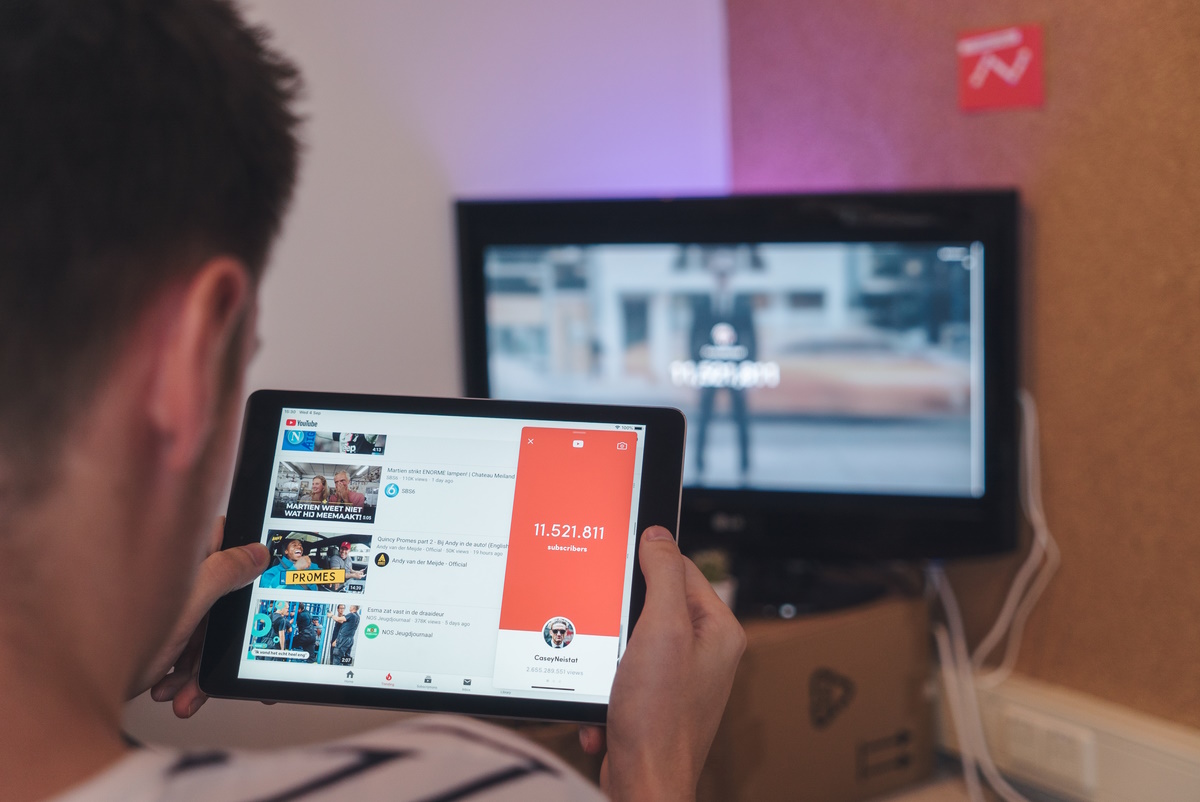
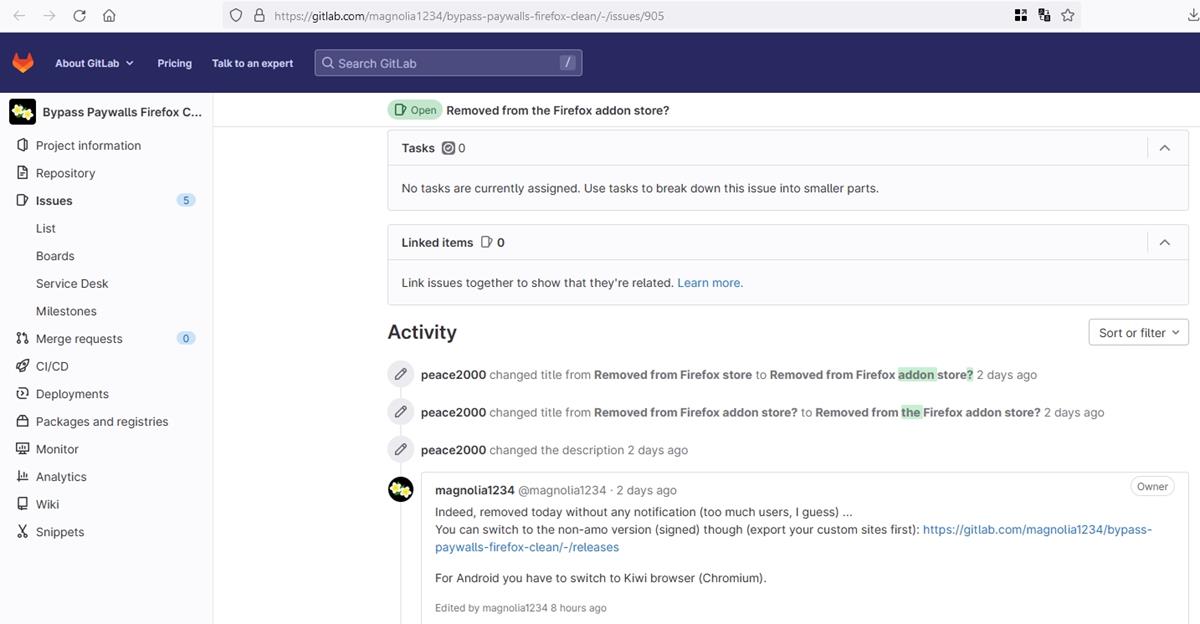
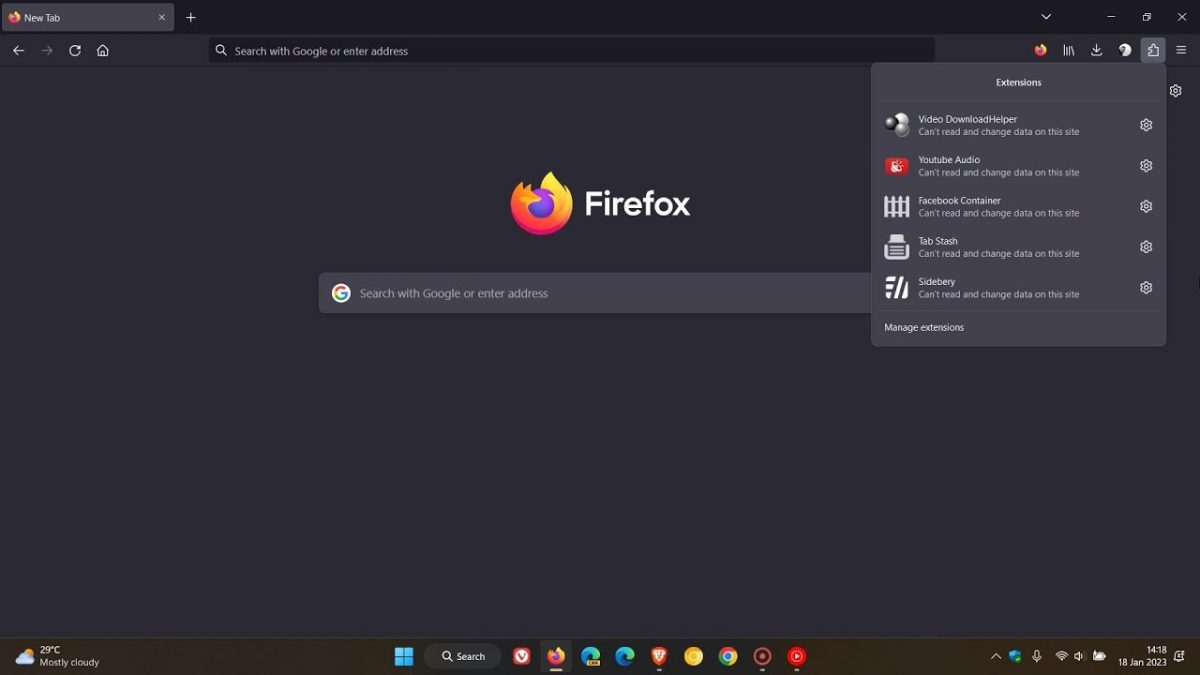















Not make-work; just another attempt by Google to push its own proprietary crap and monopolize (images on) the web. Sad to see many web devs and site admins fall for it too, perhaps seduced by the fact that Chrome has the biggest market share. Of course it was just a matter of time before Mozilla too would cave in and implement support in Firefox, no doubt prodded by threats from Google to withdraw search funding which would be a death knell for it. Not that Mozilla isn’t doing a bang up job already in ruining its browser and destroying it from the inside.
Gotta wonder if a windows update added a converter at some point. Earlier this year, webp images arrived DOA, opening to a black screen; FF had (still does) a browser extension to block them and download a jpeg version instead along with myriad standalone utilities.
Now, I can download as webp, jpg directly, convert to jpeg in Faststone after downloading, Affinity Photo, Topaz Studio, etc., etc. Even Gimp, with fiddling. Different OS’s, different browsers, no utilities, no about:config webp mods.
Must have been a make-work team who came up with webp and webm. Minor file size reductions with major confusion.
I had a recent problem with this crap being served more and more, and found this extension, but there was a much better solution: toggle image.webp.enabled to false in about:config and it will stop using webp and instead serve other regular formats. The only problem is that if someone serves you a webp without an alternative, like a webp image uploaded on discord, you won’t be able to see it. In this case, I dl it and use irfanview which has a plugin for webp.
To add to what Ileca said, this excellent webp blocking option is for Firefox and derivatives only, not Chromium based browsers.
Not mentioned in the article, but the latest version 1.0 of this add-on adds a new button to “Save as IE 11”, which requests the image with modified headers (IE’s user agent and accept values) so that the server sends the original JPG, PNG, GIF etc. to be saved. Extremely useful feature. 5 stars for sure!
>> Recently, I came across an add-on called Save WebP as PNG or JPEG (Converter). The extension has been really useful for me, and I mentioned it in my article about Firefox 88.
This article is useful, Ashwin, but not sure what you gain by lying when there’s no mention at all of WEBP or this extension in the linked article on Firefox 88?
Personally I just block this stupid format in my browser’s settings (no extensions required), and all the sites I care about serve me the original JPGs, PNGs etc. instead. Easy peasy, nothing broken so far. Not only saves me time and effort, but also ensures I don’t lose any further quality by re-saving lossy or even lossless WEBPs (rare on the web) in a different lossy format like JPG.
IrfanView is my choice.
Convert/resize/add text and so many more options.
And yes it’s free.
Correction to part of the post:
It’s “paint.net”, not PicPick.
PicPick is used for screenshot.
“IrfanView”
It’s my favorite image editor.
I used to be a regular user of Adobe Lightroom, which was “all-around good, but a lot of resource hogs and prone to PC overheating”. After ruining two PCs, I tried many alternatives to Adobe and settled on IrfanView.
I’m an amateur photographer, so I use MassiGra045, PicPick, nomacs – Image Lounge, darktable, and digiKam for different purposes. For now, I’m happy enough with those and don’t longer need expensive Adobe products.
For Cromium browsers: Save image by right click: PNG, JPG or WebP – > https://chrome.google.com/webstore/detail/save-image-by-right-click/hhmnengcgekecnlielgcfcbjanjlnifg/
Don’t “Accept” image/webp : https://addons.mozilla.org/en-US/firefox/addon/dont-accept-webp/
@VioletMoon,
@vitec,
“Manually changing the extension” or “some image editors are fine” are common sense skills.
The advantage of this extension is that “WebP images can be properly handled (converted to PNG or JPEG) at the point of download”.
We don’t need silly comments that don’t understand the explanation of the article.
> The simplest way, which I had been using until recently, is to copy the image to the clipboard, paste it in an image editor, and then save it in a different format. That’s not exactly convenient but it works.
There is another workaround that does not require external programs or extensions:
You can open the image in a separate tab (at full size), and then use Firefox’s built-in screenshot tool (“Save full page” option).
OMG. A screenshot is what? A buncha dots?
And it goes to Mozilla, maybe?
Delete the Features folder, you can find it, then figure out what arkenfox might be.
I see some kind of stream of consciousness.
Next time you decide to write something to someone, try to phrase it in a way that makes it clear what it is you’re trying to say.
A webp image with a different extension is still a webp image. Browsers have no built-in image conversion.
The ONLY successor to PNG, JPG, GIF etc. out of the numerous available, to have widespread industry support and even the sniff of a chance to actually take over, is AVIF (and AV1 for video). None of the competitors come close, and most have failed already anyway and will forever be doomed to niche usage by a vanishingly small user base. Note that this is in no way a commentary on the relative technical merits of these images formats vis-Ã -vis AVIF (although the latter is mostly better than the rest in real-world usage); it’s simply a statement of fact regarding the modern format with the best chance of software and hardware support and consequently user adoption.
That happens to be true. And for me, Webp lossless has been a great replacement for PNG. I have now moved on to JXL (which is indeed better) and already have a WIC codec installed.
thank you! I’ve been resorting to using IE11 to force sites to deliver the JPG/PNG version.
“The annoying thing about WebP is, not a lot of image editors support the format.” – author, do you seriously think so or is it just your ignorance? Xnview, fastStone Image Viewer, Photo Demon, GIMP and really many other tools support webP. We’re in 2021, not 2011.
@vitec, ‘Faststone Image Viewer’ does not support webP images, for instance. Truth is that this webP format is obviously not as widely handled by image viewers and editors as BMP, JPG, GIF, PNG and all the other ‘older generation’ formats are. And if the user happens to use an image viewer which doesn’t handle webP then he has to call another app to do so (or even install another app, just for the sake of webP?!).
I’ve installed this ‘Save WebP as PNG or JPEG (Converter)’ Firefox extension as soon as I discovered it on AMO, before this very article perfectly well described it. Because Faststone is my default Image Viewer and cataloger I have to switch to ‘Honeyview’ to display webP images. The bothering point is essentially in Image catalogers where you expect all your images to be handled. If the idea is to switch to another Image cataloger just because it doesn’t handle a given file format then of course such an extension as ‘Save WebP as PNG or JPEG (Converter)’ is useless; if not then such an extension is welcomed.
A ‘hidden’ advantage of ‘Save WebP as PNG or JPEG (Converter)’ is when you wish to download an image and that the site refuses. Without the extension you’ll probably call Firefox’s Page Info, search for the image in ‘Media’ …. with the extension download is available whatever the site’s policy.
IMO and experience, ‘Save WebP as PNG or JPEG (Converter)’ is a most valuable Firefox extension. It just comes in handy; I think Ashwin’s article describes it perfectly well.
@Tom
Please don’t spread misinformation, Faststone does support WebP.
https://www.faststone.org/FSViewerDetail.htm
Unless you’re using ancient faststone or ancient image viewer/editor, all of them can open WebP now.
The only one that doesn’t support is Windows’ build in image viewer but their built in video player also can’t open many video formats, they’re just lazy to support newer formats.
You’re the one spreading misinformation @Anonymous, while Tom is perfectly right. Faststone supports HEIC and WEBP on Win10 only because of the built-in OS support (some versions of Win10 might need the WEBP and HEIF Image Extensions installed from the Store).
@Jack
I just quoted the official site, there’s no mention about built-in support or installing extension.
Isn’t the Faststone the one giving misinformation?
Anyway my point still stands, we’re not talking about Faststone but WEBP support in 2021. If Windows have built-in support then this is wrong: “Truth is that this webP format is obviously not as widely handled by image viewers and editors”
From my own experience @Anonymous WEBP support is still lacking in many programs, and frankly I don’t give a damn anyway because it’s a dog poo of a proprietary format from Google. As someone else has stated here, the only format I’d be willing to even switch to in future would be AVIF given its advantages (far better than WEBP) and since almost everyone’s throwing their weight behind it and the associated video format AV1. (And yes, I know Google’s contributed to these, but others have too and at least these formats aren’t solely in G’s grubby paws.)
@Anonymous, Faststones’ info your link points to states,
“Version 7.1 (May 28, 2019) — Supports HEIC and WEBP formats on Windows 10”
I’m on Windows 7 which is why webp doesn’t appear in the app’s ‘Associations’
Looks like we’re both right. Far from me the idea of spreading misinformation, even when I dislike, be it a comment, be it an application, neither applicable in my first comment. Mistake, approximation are valuable alternatives to the judgement of spreading intentionally false information.
Not sure what use there is for using a program; one can easily save Webp as any format desired.
“You can’t save it into a different format directly, but there are a couple of workarounds.” Yes, you can right click the image, save as. Here one will usually see the Webp extension. Change the drop to to “All Files” and add the preferred format to the name of the file.
Quite simple. Hmmmm . . . .
>>> Quite simple. Hmmmm . . . .
Very simple, open the file with IrfanView (ignore the warning) and then press F3 to open the image in HEXview and see what happens:
→ https://ibb.co/FVcJwBh
Nice tip there, Emil!
Changing file extension while saving magically changes file format? Wow, you really don’t know anything about file formats, do you?
(+1 Lemegeton)
Hmmmm . . . Quite simple, convenient, fast, _non-functional_ solution.
This changes the extension of the file, but not its format. This can be checked in two ways:
1. Save Webp image, then do as you wrote, then compare these files by content – they will be the same (which means that there was no format conversion in second case and the file is still in Webp format, only with a different extension).
2. Do as you wrote, then try to open the file in a viewer that does not support WebP format – the file will not be displayed.
The file will open in a viewer that supports WebP because the viewer can detect the format by the content of the file, not by the extension. If the viewer does not support WebP, this fake jpg/png file will not open.
The same “effect” can be achieved by simply saving the file in the format Webp, and then simply changing its extension. Totally pointless thing to do.
@Lemegeton–
Thanks for the input and correction. Yes, technically, if one wants to eliminate the transparency just open the downloaded webp file in Paint and save as or drag it into a browser like Safari and save as. I think Safari still converts on the fly. Working with a couple of files this morning, I realized there are many ways to download a webp file and work with it.
The save as png extension is simple enough, but all of the viewers I used automatically opened any webp image and upon saving converted to, a “real” conversion, whatever extension I chose.
Fortunately, I had no experience with “WebP images” and didn’t even know WebP images existed.
I learned a lot from this article as the main points are organized.
I will commit it to memory for the future.
Thank you Ashwin.
It’s just a format that saves bandwith and allows better quality.
A useless proprietary format from Google, as usual (see also: WEBM).
@Jack,
Thanks for the further info.
In my case,
My family work for a company, but we are oriented towards a digital detox lifestyle at home.
https://www.ghacks.net/2021/05/03/save-webp-images-as-jpg-or-png-with-this-firefox-extension/#comment-4493859
https://www.ghacks.net/2020/10/21/get-text-suggestions-as-you-type-globally-when-using-windows-10/#comment-4476020
https://www.ghacks.net/2021/03/12/amiga-forever-and-c64-forever-9-are-now-available/#comment-4488749
I have never been, and I suspect never will be, associated with “WebP images”.
Also, as a rule, I avoid “Google” services that cunningly invade users privacy.
However, this topic has given me some good knowledge.
>> I have never been, and I suspect never will be, associated with “WebP imagesâ€.
Also, as a rule, I avoid “Google†services that cunningly invade users privacy.
Kudos for this, @owl. Sadly not everyone is as intelligent.
@Zelanium,
Thanks for the clear and concise explanation.
I have gained good knowledge.