Multiple File Manager is a simple batch file renaming and deletion tool
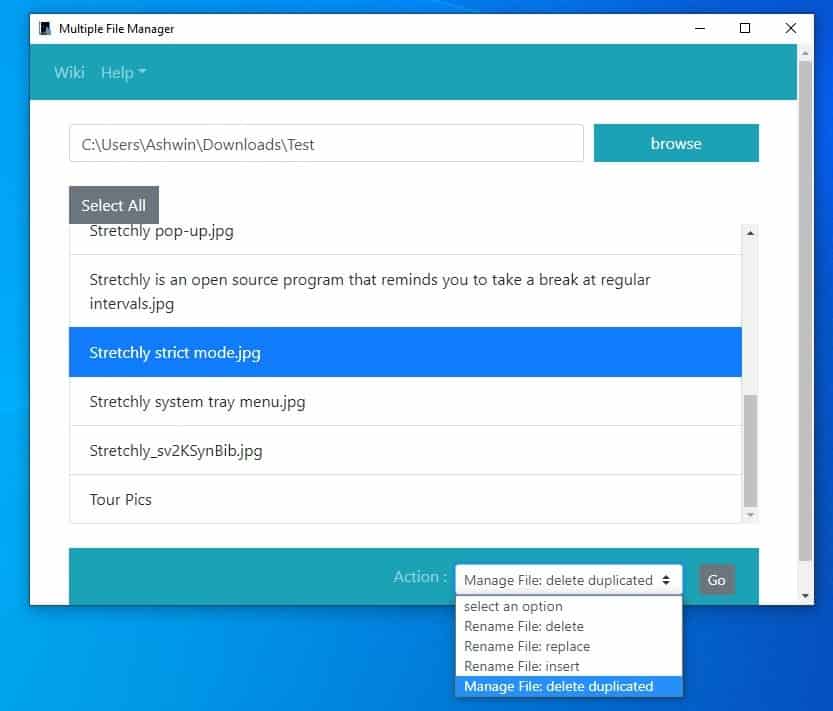
Most file renaming tools have a lot of bells and whistles, which make them somewhat non-user-friendly. If you're looking for a simple solution to rename your files, take a look at Multiple File Manager.
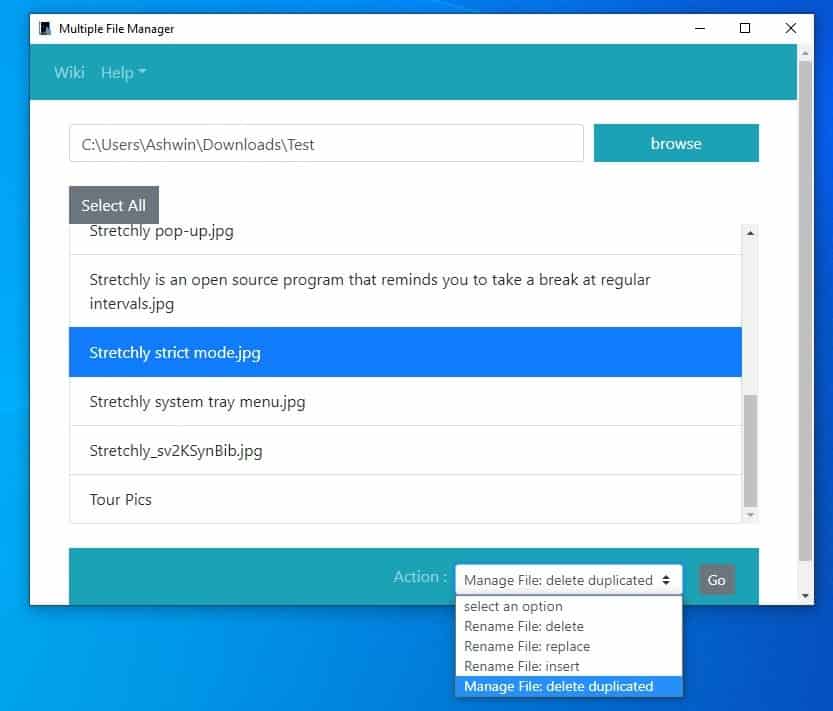
This may sound odd, but despite its name, it isn't a file browser. It is a batch file renaming and deletion tool, with a rather unusual interface. You can't paste a path in the text box, instead you'll have to click the Browse button, which opens the usual Explorer pop-up that you can use to navigate to the specific folder.
Multiple File Manager lists the folders contents in the simplest way possible, with the file name and its extension. I think its worth mentioning that the program does not display sub-folders, so you'll need to use the Browse option again, if required.
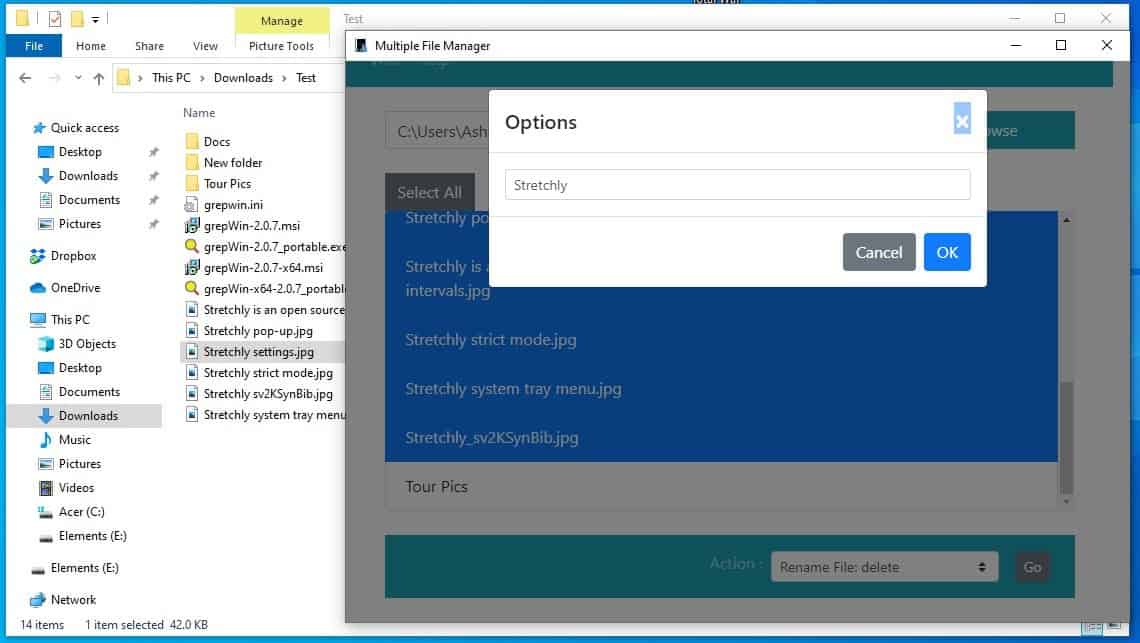
Click on a file to select it. This is a feature I like in Multiple File Manager, you don't need to hold Shift or Control to select multiple files, just select a file and keep clicking on the other files to select them. To unselect a file, you guessed it, click on it again. That said, you can use Shift to pick several files at once, and you may click the Select All button, if you want to select all files in the folder. Ctrl + A , works too albeit weirdly, if you click on a file after using the shortcut, it deselects the other files.
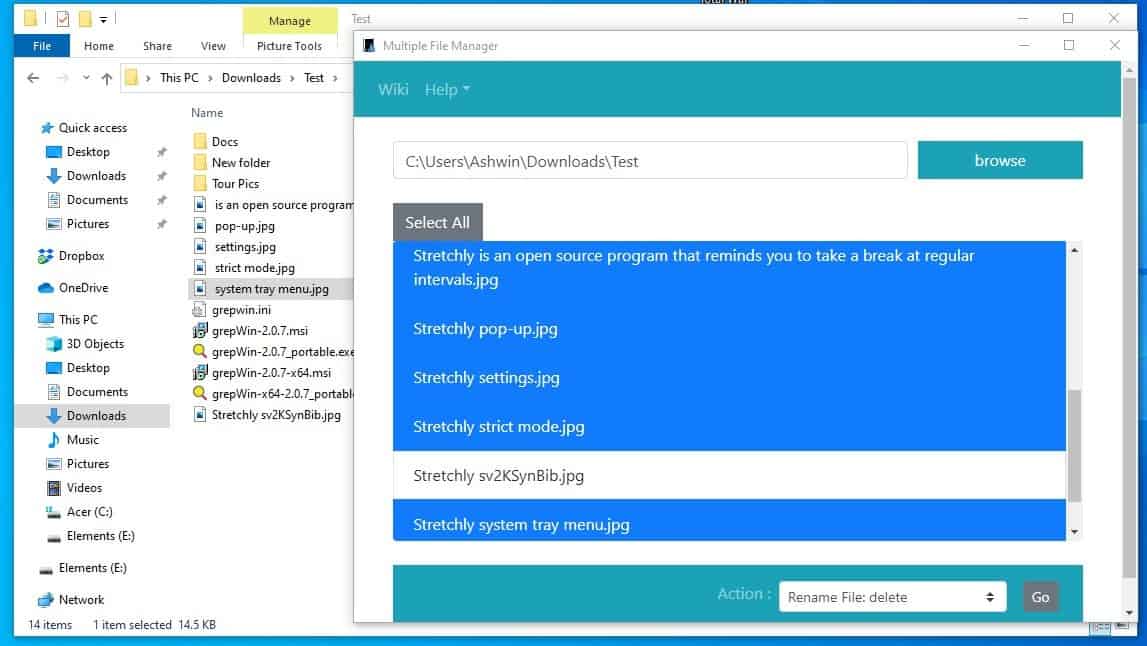
Now that you have marked the files to be processed, you need to select an Action. Click on the drop-down menu at the bottom of the interface, and the program lists 4 options. The names are a bit confusing, but here's how they work.
The Rename File:Delete setting can be used to delete a specific word or character from filenames. Let's say we have ten images which have "party" in the name, you can enter the word, and Multiple File Manager will remove it from the names of the selected files.
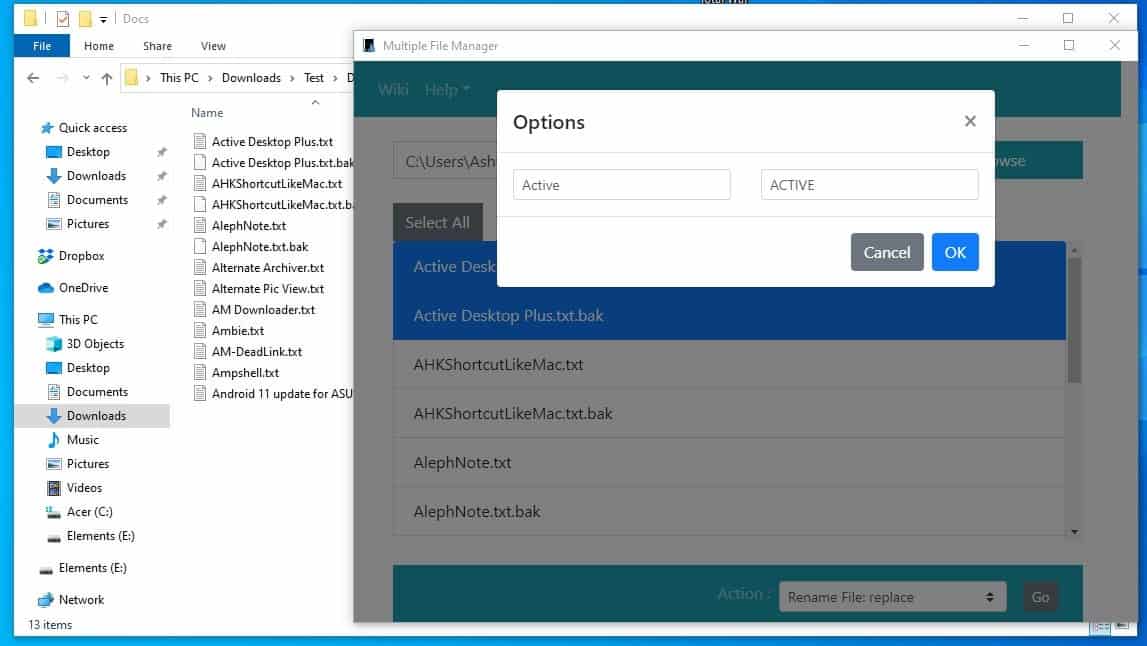
Pick an Action, and hit the Go button. Then make your changes, and click the OK button to process them. You can use upper case, lower case, special characters (symbols), numbers, dates, etc., in the file names.
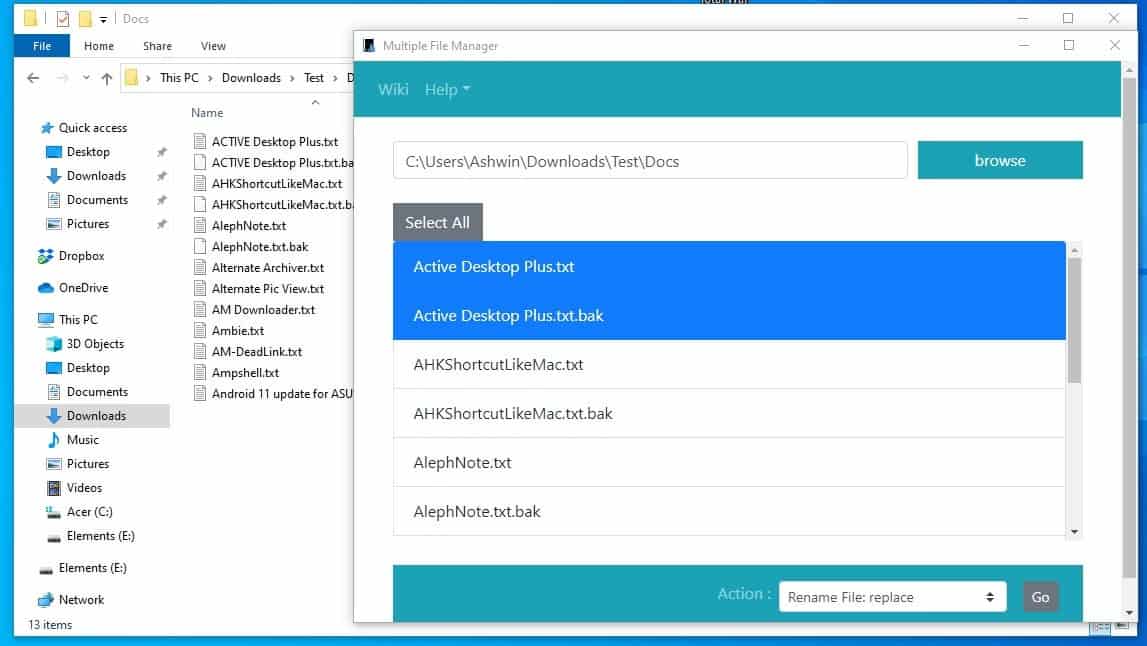
Rename File: Replace is similar to the first option, but has an additional text field for the replacement word. The last renaming option in the program is Rename File: Insert, it has two fields labeled before and after, which allow you to add a prefix and a suffix to the filename.

The last option in Multiple File Manager, lets you delete duplicate files from the selected content. The program compares the names of the files to detect duplicates.
Multiple File Manager is an open source software available for Windows, Linux and macOS. The application isn't portable. Here are some cons in the tool. The application does not refresh the folder view, so you can't really tell whether the change was applied just by looking at its interface, which means you need the Explorer window open in the background to see if the modification was successful. That said, I recommend using it in conjunction with Explorer for undoing the rename or delete action, because the tool lacks built-in options for these.
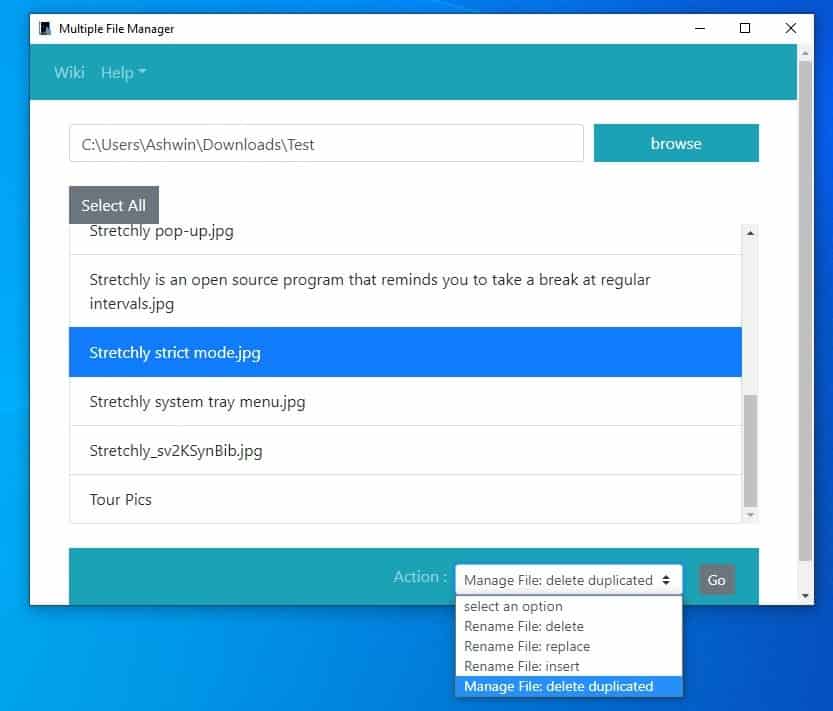



























First thing I scrolled down to comment as well.
What is the desperation to review such crap? Looks like yet another quota filling post by Ashwin TBH.
Wow that UI is terrible.
The GUI is really terrible but this is normal for any piece of Electron junk.
I’ve been using XYplorer for ages and it has a builtin file renamer which is super handy.