Windows Task Manager gets better Edge process classifications and new Eco mode
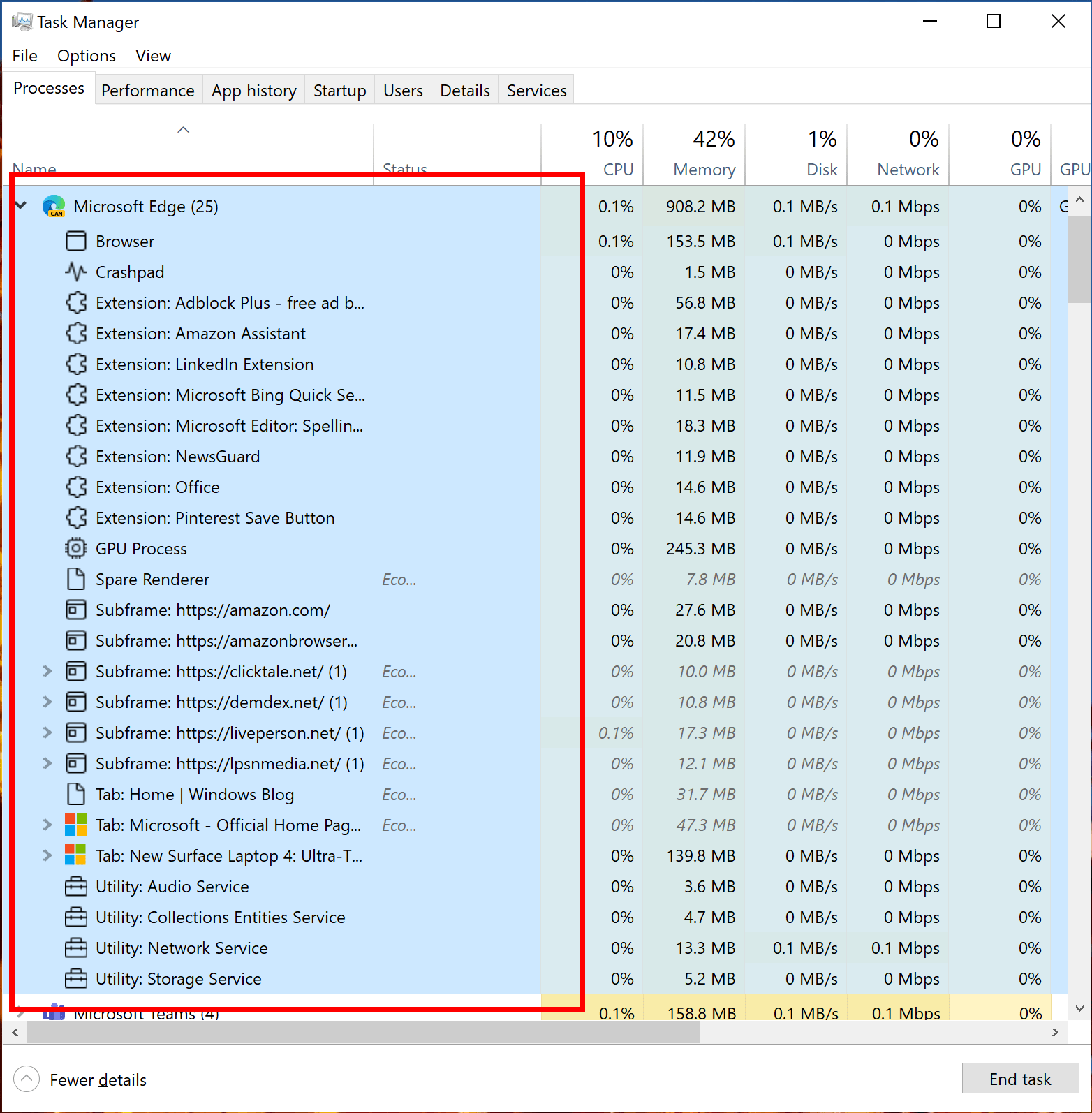
Microsoft released a new build to the Insider channel this week that introduced two new features to the operating system's task manager. The first introduces better process information for the company's own Microsoft Edge web browser, the second a new mode, called Eco Mode Efficiency Mode (Microsoft changed the name).
Microsoft Edge Process Classifications
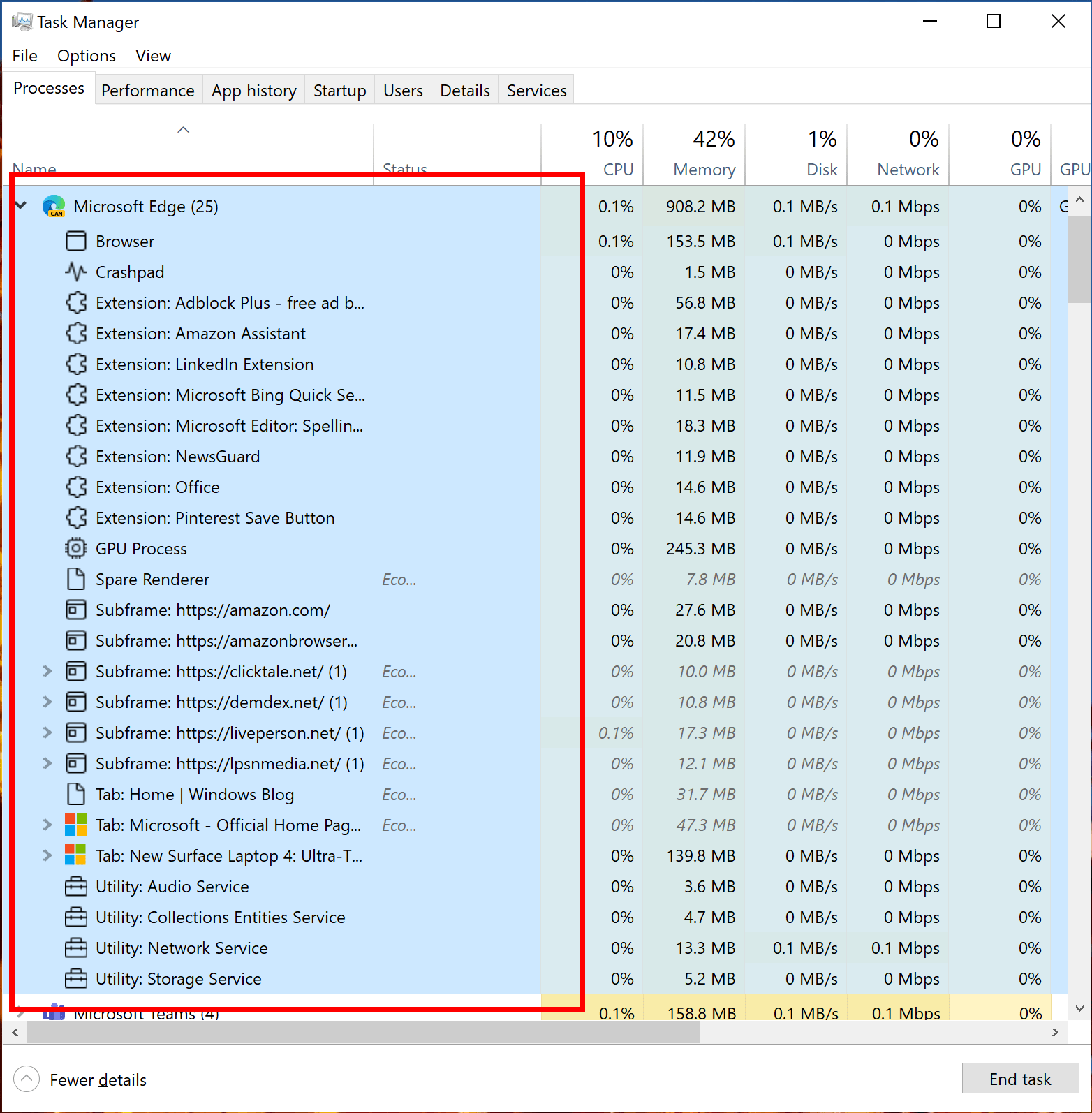
When you open the Task Manager in current versions of Microsoft's Windows operating system, you will see many processes that have the same name if you run a Chromium-based browser. All Google Chrome processes are displayed as Google Chrome, and the same is true for Microsoft Edge, Vivaldi, Brave, or Opera.
The sheer number of processes, even with just one tab open, has confused users in the past; this is going to change soon, at least for Microsoft's Chromium-based Edge browser, as process titles better reflect the purpose.
Extensions, tabs, subframes, GPU, utility and browser are all clearly identifiably in the task manager, making it easier to spot misbehaving tabs, extensions or core browser components. Some processes, tabs for example, may lists other information, e.g. Service Workers that are being used by the site in question.
Users may distinguish between single item and multi item processes easily: multi item processes display an arrow icon in front while single item processes don't. The information is now as detailed as that of the built-in task manager of the Edge browser.
The change requires a Canary or Developer version of Microsoft Edge web browser for now, but it will eventually become available to all versions of Edge. Microsoft started the roll out of the feature to a subset of devices.
The type of process determines what is going to happen if a process is terminated by the user; this was the case previously as well, but it was not possible to determine the right process using the Task Manager alone.
- Browser process -- All Microsoft Edge processes of that instance will close.
- GPU or utility process -- Will close and restart.
- Renderer process -- Will close, tabs will show an error page.
- Extensions and plug-in processes -- Edge displays a notification that the extension or plug-in has crashed and displays an option to restart it.
- Crashpad processes -- Process will close.
- Dedicated workers/service workers -- Site functionality may break.
Check out the Tech Community article for additional details
Eco Mode
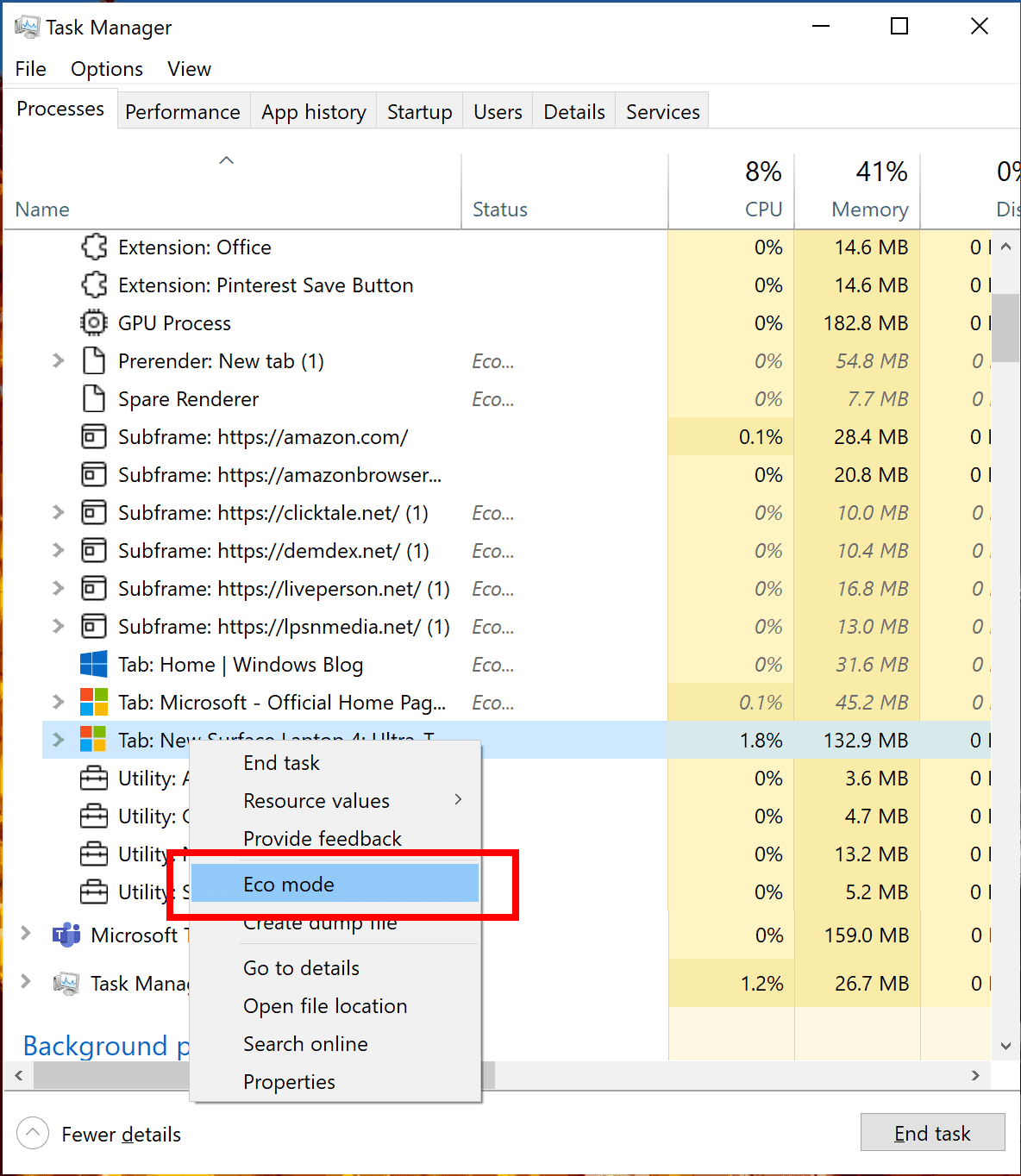
The second new Task Manager feature in the latest Insider build is called Eco Mode. The mode enables users to throttle processes.
This feature is helpful when you notice an app consuming high resources and would like to limit its consumption so that the system gives priority to other apps which will lead to faster foreground responsiveness and better energy efficiency.
To enable Eco Mode for a process, right-click on a process or a child-process, and select Eco Mode from the menu.
The feature is rolling out to a subset of Insider devices.
Closing Words
Better process identification is a welcome change. Microsoft has not revealed if it plans to create an API for that so that other developers, e.g. browser makers such as Mozilla or Google, may implement this for their programs as well.
Now You: what is your take on the Task Manager changes?
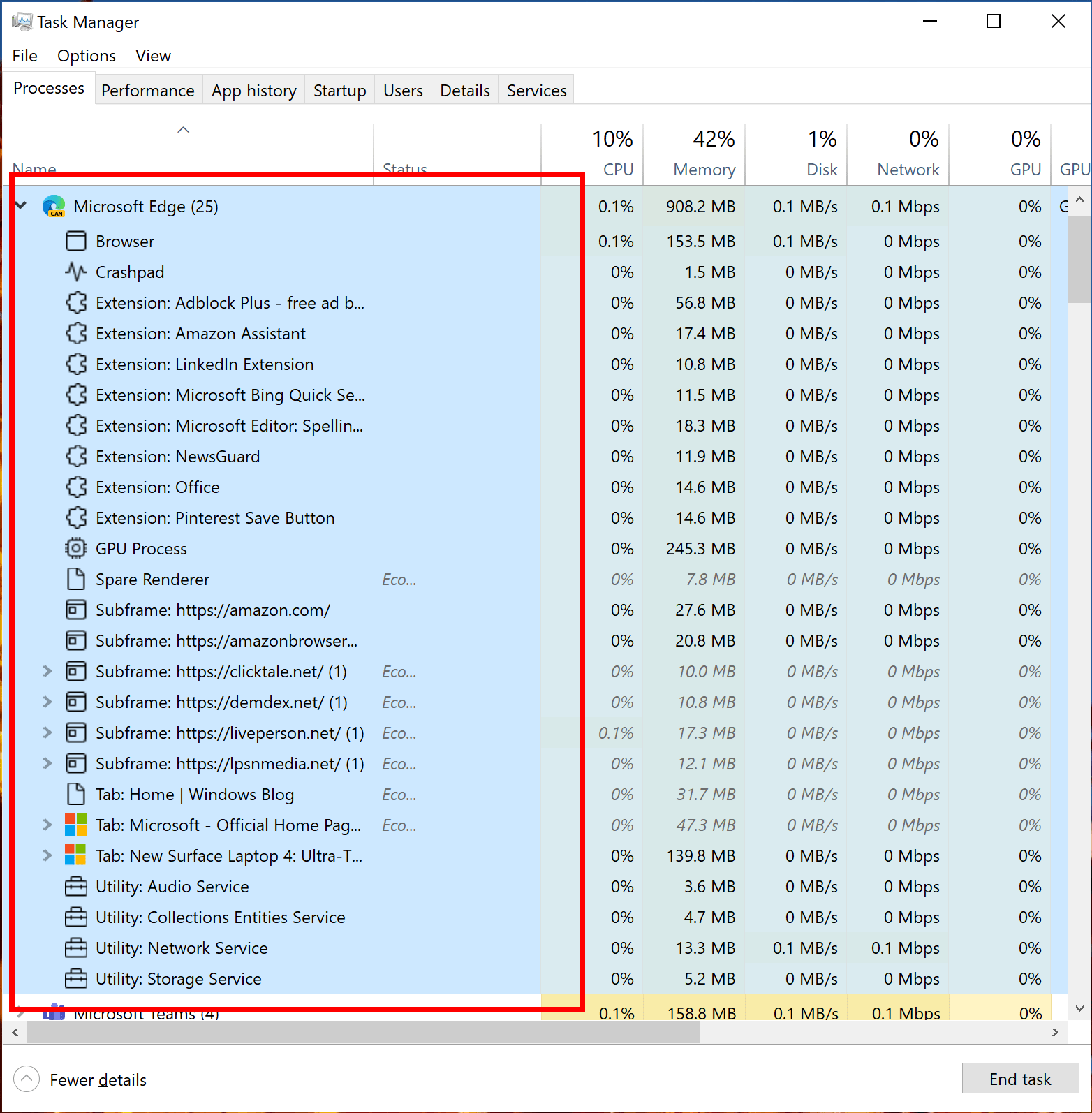

















“Task Manager” in Windows is useful, however the amount of resources when Task Manager is displayed is not small. Therefore, I don’t want to use it unless I have a need to verify a problem with a task (to identify the cause) or to kill a task.
I feel that the “Eco Mode” display is propaganda to visualize the energy-saving status of Edge and to differentiate it from other browsers (to show off its superiority).
Anyway, I would like you to reduce the amount of resources used when using Task Manager, instead of adding features that seem excessive to Task Manager.
Eco mode is a great new feature. I’ve often wanted to throttle some processes, so this is a welcome addition!
Why are the icons so ugly? I didn’t buy a 4K HDR monitor to see black and white only. Can someone please remind Microsoft its a desktop operating system, not a smartphone.
What a ridiculous comparison. As if mobile OSes feature B&W icons by default. And far more people have HDR screens on their smartphones anyway compared to their desktop monitors.
The icons are fine, it’s the inconsistency across the OS that’s painful to see. Pick a goddamn style, color scheme etc. and overhaul every icon to match, MS!
What is the point of the eco mode? You can already change process priority, and any computation will take a certain amount of energy and resources. The question is only how much time it takes. Seems that MS is just attempting to brand Windows as “eco-friendly”. And I don’t use the new task manager, I use the one from Windows 7.
” What is the point of the eco mode? ”
Does have one as No-Body mentioned, but since you won’t be able to use it why do you care?
I am also a bit confused and had the same idea. It turns out it is a shortcut that does two things:
“When Eco Mode is enabled on a process, it a) reduces process base priority to low, and b) sets QoS mode to EcoQoS. Low priority ensures that this process does not interfere with higher priority processes that the user is actively using. EcoQoS ensures the process is executed in the most power efficient manner. This could mean running the processor at a lower frequency to save power, and it helps improve the thermal footprint of the CPU.“ https://devblogs.microsoft.com/performance-diagnostics/reduce-process-interference-with-task-manager-eco-mode/
I’m glad they’re improving the task manager, especially Eco mode looks really good! and better process identification is great, hopefully they will make it available for other browsers too.
And I’m still hoping that someday they’ll start grouping together all the processes that belong to the same app inside the “Details” tab, since right now Google Chrome and Firefox show like 40 instances or “exes” in the list which really clutters it. I don’t really use the Processes tab since it hides a lot of stuff so having it in the other tab would be nice too, but I doubt it will happen.
Nice change. Looks like Task Manager has better definition of the myriad Service Host processes now.
It’s astounding how often Microsoft forget they’ve discovered colored icons, gloss and gradients only to rediscover them for the N-th time.