How to browse hashtags on YouTube

Google introduced a change to its YouTube video site this week that brings dedicated hashtag pages to the site. Hashtags are used by video publishers to label content; a tech video could get the hashtag #tech, a video about finance the #finance tag.
You could search for hashtags previously on the site, but the search results returned matching videos, those with the hashtag, and videos that YouTube's algorithm determined to be related to the query. An option to only browse videos and channels with a specified hashtag was missing until now.
The change introduces these dedicated pages, and it is very simply to access them. Either click on a hashtag that is linked on YouTube to open the dedicated page on the site, or use the following URL format to open hashtags manually: https://www.youtube.com/hashtag/NAME.
You need to replace NAME with the hashtag, e.g. windows10, boardgames, or puppies, to end up with this final URL: https://www.youtube.com/hashtag/puppies. Hashtags have no spaces in their names even if they are made up of two or more words.

Community Manager Jensen announced the change on January 12, 2021 on the official YouTube Help site. Many users of the site will probably miss the announcement as it is not read by the majority of YouTube users.
We’ve recently made an update to the way we group content together and help you discover videos through hashtags. Previously if you searched for a hashtag or clicked on a hashtag on YouTube, you’d see a combination of content using the hashtag in the video as well as other related content. Starting today, anyone searching for a specific hashtag on YouTube, either the desktop or mobile app, will see a new dedicated page that only contains videos with the hashtag, which are sorted to keep the best videos at the top. You can also navigate to these pages by clicking into any automatically linked hashtag you see on YouTube.
Searches with hashtags, e.g. by typing #tech in the search field on YouTube, still open the regular search results page. If you don't see a linked hashtag on the site, you need to use the URL format to load it manually.
Now You: How do you use YouTube, or do you use a different video site?












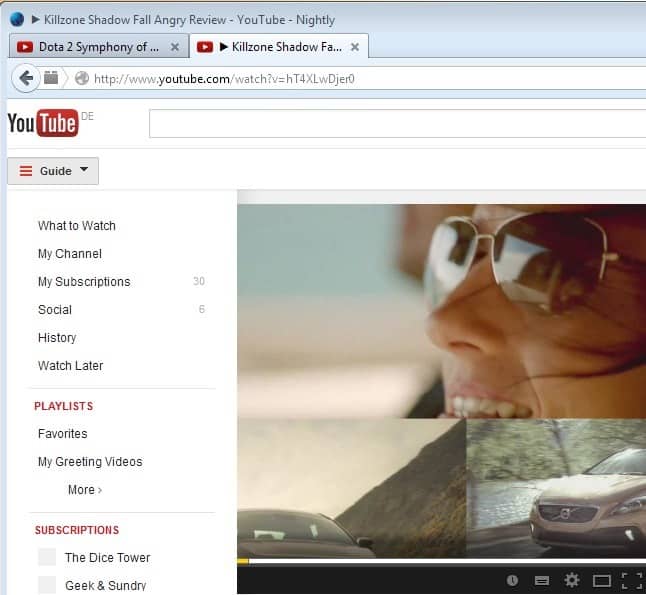










When are they going to let us do things like:
1) Disable recommendations for videos in foreign languages.
2) Enable recommendations for specific topics.
3) Disable recommendations for specific topics.
4) Request recommendations only for recent videos over a given time span for specific topics.
Note: I’m talking about the home page not the search page. I spend half my time telling Youtube I don’t like seeing a bunch of videos on the home page, then refreshing only to see the same crap. Some of the recommendations are simply bizarre based on my browsing history.
Probably never. Things are hashtags are trendy in things that can excite lots of users. The things you are asking for, though useful, only matter to a niche subset of users.
Seems half-baked, eg difficult to search multiple hashtags. What’s the diff between tags and hashtags? hashtags seem redundant. Doing a search for #band #song shows same results for “band song”. Maybe youtube should think about a better filtering system like ebay, where you can filter out stuff easily. Also, if their algorithm was better perhaps all creators would get a fair go.
Complicated at query’s first sight that I wonder if this form will be often used.
So we’d have, if I understand correctly, three query types to search videos :
1- [https://www.youtube.com/results?search_query=%s] = videos whose title include %s
2- [https://www.youtube.com/results?search_query=#%s] = videos with the hashtag, and videos that YouTube’s algorithm determined to be related to the query.
3- [https://www.youtube.com/hashtag/%s] = videos whose publishers have deliberately labeled it with %s
I know that I’m unlikely to use it considering I already hardly use form (2).
—
To answer the article’s question, I use YouTube, cleaned-up, which means a blank homepage, no left-bar, no pre-video nor post-video suggestions, dressed-up with several extensions and scripts. Concerning embedded YouTube videos I have them redirected to and displayed by an Invidious instance, redirection operated by the ‘Privacy Redirect’ Firefox extension.
Very very silly idea. What happened to name your video properly and search by name??
I’m with you on this. Sounds like a mess to me.
Useful feature, thanks.
It depends of course on a tag’s popularity. Trying to test it the first couple of guesses had no hits, #blackpink on the other hand shows 121K channels, also not really helpfull …